How to Copy Blu-ray Disc to Computer Hard Drive - A Simple Procedure
Do you want to copy your Blu-ray on your computer hard drive to secure them from possible damage? If so, we have the best ways you can follow. By reading the post, we included three effective methods you can check to efficiently copy or back up your Blu-ray to a hard drive. So, without anything else, we are convincing you to come to this post as we give you the best software to backup Blu-ray to the hard drive.
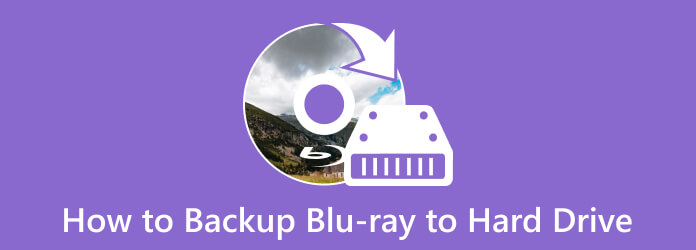
These days, having a Blu-ray movie on a Blu-ray disc is becoming inconvenient. It is because the disc has scratches or can be damaged for any reason. With this, the content or the movie from the disc is in danger. One possible thing to happen is it can’t be playable anymore. In that case, you must copy or backup your Blu-ray to your computer hard drive. So, if you are looking for the best copying/cloning software, use the Blu-ray Master Free Blu-ray Copy. It is an offline software that is workable on Windows operating systems. When using the program, you can copy any content from the Blu-ray without facing any struggles. The process of copying or backing up the Blu-ray is too simple.
With its simple yet understanding interface, you can back up your Blu-ray quickly. It is because after setting up all the essential things to do, you can just click the burning button to start the procedure. Aside from that, the Free Blu-ray Copy allows you to change the language from Blu-ray if you want. It supports languages like Deutsch, English, Francais, and more. Also, the offline program is free to download software wherein you can get the Free Blu-ray Copy without needing a costly plan. So, if you are eager to learn how to save Blu-ray movies to the hard drive, come below and learn the methods.
Go to your computer and visit the Free Blu-ray Copy website. Then, click the Download button to access it on your device. You can also tick the Download button below. Once done, set up the installation and run the program on your computer.
For the following procedure, open the program after the installation process. After that, you can continue to the next step. From the main interface, click the Source option to insert the Blu-ray from your computer. Then, click the Target to set the designated file where you want to copy the Blu-ray. Ensure that the Blu-ray is connected to your computer before starting the process.
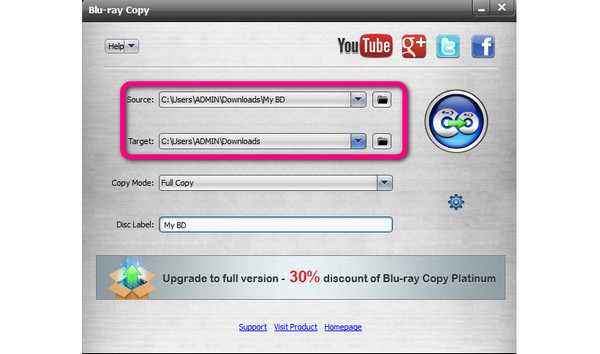
You can also click the Copy Mode button to choose how to copy the Blu-ray. Then, if you want to rename the file, insert the name into the Disc Label option.
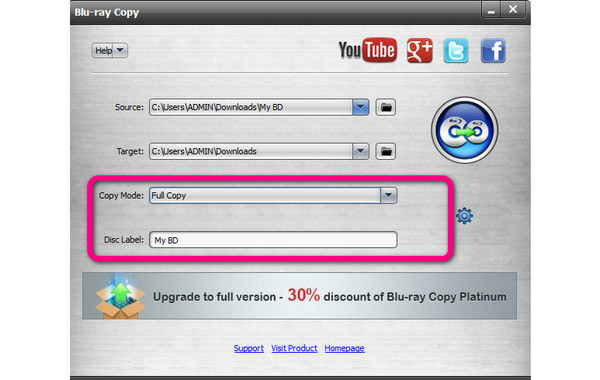
To start the backup process, click the big icon on the right interface of the program. Then, the procedure will start. After the procedure, you can navigate to the assigned folder and play the Blu-ray on your computer.
![]()
If you want an open-source offline program to rip and back up Blu-ray to your hard drive, use MakeMKV. With its ripping feature, you can back up the Blu-ray to your computer with a simple click. Also, its interface is perfect for all users. It is because you don’t need to look for more functions after launching the program. The simple way you do this is to insert the Blu-ray and set the designated file where you want to keep the Blu-ray on your computer. However, there are some drawbacks when using the MakeMKV software. You can’t edit the Blu-ray if you want because the program has no basic features. Also, there are times when MakeMKV is not opening well, and you must get the latest software version. In addition, after backing up the video, it will be saved as an MKV format.
Well, it is not questionable since the program's name is MakeMKV. With that, you can’t change the video format if you want. Playing the video on some platforms that don’t support the MKV formats will become hard. If you want the best way to copy Blu-ray to a hard drive using MakeMKV, we put the information below.
Download the MakeMKV software on your computer. Then, launch it after the installation process. Before going to the next process, ensure the Blu-ray is already on your computer.
Click the Source button from the MakeMKV’s interface to browse the Blu-ray from your computer.
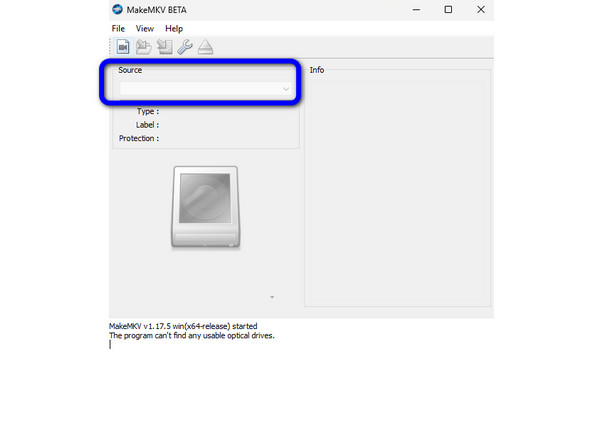
After you insert the Blu-ray, go to the Output Folder section to select the computer hard drive as your assigned file folder to back up the Blu-ray. For the last step, hit the MakeMKV button to begin the backing up process to your Blu-ray.
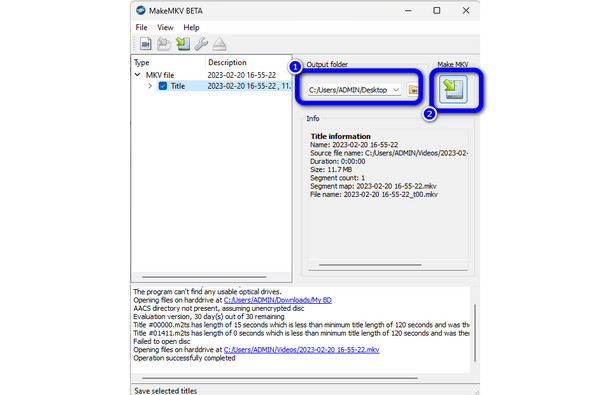
The VLC Media Player is among the best programs to copy Blu-ray to a hard drive by recording the movie. Some users only thought that VLC was perfect for watching movies. But little did they know, they could copy the Blu-ray if they wanted. In addition, the offline program is simple to download and install. It only takes a few seconds before you can operate the VLC to achieve your goal. However, the VLC has disadvantages you must be aware of. The interface of the program is too confusing. You must be knowledgeable about the tool before utilizing it. Also, if you want to improve the video before saving, it is impossible to do for VLC. Well, the program is lacking basic editing functions for the video. See the instructions below to record Blu-ray to a hard drive.
Access the VLC Media Player on your computer. After that, you can run it on your computer. But before that, you must first insert the Blu-ray on your computer.
sGo to the View > Advanced Controls options to display more buttons on the VLC’s interface.d
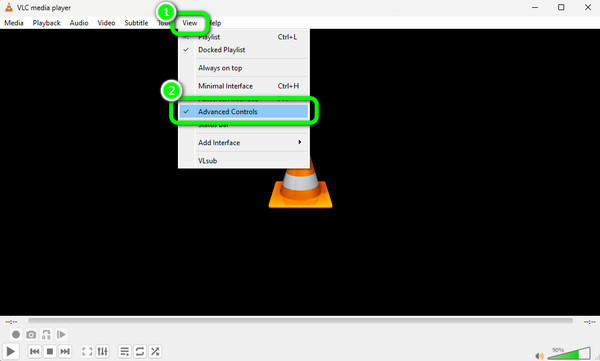
Then, go to the Media > Open File button to insert the Blu-ray from your computer. Then, you can play the video.
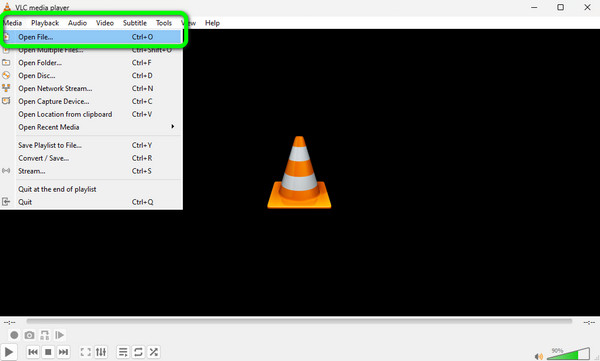
But before you play the video, hit the Record button below to begin the recording process/ After you recorded the video. Click the Stop button. This way, you can have the Blu-ray movie with the help of VLC Media Player. If you are unsatisfied with this tool, click here to get top VLC Media Player’s alternatives.
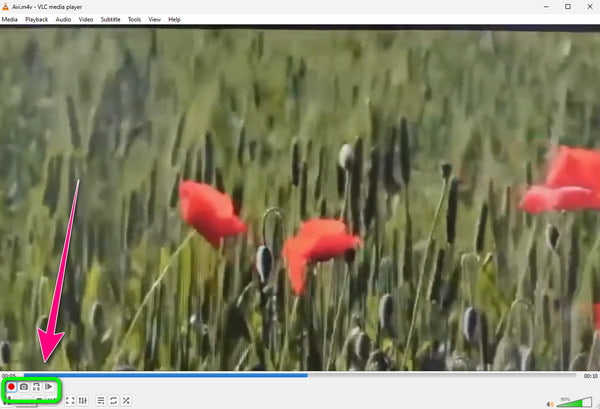
Can I copy a Blu-ray to my hard drive?
Yes, you can. Copying a Blu-ray to your hard drive is straightforward when using the Free Blu-ray Copy. After launching the software, you can insert the Blu-ray and select the target option to save the Blu-ray to your hard drive. Since it has a simple interface, all users, like beginners, can copy their Blu-ray easily and instantly.
How many Blu-ray movies can 1 TB hold?
It depends on the size of the movie. If the movie has smaller file sizes, then there will be more movies you can have in 1TB.
What is the biggest Blu-Ray storage?
The most extensive Blu-ray storage holds up to 50GB. With this, you can insert various movies you like. You can even collect them if you prefer preserving movies on your disc.
How many Blu-Ray movies can 10 TB hold?
If your movie is encoded in Blu-ray format, you can have hundreds of movies on 10TB.
In this post, you learned how to back up Blu-ray to a hard drive using the best three methods you can try. With this, you can secure the safety of your Blu-rays on your computer. However, some of the programs have a confusing interface. So, if you are a non-professional user who prefers a simple interface, use the Free Blu-ray Copy. It has a user-friendly interface that allows you to copy your Blu-ray to a hard drive straightforwardly.
More Reading
How to Rip Blu-ray to Plex: Free Way Digitize Blu-rays Losslessly
Digitize your Blu-rays to expand their playback by converting them to digital formats that fit Plex. Learn the free yet lossless way to rip Blu-ray to Plex.
A Complete Guide to Convert Blu-ray to Digital Losslessly
Want a Blu-ray digital copy but do not know how to produce a lossless one? Don’t worry. We got you back. Click this post to see the best ways for this task.
Different Blu-ray Region Codes You Must Discover and Learn
Come here and explore every detail about Blu-ray regions. Also, you will know what region-free means on Blu-ray. Blu-ray region code list and map are included.
2 Easy Ways to Convert Your Blu-ray discs to MP3 Audio 2024
Wondering how to rip Blu-ray audio to an MP3 audio file with you alone? This post contains three different ways you can try to convert your files to MP3.