Although MP3 files are already small, we cannot avoid them eating a huge storage space, especially for those who love storing pieces of music. This could be a reason for a problem that will hinder you from saving more files on your device. On the other hand, compression is a process that helps the file size to be reduced. Now, this compression is the best solution for your audio files. Just like many, users are looking for a music compressor that will enable them to compress their MP3, WAV, ASD, AAC, and other audio files.
One of the needed factors for audio file compression is maintaining their quality. However, it is hard to look for a compressor that can maintain the original quality of the source. For this reason, we searched and gathered eight of the most effective compressor tools for all platforms you can use on your task. So, without further adieu, let’s dig into the list of compressors by reading the content below.

Part 1. Is the MP3 File the Smallest Media File Size?
Why do you need to minimize MP3 if it is a small file? MP3 files are technically known for their comparatively small file size than other audio formats, like FLAC and WAV. This file has this efficiency primarily because of its audio compression techniques in its encoding process. Furthermore, MP3 reduces its size by discarding some of the data in the audio tha is less sensitive to our ears while retaining its acceptable quality. Even though the MP3 is compact and while it is more suitable on a wide range of devices for audio playback, you must note that its character of being the smallest media file size still depends on the specific trade-off and context between the quality and file size. Thus, it depends on the desired quality, media type, and purpose to determine whether MP3 is the smallest media file size.
Part 2. Top 6 MP3 Compressors to Effectively Compress Audio Files
The listed effective online and offline MP3 music compressors will help you shrink your most loved audio files.
1 Video Converter Ultimate of Blu-ray Master
Blu-ray Master’s Video Converter Ultimate is an advanced program for shrinking the size of an MP3 audio file. It is a desktop tool that is equipped with powerful and practical editing tools that include an Audio Compressor. There are many things to look forward to about this compressor. It can compress up to 90% of audio files without any difference to be heard from the original file source. Also, this software tool lets you have a preview of the audio playback before you even start the compression process. It is a helpful feature for you to see if necessary changes need to be made to achieve your desired output. Moreover, this tool lets you tweak the size, name, channel, format, sample rate, and bit rate. Thus, here is a walkthrough guide about how to compress MP3 files using this program.
Platform: Offline (Mac, Windows).
Step 1.Click on any Free Download buttons provided below as your initial step. Then, launch the package and install the software on your computer device. After that, open the program and circumnavigate its interface, features, and functionalities.
Free Download
For Windows
Secure Download
Free Download
for macOS
Secure Download
Step 2.Now, go to the Toolbox menu, which you will see at the top menu of the interface. From there, you will see all the video and audio solutions you need from the menu box, but for now, you need to select the Audio Compressor tool.
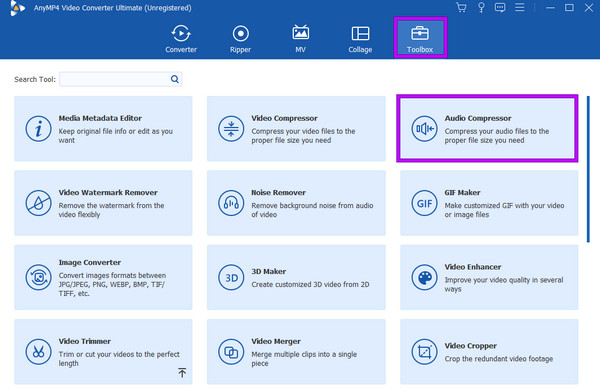
Step 3.Click on the Add sign button, then browse over the folder on your device to load the MP3 file. When you find the audio track on your storage, double-click on it to upload.
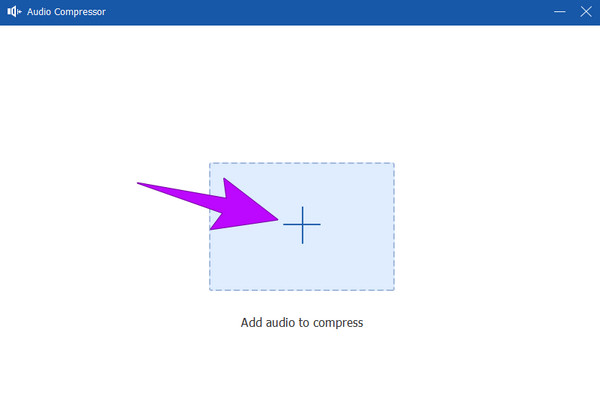
Step 4.Once uploaded, this MP3 optimizer will show the compression settings. Change the compression rate by sliding the barl. Then, click the Compress button to begin the process of compression.
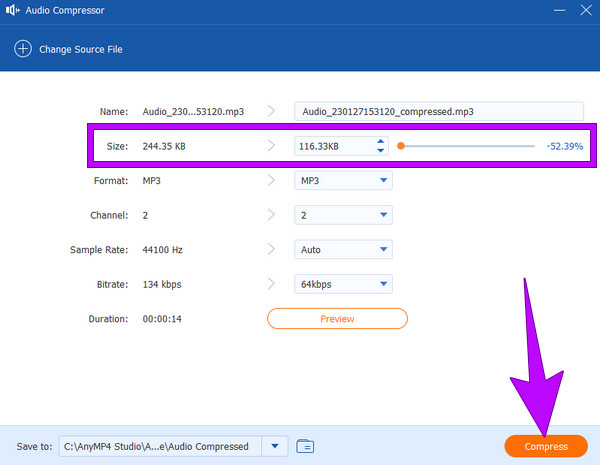
Best For: Compressing audio files with no quality loss.
Pros
- It preserves the file quality.
- Batch processing.
- It converts and edits media files without the need for expertise.
- There are tons of customization tools.
Cons
- You will need to subscribe to experience its complete features.
2 Audacity
If you're looking for a free and open-source program, Audacity is a good option. This software can handle the current and anything about an audio format. Furthermore, it can be your compressor for music by using its compressor effect. If you are a beginner user, you may find the navigation of Audacity challenging. Nonetheless, it is a great tool to have if you're looking to compress a large file. Meanwhile, Audacity also removes background noise from your audio if it is necesary.
Platform: Offline (Mac, Windows, Linux).
Step 1.Open the software and import the MP3 file you need to compress.
Step 2.Once the audio file is loaded, highlight it using your cursor. Alternatively, press the CTRL+A keys to select the file.
Step 3.Next, click the Effect tab and choose the Compressor option. When a window for setting appears, make your desired adjustment and tick the Compress based on Peaks option. Then, click the OK button. And that’s how to compress MP3 files with Audacity.
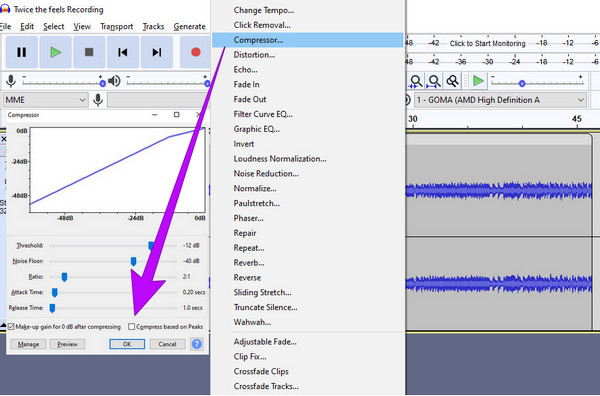
Best For: Audio editing.
Pros
- It is free and open source anytime.
- With multitrack editing tools.
- Supported by almost all platforms.
Cons
- It is complex for beginners.
- It requires intensive resources.
- Limited support for MIDI.
3 iTunes
When editing audio files on a Mac, iTunes must probably be the first solution that comes into your mind. iTunes can be your file compressor for MP3 if you convert the file to a lower bitrate, measuring how much-transmitted data is in a second. As you know, the higher the bitrate is in an audio file, the higher its sound quality is, making it greater in the amount of space it takes up. If you follow the steps below, you can modify the bitrate to a lower level of your MP3 file with iTunes.
Platform: Offline (Mac and Windows).
Step 1.Open iTunes on your computer, click the Edit button and go to the Preferences option.
This move will make the General Preferences pop up. This is how to reduce MP3 file size in iTunes.
Step 2.After that, you will be directed to the General setting, where you need to select the Import Settings. From there, modify the Encoder into MP3 Encoder. Then, in the Settings section, choose Custom and set the kbps to 16-320. Note that to lower the size, you must lower the kbps.
Step 3.Then, you can finalize the compression process by saving the new file.
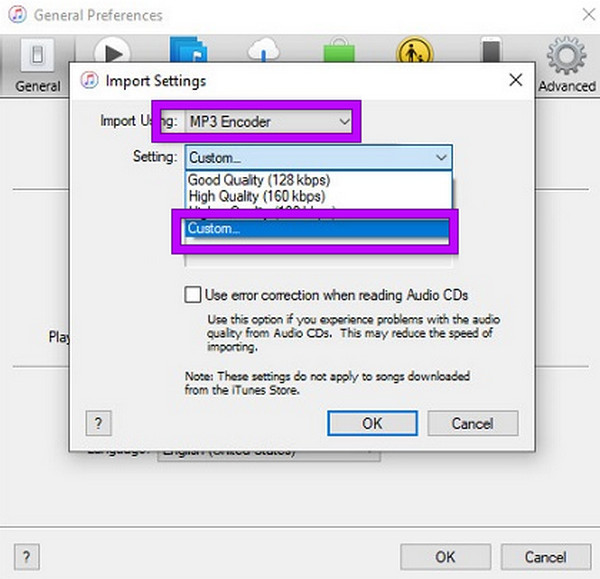
Best For: Media organization.
Pros
- It comes with other media store integration.
- With podcast management.
- It allows library organization.
Cons
- The latest macOS does not support it.
- It is bloated with unnecessary features.
4 FreeConvert MP3 Compressor
If you are looking for an MP3 file compressor online, this FreeConvert might be your best solution. You can access this compressor on almost all browsers on your device, including Google, Safari, and Firefox. FreeConvert lets you compress your audio file by logging into your target percentage for your output. Meanwhile, it supports nearly all common audio file formats, like MP3 and AAC.
Platform: Online
Step 1.Go to its official website and hit the Choose Files button to upload the MP3 you need to compress.
Step 2.Once the audio file is loaded, you can click the Coggle button to modify the settings.
Step 3.Once it is set, hit the Compress button to start the process. Then, download and save the compressed file.
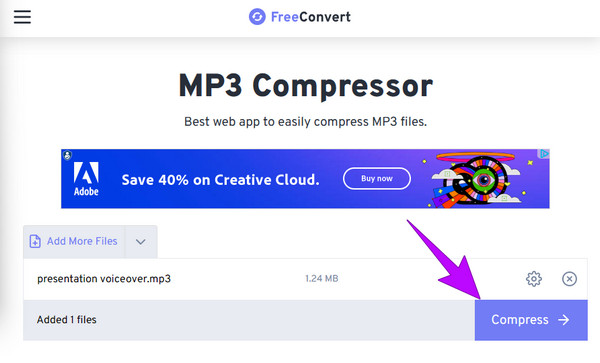
Best For: MP3 compression.
Pros
- It is a free MP3 size reducer.
- It comes with compression settings.
- It processes batch files.
- No watermarks are embedded in its output.
Cons
- It requires a strong internet connection.
- It has a file size limit.
- Limitation of file formats.
5 OnlineConvert
OnlineConverter is another online and free compressor for video and audio files. It is an online tool that allows you to shrink the size of your media file by choosing the compression and quality you want for your output. Moreover, you can also convert a media file into other formats besides your desire to modify the quality of your output and crop MP3 online. This OnlineConvert is also user-friendly and safe, similar to the previous web-based tool.
Platform: Online
Step 1.Go to its compressor and click the Choose File button to add the MP3 file you want to work on.
Step 2.Hover over to the Audio Quality section, click the drop-down arrow, and choose your desired size by selecting a kbps.
Step 3.Next, click the Convert button to start compressing.
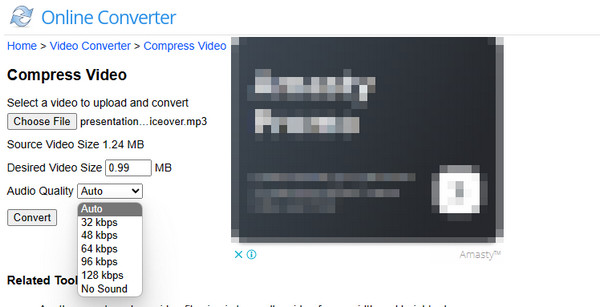
Best For: Audio and video compression.
Pros
- It has extensive support for different formats.
- It can process batch files.
- There are no watermarks on outputs.
Cons
- It comes with annoying ads.
- With limited features.
- Strong internet is required for the fidelity of the MP3 compressor’s download and importation.
6 YouCompress
Lastly, here is the YouCompress that automatically compresses MP3 file size. It is another free online compressor that allows you to edit various media files such as MP3, MP4, PDF, MOV, GIF, JPG, PNG, and many more.
Platform: Online
Step 1.Visit the homepage of the compressor.
Step 2.Click the Select File button on the main page and choose the MP3 file.
Step 3.Now, hit the Upload File & Compress button to initialize the compression.
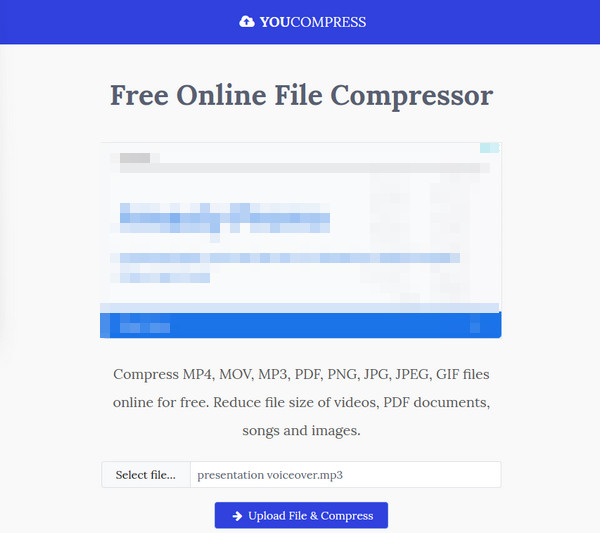
Best For: Various media compression.
Pros
- You will use it for free.
- The process is simple and quick.
- Various media files can be compressed.
Cons
- It is not free from ads.
- The compression process takes longer.
Part 3. FAQs About MP3 And Compression
-
Why is my MP3 file so big?
Your MP3 file may be large due to higher bit rates or longer durations. To reduce its size, you can lower the bit rate during encoding.
-
How can I send large audio files?
To send large audio files, use cloud storage services like Google Drive, Dropbox, or OneDrive and share its download link.
-
How do I compress an MP3 file to zip?
You can't directly compress an MP3 file to a ZIP file because MP3 is already a small-sized format. However, you can put it in a ZIP archive with other files for easy storage and sharing.
Wrapping up
This post mainly helps you to find the best MP3 compressor for you. You can compress your audio files easily and quickly using the offline and online compressors we presented above.
More from Blu-ray Master
- How to Compress Audio in Audacity With Detailed Steps
- Ultimate Guidelines to Compress Audio on Various Platforms
- How to Compress Audio in Audacity With Detailed Steps
- Reduce the Size of VOB Files – High Compression Rate with Best Quality
- How to Reduce SWF File Size by 80% - No Hassle, Easy to Use
- 5 Incredible Methods to Optimize Your GIF - Easy-to-Use Tools


