Burn Video to DVD: Best Ways to Transform From Screen to Disc
A DVD is one of the wise ways to back up videos and other files. In addition, having a video saved on a physical DVD or even in DVD files is a great way to play your clips in a higher image display and audio sound. If you want to claim these good facts about DVDs, you can transfer a video to a DVD. On the other hand, if you do not know what tools can help you achieve the maximum quality capacities of DVDs, that would be a job for us to work on. This is why we have gathered the best software and hardware with their guides on the burning procedures that will help you the best. Meet them below to quench your interest.
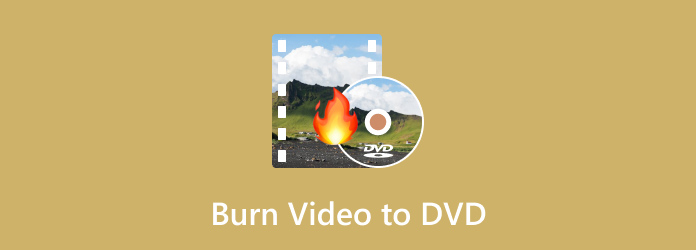
Converting your home videos to DVDs will always be more accessible when you use a software program. Therefore, here are the four awesome tools that top the market and of the heart of users today.
This DVD Creator by Blu-ray Master is an excellentsoftware program developed to create DVDs while being compatible with different video formats. It is infused with powerful features and tools that will enable you to edit the video, audio, and subtitle before to burning. Furthermore, its interface is easy to master, making it the ideal choice for beginners and advanced users. This DVD Creator also lets you crop, trim and add watermarks and effects to your videos, giving you a personalized DVD output. Generally, video converter to DVD supports various video formats such as MKV, FLV, WMV, MP4, AVI, MOV, and so much more. Thus, you can upload numerous videos of any type and arrange them in your desired arrangement before converting them to a DVD.
Key Features
How to Burn Video to DVD Quickly
Fire up the newly installed software after you insert your blank DVD into your optical drive. Then, initially hit the DVD Disc button, followed by the Add Media File(s) button to import the videos you want to burn.
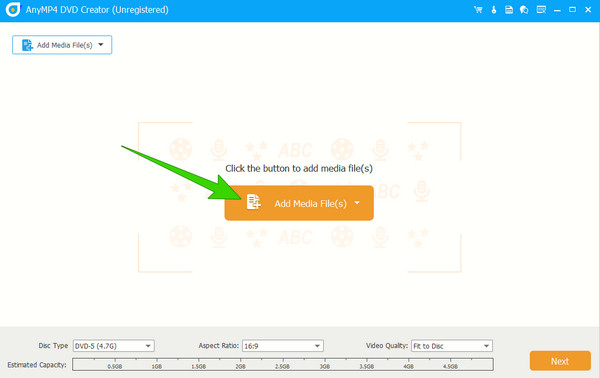
Access the Power Tools button when all the videos are loaded, and configure accordingly. Also, click the Disc Type arrow button and select from the choices. You can also navigate the aspect ratio, and video quality, then hit the Next button.
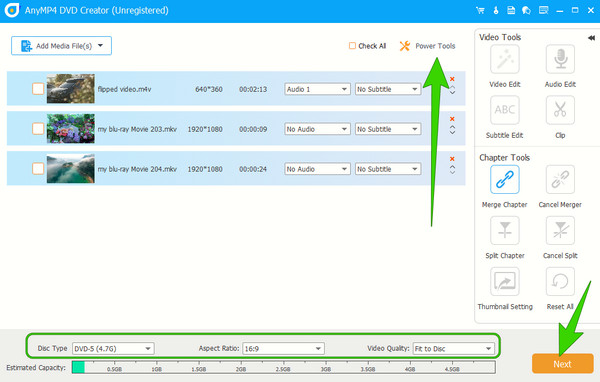
From the next window, you may toggle some additional setup, then proceed to hit the Burn button to start the video-to-DVD conversion.
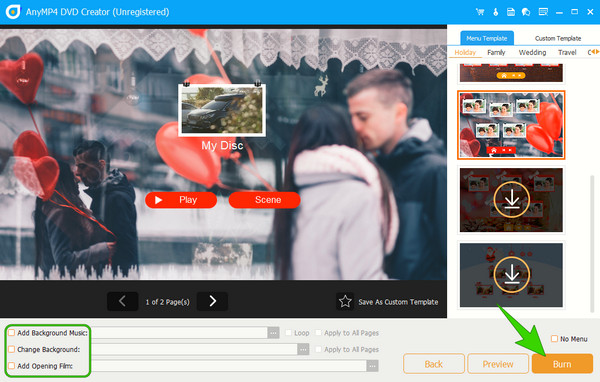
If you use a desktop, here’s WinX DVD Author. It is a good software dedicated to burning DVDs on Windows computers. This legendary software allows you to freely convert your VOB, AVI, MP4, and other video files to your desired DVD type, including their subtitles. It also allows you to trim the unnecessary parts of the video before you convert it. However, due to its free service, it doesn’t give you the option to change the video’s label and frame. On the other hand, here are the steps for using it.
How to Put a Video Onto DVD with WinX
Open the software and hit the Plus button to import the videos.
Once the videos are loaded, double-click them to assimilate the editing functions.
Then, click the Start button on the popped-up window to begin the burning process.
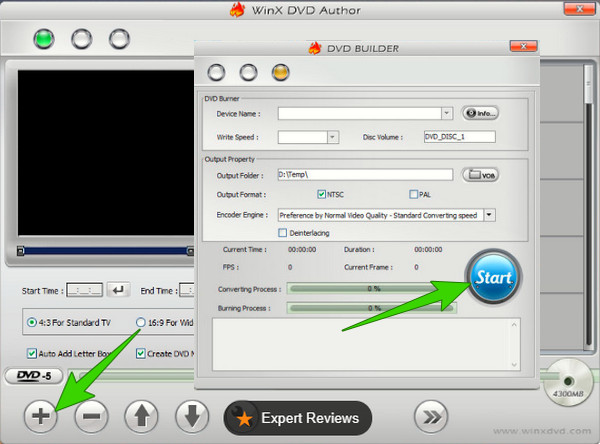
Next on the list is the freeware called Freemake Video Converter. It is also a trusted software that can convert video to video and DVDs. Furthermore, it can burn up to 40 hours of clips in just 3 clicks. However, you must be patient with this free video-to-DVD converter’s conversion speed. Additionally, it also adds a brandwatermark to your finished work.
How to Burn DVDs for Free
When you reach the interface, import the video by clicking the +Video button.
Hit the DVD option at the bottom of the interface. Then, configure the DVD output parameters on the popped-up window.
After that, hit the Burn button to begin the process.
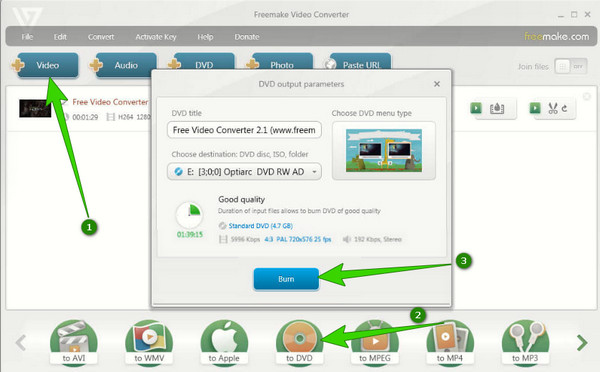
As a well-known media player, VLC can rip DVDs and create DVD easily.. Your PC might obtain it already, which makes you only acquire a Hive plugin to succeed in the burning process. This VLC lets you play almost all types of videos, making it a perfect choice to create your DVDs. However, you can only produce a DVD in an ISO file with VLC. Here’s how to do it.
How to Burn DVDs with VLC
Launch VLC, and convert the video to DVD formats such as PAL, MPEG-2, or NTSC. To do so, click File > Convert/Save > Add > Convert/Save.
Then, choose a profile that fits the DVD on the convert window, then hit the Start button.
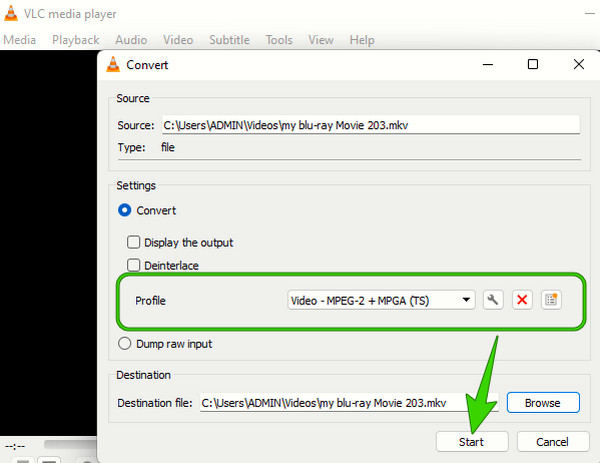
Now, install the plugin called DVDHive. Then, launch your converted video, choose the plugin, then create an ISO image.
Apart from using the software to burn DVDs on Windows and Mac, you can also use the ClearClick Video to Digital Converter to create DVDs alternatively. The ClearClick Video to Digital Converter is developed to transform analog videos into DVDs and digital formats, such as camcorder tapes and VHS tapes. That being said, it allows you to digitize and preserve your old video recordings and turn them into a file compatible with modern devices. Furthermore, this videotape-to-DVD converter typically comes with a hardware device to connect it to your computer using a USB. It consists of S-Video and composite inputs that connect the analog video sources to your device. Aside from that, it has an included 3.5mm audio input or RCA for capturing audio as well as video.

Will I still need a computer with a hardware DVD burner?
Yes. Hardware DVD burners need to be connected to a computer device for you to use it properly.
How to burn video to DVD on Windows 10 with Windows Media Player?
Yes. To do so, insert the disc and open your File Explorer to navigate the folder of your video. Then, right-click the video and choose the Manage tab to see the Burn button. However, please note that the burning ability is only available on Windows 10.
Can I convert DVDs back to digital videos?
Yes, you can. However, you can only use the ripping process to transcode the DVD into a standard video.
This post provided you the great ways to burn video to DVD. The first thing you must do is to decide whether you want software or hardware for burning DVDs. On the other hand, if you want software that is easy to use yet provides excellent output, then choose which tops the list, and that is DVD Creator.
More Reading
How to Convert DVD to Digital Formats, Like MP4, AVI, MP3 and More
What should be the best methods to convert DVD to digital formats, such as MP4, MP3 or AVI? Here are 3 frequently used methods you should know.
Convert Blu-ray to Digital – Here is the Easy Guide You Should Know
In order to take full advantage of the Blu-ray disc, , you can learn more about how to convert Blu-ray to digital formats.
WinX DVD Ripper Review and Its 5 Alternatives You Should Not Miss
Is WinX DVD Ripper really meets your demand? You can take a look at this latest WinX DVD Ripper review to get the answer
A Step-by-step Guide to Burn ISO to DVD on Windows, Mac and Linux
This concrete guide will cover how to use a disc image file to create a physical disc, burn ISO to DVD, on computer or laptop running Windows, Mac OS and Linux.