Have you ever had a DVD player and wondered if it could play MP4 videos? It’s one of those questions that pops up when we start using more modern video formats. MP4 is everywhere these days, whether you’re streaming from your phone, downloading movies, or sharing clips with friends. However, since DVDs and DVD players have been around for a while, it can be a bit confusing to determine if these old-school gadgets can handle newer file types, such as MP4. In this article, we will provide a detailed answer to whether MP4 files can be played on a DVD player. Let’s get started.

- Part 1: Can a DVD Player Play an MP4 Video
- Part 2: How to Play MP4 Video on Newer DVD Player
- Part 3: How to Play MP4 Video on Traditional/Old DVD Player
- Part 4: Best DVD Player Software to Play MP4
- Part 5: FAQs about MP4 and DVD Player
Part 1. Can a DVD Player Play an MP4 Video?
Before, this answer was no. Most older DVD players are unable to play MP4 videos. The most widely accepted video formats by DVD players are MPEG-1 and MPEG-2, also known as H.262. The MP4 format, also known as MPEG-4, which was created as late as 2001, is beyond the capability of DVD players.
However, the answer can be Yes, because many modern DVD players come with a USB port. These players often have some degree of MP4 playback capability, but even then, compatibility is not guaranteed. The specific MP4 file might not play due to codec issues, resolution, Blu-ray player models, and other parameters.
Part 2. How to Play MP4 Video on Newer DVD Players
So, you're wondering if your new DVD player can handle MP4s? Good news! Many of the newer models, especially the handy portable ones, can actually do so.
When shopping, look for products that specifically state they support MP4 playback or claim to play a ‘wide range of formats.’ You'll often see brands like MEGATEK and GOnavidio offering these kinds of features. Additionally, many of them come with extra perks, such as HDMI ports, SD card readers, and, of course, those convenient portable designs.
Here are the simple steps for playing MP4 on a DVD player.
Step 1.Ensure your USB flash drive is formatted to a file system compatible with your DVD player. FAT32 is the most widely supported. Some players may also support NTFS. Formatting typically removes all data, so back up anything important first.
Step 2.Copy your MP4 video file(s) from your computer to the root directory or a clearly named folder on your USB flash drive. Avoid deeply nested folders, as some players have limitations on folder depth.
Step 3.Locate the USB port on your DVD player, which is usually located on the front or side. Insert the USB flash drive carefully into the port.
Step 4.Turn on your TV and DVD player.
Using your DVD player's remote control, press the ‘Input, ‘Source,’ or ‘USB’ button. This will switch the player to the USB media playback mode.
Sometimes, the player will automatically detect the USB and prompt you to browse its contents.
Step 5.Use the navigation buttons on your remote control (up, down, left, right, OK/Enter) to browse the folders and find your MP4 file.
Once you've highlighted the MP4 file, press the ‘OK’ or ‘Play’ button to start playback.
Part 3. How to Play MP4 Video on Traditional/Old DVD Player
To play MP4 videos on older DVD players, simply use a DVD creator to burn MP4 files onto a DVD, and then play them directly with your DVD player.
DVD Creator is a software for converting MP4 files to DVD. It can output various DVD types like DVD-ROM, DVD-R, DVD+R, DVD+RW, DVD-RAM, and more. Ready-made DVD menu templates are designed for your stylish MP4 movies, featuring custom settings for subtitles, audio tracks, menu backgrounds, and more.
It's an easy tool, and even beginners can create DVD files within three steps.
Step 1.Download DVD Creator for free on your Windows or Mac computer.
Free Download
For Windows
Secure Download
Free Download
for macOS
Secure Download
Insert a blank, recordable DVD (DVD-R or DVD+R is generally recommended for best compatibility) into your computer's DVD burner drive.

Step 2.Open the program on your computer. On the main interface, you'll usually be prompted to choose the type of disc you want to create. Select ‘DVD Disc.’
Click the Add Media File(s) button to add the MP4 video files you want to include on your DVD. You can add multiple files.

DVD Creator often provides editing tools. You can usually find an ‘Edit’ button next to each video file or a general ‘Edit’ tab.
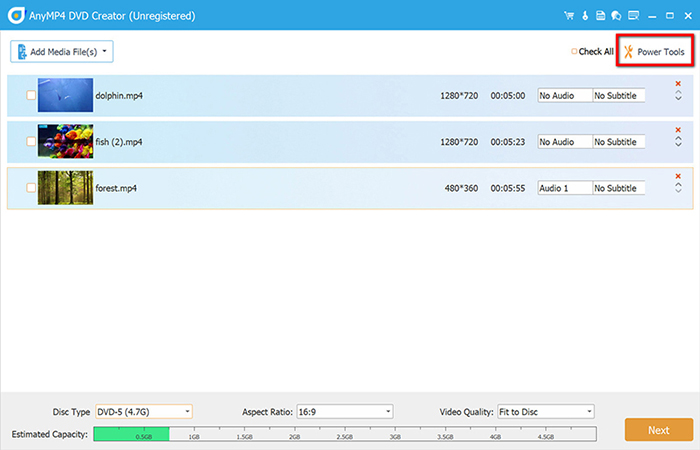
Trim: Cut off unwanted parts of the video by setting start and end times.
Crop: Remove black bars or unwanted edges.
Rotate/Flip: Correct video orientation.
Effect: Adjust brightness, contrast, saturation, hue, and apply filters.
Watermark: Add text or image watermarks.
Add/Edit audio tracks and subtitles: For each video, you can usually click on the ‘Audio Track’ or ‘Subtitle’ button to adjust audio volume, latency, or add external subtitle files (e.g., .SRT, .ASS, .SSA) and adjust their position, font, size, and color.

Step 3.This is a key feature for professional-looking DVDs. Click the ‘Next’ button or go to the ‘Menu’ section.
You'll see various menu templates. Browse and select one you like. You can also edit the menu frame, button style, menu text, background picture, background music, and more.

Step 4.Once you're satisfied with all the settings and customizations, click the ‘Burn’ button.
A new window will appear, allowing you to save as an ISO file or burn directly to a disc.
Click ‘Start’ to begin the burning process.

Part 4. Best DVD Player Software to Play MP4
Unlike software, hardware DVD players rarely receive firmware updates that add significant new features or improve format compatibility. Any improvements or bug fixes are usually minor. They generally lack the ‘smart’ features common in software players, such as online streaming integration, app ecosystems, or cloud connectivity. Besides, the primary function of a DVD player is to play physical discs. This means you need to store, handle, and insert discs, which can be more inconvenient than storing digital files. That is why you will need a DVD player software alternative.
Blu-ray Master Free Blu-ray Player is an alternative. It can play any DVD, as well as DVD ISO files and DVD folders, making it your ideal choice.
Key Features:
- 1. Play the MP4 (4K supported) file on your DVD player at its original quality.
- 2. Play videos and audio files from hard drives and external disk drives.
- 3. Play DVD and Blu-ray files without effort.
- 4. Produce incredible picture and sound quality.
- 5. Compatible with all popular video formats, including MP4, MOV, MKV, WEBM, WMV, FLV, AVI, M4V, MTS, MT2S, and more.
Here are the steps for using this free DVD player software to watch MP4 and DVD files on your computer.
Step 1.Free download and install Blu-ray Player on your Windows or Mac. Double click the shortcut for it on your desktop to launch the program. It will load immediately.
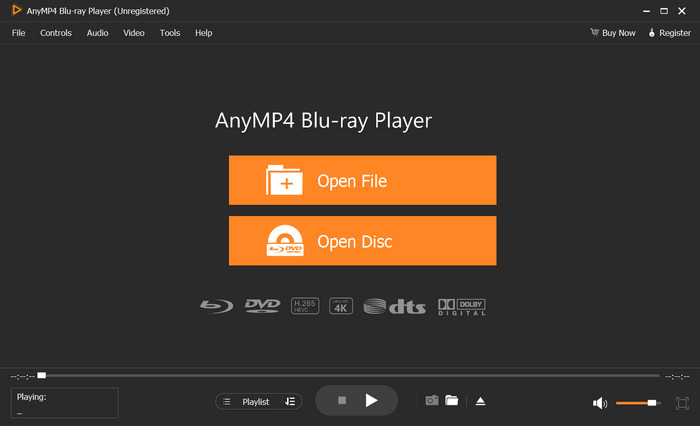
Step 2.Make sure the external DVD drive is correctly connected to your computer and then insert the DVD disc into the DVD drive. Now, the DVD is expected to be played automatically in the Blu-ray Player. If not, click the Open Disc button in the middle of the interface and select the disc you just inserted to play it.
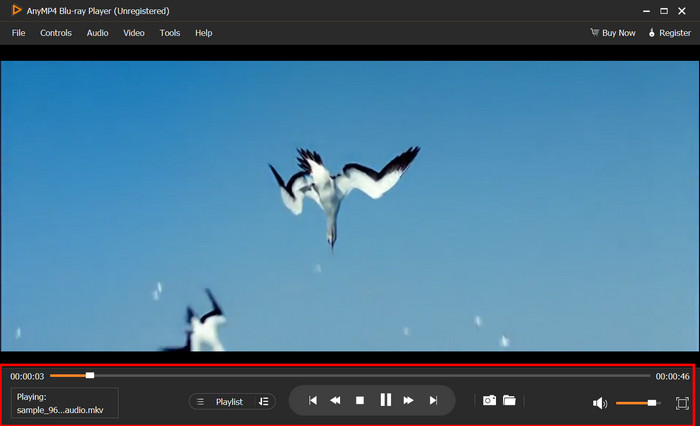
Part 5. FAQs about MP4 and DVD Player
-
What formats do DVD players play?
The most standard format that plays on all DVD players is MPEG-2. Common DVD players also play MPEG-1, DivX, DVD+R, DVD-R, MOV, WMV and WMA.
-
Why won't MP4 play on my DVD player?
First, older DVD players were designed to play discs in the MPEG-2 format, which differs from the structure of MP4s. They simply don't understand the MP4 file type. Second, even newer DVD players with USB ports that advertise MP4 support can be picky. MP4 is a container for video and audio, and if the specific internal codecs (like H.264 or AAC) used to make the DVD player's built-in software don't recognize your MP4, it won't play correctly, even if the file extension is ‘.mp4’.
-
What format does a USB drive need to be in for a DVD player?
For a USB drive to be compatible with most DVD players (especially those equipped with a USB port for media playback), it must be formatted with a specific file system. The most widely supported file systems are: FAT32, NTFS, and exFAT.
Conclusion
This post shares with you the knowledge about whether a DVD player can play MP4 video files. The fact is that older DVD players cannot play MP4 videos, as the MPEG-4 codec used in MP4 is not on the supported list of DVD players. However, newer DVD players with USB ports can play MP4 files from an SD card inserted into the DVD player. However, to play MP4 and DVD smoothly, we suggest trying a free DVD player software to resolve the issue.

