去会议 是一款在线会议、视频会议和网络会议软件。它允许您使用其平台轻松捕获所有网络研讨会。GoToMeeting 提供了一种与客户、客户或同事协作的简单有效方式。此外,它还使您能够录制 GoToMeeting 会话以供以后使用。
但是,GoToMeeting 录制文件默认保存为 .G2M 格式,无法用常用的媒体播放器直接打开,因此, 将 G2M 转换为 MP4.
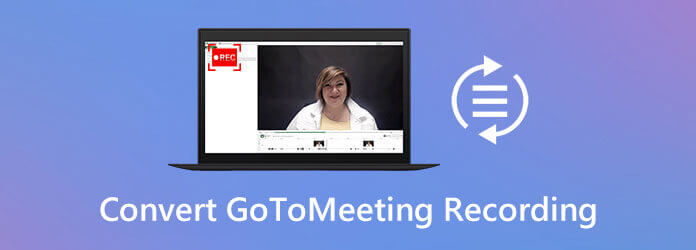
如果你正在寻找一种简单的方法来 转换 GoToMeeting 录音,您来对地方了。在这篇文章中,我们将分享 3 种解决方案,帮助您录制 GoToMeeting 会话并将 G2M 转换为 MP4 以获得更好的播放效果。
您可能会注意到,无论是在 Windows PC 还是 Mac 上,您的媒体播放器都无法打开 GoToMeeting 录制的 G2M 文件。好消息是, GoToMeeting 录制管理器 能够将 G2M 转换为 MP4。您可以按照以下指南轻松转换您的 GoToMeeting 录音。
步骤1 录制完成后,GoToMeeting 录制管理器可能会自动打开。如果没有,您需要手动打开它。
第2步 选择 转换录音 选项。在 您需要转换的录音,您需要找到要转换为 MP4 的 GoToMeeting 录音。
步骤3 现在您可以从下拉菜单中选择合适的输出格式 选择文件格式 转换后的 GoToMeeting 录制文件。系统为您提供了 2 个选项, MP4 和 音频视频。在此步骤中,您可以根据需要将 G2M 转换为 MP4。
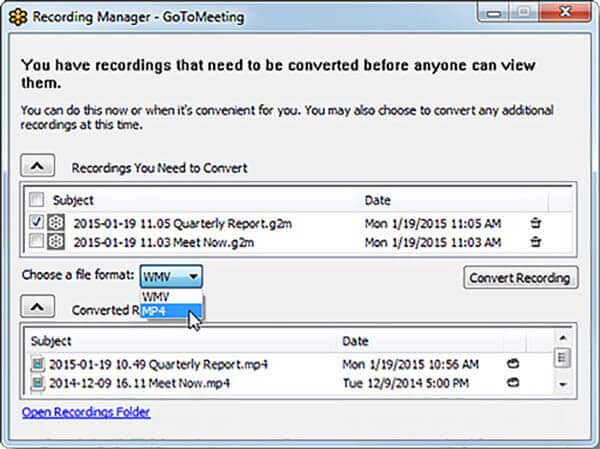
步骤4 完成这些操作后,您只需点击 转换录音 按钮开始转换 GoToMeeting 录制文件。只需单击几下,您便可以轻松将 G2M 转换为 MP4。
除了 GoToMeeting 录制管理器之外,您还可以依赖一些专业的视频转换软件,例如功能强大的 视频转换器旗舰版 将 G2M 文件转换为 MP4。此 GoToMeeting 录音到 MP4 转换器高度支持任何流行的视频和音频格式,如 MP4、MOV、FLV、WMV、MKV、FLV、MP3、AAC、FLAC 等。它能够转换 GoToMeeting 录音文件而不会造成任何质量损失。
步骤1 免费下载、安装并在您的计算机上运行此 G2M 到 MP4 转换器。请确保根据您的系统下载正确的版本。
第2步 进入主界面后,您可以点击 添加文件 按钮将 GoToMeeting 录音文件导入此转换器。
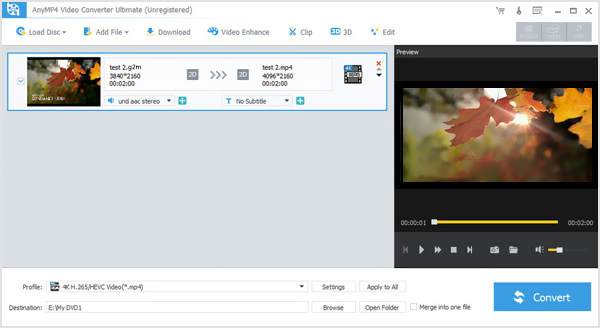
步骤3 点击 轮廓 然后选择 MP4 从下拉列表中选择格式。此 G2M 到 MP4 转换器具有一些编辑功能,如剪辑、裁剪、旋转、调整效果、3D 等。在最终将 G2M 转换为 MP4 之前,您可以编辑 GoToMeeting 录音。
步骤4 点击 转变 按钮开始将视频从 G2M 转换为 MP4。转换过程中不会有任何图像或声音质量损失。您可以免费下载并尝试一下。
这款软件是一款一体化 视频到 MP4 转换器 将其他格式转换为MP4等市场主流格式。
如果您不想使用 GoToMeeting 录制管理器和第三方转换器,您可以选择直接以 MP4 格式录制 GoToMeeting。为此,您可以依靠专业的录制软件, 屏幕录像机. 此 GoToMeeting 录音机能够以 MP4 格式直接录制您的 GoToMeeting。
步骤1 免费下载、安装并在您的计算机上运行此 GoToMeeting 录音机。选择 录像机 功能可记录您的 GoToMeeting 会话。
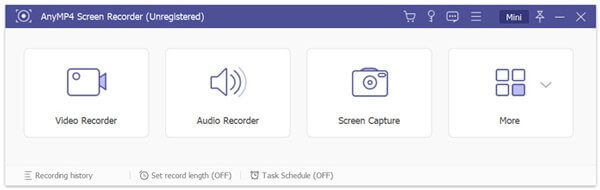
第2步 在录制 GoToMeeting 之前,您可以根据需要调整录制区域并选择音频源。
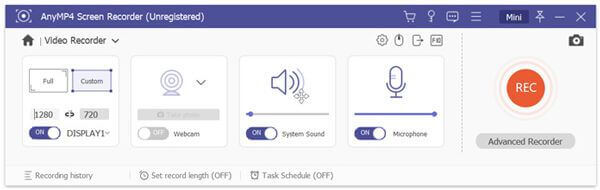
步骤3 当您想要录制 GoToMeeting 时,您可以单击 记录 按钮开始录制过程。
步骤4 点击 停止 按钮停止录制。您将被引导到预览窗口,您可以在其中检查录制文件并进行编辑。然后单击 节省 按钮将 GoToMeeting 录音保存为 MP4 文件。
更多 MP4屏幕录像机,您可以在这里访问。
问题 1. 如何使用内置录音机录制 GoToMeeting 会话?
使用 GoToMeeting 时,您可以在管理器控制面板上选择“查看”选项。然后使用“录制”选项捕获 GoToMeeting 会话。在 GoToMeeting 录制之前,您可以在“设置”中调整视频和音频录制选项。然后单击“开始录制”以启动 GoToMeeting 录制过程。
问题 2. GoToMeeting 录音存储在哪里?
GoToMeeting 录制文件将保存在 C:/Users/
问题 3. 如何在 GoToMeeting 中查看所有人?
当您想要查看所有会议参与者时,您可以转到“人员”窗格。您可以单击参与者姓名旁边的箭头图标以查看更多详细信息。
寻找一种简单的方法 将 G2M 转换为 MP4? 阅读本文后,您可以获得一份详细的指南,使用 GoToMeeting 录制管理器 以及功能强大的 Video Converter Ultimate。此外,您还可以学习一种简单的方法,将 GoToMeeting 直接录制为 MP4。如果您还有任何问题,可以在评论中给我们留言。
更多阅读
英雄联盟提供了默认的 LOL 重播功能来捕捉游戏视频。从文章中了解有关如何轻松查看、录制和下载文件的更多详细信息。
当您需要将视频文件转换为 GIF 时,您可以从文章中了解有关十大最佳视频转 GIF 转换器的更多详细信息。
3 款最佳蓝光转换器,适用于 PC 2024 年的 MP4 [100% Safe]
详细了解这些值得信赖的蓝光转 MP4 转换器。这篇文章介绍了优缺点以及如何安全提取和转换为 MP4 的步骤。
如何在 Windows 和 Mac 计算机上录制 Steam 游戏
以下是在计算机上录制 Steam 的 3 种快捷方法。Steam 录制不会减慢或延迟您的游戏速度。此外,您还可以在游戏视频中添加您的评论和面部表情。