加入精彩的網路研討會並想要錄製網路研討會以供日後觀賞?你知道怎麼 錄製網路研討會?
出於多種原因,您可以考慮錄製您正在線上觀看的網路研討會。在PC/Mac上錄製網路研討會後,您可以將錄音檔案分享給無法參加的觀眾。此外,您可以輕鬆編輯網路研討會錄音。現在我們回到問題, 如何錄製網路研討會 ?
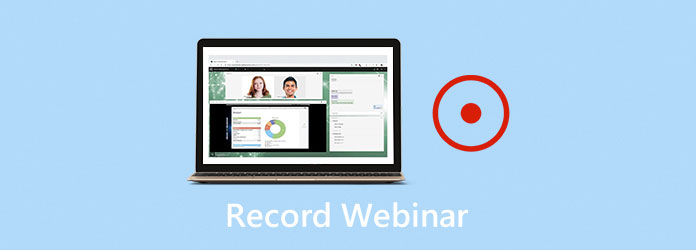
實際上,市場上提供了許多網路研討會錄製工具,可以幫助您輕鬆在電腦上錄製網路研討會。在這篇文章中,我們想分享 3 種簡單的方法 錄製網路研討會。無論您使用的是 Windows PC 還是 Mac,您都可以獲得合適的網路研討會錄影機來保存網路研討會中的寶貴內容。
當您需要錄製網路研討會並保存一些網路研討會的重要細節時,您可以依靠強大的線上視訊會議錄製軟體, 螢幕錄影機。這台網路研討會錄影機可讓您在 PC 和 Mac 上高品質錄製網路研討會。以下指南將向您展示如何使用它錄製網路研討會。
步驟1 雙擊上面的下載按鈕即可在您的電腦上免費安裝並執行此網路研討會錄音機。它使您能夠在 Windows PC 或 Mac 上錄製網路研討會,在這裡您需要根據您的系統下載正確的版本。
第2步 當您進入此網路研討會錄音機時,您可以選擇 錄影機 功能來捕獲您的網路研討會。
步驟3 在錄製網路研討會之前,您可以根據需要自訂錄製區域和錄音來源。您可以捕捉聲音 系統聲音 和 麥克風.
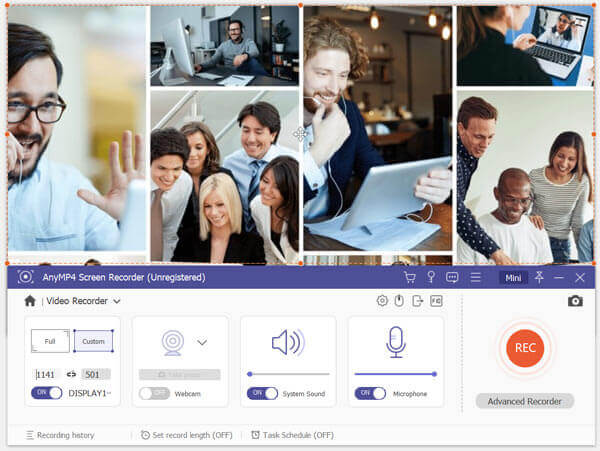
在此步驟中,您可以選擇開啟網路攝影機選項來捕捉您的臉部。
步驟4 網路研討會錄音將保存在 MP4 預設格式。如果您想以其他格式(例如 MOV、AVI 或 FLV)錄製網路研討會,您可以訪問 記錄設定 更改輸出格式。
步驟5 完成所有這些操作後,您可以單擊 記錄 按鈕開始錄製網路研討會。您可以完全控制網路研討會錄製過程。您可以自由停止、重新開始或暫停錄音。
步驟6 網路研討會結束後,您只需點擊「停止」按鈕即可停止流程。之後,您可以預覽捕獲的網路研討會文件並對其進行編輯。如果您對結果滿意,可以點擊 節省 按鈕將其儲存到您的電腦上。錄製的網路研討會將保持原始品質。
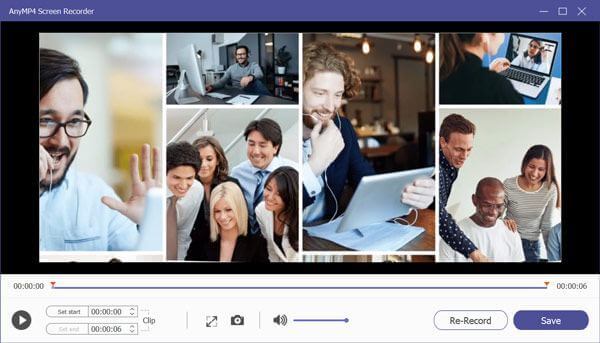
如果你想在Mac上錄製網路研討會,你可以依靠它的官方錄製工具, QuickTime 播放器。它能夠捕獲 Mac 螢幕上發生的任何活動。以下步驟將向您展示如何在 Mac 上使用 QuickTime Player 錄製網路研討會。
步驟1 在 Mac 上啟動 QuickTime Player。點選 文件 ,然後選擇頂部功能表列 新螢幕錄製 下拉清單中的選項。
第2步 螢幕上將出現一個新的螢幕錄製視窗。點擊小三角按鈕,您可以存取和調整各種錄音設定。
步驟3 點選紅色 記錄 按鈕開始在 Mac 上錄製網路研討會。預設情況下,QuickTime 將捕獲整個螢幕。
步驟4 網路研討會結束後,您可以點擊 停止 按鈕到 停止並儲存網路研討會錄製。然後您可以預覽錄製的網路研討會檔案。網路研討會錄製檔案將保存在 MOV 格式。
您也可以依靠線上錄製工具來擷取您的網路研討會內容。市場上有許多免費的線上視訊和音訊錄製器,可以幫助您在 PC 或 Mac 上錄製網路研討會。這裡我們就拿流行的 免費線上螢幕錄影機 以告訴您如何免費捕捉線上網路研討會為例。
步驟1 使用瀏覽器並導航至此免費線上網路研討會記錄器的官方網站。
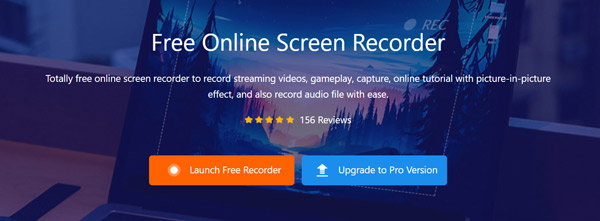
第2步 點選 啟動免費錄音機 按鈕安裝用於網路研討會錄製的小型啟動器。然後你會看到螢幕上出現一個螢幕錄製視窗。在此步驟中,您可以根據需要調整錄音區域和錄音來源。
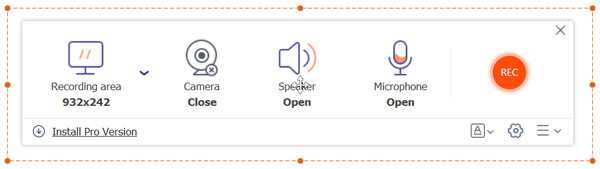
步驟3 當您想要錄製網路研討會時,只需點擊 記錄 按鈕。網路研討會錄製檔案將儲存為 MP4 文件。
問題 1. 我可以在 Zoom 上錄製網路研討會嗎?
如果您是 Zoom 主持人,您可以錄製網路研討會或會議。您可以進入縮放設定並設定自動錄製功能。或者,您可以選擇在舉行網路研討會時擷取網路研討會內容。
問題 2. 我可以錄製 GoToMeeting?
是的。您可以錄製 GoToMeeting 會話。事實上,GoToMeeting 會自動擷取演示者的螢幕和每個人的音訊。錄製完成後,您可以輕鬆與他人分享GoToMeeting錄製內容。
問題 3. 什麼是網路研討會?
網路研討會是一種線上視訊會議軟體,可讓您分享簡報、講座、研討會、研討會等。它提供了一種簡單有效的方式來分享和討論簡報、與他人直接互動、進行和分發互動直播等。
無論你想 錄製網路研討會 為了供您自己稍後參考,或與其他人分享網路研討會錄音,這篇文章將向您展示它是如何完成的。閱讀本頁後,您可以獲得在 PC 和 Mac 上錄製網路研討會的 3 種簡單方法。如果您對如何錄製網路研討會還有任何疑問,可以給我們留言。
更多閱讀
正在尋找將 MP3 檔案轉換為 MP4 格式的最佳方法?您來對地方了,因為您可以在這裡學習適用於各種情況的 7 種頂級工具。
如何在 Windows PC 和 Mac 上用語音錄製 Minecraft 遊戲視頻
這裡有 2 種線上和離線錄製 Minecraft 的方法。您可以錄製自己玩《我的世界》時的配音。只需閱讀並了解如何在 Windows 或 Mac 電腦上錄製 Minecraft。
如何在 Windows/Mac/Linux 電腦上錄製 CSGO 遊戲視頻
閱讀並取得在電腦上錄製 CSGO 遊戲玩法的 5 種簡單方法。您可以使用藍光大師螢幕錄影機、免費線上螢幕錄影機、OBS、Game Bar 和 QuickTime 輕鬆錄製 CSGO。
LoiLo 遊戲記錄器評論 – 你能從 LoiLo 獲得什麼和不能獲得什麼
如果您想獲得有關 LoiLo Game Recorder 的更多信息,那麼您來對地方了。這是 LoiLo 遊戲錄音機的最新評論。您還可以在這裡獲得替代遊戲記錄器。