You might have many reasons why you need to burn H.264 to DVD. One is to store the files on a computer hard drive as a collection of movies and TV shows. Another reason is to watch them as home entertainment with a DVD player. But more than that, you have to burn H.264 files to make them compatible on most devices and platforms. Here, the most professional way will be covered with easy steps to burn videos to DVD.
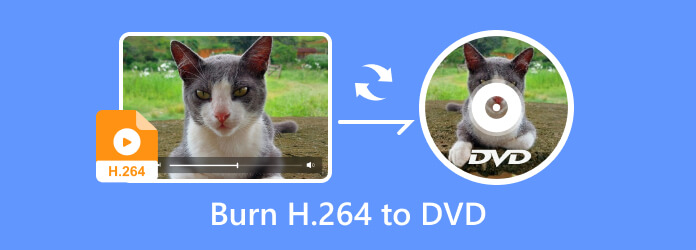
Part 1. Can H.264 Be Read on DVD
Before answering this, let’s remember what is H.264. It is also known as MPEG-4 AVC, which is mainly used as a video coding format for capturing and storing full HD video. Also, it is developed mainly for Blu-ray streaming. While it is a network-friendly video transmission method, H.264 is hardly supported on DVD players and other H.264 player, mainly because it was developed for Blu-ray. And unless you burn H.264 to DVD, the file is unplayable and will only get idle on your storage. With that said, check the next part for the best method.
Part 2. How To Burn H.264 to DVD
Use DVD Creator to burn H.264, MP4, MOV, and other video types on DVD. It is a powerful desktop tool with a straightforward interface to easily create a DVD, Blu-ray, and ISO image.
Aside from supporting a wide range of media formats, DVD Creator also provides customizable templates for the menu, so you can design the content with different themes, like Holiday, Travel, Wedding, etc. It is also an excellent solution for backing up all media files from your computer to a hard drive or local disk and saving more storage space. With DVD Creator, you don’t need to worry if H.264 is readable on DVD because it will come true in a few clicks.
- Fast burning process for multiple H.264 files to DVD.
- Easy media burning, converting, and editing.
- Support burning content taken from phones, cameras, etc.
- Real-time preview before burning.
- 100% clean and safe for Windows and Mac.
Step 1. Click the Free Download button to download DVD Creator on your Windows or Mac computer. Once installed, open the app and click the DVD Disc option from the main menu. Upload the H.264 files by clicking the Add Media Files button.
Free Download
For Windows
Secure Download
Free Download
for macOS
Secure Download
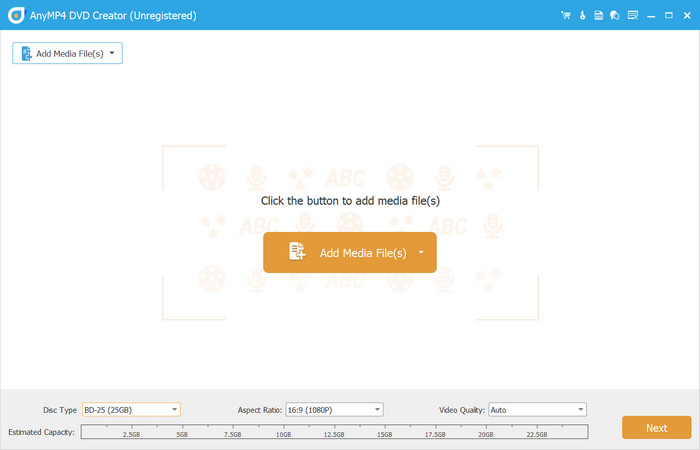
Step 2.Optionally, if you want to cut, merge, split, or edit the audio or subtitle, you can find these functions in the Power Tools menu in the upper right corner. You can also choose a new aspect ratio, video quality, and disc type. Click the Next button after you are done editing.
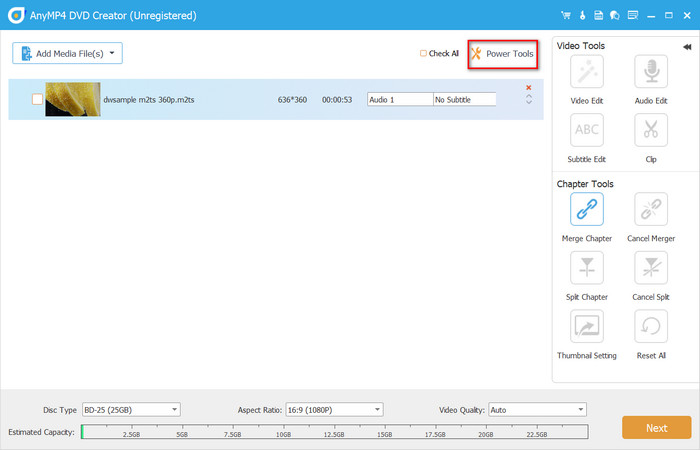
Step 3.From the Menu Template panel, choose the design for the main menu or go to the Custom Template section to build your own version. Position the buttons on any part of the interface, add background music, opening film, and so on. Click the Preview button to watch the final output.
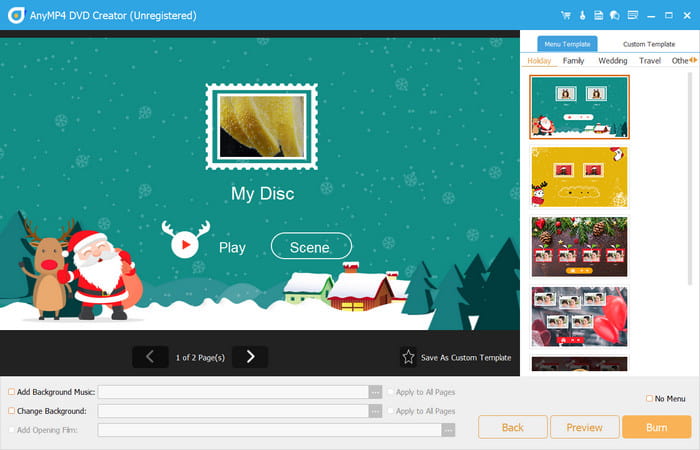
Step 4.Click the Burn button and select a destination for the files. Make sure that a disc drive is already inserted into your device to proceed. Other settings include picking a TV standard, burn engine, volume label, and more. Once you are done setting up, click the Start button and wait until the burning H.264 to DVD is done.
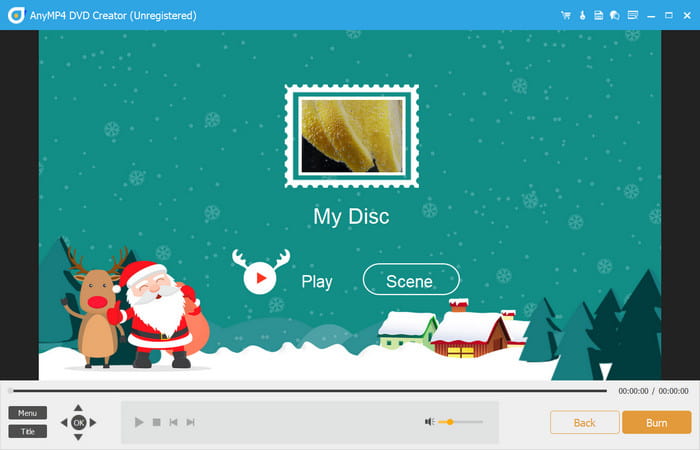
With DVD Creator, you can put an H.264 video on a regular DVD. It is easy to use, effective, and cost-friendly. On top of that, it has a free version that you can download and experience its professional functions for free.
Part 3. What Video Format Can Be Burned to DVD
Of course, H.264 is only one of the formats that you can burn on DVD. There are many file containers that you can put on a disc, and most of the time, you can burn multiple and different video types. So, burning H.264 to DVD can include other formats for archiving, distributing, streaming compatibility, and personal projects. With that said, we listed the formats below that you can burn to DVD:
- H.262, MPEG-2, H.222
- Video CDs, VCDs, MPEG-1
- DVD+R, DVD-R
- DivX
- H.264, Blu-ray, MPEG-4
- JPEG
- MOV
- WMA
- WMV
Please be reminded that the mentioned media formats are only supported for burning DVDs. Streaming videos on a DVD player opens more formats, depending on the manufacturer or if it’s a newer model.
Part 4. FAQs about Burning H.264 to DVD
-
What codec is used for DVDs?
The primary codec used for burning DVDs is MPEG-2 for video compression. Developed by the Moving Picture Experts Group, the codec is designed for relatively excellent quality with a manageable file size. It is a good reason if you worry about DVDs' storage capacity.
-
What formats can DVD players support?
Depending on the modernization of your DVD player, you might be able to play a wide range of media formats. But commonly, you can stream video and audio formats like DVD-Video (MPEG-2), Audio CDs, MP3, JPEG, SVCD, DVD-RAM, MKV, AAC, MP4, DivX, AVI, and more. Also, DVD players have a DVD region support, so you need to make your DVD player support the region. Or, you can use a region-free DVD player to open DVD discs from any region.
-
Should I use H.264 or H.265?
Using either of the coding formats depends hugely on the DVD player compatibility. Starting with H.264, it has huge compatibility with modern DVD players, as well as providing excellent quality and file size. On the other hand, H.265, or HEVC, is far more efficient regarding compression than H.264. With a smaller size, it still has excellent video quality with a chance to be compatible with future DVD players and other devices.
Wrapping up
After reading this post, you have discovered that it is easy to burn H.264 to DVD, especially with a professional tool like DVD Creator. Other than this, more formats are supported for DVD burning, regardless of whether the purpose is for personal projects, archiving, presentation, distribution, or playback compatibility. Whatever media type you want to burn on DVDs, use the recommended professional solution for higher video quality and faster burning speed.
More from Blu-ray Master
- How to Convert DVD to H.264: Easy-to-Understand Methods
- Convert Your Blu-ray to H.264 in 2 Easy Ways [100% Working]
- Convert Large MTS and M2TS Files to DVD without Quality Loss Easily
- Best DVD Video Editing Software for Beginners and Professionals
- How to Upscale DVD: 3 Ways to Upgrade DVDs Efficiently
- Top 3 Reliable USB DVD Players You Will Wish to Have


