To convert MKV to GIF includes transforming a qualitative video file into a more shareable and lightweight image animated format. An MKV file is popular for its capacity to keep diverse multimedia content, and it can be converted into a GIF efficiently. This GIF is widely recognized due to its ability to convey emotions, short video clips, and reactions within a looped animation. The process of conversion includes extracting the frames from an MKV video and sequentially arranging them to create a visually humorous and engaging GIF. Moreover, this procedure is vital for users who want to share the specific highlights or segments of a video for quick and easy sharing all over the online platforms. The created GIF from MKV serves as a flexible tool for expression and communication in the digital world. That said, you will need a powerful method to produce this target. Luckily, the masters of this conversion process are shown below.
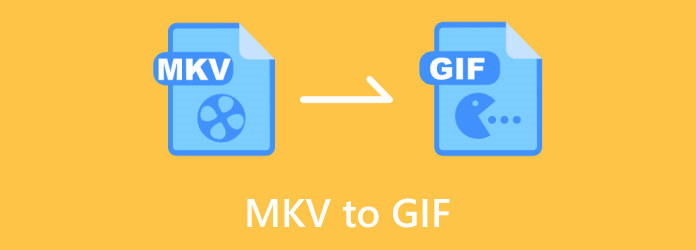
Part 1. What is the MKV File?
MKV, also known as the Matroska Video, is a flexible multimedia format container that surpasses in embodying diverse video, audio, metadata, and subtitle elements within a collective file. It provides an open-standard and versatile solution for wrapping multimedia content that allows high-quality storage and efficient compression of digital files.
Furthermore, the adaptability of this file shines due to its wide array of support for audio and video codecs, giving an ideal region for different components for multimedia. Also, MKV has become a wide choice for TV shows, housing movies, and video content because it offers compatibility across media players and platforms. Thanks to its capabilities for retaining the quality of a video, accommodating metadata and chapters, and enabling error recovery during playback. Nonetheless, it is an open-standard nature that further promotes its widespread integration and adoption within the digital world.
Part 2. 3 Best MKV to GIF Converter Tools
1. Video Converter Ultimate By Blu-ray Master
If you are trying to create a GIF from MKV, this Blu-ray Master’s Video Converter Ultimate will be your perfect tool to use. Aside from its converting feature, it also has an ultimate GIF maker where the magic of GIF creation begins. You may set to customize your preferred framerate, output size, and loop animation. Aside from that, you can choose to edit the entire content by navigating on the rotation, crop, effect, filter, watermark, audio, and subtitle options. Furthermore, it comes with a cut section where you can add segments and split the video as you wish.

- Flexible video converter.
- High-quality GIF or animated clips and image outputs.
- Batch processing.
- Wide support for various video formats.
Free Download
For Windows
Secure Download
Free Download
for macOS
Secure Download
Step 1.Open the MKV to GIF converter program and go directly to its Toolbox tab menu to see the GIF Maker tool.
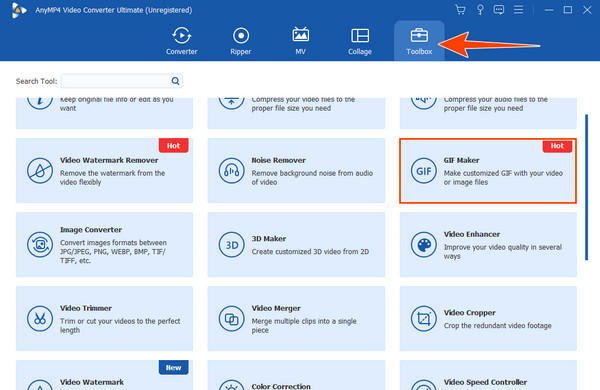
Step 2.Click the tool, then on the new window, hit the Video to GIF button to add the MKV video you want to convert.
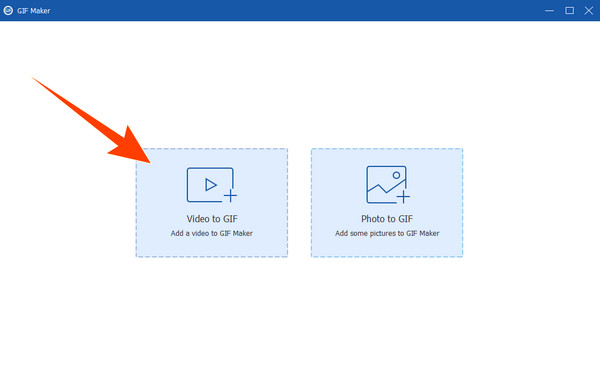
Step 3.Next, click the Generate GIF button to produce your newly created GIF from an MKV file. Otherwise, you can customize the output first by going to the Edit or Cut options.
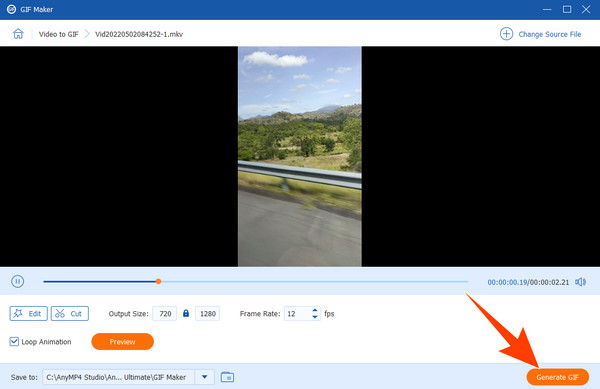
2. Free Video Converter Online
Another one from Blu-ray Master is this Free Video Converter Online. As the program’s name suggests, it lets you convert MKV to GIF online without paying anything. Amazingly, it supports numerous media formats to choose from, from one to another, without any cost and annoying ads. The tool primarily aims to transform your video and audio files into more compatible formats for various platforms, devices, or editing programs. To fit your specific needs, you can commonly convert video formats like MKV, MP4, AVI, VOB, MPG, M4V, FLV, WMV, etc. Also, it offers you settings to let you edit the video encoder, frame rate, resolution, and video bitrate, as well as the sample rate, audio encoder, channel, and bitrate. Therefore, here’s how to convert MKV to GIF with this online tool.
Step 1.Using your web browser, visit the official website of the Blu-ray Master and go to its Freeware tools to access the Free Video Converter Online. Initially, it will require you to install the Launcher.
Step 2.Once the Launcher is ready, click the Launch Free Converter button and load the MKV file to convert.
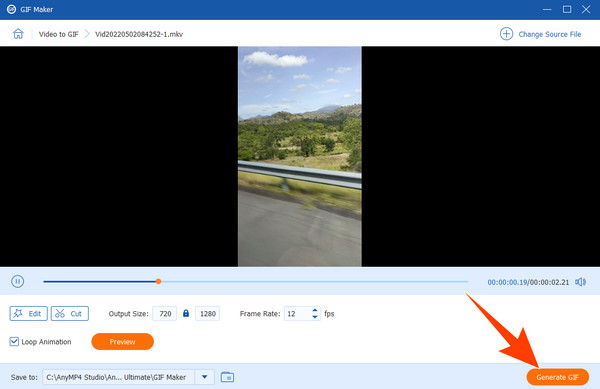
Step 3.When the file(s) is loaded, toggle the GIF option as its output at the center bottom of the interface. Next, click Convert to start the process.
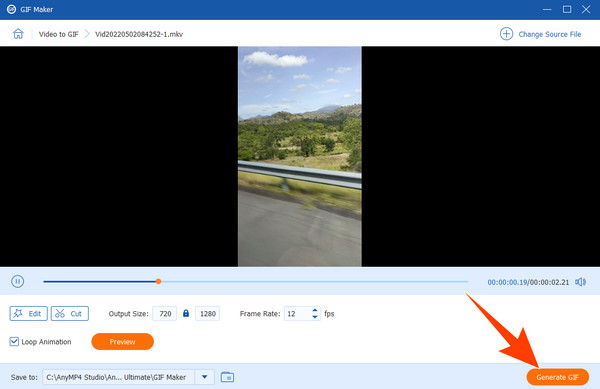
3. FFmpeg
If you want to work like a professional video editor, you may want to use this FFmpeg. Experts easily use FFmpeg as their MKV to GIF converter as it provides them with a satisfying output regarding technicality. Besides, its wide compatibility also encourages its popularity. One can easily use it to convert MKV format to MOV, MP4, AVI, M4A, and any other media files. However, this may be the opposite solution for beginners, as FFmpeg uses a command line process, which may be too complicated for them. Still, it is one of the most trusted programs in the information technology realm.
Step 1.Download the FFmpeg on your computer and follow the installation prompts.
Step 2.Run the program and use the command here: ffmpeg -i
Step 3.You can now execute the command by opening the terminal and running the said command.
Comparison Table of the Converters
| Aspect | Video Converter Ultimate | Free Video Converter Online | FFmpeg |
| Cost | Paid | Free | Free |
| Editing and Enhancement | Advanced | Basic | Limited |
| Batch Conversion | Yes | Limited | Yes |
| Ease of Use | 4.9/5 | 4.5/5 | 3/5 |
Part 3. FAQs About MKV and GIF Conversion
-
Can you convert MKV to GIF without losing quality?
Converting MKV to GIF will always result in some loss of video quality due to the probable limitations of the GIF format itself. However, using the Video Converter Ultimate can minimize the quality loss.
-
Why is GIF so low quality?
The GIF is low quality due to its limited color palette, which has a maximum of 256 colors, lossy compression, and restrictions on frame rate and resolution.
-
Can MKV files be converted?
Yes, MKV files can be converted to other media formats, including GIF, but the conversion will probably involve a loss of quality.
Wrapping up
There you have it, the three best solutions to convert MKV to GIF. You may also rely on the given comparison table to see which of them suits you. If you want to work just like the professionals, you may use FFmpeg. However, we cannot deny its flexibility. That is why we highly encourage you to use either the Video Converter Ultimate or the Free Video Converter Online. So, without any hesitation, grab and try the tools now, and let their features provide you with the best GIF outputs you could ever have.
More from Blu-ray Master
- How to Convert MP4 to GIF on Computer, iPhone, and Android
- Top 4 Methods to Convert AVI Videos to Animated GIFs
- Top 5 Ways to Convert GIFs to MOV Videos on Desktop and Online
- [OFFICIAL] How to Convert MP4 to MKV on Mac/PC/Online Free 2024
- Top 5 Methods to Convert AVI Videos to MKV Format Easily
- MKV V.S. MP4, Which is a Better Choice for Playing and Saving in



