Windows ステップレコーダー (とも呼ばれている 問題ステップレコーダー Windows 7 のスクリーン キャプチャ ユーティリティは、Windows 10、Windows 8、Windows 7 にプリインストールされています。これは、トラブルシューティングの目的でコンピューター上で実行されたアクションを文書化するのに役立つ隠し機能の 1 つです。
コンピュータを日常的に使用していると、バグ、誤った操作、またはユーザーエラーにより、コンピュータが想定外の動作をするという状況に直面することがあります。その場合、 歩数記録 問題が発生したときに実行した正確な手順を記録します。その後、記録を他の人に送信してサポートを受けることができます。
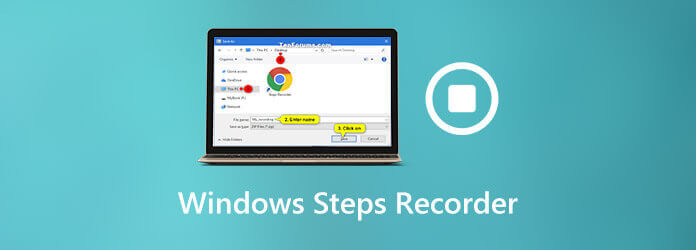
Windowsステップレコーダーについてあまり知らないかもしれません。そこで、この投稿では、Windowsステップレコーダーの詳細なレビューをお届けします。以下は、Windowsステップレコーダーについて知っておくべきすべてのことです。 歩数記録ステップ レコーダーの用途、この記録プログラムを見つけて開く方法、およびステップ レコーダーを使用して問題を再現する方法などについて説明します。
歩数記録 とも呼ばれる 問題ステップレコーダー または プレス主に、トラブルシューティングのためにコンピューターで実行した手順を自動的に記録するために使用されます。Windows ステップ記録ツールを使用すると、クリックした場所のテキスト説明と、クリックごとの画面の写真をキャプチャできます。問題を説明して診断するためのシンプルで便利な方法を提供します。

上で述べたように、この組み込みアプリは、Windows 10、Windows 7、Windows 8 コンピューターに最初から搭載されています。これは、主にコンピューターでの操作を記録するために使用されるトラブルシューティングおよび支援ツールです。ステップ レコーダーを使用すると、現在の問題を再現するために実行している各手順を詳しく説明する必要はありません。すべての操作が自動的に記録されます。その後、トラブルシューティングを支援する専門のサポートや友人に記録を簡単に送信できます。
コンピューターでエラーが発生した場合、ステップ レコーダーを開いて使用し、問題を再現するための手順をキャプチャできます。ステップ レコーダーでは入力したテキストはキャプチャされないことに注意してください。ステップの記録は手動で開始および停止する必要があります。
Windowsステップレコーダーを使用するには、まずそれを見つけて開く必要があります。ステップレコーダーには、 始める Windows 10のメニューと アプリ画面 Windows 8では、Windows 7のPCを使用している場合は、 始める メニューまたは 実行ダイアログボックス.
まず、 ステップレコーダーを開く Windowsでは、 始める ボタン、選択 Windows アクセサリ そして、 歩数記録パソコン上で見つからない場合は、検索してアクセスしてください。 psr.
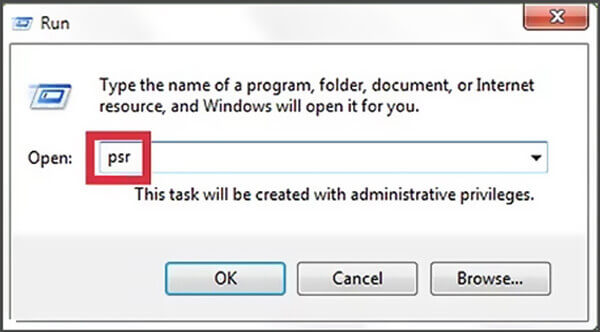
とき 問題ステップレコーダー 画面に表示されたら、 記録を開始 ボタンをクリックして記録を開始します。これで、問題のトラブルシューティングに非常に役立つすべてのアクションの記録が開始されます。ステップ レコーダーは、すべてのマウス クリックとキーボード アクションをキャプチャできます。したがって、ここではすべての手順をできるだけ正確に実行する必要があります。

手順を記録している間に、コメント機能を使って手順にコメントを追加することができます。 コメントを追加 必要なときにボタンを押します。

クリック 記録を停止 記録が終わったら、ボタンをクリックします。ステップレコーダーはプレビューを生成します。ここでプレビューを確認してから、 保存 録音をコンピューターに保存するためのボタン。
歩数記録ファイルは以下に保存されます html 形式。Google Chrome、Firefox、IE、Safari などの一般的なインターネット ブラウザーで簡単に開くことができます。ステップ レコーダーでは、記録を ZIP ドキュメントとして保存することもできます。これで、PSR 記録を個人またはグループに送信して、問題の解決に協力できます。
Windows ステップ レコーダーは、問題のトラブルシューティングのためにすべての操作をキャプチャするシンプルで効果的な方法を提供します。ただし、フルスクリーン ゲームなどの一部のプログラムでは、正確にキャプチャされない場合があります。さらに、ステップ レコーダーは、画像と注釈付きの Windows 画面のみを記録できます。
ここでは、Windowsステップレコーダーの優れた代替品を強くお勧めします。 スクリーンレコーダー すべてのアクションと手順を簡単にキャプチャするのに役立ちます。コンピューターの画面を録画し、トラブルシューティング ビデオとして保存できます。
この Windows ステップ レコーダーの代替品には、Windows 版と Mac 版の両方が用意されています。上記のダウンロード ボタンをダブルクリックし、指示に従って無料でインストールし、コンピューターに実行してください。
装備されている ビデオレコーダー, オーディオレコーダ そして 画面キャプチャ 特徴。
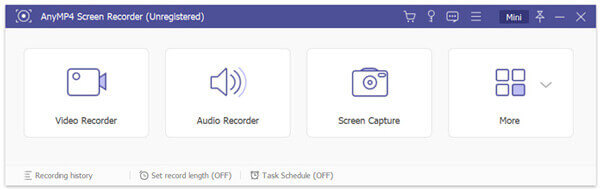
簡単に スクリーンショットを撮る スクリーン キャプチャ機能付き。このステップ レコーダーの代替品には、円、矢印、テキストなどを描画してすべてのアクションをよりわかりやすく説明する注釈ツールがあります。

また、 ビデオレコーダー 高画質でコンピュータの画面を録画するオプション。 記録 録音プロセスを開始します。録音中に、録音にいくつかの要素を追加できます。さらに、問題をよりよく説明するために、自分の声を録音することもできます。
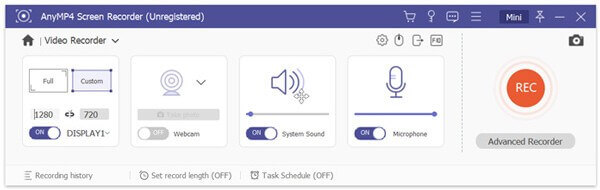
録画後、録画ファイルを編集するための編集機能が提供されます。その後、MP4、MOV、AVI、FLV などの一般的なビデオ形式で保存できます。
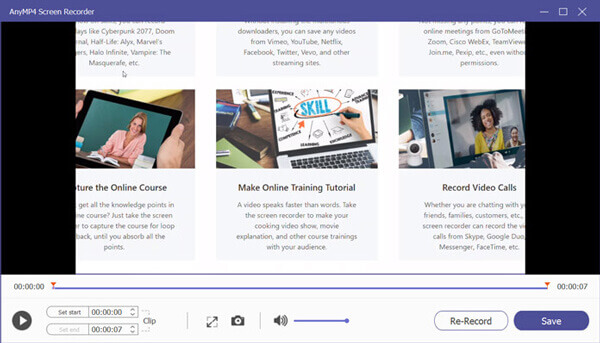
質問 1. Windows ステップ レコーダーをデスクトップ レコーダーとして使用できますか?
いいえ、ステップ レコーダーをデスクトップ レコーダーとして使用することはできません。Windows ステップ レコーダーでは、ステップとクリックを記録することしかできません。コンピューターの画面をキャプチャする録画機能はありません。
質問 2. ステップ レコーダーはどのシステムで使用されますか?
上記からわかるように、Windows ステップ レコーダーは、Windows 10、Windows 8、および Windows 7 コンピューターに搭載されています。Windows 7 PC では、問題のあるステップ レコーダーと呼ばれます。
質問 3. Windows 10 にはサウンド レコーダーがありますか?
Windows 10 ユーザーで、音声を録音したい場合は、組み込みのオーディオ レコーダーである Microsoft Voice Recorder アプリを利用できます。つまり、Windows にはサウンド レコーダーが搭載されているということです。
コンピュータの問題を他の人に見せるためのドキュメントを作成したいですか?問題を再現するために自分の行動を記録する必要がある場合は、 Windows ステップレコーダー。この投稿を記録した後、ステップレコーダーに関する詳細情報を知ることができます。さらに、このステップ記録の詳細な使用方法を学ぶことができます。ステップレコーダーについてまだ質問がある場合は、メッセージを残してください。
さらに読む
Windows ステップ記録ツールを使用して Windows 10 でステップを記録する
Windows 10 のステップ レコーダーとは何ですか? ステップ レコーダーを表示するにはどうすればいいですか? ステップ レコーダーには音声機能がありますか? 問題のあるステップ レコーダーはどのように使用しますか? この投稿では、Windows ステップ レコーダーの詳細なレビューを提供し、問題を再現するために使用する方法を説明します。
[2024] WindowsとMac向けのトップ9ゲーム録画ソフトウェア
2023 年の最高のゲーム レコーダーは何ですか? この投稿では、Windows と Mac 向けのトップ 9 ゲーム レコーダーのリストを紹介します。
[解決済み] Windows 10/Mac で Snagit を使用してスクロール領域をキャプチャする方法
Snagit を使用してスクロール スクリーンショットをキャプチャする方法がわかりませんか? この投稿では、Windows または Mac でスクロール スクリーンを高品質でキャプチャする方法を紹介します。
デスクトップまたはオンラインで MP4 を OGG 形式に変換する方法
このステップバイステップ ガイドでは、メディア プレーヤー ソフトウェアまたはハードウェアでスムーズに再生できるように、MP4 ファイルを OGG 形式に変換する最適な方法に重点を置いています。