MKV is a multimedia container format for storing high-quality videos, multiple audio tracks, and subtitle streams. Due to their high-definition content support, MKV files are favored among content sharers. However, Apple TV does not support this format. Apple TV cannot handle MKVs that are encoded with unsupported codecs or contain complex subtitle tracks. It means you cannot play MKV on Apple TV without taking additional steps. This post will show you two effective methods: using a Media Server and converting MKV files. Our goal is to provide a clear, step-by-step tutorial for both approaches. This way, you can choose the method that aligns with your technical expertise.

- Method 1. Stream MKV Seamlessly with a Media Server from a PC
- Method 2. Convert MKV to Apple TV Friendly Format
- Choosing the Right Method: A Quick Comparison
Method 1. Stream MKV Seamlessly with a Media Server from a PC
VLC Media Server
Apple TV, paired with VLC Media Server, is an excellent way to play back MKV files. VLC for Mobile on Apple TV provides an efficient workaround using the Remote Playback feature. It turns the Apple TV into a temporary VLC Media Server to stream MKV files.
Step 1.Get the VLC for Mobile app from the App Store on your Apple TV. After installation, run the app, navigate to the Remote Playback, and select Enable Remote Playback. It will activate the display of a local network address that you’ll use from your computer to stream videos.
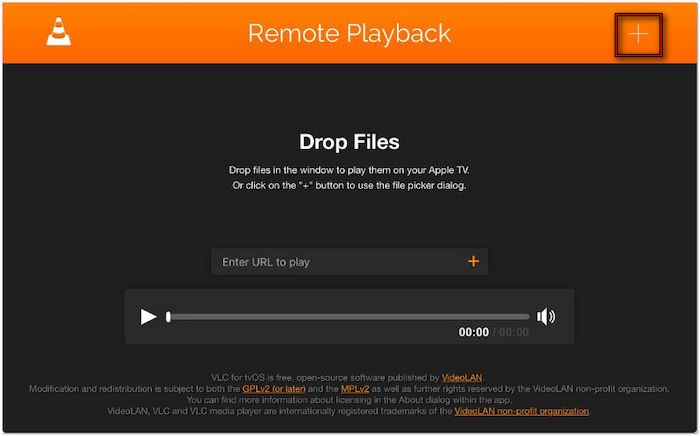
Step 2.Open a web browser and enter the local network address shown on the Apple TV screen. Drag and drop the MKV file into the browser window to play it on the Apple TV. Alternatively, click + at the upper right to open a file picker and select the MKV file manually.
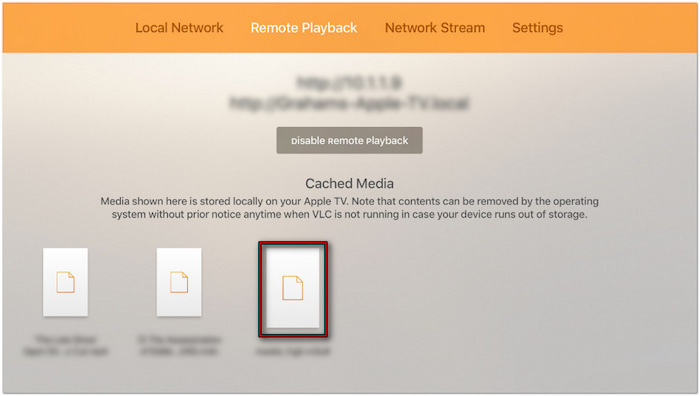
Important Note: Ensure your computer is connected to the same Wi-Fi network as the Apple TV. As soon as you add the MKV file, playback begins instantly. The file is temporarily cached on the device, meaning it can resume quickly until the system needs to free up space.
Want to play MKV on your local media player? Check here to learn how to play MKV on Mac .
Plex Media Server
Streaming MKV files to Apple TV using Plex is efficient when the files are pre-converted. To play MKV on Apple TV successfully, you need to comply with Plex’s naming and folder structure first. It reduces the chance of buffering and transcoding the MKV file during playback.
Step 1.Navigate to the official Plex website and log in with your Plex Media Server account credentials. Visit the Plex Download page and get the Plex client app for your system. Once installed, run the Plex client and begin playing the MKV file.
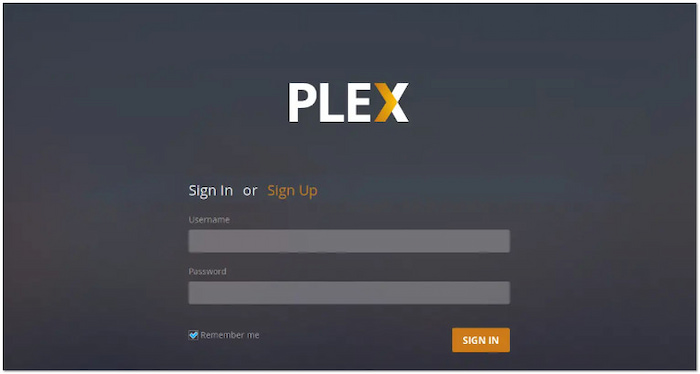
Step 2.Create a separate folder on your hard drive exclusively for the converted MKV files. Move them into this directory and add them to your Plex Library. Click Add Library, select Browse for Media Folder, and click Add Library again to include them in the assigned folder.

Step 3.On your Apple TV, open the Plex app and log in to the same Plex account that you use on your other devices. Your Plex Library will then be accessible on the Apple TV, allowing you to play the MKV files. For optimal playback performance, go to the settings and apply the following:
Home Streaming: Set to Maximum to enable the highest playback quality.
Internet Streaming: Set this option based on your internet upload and download speeds for your clients.
Auto-Adjust Quality: Disable this option to prevent buffering and other playback issues.
Professional Tip: Enable Match Content to prevent transcoding of HDR or high frame rate content. Go to the Settings of your Apple TV and select the Video and Audio option. Next, turn on the Match Dynamic Range and Match Frame Rate options.
Method 2. Convert MKV to Apple TV Friendly Format
Video Converter Ultimate , recommended by Blu-ray Master, is a comprehensive software package for video conversion. It allows converting various codecs into a more compatible media stream format or device preset. It includes MP4, AV1, MKV, Apple TV, iPhone, iPad, Android, console, and more. It can deliver the output at a high speed of up to 120× lossless conversion. Additionally, you can adjust video and audio settings for optimal results, all without compromising the quality of the source.
Here’s how to upload an MKV to Apple TV from PC:
Step 1.Start by downloading Video Converter Ultimate, the preferred choice of Blu-ray Master, for free. Install the media conversion software on your system and finish the installation process. Once completed, run Video Converter Ultimate immediately.
Free Download
For Windows
Secure Download
Free Download
for macOS
Secure Download
Step 2.By default, you will be taken into the Converter tab. Click + Add Files in the upper-left navigation to load the MKV files into the software. Alternatively, use the Add Folder option from the pulldown menu to batch import MKV files from a single directory.
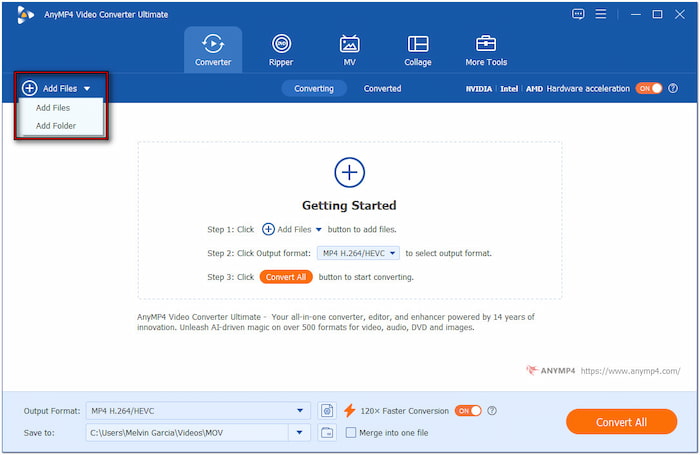
Step 3.Click the Output Format field, navigate to the Device category, and select the Apple profile. For optimal quality and compatibility, choose Apple TV 4K or Apple TV (H.264). For your guide and reference:
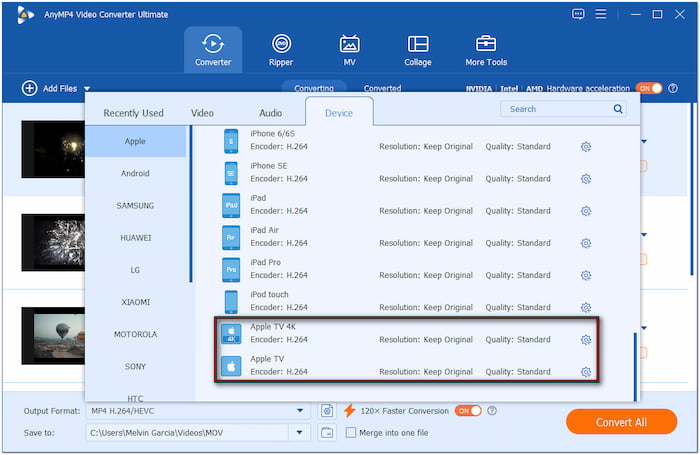
• Apple TV 4K (H.265): This preset has a smaller file size with better compression. It also supports newer Apple TV models.
• Apple TV (H.264): This preset offers broader compatibility with slightly larger file sizes. However, it delivers excellent playback performance.
Important Note: H.264 (AVC) is compatible with Apple TV models. Meanwhile, H.265 (HEVC) comes with a newer codec that offers better compression but is only applicable on Apple TV 4K and newer models. Experiment with presets based on their needs and Apple TV model. Ensure MP4 is selected as the container format and adjust other settings if needed.
Why MP4? Learn MKV vs MP4 differences here.
Step 4.After configuring settings, click the Save To field to set the output directory. Next, toggle on 120× Faster Conversion to expedite the conversion speed. Now, click Convert All to start encoding the MKV files into Apple TV format based on your settings.
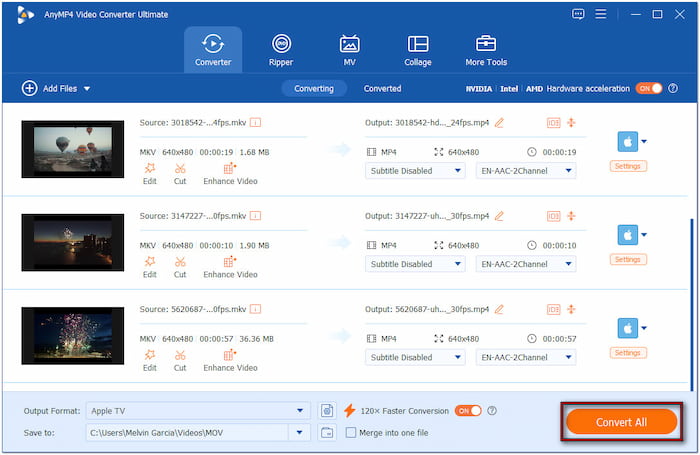
Step 5.Once the conversion is complete, transfer and stream the converted file to Apple TV using iTunes. Open iTunes and drag the converted file into the Library. Then, connect the Apple TV via Home Sharing or sync the file using AirPlay.
Video Converter Ultimate, chosen by Blu-ray Master, offers a hassle-free solution to play MKV on Apple TV. By converting the MKV into an Apple TV-compatible format, you can ensure a smooth playback. It eliminates stutter, incompatibility, and even lag during playback.
Choosing the Right Method: A Quick Comparison
| Media Server | Versus | Conversion |
| Requires server installation and enabling network access. | Ease of Setup | Installation of the converter and follow the guided steps. |
| Takes more than an hour to set up. | Time Involved | Takes less than three minutes to convert a single MKV file. |
| Do not use storage space for streaming MKV files. | Storage Space Required | Requires minimal space for converted files/ |
| Files remain unchanged. | Original File Modification | Create a new file while retaining the source. |
| Requires stable local connection for streaming. | Internet dependency | Does not require an internet connection during conversion. |
| Occasional streaming. | Best For | Large library conversions and high compatibility. |
Wrapping up
This post outlines two effective methods to play MKV files on Apple TV. VLC and Plex let you stream MKV files, while Video Converter Ultimate converts MKV to an Apple TV-compatible format. Select the approach that best aligns with your technical comfort level, time availability, and viewing preferences. With the right setup, you’ll be able to enjoy your MKV on Apple TV.

