PS4 is more than a popular video game controller, but also enables you to play videos and audio files? Can PS4 play MKV? When you want to enjoy some downloaded movies in MKV or Blu-ray with the Sony Play Station 4, is there a workable way?
Of course, you can simply convert MKV to PS4 compatible formats. After that, you can transfer the MKV to a USB cable, then play MKV on Play Station 4 with USB. Just learn more details about the process and choose the desired one according to your requirement.

- Part 1: Can PS4 Play MKV File?
- Part 2: How to Play MKV on PS4 from USB
- Part 3: PS4 Cannot Play MKV? Solutions Here
- Part 4: FAQs
Part 1. Can PS4 Play MKV File?
Does PS4 play MKV files? According to the official website of Sony, PS4 do compatible with MKV. But it is not as easy as playing MKV videos with MKV Media Player. There are chances that PS4 does not recognize the MKV file, or not able to read the movies but does with audio files. Of course, you should learn more about the compatible format of PS 4 beforehand.
PS4 can only play MKV files with the following condition. Otherwise, you have to convert the MKV to PS4 compatible formats with the codec below.
Video Codec: H.264/MPEG-4 AVC High Profile Level 4.2
Audio Codec: MP3, AAC LC, AC-3 (Dolby Digital)
Part 2. How to Play MKV on PS4 from USB
Play Station 4 supports files from both video streaming and USB drive. Once you have the converted videos for PS 4, you should make sure the USB storage devices are FAT and exFAT formatted. Just follow the steps to play MKV on PS4 from a USB Flash Drive with the following steps.
Step 1.Insert the USB Flash Drive into the PS4, you can turn PS4 and go to the main menu. After that, you can select the Video menu and find your USB Flash Drive.
Step 2.Select the Display All to find the MKV files on your PS4. Choose the MKV file from the USB Flash Drive. Click on the Copy button and confirm the transferring.
Step 3.Once you have transferred the converted MKV files to the media library on PS4, you can play the MKV on PS4 when there is enough storage space and RAW.
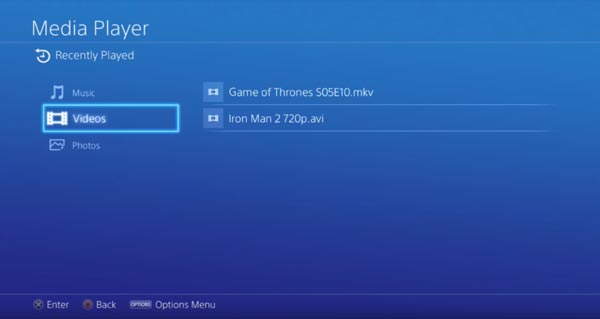
Part 3. PS4 Cannot Play MKV? Solutions Here
Why PS4 Cannot Play MKV?
MKV is a “container format,” meaning it can hold various video, audio, and subtitle tracks encoded with different codecs. While the PS4 supports the MKV container itself, it has specific requirements for the codecs inside:
• Video Codec: The PS4 primarily supports H.264/MPEG-4 AVC High Profile Level 4.2. If your MKV file contains video encoded with other formats like HEVC (H.265), which is becoming increasingly common for higher resolution (4K, HD) and more efficient compression, your PS4 will likely not be able to play it.
• Audio Codec: For audio, the PS4 generally supports MP3, AAC LC, and AC-3 (Dolby Digital). If your MKV has an unsupported audio codec (like DTS in some cases), you might get video playback but no sound, or the file might not play at all.
• Subtitles: While PS4 media player can display some external subtitle formats (like SRT), certain embedded subtitle formats (like ASS/SSA) within the MKV file might not be recognized or displayed correctly, or could even prevent the file from playing if the PS4 tries to transcode due to them.
• File Size and Resolution: Extremely large 4K MKV files or those with very high bitrates might also pose a challenge for the PS4’s processing capabilities, leading to buffering or choppy playback.
Solution to Fix PS4 Not Playing MKV
Solutions 1: Convert MKV codec
Since we know that PS4 cannot play MKV because of the codec or resolution problems, so we can use a video converter to change the MKV File to a PS4-compatible format/codec.
Blu-ray Master picked Video Converter Ultimate is an all-in-one MKV to PS converter that turns MKV to optimal PS4 preset directly, tweaks the audio/video codec for MKV, and even choose the desired audio track and subtitle.
Convert MKV to optimal PS4 preset, or MOV/MP4 files with clicks.
Tweak the frame rate, video codec, audio codec, and more others.
Provide multiple editing features, such as crop, trim, merge, etc.
Select the desired audio track and subtitle for converting the MKV.
Step 1.Download and install Video Converter Ultimate, you can launch the program on your computer.
Free Download
For Windows
Secure Download
Free Download
for macOS
Secure Download
Click the Add Files button to load the MKV files into the program.

Step 2.Choose the Output Format drop-down list on the right side of the MKV. Then choose MKV with the H.264 codec.

Moreover, you can simply adjust the profile settings for resolution, audio codec, or video codec, according to PS4 compatible format.

Step 3.Choose a path for the converted files by clicking the Save to option. Then you can click the Convert All button to start converting MKV to PS4 preset or compatible formats. Then you can transfer the output to PS4 via a USB device.
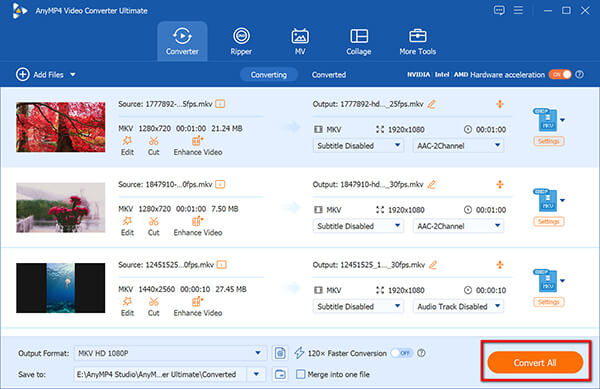
Solutions 2: Use a media server (Plex or DLNA)
Plex: Install the Plex Media Server on your computer and the Plex app on your PS4. Plex can transcode unsupported MKV files on the fly, allowing your PS4 to play them even if the native codecs aren’t supported. This is a very popular and effective method.
DLNA: Set up a DLNA server on your computer. The PS4 Media Player can connect to DLNA servers and stream content. Similar to Plex, some DLNA servers can transcode.
Solutions 3: Ensure correct USB formatting and folder structure:
Format your USB drive to exFAT (recommended for larger files) or FAT32.
Create a folder in the root directory of the USB drive (e.g., “VIDEOS”) and place your MKV files inside it. The PS4 Media Player needs files to be in a recognized folder.
Part 4. FAQs
-
Is There an Alternative to Play converted MKV on PS4?
You can use DivX Media Server to flow an MKV video into PS4. Just install DivX Media Server on your computer. Select the converted MKV and add it to the media server. Then install Media Player on your PS4 for the same Wi-Fi network, which enables you to play the converted MKV on PS4.
-
Is It Possible to Play Closed Caption MKV on PS4?
Yes. Go to the Settings option on your PS4 and choose the Accessibility button. Select the Display Closed Captions option to play MKV on PS4. Of course, you can use the ultimate MKV to PS4 converter to add more audio tracks and subtitles into the output video files.
-
Why Can’t Play Converted MKV on PS4?
To play MKV videos on PS4 via USB cable, make sure to place your copy of the desired media file in Folders instead of the root of the drive. You should locate the music files in a folder as Music on the drive for the PS4. Then you can have another check to find whether it works.
Conclusion
Can PS4 Play MKV? Yes, buy only the MKV files with H.264/MPEG-4 AVC codec are supported. Of course, you can use the online video converter to convert MKV to a compatible format. Video Converter Ultimate enables you to convert the MKV to PS4 preset directly, tweak the video codec, and even change the closed caption MKV files.
More from Blu-ray Master
Play Video Files

Easily play Blu-rays, DVDs, and various video/audio formats with rich playback features.
100% Secure. No virus

