“I can sync my photos with iTunes normally. But when I connect my iPhone to Mac with a stable connection, Image Capture can’t show any photos of my album on iPhone. So I can’t transfer my photos from iPhone to computer. Is there any way to fix it?”
Many people have the same problem that not all iPhone photos show up in Image Capture, even if they have tried unplugging, restarting or changing settings on iPhone. Well, we shall share the comprehensive solutions to fix Image Capture not showing photos or all photos on iPhone.
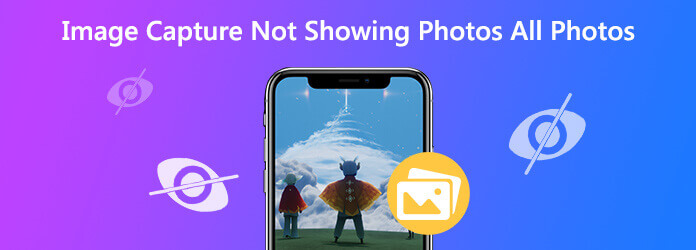
Part 1. Unplug and Re-plug Your iPhone
Many charging issues can be fixed by unplugging and re-plugging your iPhone. So does Image Capture not recognizing iPhone issue. Just unplug your iPhone and reconnect it after a while. Besides, you need to tap Trust This Computer appear on your iPhone screen to re-trust the computer.
Part 2. Update Mac System
Commonly, macOS updates will improve the stability, performance and security of your Mac. It also includes new updates for Safari, iTunes or other apps and new features to fix some bugs in the old versions. When you face the situation that Image Capture not recognize photos or all photos on your iPhone or iPad, you can try updating your macOS to fix the problem.
Step 1.Connect your Mac to a stable Wi-Fi network. Click the Apple menu and select Software Update from the drop-down list.
Step 2. If there is any updates available, you can click Update Now button to install the latest version of macOS.
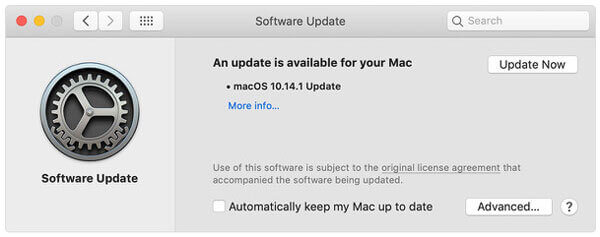
Note: If you don’t want to manually update macOS, you can turn on the automatic updates. Click Apple icon > System Preferences > Software Update > Automatically keep my Mac up to date.
Part 3. Disable iCloud Photo Library
If you have enabled iCloud Photo Library on your iPhone, together with the feature of “Optimize iPhone Storage”, your iPhone will only keep the low resolution photos. Your original resolution photos are saved in iCloud and your iPhone only shows the thumbnails of them. You can disable iCloud Photo Library to fix that Image Capture not showing all photos on your iPhone.
Step 1.Go to Settings on your iPhone.
Step 2.Tap [your name] > iCloud > Photos.
Step 3.Toggle off iCloud Photos option and the Optimize iPhone Storage will be disabled as well.
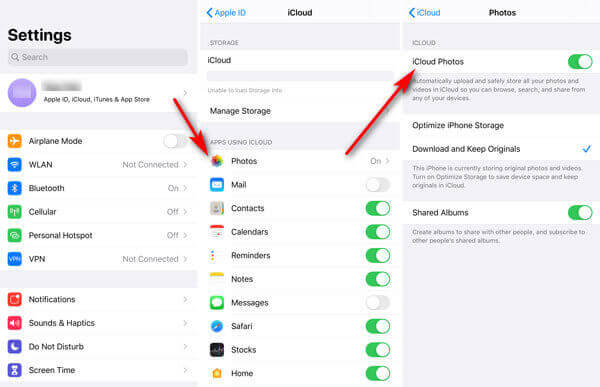
Part 4. Use Photos Transfer Tool
If Image Capture can’t show photos after trying all the above methods, you should find a third-party photo transfer tool instead of Image Capture. AnyMP4 iPhone Transfer Pro for Mac offers an easy and quick way to transfer photos, contacts, messages, playlists, etc. from iOS devices to Mac. So you don’t have to worry about Image Capture not showing photos on iPhone.
Main features of iPhone Transfer Pro for Mac:
- Transfer photos, videos, voice memos, notes, movies, Podcasts from iPhone/iPad/iPod to Mac.
- All photos will be saved in its original quality after transferring to Mac.
- Convert HEIC images to JPEG or PNG with the built-in HEIC Converter.
- Fully compatible with the latest iOS 17/16/ (also compatible with older iOS versions).
Steps to transfer photos from iPhone to Mac
Step 1. Launch iPhone Transfer Pro for Mac, and use the USB cable to connect your iPhone and Mac. Tap Trust to trust your iPhone to Mac.
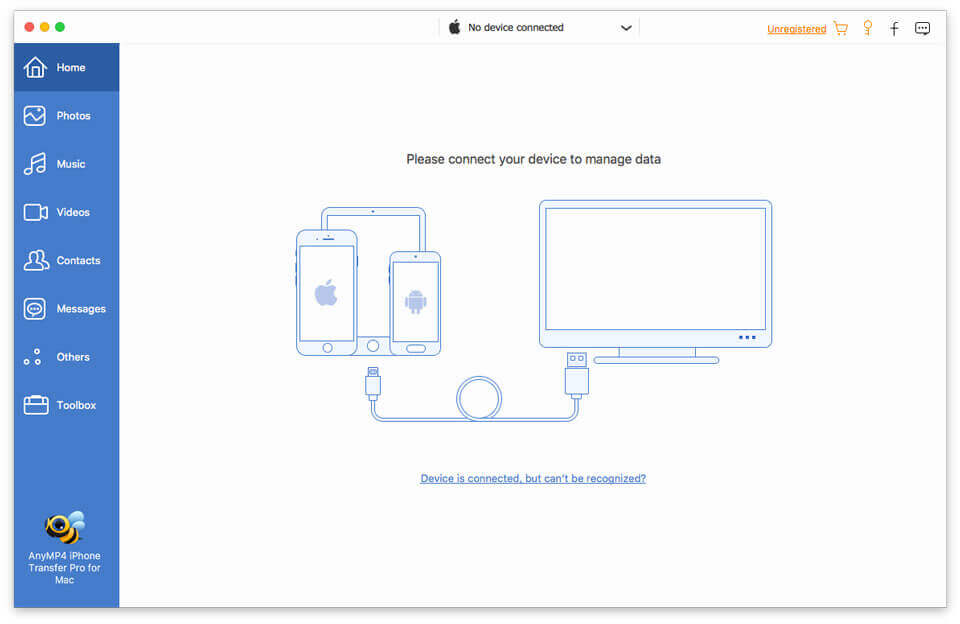
Step 2. Click Photos on the left side bar and tick Check All box to select all photos. Then click the computer icon to transfer the photos from your iPhone to Mac.
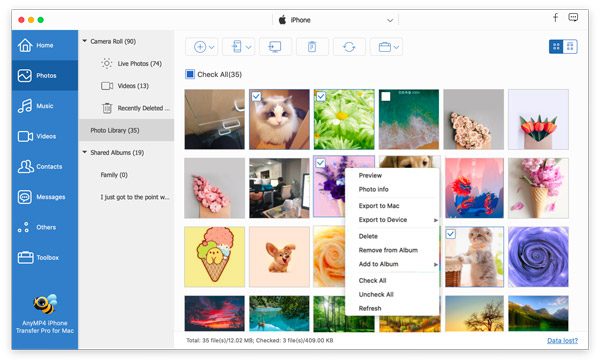
Part 5. FAQs of Image Capture Not Showing Photos
-
How do I reset Image Capture?
Find Image Capture on your Mac and select File > Reset TWAIN devices. Close Image Capture and restart your Mac.
-
How do I connect to Image Capture?
Type Image Capture in Spotlight Search. Connect your iPhone or iPad to Mac via USB, and it will show up in the sidebar of the app. Then you’ll start seeing thumbnails of your images.
-
Where do Image Capture files go?
Open Image Capture and find the images under DEVICES. Click the drop down button to Import To, and choose Other. Open the folder where you want to save the images, and click Choose button. Then the Image Capture files will go to the folder you have selected.
Wrapping up
With the four solutions we have mentioned above, hope you have worked out the image Capture not showing photos or all photos issue. iPhone Transfer Pro is good assistant to transfer iPhone and iPad photos to computer without using Image Capture. If you have any better solution to solve the problem, you can share it with us.
More Reading

