Chromebook is a new minimalist computing platform that was developed by Google using its own OS. Are you tired of making ways to play your DVDs on Chromebook? Here’s some sunshine for you, for you are about to find the best solutions for finding the best Chromebook DVD player to enjoy DVD movies.
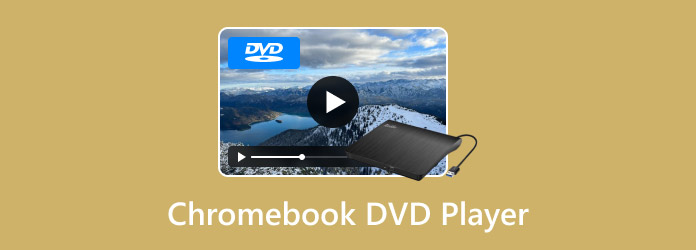
- Part 1. Can You Use a DVD Player with a Chromebook
- Part 2. How to Play DVDs on Chromebook
- Part 3. FAQs about Playing DVDs on Chromebook
Part 1. Can You Use a DVD Player with a Chromebook
If you ask Can you use a DVD player with a Chromebook, the answer id yes. Let us keep in mind that there is no way to directly play DVDs on Chromebook, for it doesn’t support DVD codecs. It needs to have this support for such codecs because they are the ones to use to encode or decode the signal or digital data stream. You see, Chrome OS has many limitations, and it can only accept only a few audio and video formats. Hence, if you want to watch a DVD, you can use an external DVD drive for Chromebook.
Chromebooks were developed without built-in CD drives. With the help of an external DVD player, Chromebook will be able to read various types of discs. Such discs are CD, CD-RW, Blu-ray, Blu-ray-RW, DVD, and DVD-RW. Thus, to provide you with additional information about this, here is the most suggested external DVD drive to use on Chromebook.

We present this LG external DVD player that offers light and slim physical hardware you can easily carry. It is known to be an ultra-slim portable DVD player for Chrome OS with a height of 14mm while showing compatibility with a USB 2.0 interface. Furthermore, this player has recordable formats, which include DVD-ROM and CD-ROM. This player and writer do a great job in proving the LG quality of performance, for it also provides you with up to 24x CD write speed and 8x DVD R write speed.
Hence, you need to understand that this kind of external DVD drive can only read their accepted DVD types, as others do. And they cannot burn any data or files to DVD discs.
Thus, how will you use this DVD drive on your Chromebook? Start by connecting it to your computer device via its USB. Then, insert your DVD disc in the DVD drive and navigate your Chromebook to access the DVD files. Please note that accessing the file in this external DVD is the same as when you access your regular files.
Part 2. How to Play DVDs on Chromebook
Moving forward is the usability of a DVD ripper for a Chromebook. This is one of the most effective ways to play DVDs on your computer. This is a more reliable solution for your Chromebook, as your PC is an ultrabook due to its super-slim profile. Therefore, if you do not like the idea of connecting an external DVD drive to your Chromebook, then you may want to play the DVD movies pre-saved in a USB drive, which is the product of ripping. Now read below to meet the best DVD ripper to use.
Introducing the most outstanding software with a magnificent DVD ripper as part of its ultimate features, the Blu-ray Master Free DVD Ripper. This best DVD player for Chromebook provides you with the easiest and fastest way of ripping, making you play DVDs on Chromebook anytime you like. Furthermore, it lets you rip and convert your bundle of DVD contents into more than 500 various files, including MP4, MOV, M4V, MKV, etc., which are supported in the Chromebook computer. Aside from that, there are also tons of editing features that you can use to enhance your converted movies based on your preferences. Meanwhile, the ripper tool allows you to add multiple audio tracks and subtitle tracks to your DVD movie. Plus, it even supports DVDs that contain 2D and 3D content.
Key Features:
- Rip and convert any type of DVD to more than 500 formats.
- Support outputting video quality up to 8K resolution.
- An ultrafast ripping process with a 70 times faster conversion process.
- A lot of editing options to use before and after the ripping and conversion process.
Step 1.Insert your DVD disc into your computer, then download and install the amazing DVD ripper. Launch it and click the Load Disc icon to import the disc.
Free Download
For Windows
Secure Download
Free Download
for macOS
Secure Download

Step 2.After loading, you go and click the arrow button of the Profile portion to prompt the window for various format choices. You can choose your preferred video format and encoder, or quality.

Step 3.Afterward, you have the option to click any of the settings thumbnails for the enhancement of your DVD movie. Then, you can go to the Destination section and click Browse to set the file destination directly to your USB drive.

Step 4.Finally, hit the Convert button to begin the quick ripping process. Then, check the newly ripped movies in your designated folder.

Step 5.Connect the USB to the Chromebook laptop and open the folder to watch DVD videos on it. You can play DVDs on a Chromebook successfully.

Part 3. FAQs about Playing DVDs on Chromebook
-
Is it worth it to purchase an external DVD drive for Chromebook?
Yes, if you use it for business purposes. However, if you will only use it for personal use due to your desire to watch a DVD movie, then it is not.
-
Can I play DVD ISO files with Chromebook?
Yes. DVD ISO files and folders can be played on Chromebook. Only DVD discs are not permissible to play since Chromebooks do not have a built-in optical drive.
-
What is the best DVD player software for Chromebook?
The best DVD Player software for Chromebook that we highly recommend is the Blu-ray Player. It is an all-in-one player that plays all types of Blu-rays, DVDs, and digital videos.
Conclusion
There you have it, the trusted DVD ripper and external DVD drive for Chromebook you shouldn’t miss. Again, using each solution depends on your needs. Grabbing an external Chromebook DVD player is a must if you will use it for a business purpose, but if it is only for personal use, it is much more affordable to use a DVD ripper. Use the Video Converter Ultimate, which has multifunctional software that will allow you to rip and convert files and edit your files.

