Does Messenger notify you when you screenshot? We’ll find out by reading this post. So, if you are looking for a detailed explanation of the discussion, we are here to provide you with everything. Aside from that, we will introduce an excellent offline program you can use for taking a screenshot on your Android and iOS devices without notifying others. Thus, check here and get the answer you need.
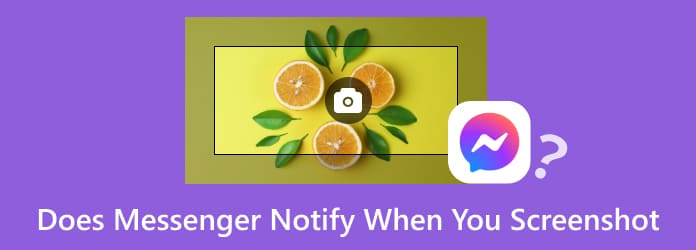
Part 1. Does Messenger Notify When You Screenshot
Does Facebook Messenger notify screenshots of your conversation? Well, the answer is no. If some user takes a screenshot of your conversation, the messenger application won’t give you any notification. It is also the same with you. If you take a screenshot of a conversation with another user, they won’t get any notifications. With this, your captured conversations are secured and safe. As we all know, taking a screenshot of some conversation is really important. It can be for preservation purposes, proof, and to keep memories with other users. So, if you want to take a screenshot on Messenger, you can do so. The application won’t hinder you from doing that kind of task. Besides capturing a conversation, the messenger also won’t notify you and other users when taking a screenshot of a story. With that, no matter what you want to do, other users won’t find out.
Does FB Messenger notify screenshots? No. However, there is an exception. The Facebook or Messenger application offers a great feature called Secret Conversation. It represents and shows a distinct subsection of the application. With this feature, the application will let users have end-to-end encryption. One of its purposes is to enhance privacy. It is to make sure that even the Facebook application cannot get and access the content of the messages. But, if you take a screenshot of the secret conversation, the other users you are talking to will get notified. The user will know that you took a screenshot of your conversation. With this, you will know if someone captured your conversation with the help of the notification.
Part 2. How to Screenshot Messenger without Notification
Screenshot on Messenger with Notification
If you want to get notified by Messenger when other users are taking screenshots of your conversation, then it is possible. But you can’t have it on a normal Messenger. You must use the Secret Conversation feature of the Facebook Messenger application to achieve your main objective. All you need is to use hotkeys to take a screenshot and some easy processes you can do. So, if you want to take a screenshot with a notification, use the tips below.
Step 1.First, you must go to the compose section of the messenger application. Then, if you are using an Android device, toggle the Padlock button. If you are using an iOS device, toggle the Secret text button.
Step 2.After that, go to the secret conversation. If you want to take a screenshot, the best hotkeys to use is the Volume Down + Power button. Single press the hotkeys at the same time, and you can see that the screen is already captured.
Step 3.After that, the user will get notified that you take a screenshot of your conversation.
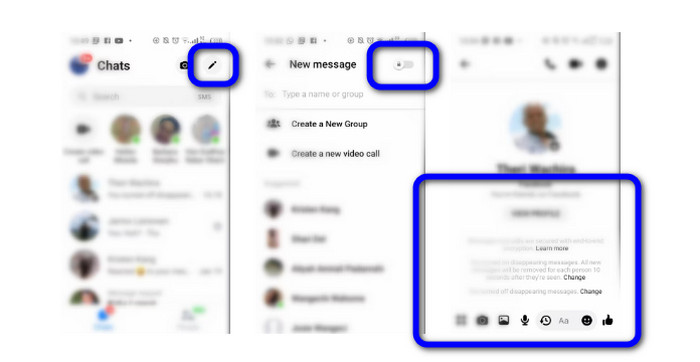
Screenshot on Messenger without Notification
When taking a screenshot using the Secret Conversation feature, it is sure that the user will get notified. But do you want to take a screenshot of your conversation without any notification? Well, it is possible when you use the right tool. To get your desired result, you must use Screen Recorder. To give you more insight, Screen Recorder is an offline program you can use for recording and capturing your computer and phone screen. With the help of this tool, you can take a screenshot on Messenger without notifying the user. Aside from that, the capturing process of the tool is not that hard. All you need is to connect your phone, and you are free to go. It also provides an understandable user interface, making it more suitable for all users.
What’s more, there is another feature you can enjoy when operating the program. Another core feature of the Screen Recorder is its video recording feature. This feature lets you record any content from your computer and phone screen. It can be videos, gameplays, tutorials, and more. Thus, in terms of capturing and recording procedure, we can tell that Screen Recorder is an ideal tool to use. To learn how to use the program for taking a screenshot on messenger, see the steps below.
Step 1.Get the Screen Recorder and install it on your Windows or Mac computers. You can also use the clickable button below to access the program easily.
Free Download
For Windows
Secure Download
Free Download
for macOS
Secure Download
Step 2.After you launch the program, you will see its main interface. Select the Phone option and select if you are using Android or iOS. If you are using Android, you can connect it via WiFi or USB cable. If you are using an iPhone, go to the mirror screen and select the AnyMP4 Screen Recorder option.
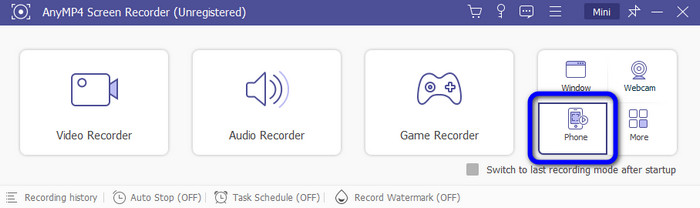
Step 3.Once you are done connecting the program on your phone, go to the conversation. After that, click the Snapshot function from the tool to take a screenshot. Once done, you can already view your captured file on the assigned file destination.
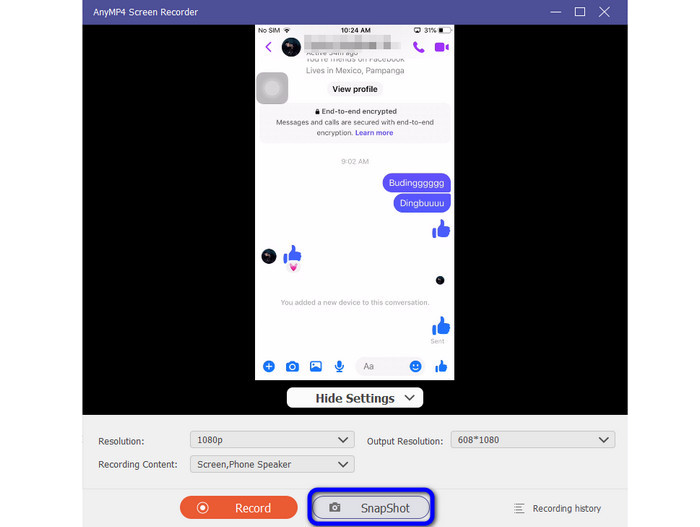
Part 3. FAQs about Does Messenger Notify When You Screenshot
-
Can you tell if someone screenshots Facebook Messenger?
Well, if you are using the standard Facebook messenger, you won’t know if users are taking screenshots of your conversation or story. Also, if you are the one who wants to take a screenshot, other users won’t get notified. But, if you are using the Secret Conversation feature of the Messenger application, you will know if someone is taking a screenshot of your conversation.
-
Does Messenger notify you when you screen-record a video call?
If you are operating the Secret Conversation feature, the messenger will notify the user when you screen-record a video call. So, if you plan to record your phone screen while talking with others, you can do so.
-
Is it illegal to take a screenshot on Facebook Messenger?
It depends on your intention. If you are planning to share the screenshot on social media platforms without the other user’s consent, then it may be illegal. But, if you only take a screenshot for personal use, it may be legal.
-
Does Facebook notify you when you screenshot a story?
Definitely, no. If you take a screenshot of someone’s story, Facebook won’t notify the users. With this, you can take a screenshot without letting them know.
Wrapping up
Does Messenger notify you when you screenshot? Well, you got the answer from this post. You also learned that you can get notified when using the Secret Conversation feature. However, there is a reliable tool to use if you don’t want other users to get notified when taking a screenshot. It is with the help of Screen Recorder. This program allows you to connect your phone and take a screenshot without any hassle.
More from Blu-ray Master
- Top 5 WhatsApp Call Recorder Apps for iOS and Android
- [Latest]10 Best HD Screen Recorders for Windows/Mac/iPhone/Android
- [2024 Editor Picked] Review of Best 6 Screen Recorder | Windows & Mac
- 3 Verified Methods to Record Audio on iPhone and iPad
- 3 Ways to Record Video with Audio and Webcam on Mac
- Top 7 Free Screen Recorder No Watermark for Windows 8/7/10 PC and Mac


