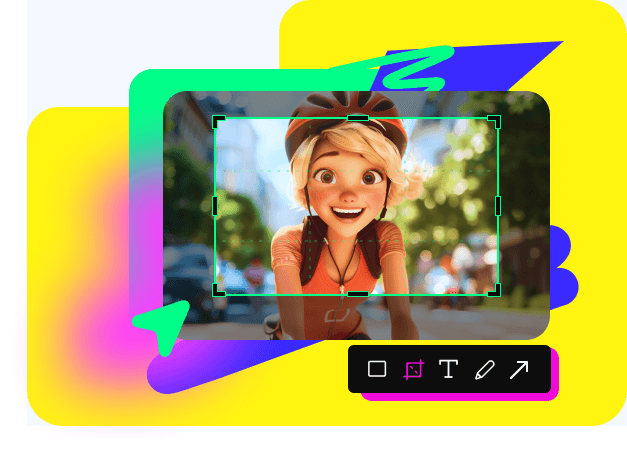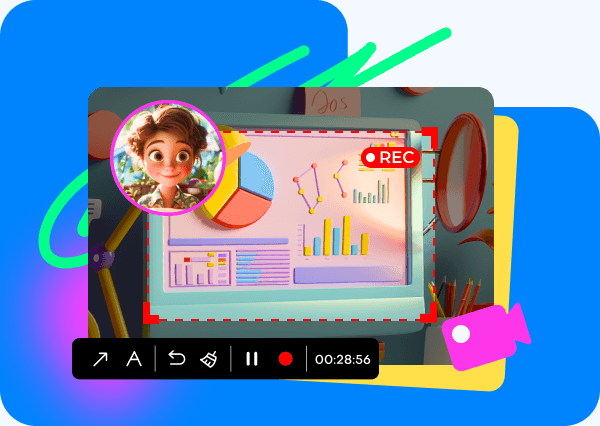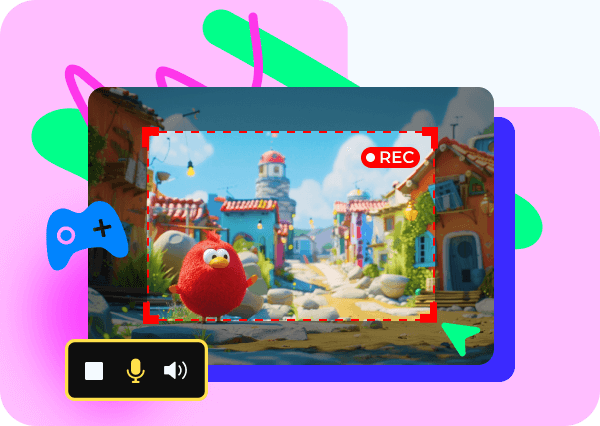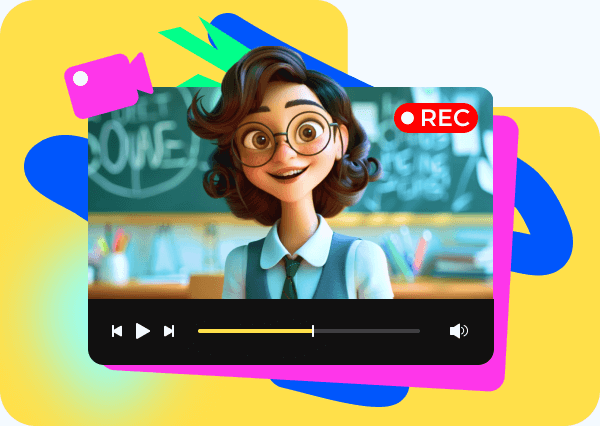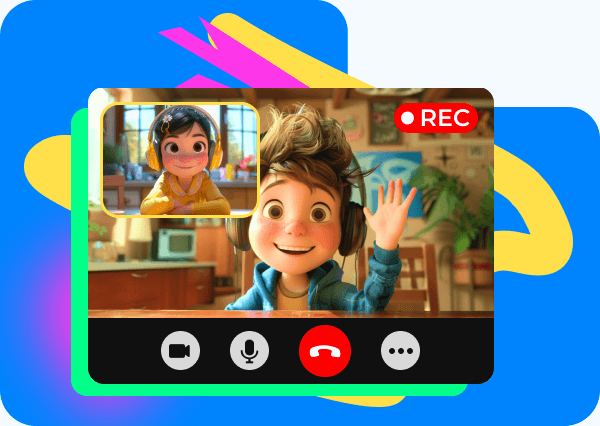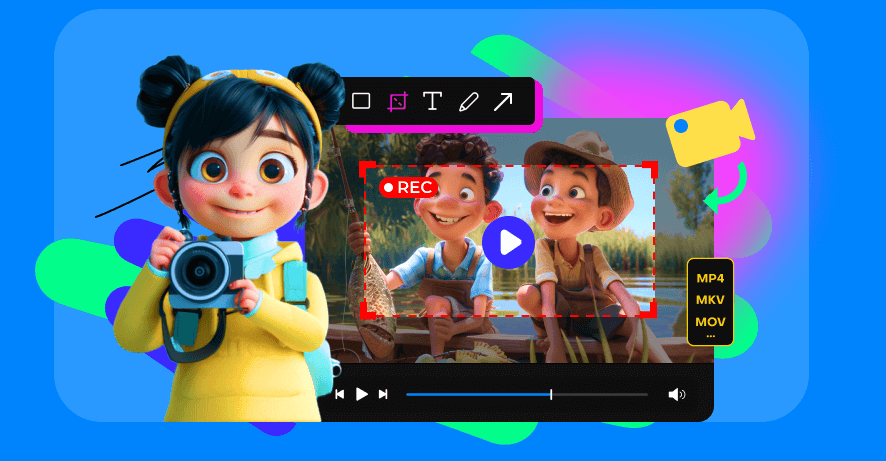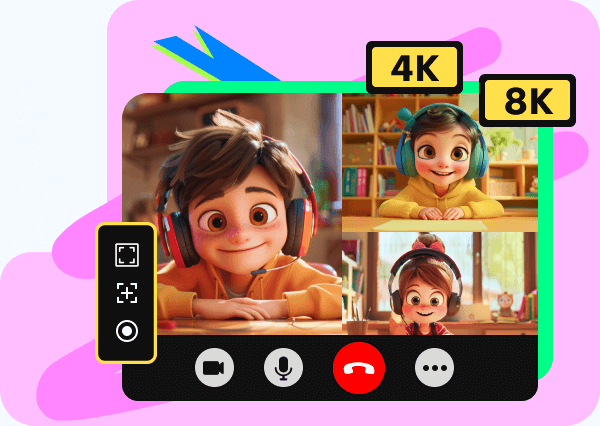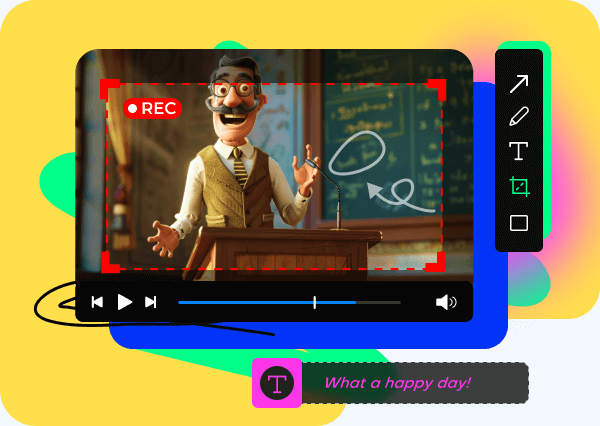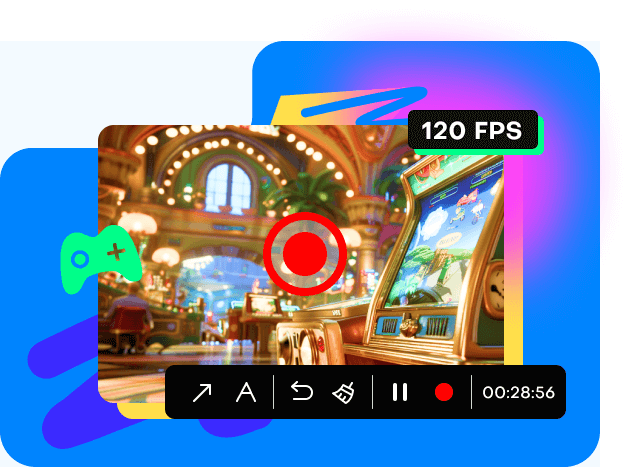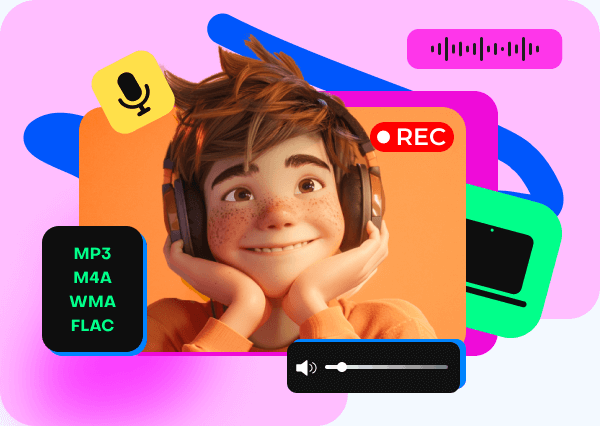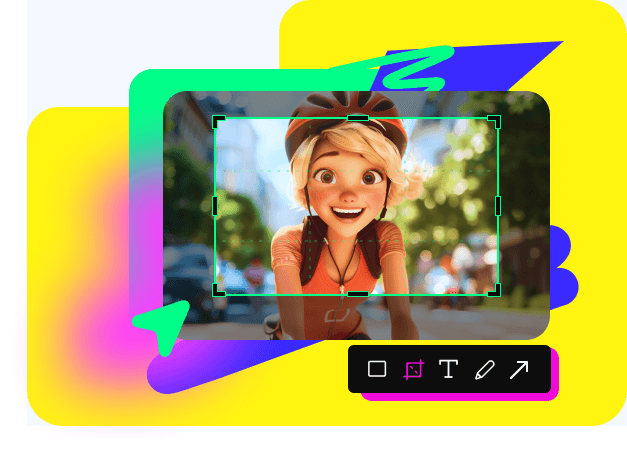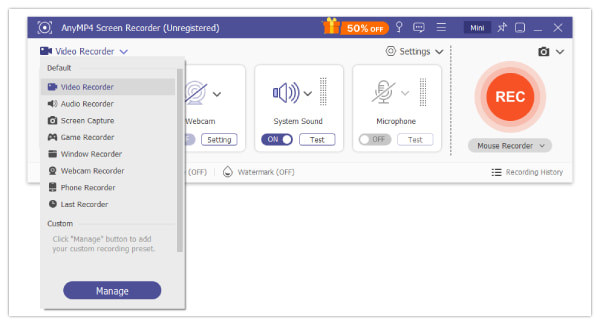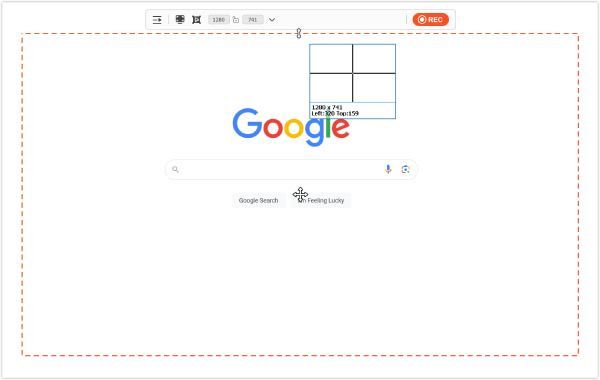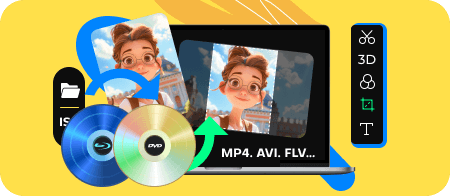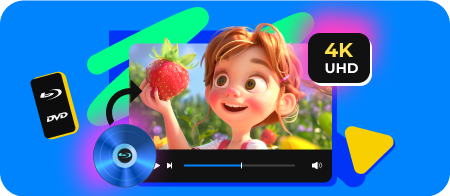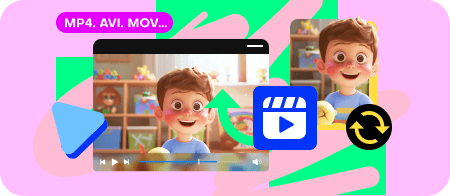Easy Recording with Various Modes
Audio and video recording is super easy here! With the ability to record your entire screen, a single window, and an area of your screen, this Screen Recorder fulfills your needs in every recording task. Meanwhile, you can add an overlay to your current video recording by capturing your webcam at the same time. Additionally, it offers high-quality recordings, not HD or 1080p, but pure 4K and 8K. Now, you don't have to worry about whether your recording is clear or appealing enough.
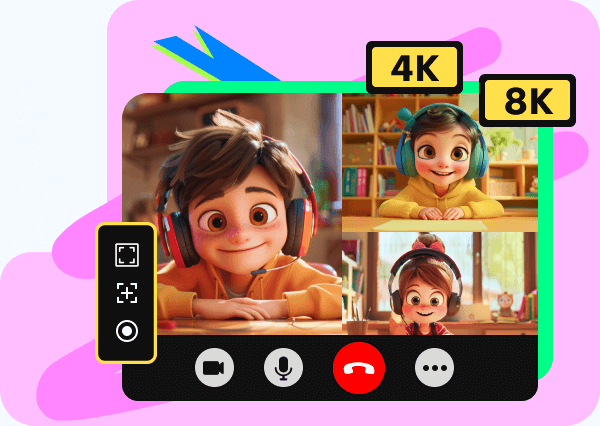
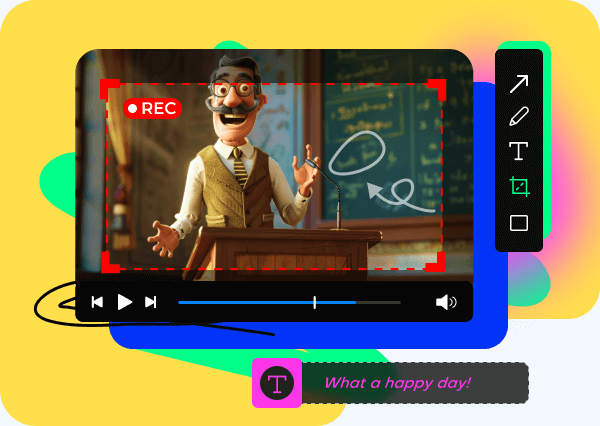
Real-time Annotation and Useful Editing Tools
Annotate on your screen as you record a video. You can draw an arrow or a circle to emphasize what you are talking about. This will make your video recording more vivid and engaging, and it is also a good way to create a tutorial video. If you don’t have a clear space on the screen for annotations, just use the whiteboard within this Screen Recorder to illustrate your opinions. After the recording is done, you can use the built-in editor to trim, cut, compress, and merge your video and audio recordings when previewing them.
Record a Video with No Lag or FPS Drops
When recording a video on Windows and Mac, lagging and FPS drops are two troublesome factors that affect recording quality. With this Windows and Mac screen video recorder, you can record up to 120 fps at a constant frame rate. All these amazing outcomes are achieved by its Hardware Acceleration techniques, which ensure no suffering from frame drops. The whole recording will look smooth and stable.
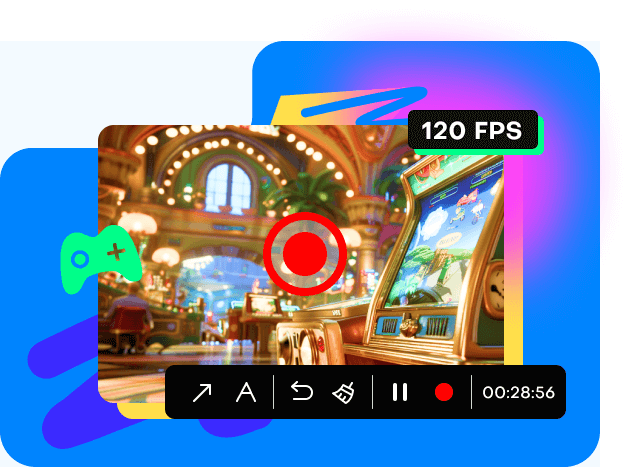
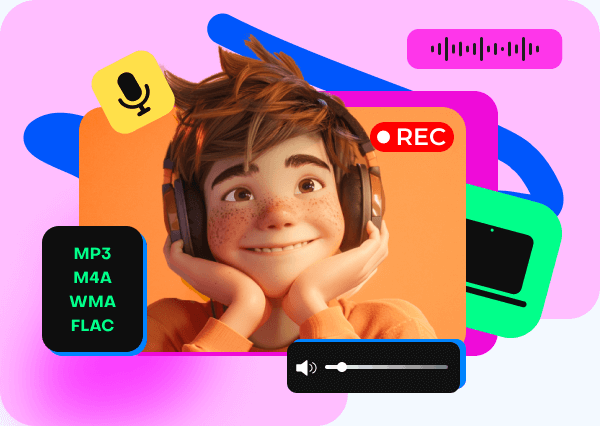
Capture System Sound and Your Voice
Looking for an efficient way to capture sound from your computer or microphone? Use this screen and audio recorder to capture any audio from your computer's system sound and your narration. Whether you're recording audio calls, lectures, or your voice for a tutorial or music site, this tool is perfect. It can clearly record conversations, lectures, and your voice through the microphone, allowing you to save and playback these recordings as needed.
Take a Screenshot in One Click on a PC or Mac
Whether you're taking a regular region capture or a full-page screenshot, this software lets you freely take screenshots on your desktop. All it takes is one simple click. After capturing your screen, this tool offers various editing tools to mark the screenshots, draw a shape, add text, blur out private information, or pin the screenshot to the desktop. What makes it better is that you can directly take a screenshot and export it in JPEG, PNG, GIF, BMP, and TIFF format.