More and more people are watching and sharing videos on Facebook. It can be frustrating if you encounter your favorite Facebook videos not playing or loading issue. It is tiresome when you tried refreshing the Facebook videos for several times but still get nothing on the web page. How to fix the issue? Though Facebook launched HTML 5 player, the error that Facebook videos not loading issue still occur once in a while. Just relax and follow our article to find the complete solutions to fix Facebook not playing issue on iPhone, Android and computer.
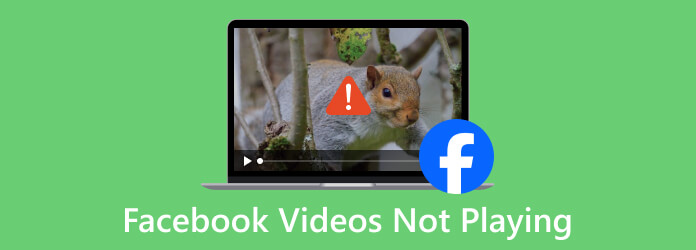
Part 1. How to Fix Facebook Won’t Play on iPhone/Android
Having trouble when watching Facebook videos? In this part, we shall share 5 solutions on how to fix Facebook not playing issue on your iPhone or Android device.
Solution 1. Reinstall Facebook App
Many users encounter this issue when they didn’t update Facebook on their phones. Reinstalling Facebook can fix most of the loading issues. So you need to uninstall the app and then install it again.
If you are using an iPhone, you can tap and hold on the Facebook app on your screen. Select the Remove App option to uninstall the app. Then open the App Store, search and install the Facebook on your iPhone.
If you are using an Android phone, you can head to Settings and find Apps & notifications. Tap Facebook on your device and tap Uninstall to remove the app. Then go to Google Play Store, search and download the Facebook app. Now you can open Facebook app and find the video you want to play.
Solution 2. Restart Your Phone
Restarting Phone can solve most of the lagging issues. You can power off and restart your mobile phone to fix the Facebook not playing issue.
For iPhone: Just hold on the Power button and Volume button at the same time, and slide to power off your iPhone. Wait for a few minutes, you can press and hold on Power button to restart your iPhone. Then open the Facebook app and watch your videos.
For Android: Press and hold Power button until you see the Options menu. Select Restart and wait for your phone to start. Or you can select Power off option and then restart your Android device.
Solution 3. Free Up Space on Phone
If the storage space is almost used up, you can not watch the Facebook video normally either. To solve the error, you can delete the unnecessary files to free up more space on your iPhone or Android.
Open Settings and select General on your iPhone. Then tap iPhone Storage, find the unnecessary apps and choose Offload App or Delete App.
Go to Settings and select Storage on your Android. Tap Free up space button and check the unnecessary items to remove from your device.
Solution 4. Reset Network Settings
Your mobile phone will not play Facebook videos if there is something wrong with your network configurations. You can reset the network settings on iPhone or Android to fix the issue.
On your iPhone, go to Settings and select General. Tap Reset and choose Reset Network Settings to remove all the network settings to default.
On your Android, open Settings and select General management or System. Then tap Reset option and tap Reset network settings to start.
Solution 5. Clear the Cache for Facebook App
Facebook app stores cache files on your device. If you haven’t cleared the caches for a long time, it can cause Facebook videos not playing.
If you are using an iPhone, you can open the Facebook app. Go to More at the bottom and select Settings. You can select
Account Settings and tap Browser. Then tap Clear Data to clear your Facebook cookie and cache on your iPhone.
To remove the cache from Facebook on Android phone, you can go to Settings and choose Apps & notifications. Choose Facebook and tap Storage. You can tap on the Clear Cache button to clear all the cache files for the Facebook app on your Android device.
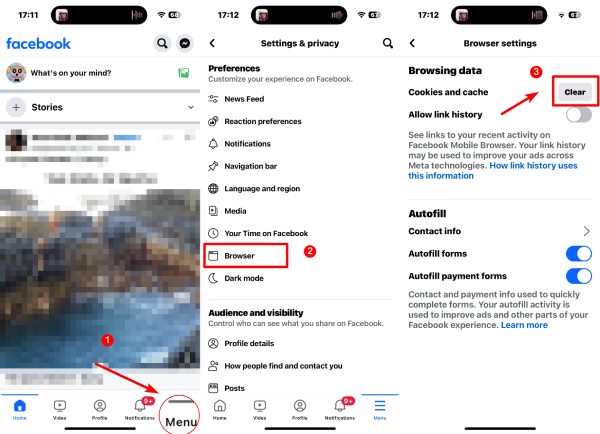
Part 2. How to Fix Facebook Not Playing on Computer
There are 2 situations when Facebook not playing on the computer. One is that your Facebook is not stable, or the piled-up browser cache causes the error. The other situation is when you’re playing a local Facebook video file, and it is not playing. The reasons include corrupt video files, incompatible video codecs, and others. All these situations are not tricky to resolve. Let’s see the solutions below to address the problem.
Solution 1. Repair Corrupt Facebook Video
If you find the local Facebook video is unplayable and damaged, it’s time to repair it with Video Repair. As a helpful repair tool empowered by AI, Video Repair fixes MP4 video files and many other formats with ease. The high success rate and impeccable repair result all make it an ideal choice for your Facebook video fixes. Besides, you can use it to restore your video resolution, frame rate, bitrate, and others to the same as the sample video.
More Features:
- Repair MP4, 3GP, MOV, and more videos.
- Fix any damaged video from camcorders, phones, and online downloads.
- Preview the video clip before downloading it.
- Automatic repair using imported sample video.
Step 1. Download and install Video Repair, and launch the program on your computer. Simply drag and drop your unplayable Facebook video on the left side. Alternatively, you can click on + button on the left side to import the corrupt Facebook video.
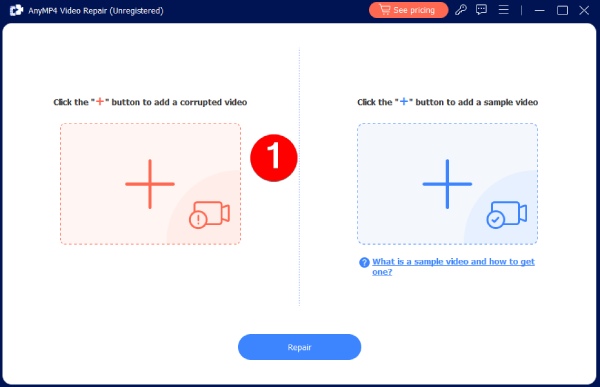
Step 2. Then, import a sample file for repair by clicking the + button on the right.
Note: The sample video should be in the same format with the unplayable Facebook video. If your Facebook video is filmed with your phone camera, film another one to be the sample video.

Step 3. Click the Repair button after you have imported the unplayable Facebook video and the sample video.
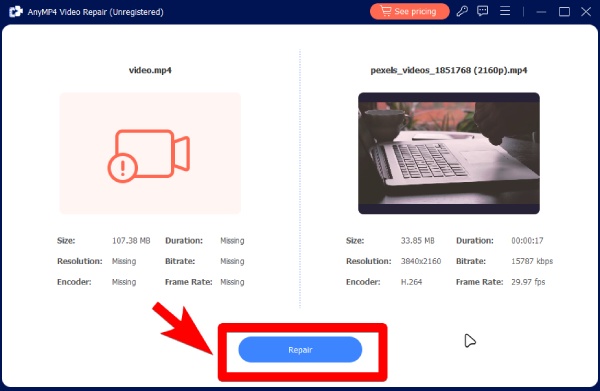
Step 4. The repair program starts to fix your video. After it is done, click the Preview button to check the result. If you are satisfied with it, click the Save button to download it.
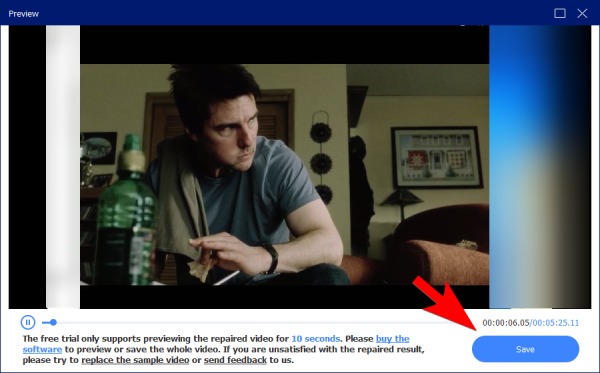
It is also possible to use this Video Repair to fix your blurry video. You can import a sample video with a higher resolution and have a try.
Solution 2. Ensure a Working Internet Connection
Make sure the internet is well connected to your computer. If there are some internet errors, you can change to another Wi-Fi connection or reconnect your network. Another way to solve this is to restart your router and see if the connection is stable again.
Solution 3. Convert Facebook Video to a Compatible Format
Facebook is compatible with MOV and MP4. However, the video can become incompatible if the codec in it is not supported. When you are playing a Facebook video on the computer, and a pop-up reminds you of the incompatible codec, try Video Converter Ultimate, chosen by Blu-ray Master. You can change the video encoder, bitrate, frame rate, and resolution in this converter. It is suitable especially for beginners. If you do not bother to tweak the codec, you can directly choose the platform profile. There will be pre-designed output profiles for

- Support both Windows and Mac systems. (Win 11 and macOS Sonoma included)
- Compatible with over 500 formats.
- Edit, trim, crop, and merge video clips in it.
- Create a video with high quality for Facebook.
Free Download
For Windows
Secure Download
Free Download
for macOS
Secure Download
Step 1.You can have a free download of this converter via the button above. After downloading, install and launch the converter. Import your Facebook video to it.

Step 2.Then, choose a format from the Output Format drop-down option. For example, MP4 is an ideal choice for it is compatible with various players and platforms.

Step 3.Move on and choose a destination folder for the exported video. Next, click the Convert button to get a playable Facebook video.

After exporting the video, you can explore other tools in Video Converter Ultimate and use them to fix high-pitch sound noise in your video or solve other video errors.
Solution 4. Disable Hardware Acceleration
Commonly, hardware acceleration provides you a viewing experience if you are using a Chrome browser. But it can cause the Facebook video failed to play. To solve the issue, you can open Chrome and head to Settings and select Advanced. You can disable Use hardware acceleration to fix the problem.
Solution 5. Clear the Cache of Your Browser
If there are caches on your browser, you may failed to play the Facebook video. What you need to do is get rid of the cache of your browser. If you are using Chrome, you can go to Settings, and select Advanced, and choose Clear browsing data. Select the data you want to remove.
Solution 6. Update the Browser to the Latest Version
To fix some problems existed, you should always keep your web browsers up to date. If you forgot to update yours browser for a long time, you may face the issue that Facebook video not playing on your computer. What you need to do is get the latest version of the web browser and install it on your computer.
Part 3. FAQs about Facebook Videos Not Playing
-
How do I clear Facebook cache?
Open the Settings app on your phone. Tap on Apps & notifications and tap Facebook if you see the app in the Recently opened apps section at the top. If not, you can tap See all X apps and select on Facebook. Tap Storage and tap Clear cache.
-
Why do Facebook videos not playing on Facebook?
If you encounter Facebook videos not playing on Facebook, you can check if there is cookies or cache. Sometimes the playback problem was caused by when you disabled JacaScript. Another reason can be your flash player is outdated
-
Can you upload a YouTube video to Facebook?
Yes, you can. You can share a YouTube video directly to Facebook via the Share button. Alternatively, if you own the video, you can also re-upload it on Facebook. But do remember that Facebook only supports MOV and MP4 videos.
Wrapping up
Right now, we have talked about how to fix Facebook videos not playing on Windows, Mac, iPhone as well as Android devices. You can try all the multiple tips to solve the Facebook video problem on different devices. Share the post to help more people solve Facebook playback errors.
More of Blu-ray Master
- 7 Ways to Fix Videos Not Playing on Chrome (Windows & Mac)
- 4 Ways to Fix When Google Drive Videos Cannot Be Played
- 5 Incomparable Ways to Play Blu-ray on PC & Mac
- [Fixed] Windows Media Player Not Working on Windows 10/8/7
- Tutorial to Fix Error Code 1060 When Amazon Prime Video Not Playing
- (14 Fixes) Why&How to Fix Amazon Prime Video Playback Errors

