GIF or Graphic Interchange Format has increased in popularity over the years. This was made possible by the rise of social media usage and the interaction of people on posts on these sites. Aside from typing messages and opinions, sending GIFs has become a popular alternative since these moving images can project clearer emotions compared to regular texts, especially when the right GIF is selected. With that in mind, producing and customizing GIFs has become a good addition for social media users. In this article, we will feature multiple tools that can be used for GIF customization by providing 12 GIF cropper tools available across multiple platforms. We will provide four pieces of software each for Windows and Mac computers, web-based online tools, and Android and iOS devices. To learn more about the best GIF cropping tools, please continue reading the article below.
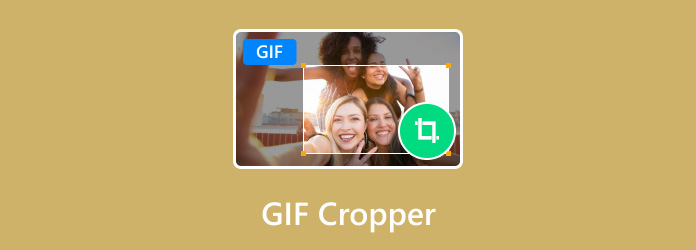
- Part 1. Why Do You Need a GIF Cropper
- Part 2. How to Choose the Best GIF Cropper
- Part 3. Top 4 GIF Cropper for Windows and Mac
- Part 4. Top 4 GIF Cropper Online
- Part 5. Top 4 GIF Cropper Apps for iPhone and Android
- Part 6. FAQs About GIF Cropper Software
Part 1. Why Do You Need a GIF Cropper
Before moving to the measurements on how we selected each software in this list, we must first answer why we need to use GIF croppers in the first place. To put it simply, GIF croppers are best used to isolate a subject in a video with multiple subjects in it. Since GIFs are usually taken from movie or TV show clips, it is very common to have multiple characters being recorded in a single frame. With that in mind, GIF croppers can be used to select a short clip of a single subject that you want to make into a GIF.
The same recording and GIF cropping process can also be used to produce memes, which is another important part of modern internet culture. In fact, most produced GIFs are often used as internet memes, making the presence of GIF croppers even more important for modern internet users.
Now that we have discussed the importance of GIF croppers and why we need them, we can elaborate on the detailed measurements for choosing the best GIF cropper. Please proceed to the next section of this article to learn more.
Part 2. How to Choose the Best GIF Cropper
Now that we have learned what makes GIF cropper tools important along with their common usage, we now have to learn the most important measurements when choosing the right GIF cropper software. For a detailed look at these measurements, we have included a quick explanation of why they were selected as five of the most important criteria when selecting GIF cropper software.
Quality of Edited GIFs
The quality of edited image files should be the number one standard that a GIF cropping tool must meet. When providing image editing services, file integrity is the most critical aspect that users are looking for. Assuring that their cropped GIFs will retain their original quality should be the most important demand that needs to be answered.
Ease of Use
Another criterion that needs to be met is the accessibility or ease of use of each tool. Since the selection of GIF croppers in this article is widely diverse, we also ensured that each software’s difficulty of usage was also considered when selecting the options that we will present.
Supported Platform
Since this list is divided into multiple platforms, considering the platform where each GIF cropper software is available should also be added. With that in mind, the twelve GIF cropper tools that are presented in this article are divided into three different platforms with four recommended software for each selection.
Pricing
Another important factor that should always be considered for software recommendation listings is the pricing of each tool. With that in mind, the pricing of all the twelve presented software in this list was also presented. We also elaborated on the most affordable and most expensive premium offerings of each paid tool.
Software Performance
Finally, the featured software’s performance was also considered to help our readers decide on the right GIF cropper software based on their computer or mobile phone’s performance and capabilities. For some users, this might be the most important factor, especially for those using an entry-level device.
| GIF Cropper Tool | Quality of Edited GIFs | Ease of Use | Supported Platform | Pricing | Software Performance |
| Video Converter Ultimate | High-quality Standard-quality | Beginner-friendly Simple to use | Windows Mac | Free – $18.75 | Fast and efficient. |
| Adobe Photoshop | High-quality Standard-quality | Advanced Suitable for experienced editors | Windows Mac | $20.99/Month – $239.88/Year | Dependent on computer hardware. |
| Preview | High-quality | Beginner-friendly Simple to use | Mac | Free (Built-in software) | Fast and efficient. |
| GIMP | Standard-quality | Advanced Suitable for experienced editors | Windows Mac Linux | Free (Open-source program) | Dependent on computer hardware. |
| Ezgif | Standard-quality | Beginner-friendly Simple to use | Google Chrome Mozilla Firefox Safari Microsoft Edge Opera Browser | Free | Dependent on internet speed and stability. |
| GIFGIFs | Standard-quality | Beginner-friendly Simple to use | Google Chrome Mozilla Firefox Safari Microsoft Edge Opera Browser | Free | Dependent on internet speed and stability. |
| iLoveIMG | Standard-quality | Beginner-friendly Simple to use | Google Chrome Mozilla Firefox Safari Microsoft Edge Opera Browser | Free | Dependent on internet speed and stability. |
| Kapwing | High-quality Standard-quality | Intermediate difficulty Slightly harder but offers more editing options | Google Chrome Mozilla Firefox Safari Microsoft Edge Opera Browser | Free – $50/Month (Require new users to create an account) | Dependent on internet speed and stability. |
| Picsart GIF & Sticker Maker | High-quality Standard-quality | Intermediate difficulty Slightly harder but offers more editing options | Android iOS | Free $7.00/Month | Dependent on mobile device performance. |
| GIF Maker, GIF Editor | High-quality Standard-quality | Intermediate difficulty Slightly harder but offers more editing options | Android iOS | Free | Dependent on mobile device performance. a |
| Default Phone Gallery | Standard-quality | Beginner-friendly Simple to use | Android iOS | Free (Built-in software) | Fast and efficient. |
| ImgPlay | Standard-quality | Beginner-friendly Simple to use | Android iOS | Free – $2 per additional and upgraded feature. | Dependent on mobile device performance. |
Why Blu-ray Master Review is Trusted:
- All the products featured in this article were selected based on their market popularity and demand.
- The Bluraycopys Team made sure to use all the products featured in this article to experience if they are good GIF cropper tools.
- When reviewing each software, we tested the important parameters, including the quality of edited GIFs, ease of use, supported platform, pricing, and software performance.
- The results for each software review were cross-referenced with other reputable review sites and first-hand user experience.
- We also analyzed multiple feedbacks about every GIF cropper software featured in this article to provide a reliable review.
Part 3. Top 4 GIF Cropper for Windows and Mac
Top 1. Video Converter Ultimate
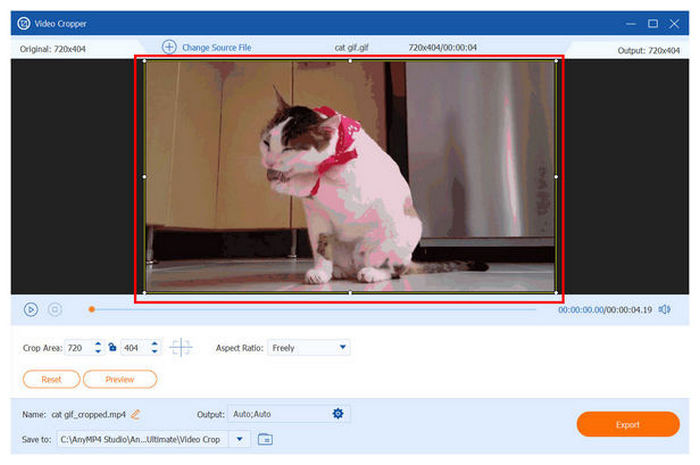
Specifications:
- Aspect Ratio Options: Free Selection, 16:9, 4:3, 21:9, 16:10, 5:4, 1:1, 9:16
- Supported File Formats: GIF, MP4, AVI, MOV, MKV
- Edited GIFs Can Be Enhanced: Yes
- Adjustable Crop Tool: Yes
- Ad-Free Software: Yes
We will start this list by providing the GIF cropping options for both the Windows and Mac platforms. With that in mind, the first recommended software in this section will be Blu-ray Master’s Video Converter Ultimate. This option was selected as the number one tool among the twelve selections in this list since this software is the most customizable option available. Additionally, its advanced customization features do not interfere with its difficulty in usage.
The GIF cropper feature in Video Converter Ultimate can be found in the Toolbox section of the software, in the Video Cropper option. Although this option is primarily used as a video cropper feature, it also supports animated image formats such as GIFs. Because of its background as a video editing feature, the output settings in this tool can also be applied to GIFs that will be edited in it.
Some of the practical output settings that can be applied to edited GIFs in the Video and GIF Cropper of Video Converter Ultimate are the following:
- File Format
- Resolution
- Frame Rate
- Video/Image Quality
- Encoder Type
- Zoom Mode
With all these convenient editing settings available, Video Cropper Ultimate takes the spot as the most versatile GIF cropper option in this list. If you are interested in trying this tool, please continue by clicking the download button below and enjoy using the software on your Windows or Mac computer.
Free Download
For Windows
Secure Download
Free Download
for macOS
Secure Download
Pros
- The tool has a dedicated GIF cropping feature.
- GIF quality, frame rate, resolution, and other output quality measurements are easily customizable.
- Image and video to GIF converter.
Cons
- The software's free version has fewer features than their premium upgrade.
Top 2. Adobe Photoshop
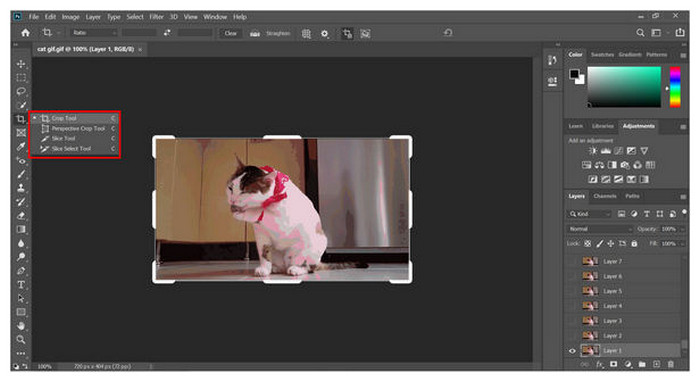
Specifications:
- Aspect Ratio Options: Free Selection, No set aspect ratio options
- Supported File Formats: GIF, PNG, JPG, WebP, 3GP, AVI
- Edited GIFs Can Be Enhanced: Yes
- Adjustable Crop Tool: Yes
- Ad-Free Software: Yes
Adobe Photoshop is the most trusted photo editing tool for professional editors. Because of that, it is a great option as a GIF cropping tool, especially for experienced editors who are already used to using it. Unfortunately, this software is not advisable for new users since it is complex to use and very advanced.
Pros
- It can be used to apply limitless editing on images.
- It has a very high skill ceiling and is used by professional editors.
- Make GIFs from images.
Cons
- Its complex interface makes it an intimidating option for beginner editors.
Top 3. Preview
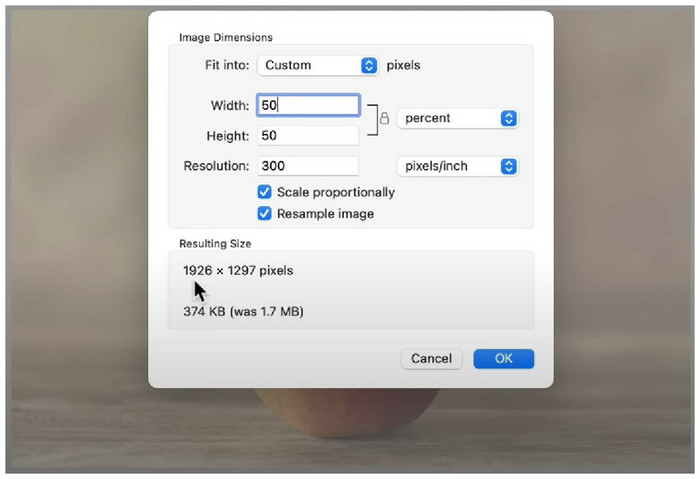
Specifications:
- Aspect Ratio Options: Free Selection, No set aspect ratio options
- Supported File Formats: GIF, JPG, PNG, PDF, DOCX, BMP, M4A, MP4
- Edited GIFs Can Be Enhanced: Yes
- Adjustable Crop Tool: Yes
- Ad-Free Software: Yes
Mac users are fortunate enough with Preview, the default image viewer of macOS, because this option is equipped with enough tools to edit GIF images and multiple image formats. This makes this option a solid tool for GIF cropping purposes. Unfortunately, most advanced editing tools are not available in Preview.
Pros
- Free to use for Mac computers.
- Very reliable as a built-in option.
Cons
- No aspect ratio options for easy editing.
Top 4. GIMP
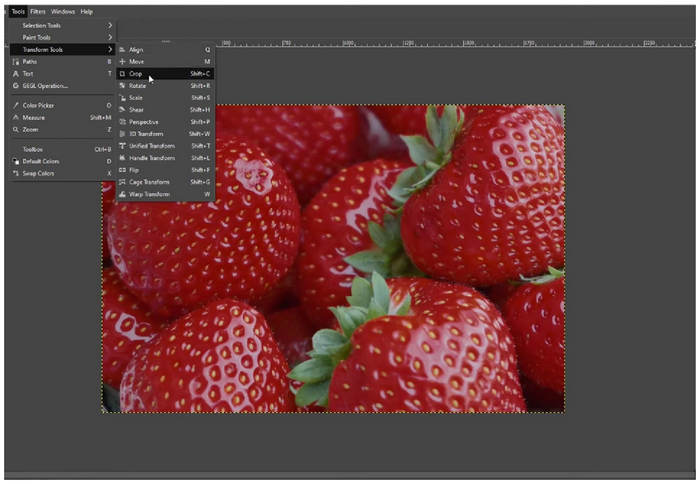
Specifications:
- Aspect Ratio Options: Free Selection, No set aspect ratio options
- Supported File Formats: GIF, PNG, JPG, TIFF
- Edited GIFs Can Be Enhanced: Yes
- Adjustable Crop Tool: Yes
- Ad-Free Software: Yes
GIMP may be considered as the open-source and free-to-use alternative to Adobe Photoshop. This is because the tool is equipped with essential and advanced editing tools that can be used to alter and improve images. Therefore, its cropping tool can also be used on GIF images. The only hindrance to this software is that its editing interface is hard to get used to.
Pros
- A solid alternative for Photoshop and other paid photo editing tools.
- It can also be used for professional photo editing.
- GIF creator and maker.
Cons
- Complex to use and intimidating for new users.
Part 4. Top 4 GIF Cropper Online
Top 1. Ezgif
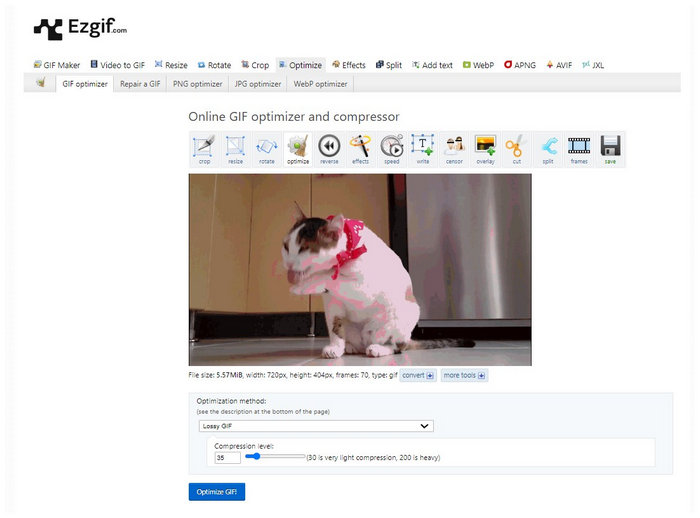
Specifications:
- Aspect Ratio Options: Free Selection, 1:1, 4:3, 16:9, 3:2, 2:1, 1:2, 1:1.618
- Supported File Formats: GIF, JPG, PNG, BMP, WebP, APNG, HEIC, AVIF, MNG, JXL
- Edited GIFs Can Be Enhanced: Yes
- Adjustable Crop Tool: Yes
- Ad-Free Software: Yes
When it comes to online GIF cropping tools, Ezgif is perhaps the number one option. This is because this tool is the most reliable among GIF editing web-based editors in terms of efficiency and ease of use. It also helps that it offers multiple selections of aspect ratio settings for more accurate GIF cropping. Check this post to use Ezgif to resize and crop GIFs.
Pros
- Made especially for processing GIFs.
- Has multiple options for GIF editing.
Cons
- Dated looks website.
Top 2. GIFGIFs
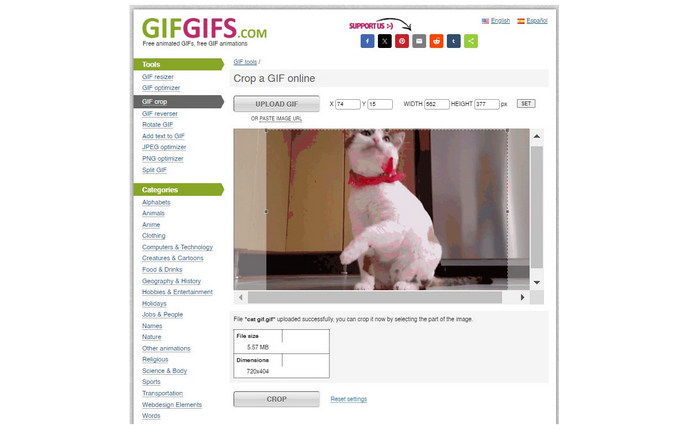
Specifications:
- Aspect Ratio Options: Free Selection, No set aspect ratio options
- Supported File Formats: GIF, JPG, PNG
- Edited GIFs Can Be Enhanced: Yes (On another feature)
- Adjustable Crop Tool: Yes
- Ad-Free Software: Yes
A close second to Ezgif, GIFGIFs is another good tool for general GIF cropping needs. Unfortunately, the lack of aspect ratio modes makes it harder to crop images accurately. Despite that, it is still a solid option for general GIF editing use.
Pros
- Developed for GIF editing needs.
- Provides multiple options for GIF editing.
Cons
- No aspect ratio selection.
Top 3. iLoveIMG
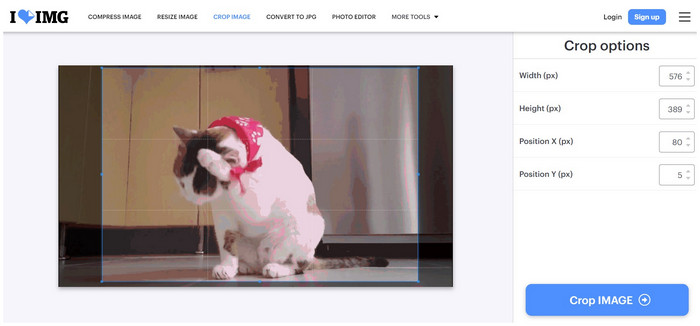
Specifications:
- Aspect Ratio Options: Free Selection, No set aspect ratio options
- Supported File Formats: GIF, JPG, PNG
- Edited GIFs Can Be Enhanced: Yes (On another feature)
- Adjustable Crop Tool: Yes
- Ad-Free Software: Yes
iLoveIMG is an online tool made especially for processing multiple image file formats, including animated GIFs. Because of that, this option has a simple-to-use GIF Cropper window that can be adjusted freely. Unfortunately, the lack of aspect ratio selection makes the software an inferior option since it cannot crop images by aspect ratio accurately.
Pros
- Clean looking interface.
- Simple and easy to use.
- Free online GIF maker.
Cons
- The cropping option is only available in free selection mode.
Top 4. Kapwing
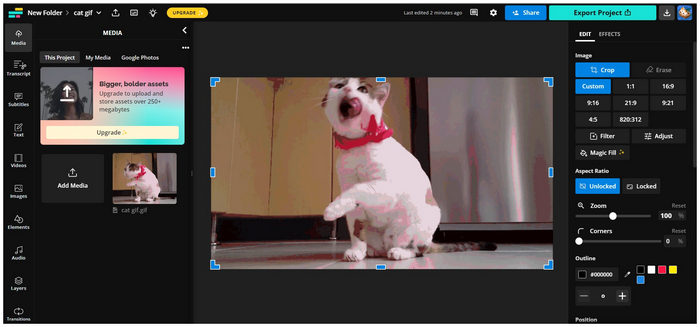
Specifications:
- Aspect Ratio Options: Free Selection, 1:1, 16:9, 9:16, 21:9, 9:21, 4:5, 820:312
- Supported File Formats: GIF, JPG, PNG, MP4, AVI, MKV, FLV, 3GP
- Edited GIFs Can Be Enhanced: Yes (On another feature)
- Adjustable Crop Tool: Yes
- Ad-Free Software: No
The most advanced online GIF editing tool in this section is Kapwing. Unlike the initial selections, Kapwing is not a dedicated GIF or image editor. However, its all-around nature to process multiple file formats makes its editing features more advanced than the more straightforward previous options. If you want to add more editing effects to a GIF after cropping it, Kapwing might be the best tool.
Pros
- It can also be used for editing videos.
- Very versatile and not complicated to learn.
Cons
- The offerings for their free and paid versions are vastly different.
Part 5. Top 4 GIF Cropper Apps for iPhone and Android
Top 1. Picsart GIF & Sticker Maker
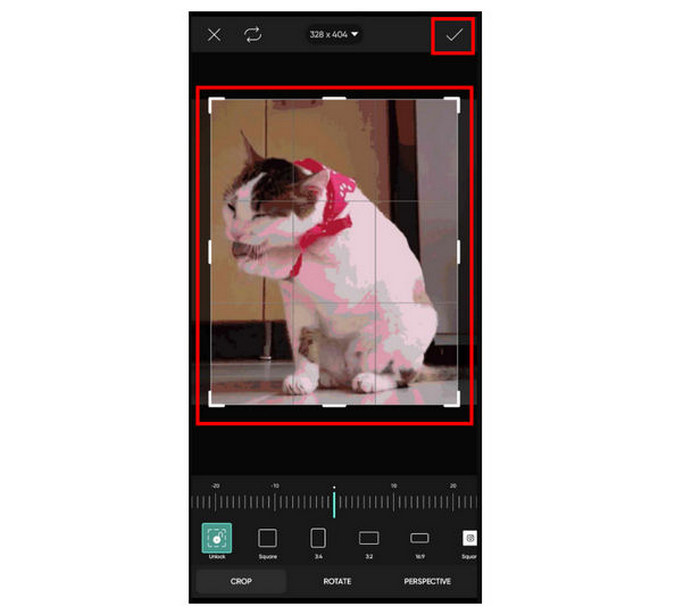
Specifications:
- Aspect Ratio Options: Free Selection, 1:1, 3:4, 3:2, 16:9, 9:16
- Supported File Formats: GIF, JPG, PNG
- Edited GIFs Can Be Enhanced: Yes (On another feature)
- Adjustable Crop Tool: Yes
- Ad-Free Software: No
For mobile devices such as Android and iOS smartphones, Picsart is already a proven option. This tool may even be considered the number one image editing tool for the platform. Because of that, their dedicated crop tool also supports animated GIFs making the software a reliable GIF editing and enhancing option.
Get more details here to make GIFs with photos on iPhone.
Pros
- One of the more advanced photo editing tools for mobile devices.
- Their premium version is one of the top options among mobile photo editors.
Cons
- Has a lot of ads to avail their upgraded premium option.
Top 2. GIF Maker, GIF Editor
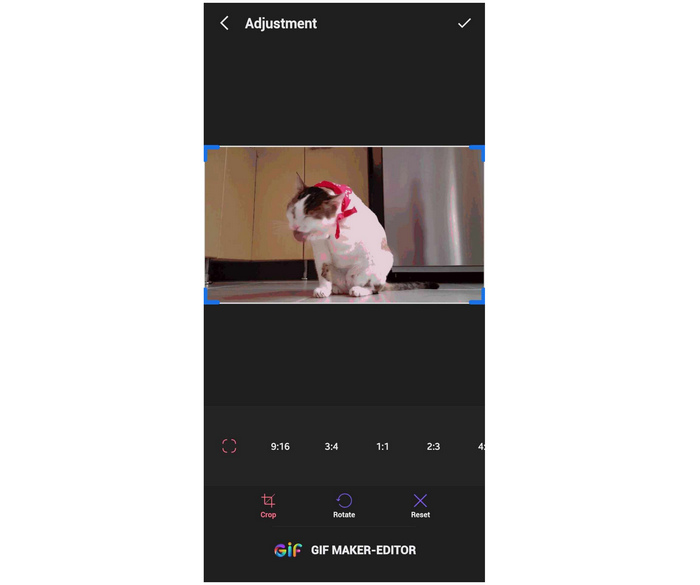
Specifications:
- Aspect Ratio Options: Free Selection, 1:1, 3:4, 3:2, 16:9, 9:16, 2:3, 4:5, 4:3, 27:10, 21:9
- Supported File Formats: GIF
- Edited GIFs Can Be Enhanced: Yes (On another feature)
- Adjustable Crop Tool: Yes
- Ad-Free Software: No
For users who are looking for a reliable Picsart alternative and effective GIF cropper focused on processing GIF images, GIF Maker, GIF Editor is the best free download option. Besides, this tool has way fewer ads compared to Picsart, which is infamously plagued by ads when used as a free tool.
Pros
- It has a lot of set aspect ratio options.
- The app is specially made for GIF production and editing.
Cons
- Banner ads occupy the application interface.
Top 3. Default Phone Gallery
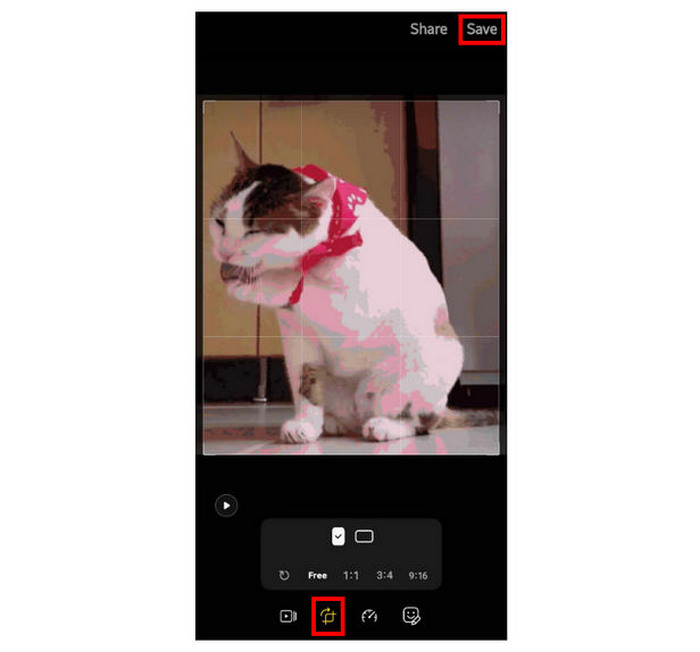
Specifications:
- Aspect Ratio Options: Free Selection, 1:1, 3:4, 9:16, 4:3, 16:9
- Supported File Formats: GIF, JPG, PNG
- Edited GIFs Can Be Enhanced: No
- Adjustable Crop Tool: Yes
- Ad-Free Software: Yes
For most entry-level smartphones, the gallery’s basic editing option may be more than enough to crop GIFs. This is because GIFs are still images at their core, even though this file type is typically animated.
Pros
- Fast and easy to use.
- Available on your device by default.
Cons
- Has limited editing options.
Top 4.ImgPlay
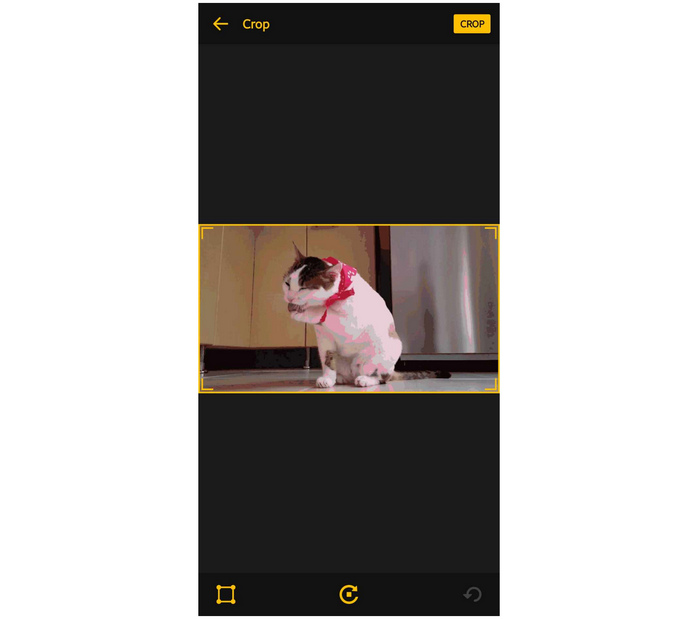
Specifications:
- Aspect Ratio Options: Free Selection, 1:1, 3:2, 5:3, 4:3, 5:4, 7:5, 16:9
- Supported File Formats: GIF, PNG, JPG
- Edited GIFs Can Be Enhanced: Yes (On another feature)
- Adjustable Crop Tool: Yes
- Ad-Free Software: No
Another third-party GIF cropping and editing tool is ImgPlay, a close competitor of GIF Maker and GIF Editor. This option has an advantage over its competition because the tool has very few ads. This makes the software easier to use, and its ads are less annoying.
Pros
- Simple interface.
- Less frequent ads compared to other free to download apps.
Cons
- Requires new users to agree to their terms and conditions before using the tool.
Part 6. FAQs About GIF Cropper Software
-
What is the limitation of GIF files?
GIF files have a limited color palette. The file format only supports 256 colors. This would explain why GIFs are prone to low picture quality.
-
Is it possible to cut out a GIF?
Yes, it is. Cropping GIFs is no different from cropping other image formats. You can use multiple software programs, such as Video Converter Ultimate, to cut out GIFs.
-
What program can edit GIFs?
Video Converter Ultimate is a solid option for editing GIFs. The tool’s multiple video editing tools can be used for GIF images, making it a solid option for enhancing and editing GIF images. This software is a solid GIF size cropper tool.
-
What is a good GIF cropper Android users can use?
Android users can use Picsart since this application is an advanced image editor for mobile platforms. However, the default phone gallery might be enough if the goal is to crop GIFs. Another option is to crop GIFs using computer software such as Video Converter Ultimate.
-
Can image croppers edit GIFs?
Yes, image cropper GIFs are enough for editing these formats. Regular crop tools are also effective enough for GIF editing. However, this software lacks image-enhancing features that are present in more advanced tools such as Video Converter Ultimate.
Wrapping up
Now that we have discussed different GIF cropper tools for multiple platforms, we hope that this article has helped you decide which of the options in this list is the best for your needs and the device at hand. For Windows or macOS users, choosing the versatile Video Converter Ultimate is perhaps the safest pick.
Please share this article on your favorite social media sites to help other users who are looking for a tool to crop or resize GIFs.
More from Blu-ray Master
- Find out the 2 Methods To Reverse a GIF Online & Offline
- Get the Hang of the Top 11 Tested and Best Meme GIF Sites
- Loop GIFs Easily Using the 3 Best Methods [Offline & Online]
- 3 Best Ways to Trim GIF on Windows, Mac, Online, and Mobile
- Master the Steps on How to Add GIF to Text on Any Devices
- Top-picks GIF Collage Maker: Create Animated Images with Multi-Screen

