GIFs can bring the fun of your conversation, presentation, and any kind of work. And despite many sources to obtain such files, the time will come when you will also need to create your GIFs. For that, a GIF maker is a must. If unsure which software to get, we will show you how to choose the best one and walk you through our best picks in this article.
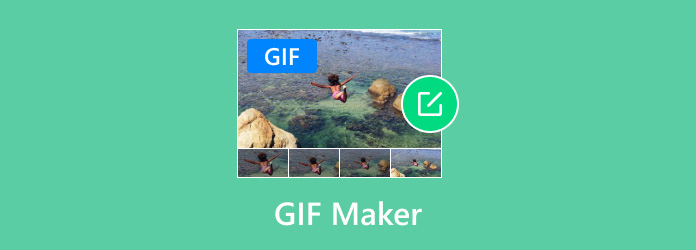
- Part 1. How to Choose the Best GIF Editor
- Part 2. Best 5 Video to GIF Makers
- Part 3. Best 5 Image to GIF Makers
- Part 4. Best 5 AI Text to GIF Makers
- Part 5. FAQs about GIF Makers
Part 1. How to Choose the Best GIF Editor
You may get overwhelmed with how many similar tools are there, and nowhere to start. First, you will need to consider what you want for a GIF mak; you follow these tips to get started:
- Intuitiveness- if you are a beginner, it is better to start with a tool that has a beginner-friendly interface. It helps to work without spending too much time learning about its mechanics.
- Features- for a GIF maker, consider the basic functions like the ability to trim duration, merge many images, and others. If you want to create elaborated GIFs, might as well get a tool that can adjust settings like FPS, speed, etc.
- Output Result- some similar tools can preview your work with excellent quality, but once exported, the expected quality is lower. Find a GIF maker that is capable of maintaining the chosen quality, speed, and FPS.
- Supported Formats- mostly, GIFs can be made with images that have the same input formats. If you have various photos that you want to compile as a GIF, some tools can handle a diverse upload.
- Price- trying on a free version of a GIF maker might encourage you to purchase the pro version for the full features. However, consider the price if it’s worth it for the service offered or look for another alternative.
- Platform Availability- consider the device and OS you use before getting a GIF-making program, especially if you want to create GIFs in a flexible environment.
| How We Test | |
| Procedure | Description |
| GIF Makers Selection Process | We choose GIF tools that meet the selection criteria, such as excellent features, quality of output, ease of use, and so on. |
| Software Set Up | A GIF editor is downloaded on the supported platform. The installation process is noted in the review. |
| Use of Features | Each feature is tested to see how a GIF is created through merging, cutting, adding text or effects, etc. |
| File Export Review | Here, we discover the result of a GIF file made by the tool. We compare and note the differences of each selected tool to include in the review. |
You Can Trust Blu-ray Master Review
- We choose a product that is on-demand or popular and review it without an unbiased word.
- The product will then get tested by our team to provide you with our personal experiences and thoughts.
- To distinguish differences in repetitive tools, we compare them with their unique features and functionalities.
- We also include user reviews from other platforms and use them as additional information about the reviewed product.
- Feedback is also important to us, as it will help us write reviews with honesty and trust.
Part 2. Best 5 Video to GIF Makers
Video Converter Ultimate
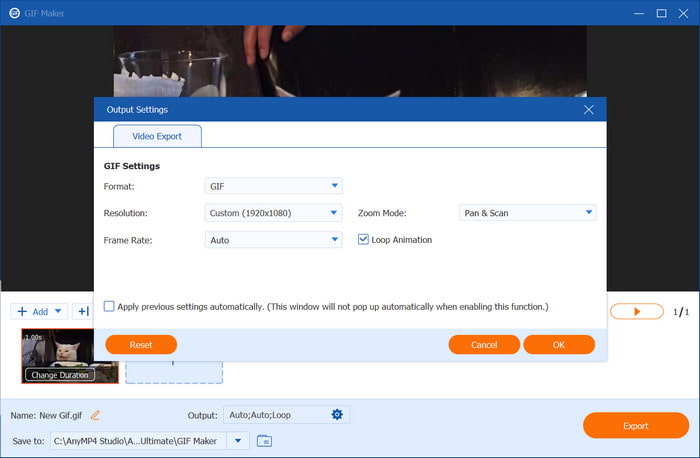
Pros
- It offers video to GIF and image to GIF.
- Able to change the zoom mode and loop animation.
- The free version is generous.
Cons
- To add text, you need to use another feature within the tool.
Video Converter Ultimate is the video-to-GIF maker you are looking for. It is a desktop program that provides more than GIF making, as it also has a professional converter, 3D maker, compressor, enhancer, and more. It can turn videos and images into GIF files, whether it is MP4, MOV, HEVC, FLV, JPEG, PNG, or others. It is also designed simply, so beginners or pros can operate it without the need for tutorials. On the other hand, it holds output settings before exporting a GIF, which you can configure with a new resolution, frame rate, speed, and loop. A superb GIF-making tool is waiting for you to easily create GIFs on Windows and Mac. Just click the Free Download button!
- Best for compiling various video and image formats into a GIF.
- Customize the length, speed, resolution, and zoom mode.
- Real-time preview of GIFs with guaranteed high-quality results.
- Provide more tools for professional converting, enhancing, and editing.
Free Download
For Windows
Secure Download
Free Download
for macOS
Secure Download
Indeed, it is easy to use, as we find the video-to-gif creator and use it effortlessly. It also allows various formats to be uploaded, as it offers video and image converters to GIF. Furthermore, the result is what we saw from the real-time preview, so it is safe to say that Video Converter Ultimate is a great choice.
Canva
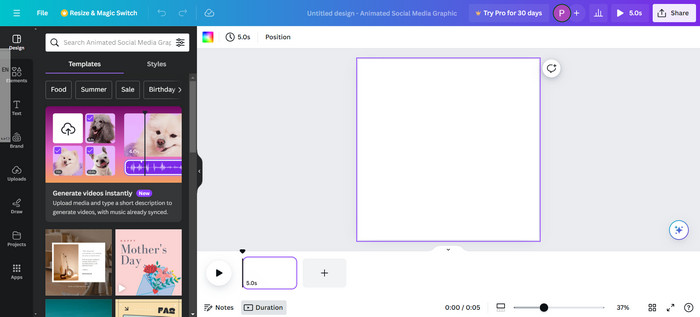
Pros
- Accessible on Windows, Safari, Chrome, etc.
- Intuitive and easy to use.
- Convert popular formats to GIFs.
Cons
- It can be expensive in the long run.
- Storage capacity is not enough.
When it comes to online GIF makers, Canva is one of the popular platforms to try. It helps you to customize GIFs freely with a bunch of templates to choose from. Even if you are working with video or image files, Canva can entertain your creativity with attractive stickers, transitions, and effects. This alternative comes as a free online tool, but you can upgrade to unlock features for your GIF-making.
- A Huge community that allows users to publish their work.
- It has a web platform and app that integrates user’s projects.
- Extensive collections of media elements like frames, animated effects, etc.
- Fit the video size with different social media platforms.
Canva makes it simple to edit your work. It became well-known because it expanded its community of creative people while providing media libraries to add to their work. While it is a great GIF maker, its free version is insufficient in many ways. Based on other reviews, subscribing to Canva can take a toll on your expenses in the long run.
Photoshop
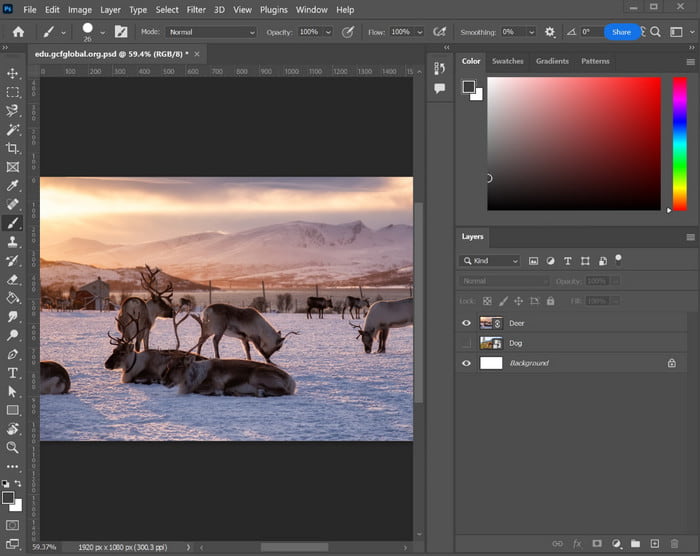
Pros
- Suitable for professional projects.
- Worth it for work flexibility with multiple devices.
Cons
- Too complicated, even with a tutorial.
For a 3D GIF maker, Photoshop can make it possible. Knowing Adobe, it has all the professional tools for digital media works to make GIFs from images, and Photoshop is one of them. Even for a six-second GIF, you can create an impressive one if you know the mechanisms of the tool. That only, Photoshop is designed with complexity, and paying for it just for GIF-making might not be worth it because it is too expensive.
- Able to adjust frames by duration, speed, and transition.
- Best for animation with shorter GIF length.
- Accommodate multiple layers in one project.
- More functions to provide for video and image editing.
The first thing you will encounter with Photoshop is its free trial version. Even for us, the short time is not enough to fully use the tool. If this is not what you are looking for, it's best to go for another alternative.
Media.io
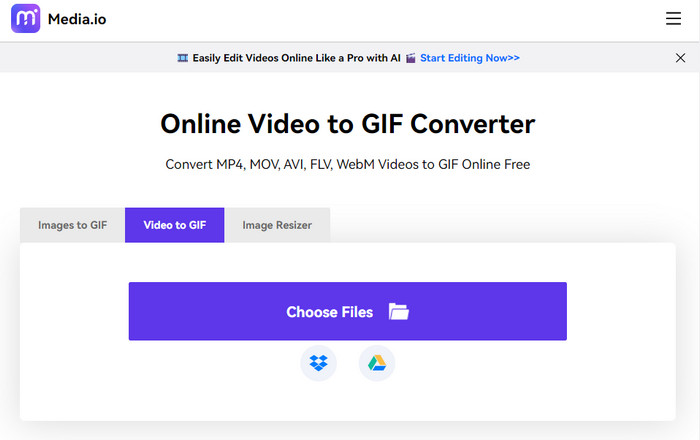
Pros
- Work can be smooth with this tool.
- Simple but effective.
Cons
- Limits GIF-making for only a few uploads.
Media.io is an online tool that converts videos and images to GIFs. The GIF creator has a straightforward interface that allows you to upload from multiple sources, including Google Drive and Dropbox. Here, you can also edit the output frame rate, size, or even add text to your GIF before exporting. Media.io is completely free without applying a watermark to your file.
- Convert video and images to GIFs simultaneously.
- Decent exporting speed without a brand logo.
- Resize media files before or after GIF conversion.
- Fewer ads without interrupting your work.
The video-to-GIF converter is free and accessible to everyone. Designed with a clean interface, Media.io can be your quick way of GIF making. Unsurprisingly, it has not much to offer, so you might not see impressive features to add to your GIFs using this alternative.
3DGIFMaker
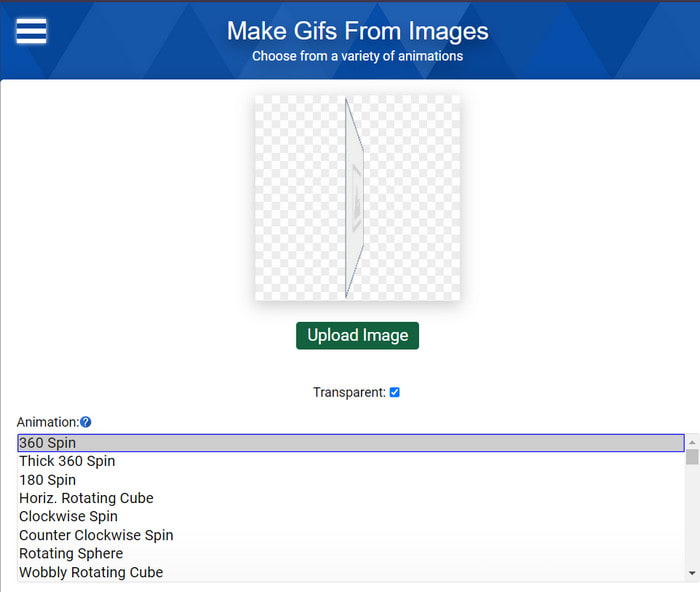
Pros
- Convenient for simple GIF making.
- Many animation options to see.
- Configure the settings like size and speed.
Cons
- It does not support videos.
- Only one file can be edited.
This is the animated GIF creator for your JPEG and PNG files. It is an online tool that users can access on various web browsers. Even with a simple interface, you can find different styles of GIF editing and making, including 360 spin, inverted colors for filters, and so on. Since 3DGIFMaker provides a lot of options, you can explore it without limitations.
- Customize the GIF’s size, speed, total frames, and zoom.
- Users can upload an image as a background.
- Download GIF files without a brand logo.
- Consistently free and accessible.
The GIF editor is convenient for 3D GIF making. It is free and has many options. When tested, it accepts image files like JPG, PNG, and GIF and tweaks the parameters as wished. Unfortunately, you can only upload one image, and that means you can only edit one file at a time.
Part 3. Best 5 Image to GIF Makers
Ezgif
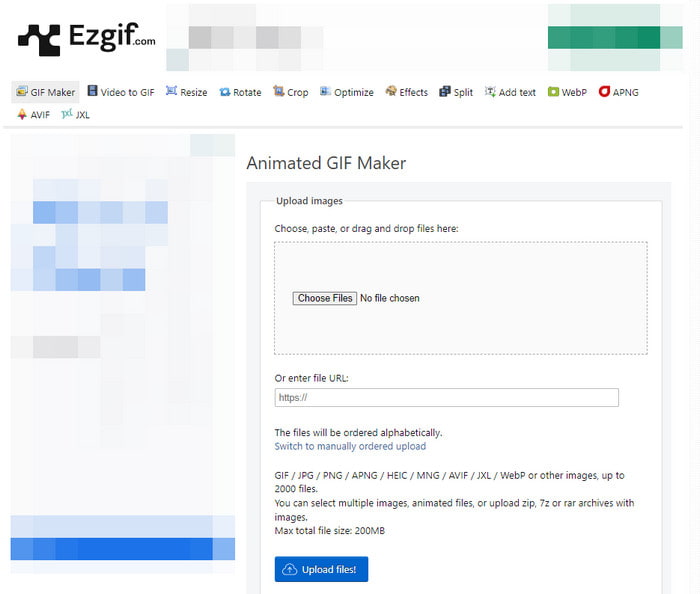
Pros
- Basic HD animated GIF maker.
- Free without applying a watermark.
Cons
- The exporting process is slow or randomly stops.
Ezgif is one of the GIF creators for videos and images. It has an excellent array of tools for GIF making, including features that can optimize images, add text, resize, and convert. Inevitably, you may need to spend some time with this alternative if you need to create excellent GIF files.
- Convert videos and photos to GIF, APNG, WebP, etc.
- Maximum of 200 MB for uploads.
- Real-time preview of the GIF before exporting.
- Features include delay time, crossfade frames, loop count, and more.
Ezgif is a popular online tool, and we have tested it several times. Not only is it effective for a simple animated GIF, but convenient for learning more about editing. At times, we got a decent output quality with it, but the GIF creator will occasionally lag, especially when exporting.
Kapwing
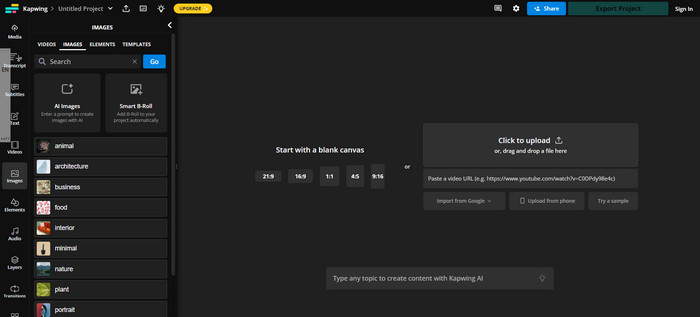
Pros
- Offer video, images, and audio templates.
- Huge collections of elements and transitions.
Cons
- You need to sign in or upgrade to Pro.
With a much bigger set of features, Kapwing can be your image-to-GIF maker. The first thing you find on the website is various canvas options, which you can start with a 1:1 or 4:5 for your GIF. Then, you can easily add text, images, and other elements as you desire. Note that kapwing is free but it has certain limitations in uploads, file exportation, and features.
- Add multiple layers to one project.
- Outstanding transition effects.
- Users can create AI images with prompts.
- GIF files can be exported to multiple social media networks.
Kapwing is generous in many aspects, and this is evident with canvas and source upload options. One thing we can say about this GIF maker is that it is similar to other paid online tools. So, you cannot expect it to be fully free; rather, an upgrade is necessary to fully experience its features.
GIFMaker.me
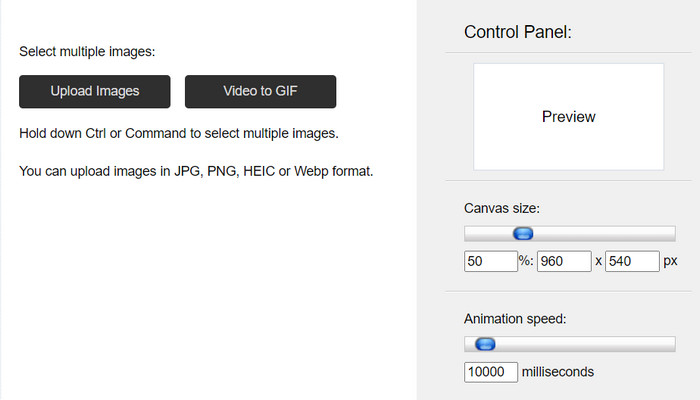
Pros
- Accessible for free of charge.
- Support popular video and image formats.
Cons
- No preview option.
- Too many ads.
If you want to convert JPG, PNG, HEIC, or WebP to GIF, this simple GIF maker can help you. It also converts videos to GIFs, which you can upload on the website easily. Going back to images, GIFMake.me allows you to upload multiple photos in one, which you can organize in order by dragging the files.
- Adjust canvas size in px.
- Adjust animation speed up to 10000 milliseconds.
- Works well for creating GIFs, video, and frame animations.
- Fast-speed exporting process.
It is a free GIF creator that is convenient for any device or platform. We only have a short time to explore this alternative since it offers minimal functions for GIF making. However, if you only need a simple tool for your GIFs, then it is necessary to try this.
Descript GIF Maker
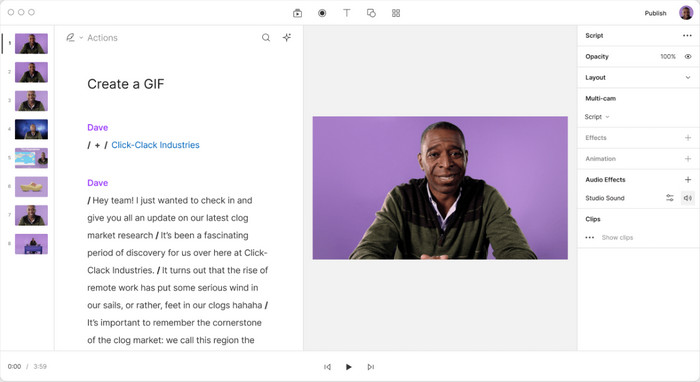
Pros
- Capable of creating professional videos and GIFs.
- Real-time video, cam, and audio recorder.
Cons
- Require multiple signing up.
- The free trial is short.
Descript GIF Maker is GIF maker freeware that you can download on Windows and Mac. Just simply upload photos on the app, use the built-in editing features, and upload a video to create a GIF. Besides this, the tool provides more media-creating functions, such as recording, screencasting, and editing.
- Support multi-editing option.
- Quicker in editing and exporting.
- Built-in effects and animations.
- Edit other file types, including MOV, FLV, etc.
When we explored the software, we discovered that it has many functions for media editing. GIF-making was also easy, provided with excellent libraries of effects. However, the installation requires you to sign up and use the free trial version.
PhotoDirector 365
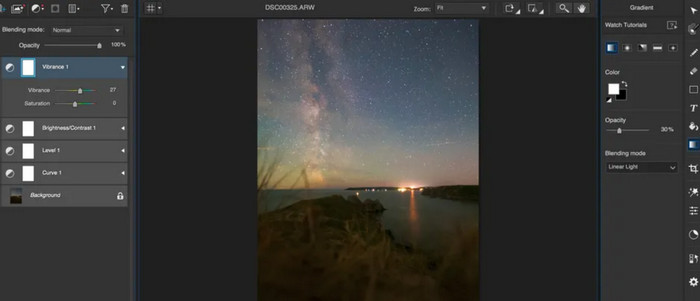
Pros
- Convenient for media creation.
- Complete with functional tools.
Cons
- Not beginner-friendly.
This is the animated GIF maker you need for a short animation. PhotoDirector 360 is a multifunctional program that composes multi-exposure photos, GIFs, motion stills, and more. Its sleek interface accommodates all your needs, especially for trimming, adjusting, etc.
- Capture frames from videos to turn to GIFs.
- Support formats like TIFF, BMP, and PNG.
- Suitable as a 3D GIF logo maker for business promotion.
- Customize colors, hue, filters, etc.
PhotoDirector 360 is similar to Photoshop in some ways. It is best for heavy-duty or professional work. It will be a great investment if you need to create GIFs for business purposes like marketing ads.
Part 4. Best 5 AI Text to GIF Makers
Picsart
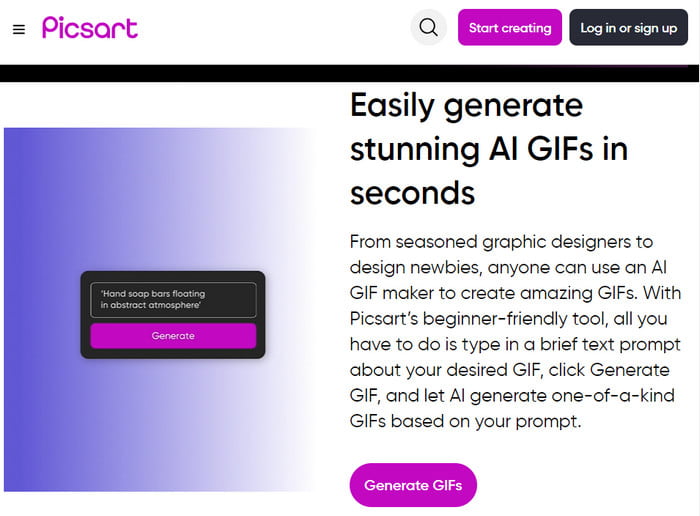
Pros
- Create GIFs by using prompts.
- Users can describe their desired GIFs freely.
Cons
- Mostly not accurate in GIF making.
- Not best for professional work.
With the new technology, AI makers can generate GIFs with just prompts. Picsart can also generate GIFs with matching frames by describing the image in words. With this tool, you can create a unique GIF that you can download or share on social media.
- Generate high-quality output.
- Creative keyword input.
- Instantly generate pictures.
- No technical skill is needed.
Picsart makes a new way for fun and creative GIF-making. With its accessibility on browsers, you can use it for free. However, it will take signing up to Picsart before you get to download your GIFs or share them on social media.
Appy Pie
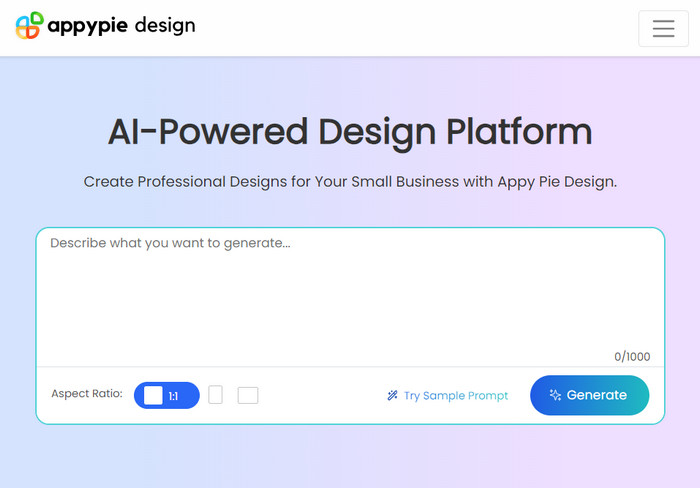
Pros
- Professional designs for GIFs.
- Sample prompts are available.
Cons
- Asks for card credentials before activating the free trial version.
Another text-to-GIF maker you must try is Appy Pie with its robust and creative features. It hosts GIF making by using prompts, as well as building mobile apps without codes. Creating an account is required here, but then, you can use the tool for free.
- Adjust the aspect ratio for GIFs.
- Up to 1000 words for prompts.
- Provide other functions for creating live chat, apps, etc.
- The site is easy to understand and navigate.
It is kind of bothersome to create an account first before you get to generate your GIF. But when it’s done, you have the free trial version to create GIFs and images. If this is not to your liking, try other AI GIF makers in this post.
Flixier

Pros
- Create GIFs accurately and professionally.
- No creating an account is required.
Cons
- It has to be paid for full features.
The online GIF maker can create eye-catching GIFs within a few seconds. You only need to upload the images, use the features to trim, cut, or rearrange them, and then export them as a GIF file. Although the interface looks intimidating at first, it is actually easy to use.
- Various templates, backgrounds, and effects are available.
- A timeline where you can upload more photos and rearrange them.
- Real-time preview after editing GIFs.
- Export without a watermark.
A simple way to create GIFs on any device. It has all the essential editing features you need, and then Flixier will create the GIF file in a matter of seconds. But just like other tools, some functions are limited to use unless you upgrade to its paid version.
Mage Space
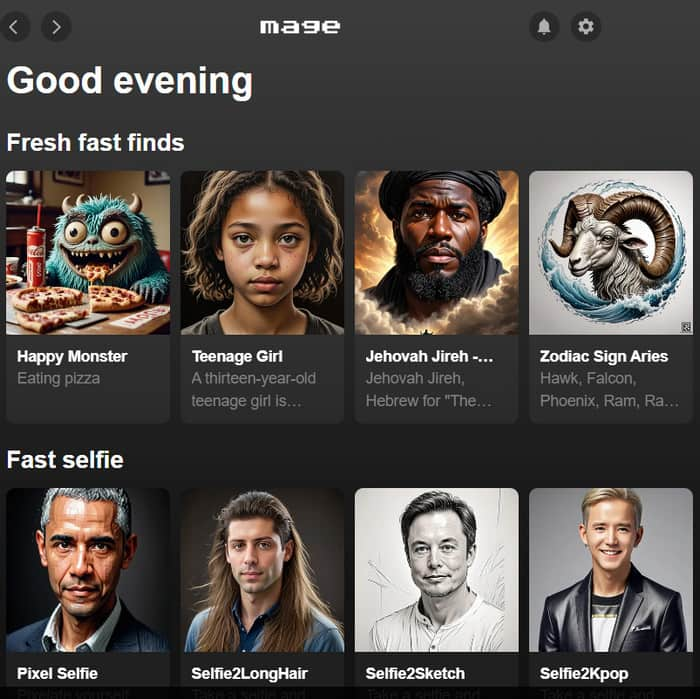
Pros
- Fresh finds of generated images and GIFs.
- Discussion with other creators via forums.
Cons
- GIFs look a bit distorted.
Not only is it a home for AI-generated images, but Mage Space can also give you another method to create GIFs. Of course, you only need to use keywords to describe the image you want, and then the GIF maker will generate it instantly.
- A huge collection of GIFs made by other creators.
- Excellent quality and accuracy.
- Long range of keywords and prompts to use.
- Popular forums in Discord and Twitter.
Mage Space is the place to have fun with GIF making. Once you add your email to log in, you can go wild with prompts and keywords. Having a profile within the platform is also an advantage if you want to collect your work.
Gfycat
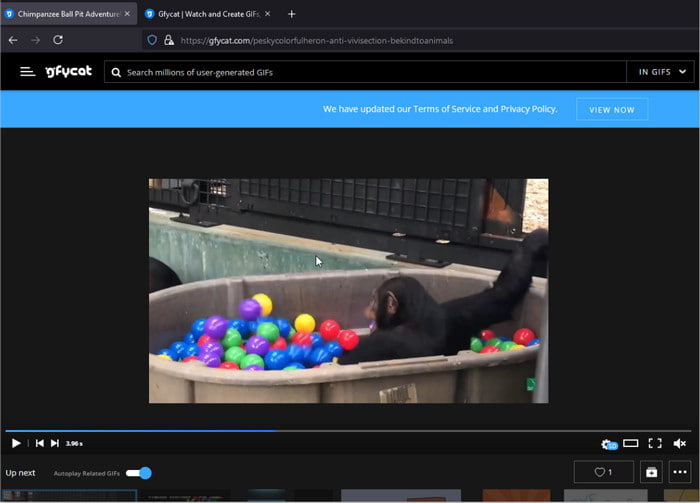
Pros
- Upload GIFs in a much smaller size.
- Fast-speed process, even with batches.
Cons
- The original website is already down.
Gfycat is a website where you can upload short clips and GIF files. Founded in 2013, the platform allows you to upload smaller file sizes, which results in faster loading times. It also has uploading tools that allow you to assemble images and convert them to GIFs without too much effort.
- Integrated with various platforms like Reddit.
- Available in the mobile app version.
- Endless scroll and upload.
- Huge libraries of GIFs and short clips like sports, memes, etc.
It seems like a wonderful platform for GIFs. However, Gfycat is already shut down and only has remnants from some trustworthy websites like Reddit and GitHub. You can still use it, but it takes effort to install it on your computer.
Part 5. FAQs about GIF Makers
-
Where can I make high-quality GIFs?
You can try one of the recommended GIF makers in this article. Depending on the GIF type you want, you can try AI text, image, or video GIF-making.
-
Which GIF Maker is best?
We can say Video Converter Ultimate is the best GIF maker to choose. Not only does it focus on GIF-making, but it also has various tools to convert, enhance, and edit your media files with just a few clicks.
-
Is GIF and GIPHY the same?
No. GIF is a file type that consists of still images. But you can turn it into a short clip if the images are in sequence of one movement. GIPHY, on the other hand, is a platform where you can create and upload GIFs. It is popular for creators and people who love to download GIFs.
Wrapping up
You have read the best GIF makers in 2024. Provided with description, pros, and cons, you can try a tool without worry. Unless you haven’t decided which one to download, you can go first with Video Converter Ultimate. It is simple and safe and offers outstanding features for GIF, MOV, MP4, and other media files.
More from Blu-ray Master
- Top 10 Video to GIF Converter – Convert Video to GIF Freely
- Master the Steps on How to Add GIF to Text on Any Devices
- Easy-to-learn Guides on How to Create a GIF Collage
- Best Ways of Adding Filters to GIFs with Detailed Steps
- Add a Watermark to GIF Like a Professional in Two Easy Ways
- A Phenomenal Tutorial on How to Colorize GIFs Effectively

