Greenshot is a screen-capturing program you can use on your Windows and Mac computers. It can help you get your desired image during the process. So, if you are concerned about the program, see this review. We will offer the full description of the Greenshot. Then, you will also discover more information, such as its pricing, pros, cons, way to use it, and the best alternative for capturing your screen.
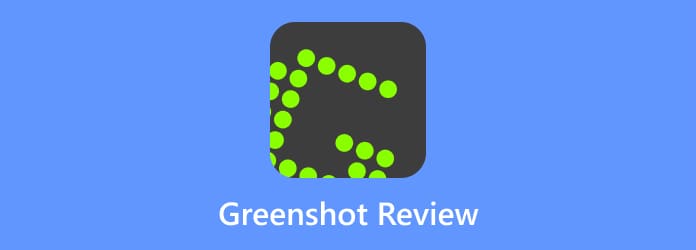
Part 1. Quick Verdict to Greenshot
A Greenshot program is a tool for making a quick screenshot of your computer screen, a specific region, scrolling windows, and more. It even offers organized options and some image editing features for the file’s improvement. For additional information, Greenshot is a lightweight and open-source screenshot capture. It has an annotation tool, which can be helpful for Windows and Mac users. Once the screen capture is taken, you can do more things with the file. With the help of annotation tools, you can add shapes, lines, arrows, highlights, and many more. You can even save and export the screenshots in various methods. You can also save the final screenshot in different image formats. It includes JPG, BMP, PNG, TIFF, and even GIF. With that, you can tell that Greenshot is among the tools to use for taking a screenshot on your computer.
Is it Right for You?
Absolutely, yes. If your main purpose is to take a screenshot on your computer, you can rely on Greenshot. As we have explained, it can capture a screen in various ways. You can take a full-screen capture, scrolling windows, capture specific regions, and more. You can also insert text and shapes to make the screenshots more understandable and unique. So, to use it, start to download Greenshot.
Part 2. What is Greenshot Used For
Greenshot is a tool capable of taking a screenshot. With the help of this offline program, you can capture your favorite scene on a video, your full screen, a part of your screen, or a window. Greenshot can even help you make the file understandable by inserting some elements into it. You can emphasize the screenshot by adding arrows, lines, shapes, text, and more. Thus, if your main focus is capturing a computer screen, consider using Greenshot.
Part 3. Greenshot Features and Benefits
The Greenshot for Mac and Windows can offer various features and benefits to you. It will help you with the screen capture process and make the final file wonderful and understandable. Therefore, if you want to explore more about the capabilities of the Greenshot app, see all the details below.
1 Greenshot Screen Capture
Rating:
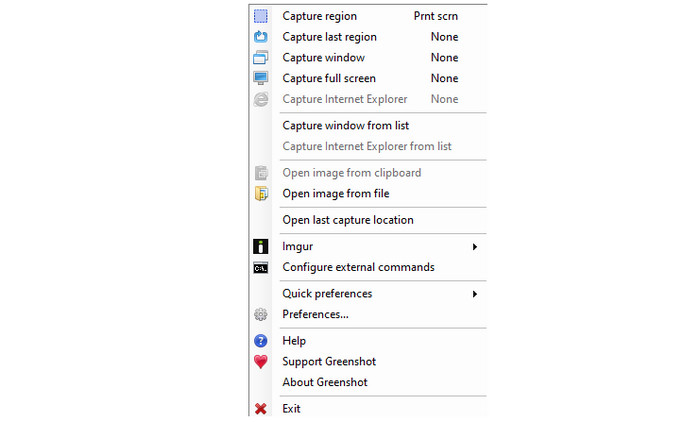
Greenshot is not only capable of taking a screenshot on your computer screen. When running the program, you can experience various capture features. You can capture the full screen, the window, and the region. Aside from that, Greenshot also supports scrolling window capture. With this, no matter how you want to capture your computer screen, you can do so.
2 Annotation Tools
Rating:
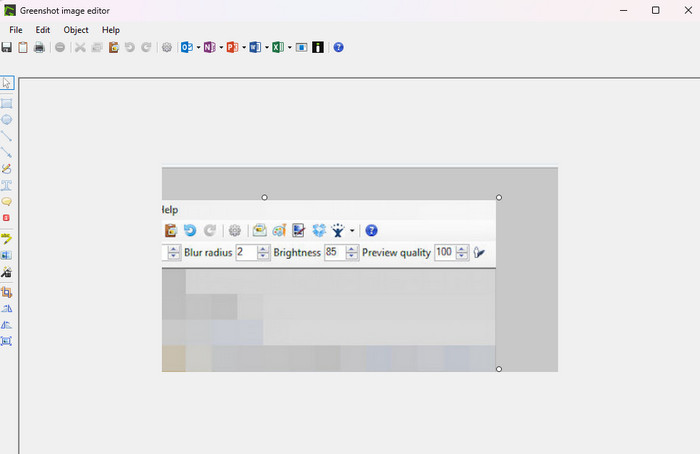
Another feature you can find on Greenshot is the annotation tools. With the help of the tools, you can make your captured screen better and more understandable to view. It is because you can add boxes, text, lines, arrows, and more on your capture screen. Plus, you can even use the freehand drawing function when using the tool. With this, you can tell how helpful it is to use Greenshot for enhancing the file. However, the only problem with these tools is that they have no label on the interface.
3 Support Gameplay Capture
Rating:
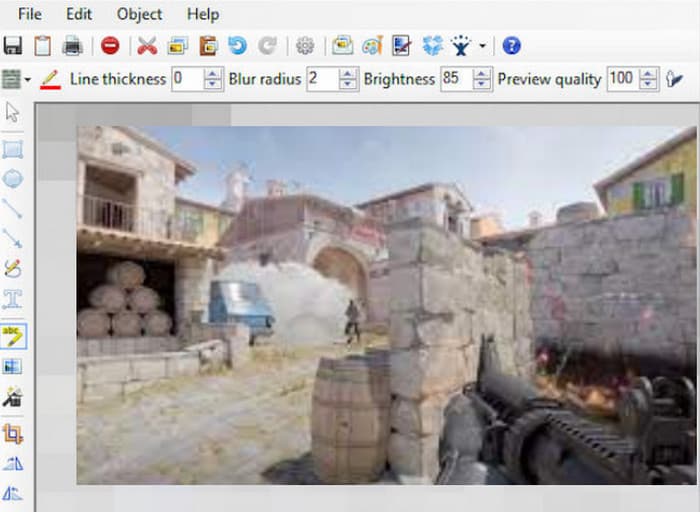
For players or gamers, you can also use Greenshot if you want to take a screenshot on your screen when playing games. Greenshot supports gameplay capture, making it useful for users who want to keep and save their favorite scene in the game.
4 Greenshot Shortcut/Customizable Hotkeys
Rating:
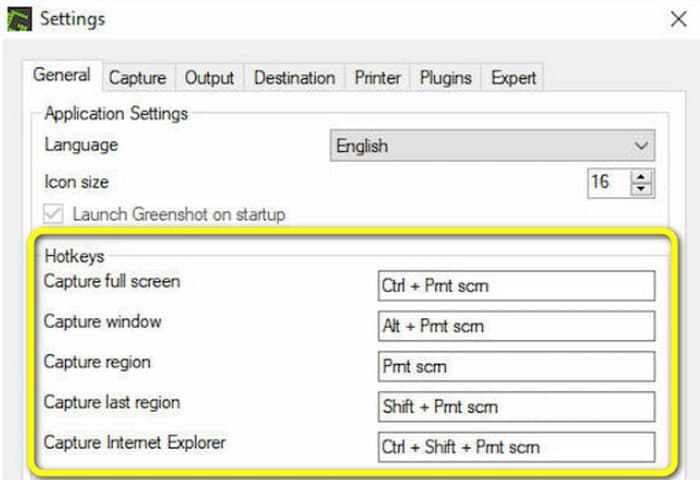
When taking a screenshot on Greenshot, there are easier ways you can do it. It is with the help of hotkeys. Greenshot offers customizable hotkeys you can use to make the screen-capturing process quicker and more simple. With these hotkeys, you can use your preferred shortcuts for taking screenshots. However, you must be aware of some conflicts when customizing the hotkeys. It is because there are possibilities that some programs are using the same shortcut keys, especially in the Windows operating system.
5 Support Various Image Formats
Rating:
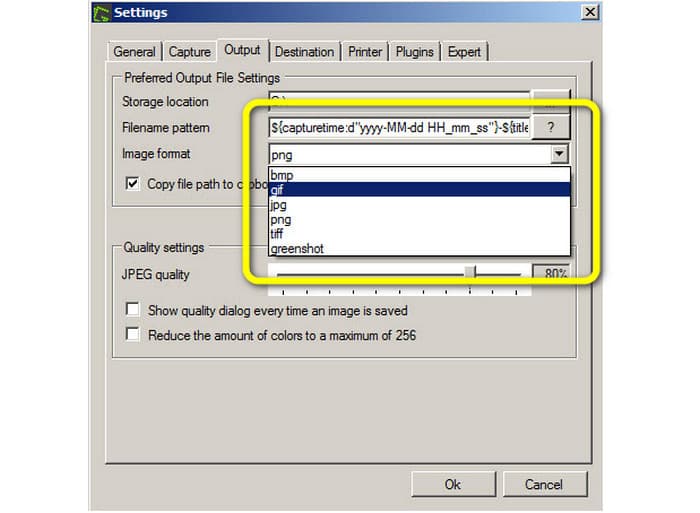
What’s best when using the Greenshot software is you can save your captured screen in various image formats. You can save it to JPG, BMP, PNG, GIF, TIFF, and more. With that wide range of formats, you can ensure that you can open your captured screen on various platforms.
Part 4. Greenshot Pros and Cons
Pros
- The Greenshot program is reliable in capturing a computer screen.
- It can save the captured screen in various image formats.
- The tool is accessible on Windows and Mac.
- It is 100% free.
- It allows users to customize the hotkeys for a better capturing experience.
- The program has annotation tools that let users add some text, shapes, and more.
Cons
- The user interface might be confusing for novices.
- The tools have no label, making it complicated to use.
- It doesn’t offer advanced editing tools.
- The program has no screen recording feature.
Part 5. Greenshot Pricing
Greenshot is an open-source screen capture program. It means that it is 100% free. With that, you can begin downloading the program and proceed to the screen-capturing procedure without any payment.
Part 6. How to Get Started with Greenshot
Come here and learn the best way to capture your screen using the Greenshot software.
Step 1.First, go to your browser and visit the website of Greenshot. Then, hit the Download button and begin the installation process. After that, run the software.
Step 2.After that, you can begin to capture your computer screen. You can use the hotkeys to take a screenshot of the window, region, full screen, and more.
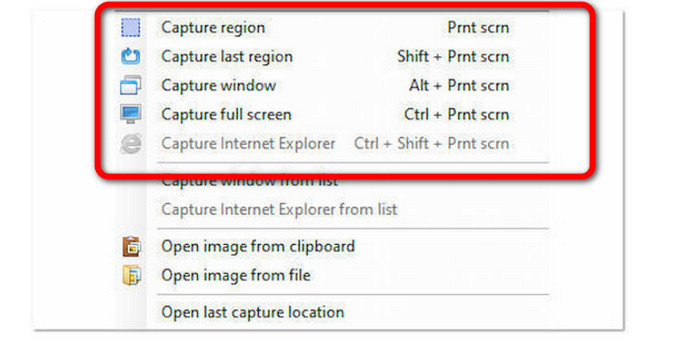
Step 3.After that, when another interface shows up, click the Open in Image Editor option. Then, the interface of the tool will appear. You can use the Annotation tools from the left interface to insert shapes and text on your screenshot.
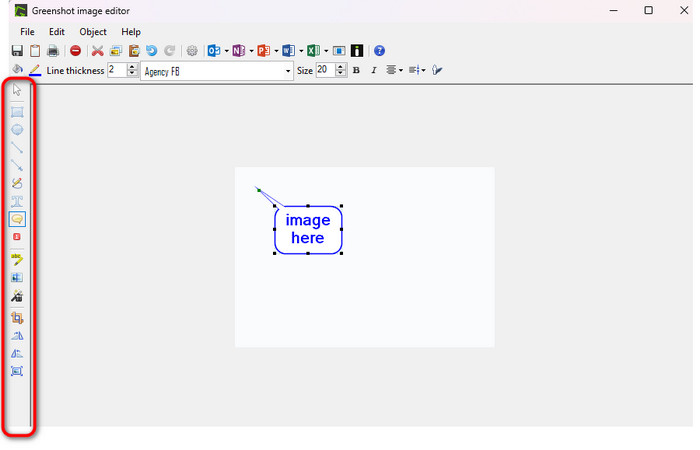
Step 4.To save the final screenshot, go to the File section from the top interface. Then, select the Save as button to begin saving the captured screen on your computer.
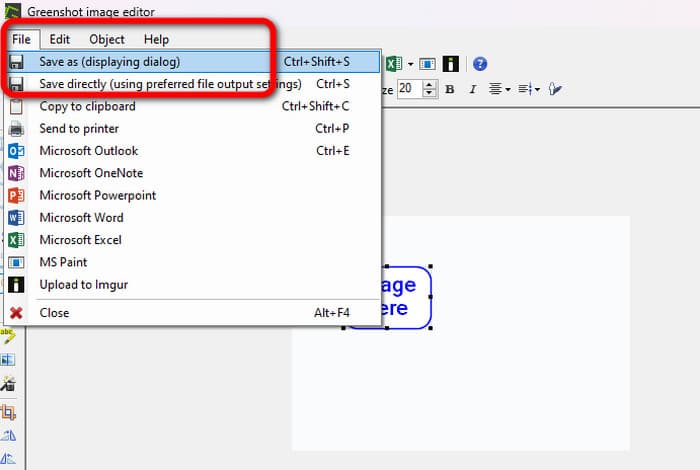
Part 7. Greenshot Alternative
Greenshot is effective for taking a screenshot on a computer screen. However, it has limited tools and has limited features. There are times when the tool can’t satisfy users in terms of the screen-capturing process. In that case, use Screen Recorder. When using this program, you can capture almost everything on your computer screen. You can capture various regions, windows, scrolling windows, capture the full screen, and more. Also, it offers an easier user interface compared with Greenshot. With this, even non-professional users can navigate the tool when capturing a screen. Additionally, there is another feature you can enjoy when using Screen Recorder. It is capable of recording your screen in various ways. You can record videos, webinars, lectures, vlogs, gameplay, and more. With that, you can tell that the program is more convenient compared to Greenshot. Plus, you can record your phone screen if you want. Thus, in terms of recording and capturing your screen, the best Greenshot alternative to use is Screen Recorder.
Free Download
For Windows
Secure Download
Free Download
for macOS
Secure Download
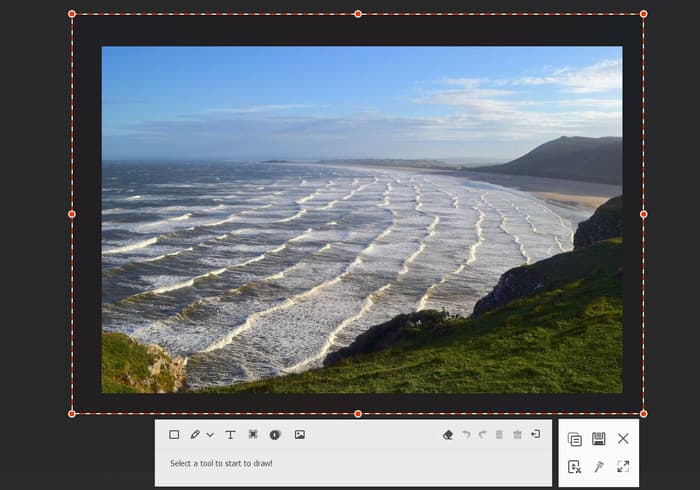
| Program | Interface | Platform | Features | Users |
| Greenshot | Confusing | Windows, Mac | Capture computer Screen | Skilled Users |
| Screen Recorder | Easy | Windows Mac | Capture computer screen Screen Recording | Non-professional |
Part 8. FAQs about Greenshot
-
Is Greenshot still maintained?
Yes, it is. In terms of releasing new versions, Greenshot is inactive in that phase. However, the program can still provide excellent performance in terms of capturing computer screens.
-
Greenshot vs. Snagit, which is better?
Both programs are better at capturing screens. But, if you want more functions and options to use, it is better to use Snagit than Greenshot. It can offer more functions that let you enjoy it compared with Greenshot.
-
Is Greenshot free?
Absolutely, yes. Greenshot is an open-source screen-capturing program. With this, you can take a screenshot on your screen without subscribing.
Wrapping up
In terms of capturing screens, you can rely on Greenshot. It is a program that allows you to capture your full screen, window, and region, and even supports capturing scrolling windows. However, the tool has limited editing tools and is only good at capturing screens. With that, you can use Screen Recorder as your Greenshot alternative. This program can offer an easier layout compared with Greenshot. Also, it is capable of recording your computer screen, making it convenient for all users.
More from Blu-ray Master
- ShareX Review: Complete Information with Best Alternatives
- An Understandable Review of Fraps as A Gameplay Recorder
- An Official Review of FlashBack Express Recorder Software
- Everything You Need to Know about Making Tutorial Video
- Best Free & Paid Snagit Alternatives You Should Use in 2024
- 5 Best Methods to Screenshot on HP Pavilion with Windows 10/8/7


