Windows Media Player or WMP is a default media player for Windows OS. It supports playback for various video and audio formats, such as MP4, MP3, WMV, AVI, and more. But when it comes to disc formats, you wonder if Windows Media Player can play DVDs with a decoder. In this case, you can maximize using the free tool from Microsoft. However, there are still things to explain, and how you can utilize the media player with your DVD files. Here, you are about to learn more about WMP and whether it can rip or play DVDs or not.
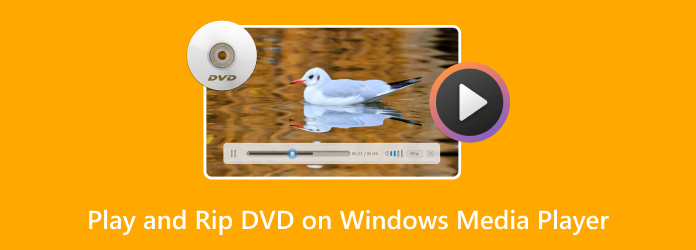
- Part 1. Can Windows Media Player Play or Rip DVDs
- Part 2. How to Play DVD on Windows Media Player on Windows 8 and Before
- Part 3. How to Play DVD With Free Windows Media Player Alternative on Windows 10/11
- Part 4. How to Rip DVDs for Playing on Windows Media Player
- Part 5. FAQs about Playing and Ripping DVDs on Windows Media Player
Part 1. Can Windows Media Player Play or Rip DVDs
Can Windows Media Player Play or Rip DVDs? The answer changes over different Windows versions. The built-in Windows Media Player in Windows 10 and Windows 11 doesn't natively support DVD playback. Microsoft removed this functionality starting with Windows 8 due to licensing costs for the necessary MPEG-2 DVD decoders.
You can play DVDs on the old Windows Media Player. Since the release of Windows Media Player 8 for Windows XP, it has supported DVD and Blu-ray playback, as well as support for menus, chapters, titles, language, and parental controls.
However, you need to keep in mind that to see other DVD settings like menus or chapters, you will need to install a decoder. We listed the possible codecs you will need for DVD playback on your Windows.
• Microsoft DTV-DVD Video Decoder.
• Microsoft DTV-DVD Audio Decoder.
• Mpeg43 Decoder DMO.
• Mpeg4 Decoder DMO.
• Mpeg4s Decoder DMO.
• Cinepak Codec by Radius.
If you want to play DVDs on Windows Media Player on Windows 10/11, one feasible solution is to use the best free DVD rippers to convert DVDs to Windows Media Player's compatible digital formats, including MP4, MOV, WMV, AVI, etc.
For DVD ripping, Windows Media Player cannot rip DVDs. It is designed for ripping audio CDs to formats like WMA and MP3. If you want to rip a DVD, you will need to use dedicated third-party DVD ripping software, like HandBrake, Blu-ray Master Free DVD Ripper, etc.
Part 2. How to Play DVD on Windows Media Player on Windows 8 and Before
“Why won’t my DVD play on Windows Media Player?“ This is a common question asked all over the internet, and the answer is simply preparing the right tools to make DVD playable on your computer.
First, you will need a DVD drive. Most modern laptops and PCs do not come with a built-in optical drive, but you can use an external drive to read the content on your computer. The next thing you will need is a decoder. Actually, most media players come with a decoder installed. You will only need to check if it’s already activated on the software. Lastly, prepare the disc you want to play and follow these steps:
Step 1.Insert your DVD disc into the computer and open Windows Media Player on Windows 8 and before.
Step 2.Choose your DVD to play by checking the Library in Windows Media Player's left navigation pane.
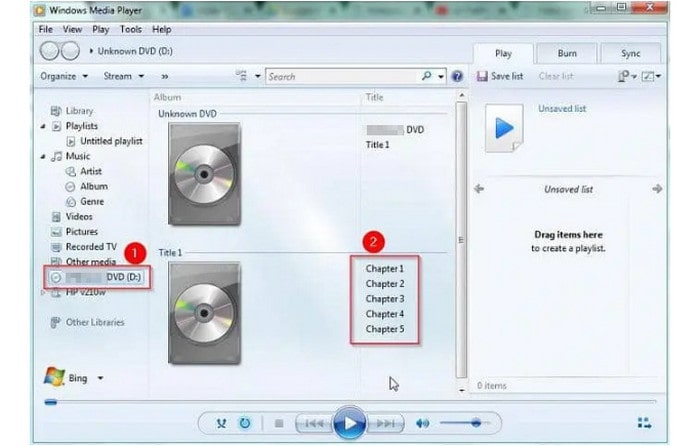
Step 3. If you receive an error message indicating that no decoder has been installed, see the Web Help menu on the Windows Media Player to learn how to obtain a DVD decoder.

Step 4. Once the DVD decoder is already installed, you may need to restart Windows Media Player. Then, insert the disc into the DVD drive and wait until the program detects it.
Step 5. If you have the right decoder, WMP will recognize the DVD content, including the menus, titles, and chapters. Open the DVD folder and choose the video you want to watch. Enjoy watching.
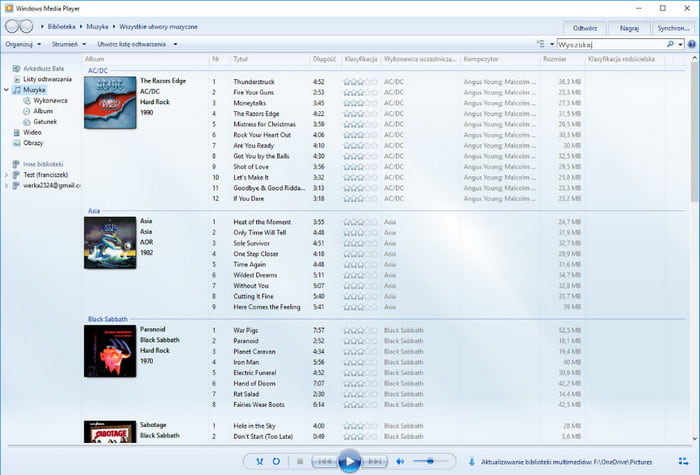
Playing a DVD on Windows Media Player is easier when you have all the necessary tools. But even with the tools, the media player won’t allow you to rip discs. You will not look for a solution because we have the best tool for you.
Part 3. How to Play DVD With Free Windows Media Player Alternative on Windows 10/11
Windows Media Player cannot play DVDs on Windows 10/11. But don't worry. If you want to watch DVDs on Windows 10/11, please check this best Windows Media Player alternative, Blu-ray Master Free Blu-ray Player, to enjoy your DVDs.
Blu-ray Master Free Blu-ray Player is one of the best media players that can play DVDs, Blu-rays, and various media files, like MP4, MKV, MOV, FLV, M2TS, etc. With a clear interface, you can easily navigate to any playback features. It has a playlist feature that allows you to create and manage your playback. You can add external subtitles to improve your watching experience. You can also adjust playback speed, take screenshots, and select audio tracks. Moreover, it can bypass DRM to play your DVDs, which brings great convenience. Click the Download button to get this free tool and follow us to see how to use it!
Free Download
For Windows
Secure Download
Free Download
for macOS
Secure Download
Step 1.After installing Blu-ray Master Free Blu-ray Player on your Windows 10/11, double-click the software icon to open it.

Step 2.Click Open Disc at the center and choose your inserted DVD disc to load the DVD file you want to watch.
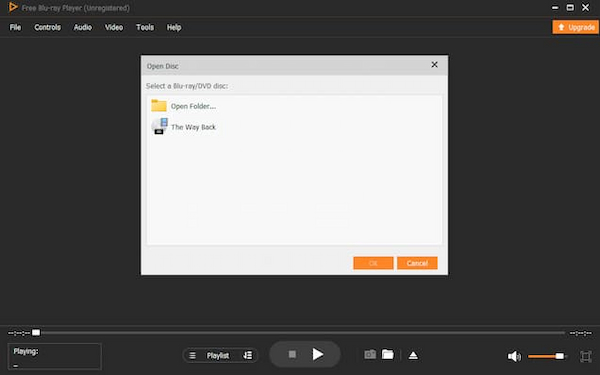
Step 3.Then, you can improve your playback according to the provided settings, like adjusting volume, editing video effects, etc.
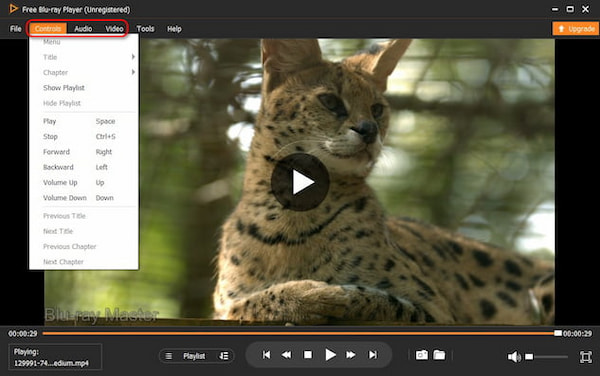
Part 4. How to Rip DVD for Playing on Windows Media Player
Unfortunately, it is impossible to rip DVDs on Windows Media Player, and there are no available decoders to sustain this task. But we offer you Blu-ray Master’s Free DVD Ripper for a high-quality ripping experience. Then, you can play ripped DVD videos on Windows Media Player.
This free tool is designed with a user-friendly interface, providing excellent features to enhance the overall quality of the ripped DVD videos. It can load DVD discs and folders into the software and convert them to a wide range of formats, such as MP4, MKV, AVI, WMV, and more. On top of that, it has the advanced profile setting where you can change the overall video settings, such as the encoder, resolution, bitrate, FPS, and audio settings. After the adjustment, you can see the video effects in the Preview window. Free DVD Ripper is 100% free and accessible on any Windows OS version.
• Rip and convert DVD-5, DVD-9, DVD Folder, and IFO files.
• Extract audio files and convert them to MP3, AAC, WAV, and others.
• Add a watermark, subtitle, display effect, and other elements.
• Fast-speed ripping process with excellent video quality.
Free Download
For Windows
Secure Download
Free Download
for macOS
Secure Download
Step 1. Free download and install the Free DVD Ripper on your computer. Load the disc you want to rip and wait until the program recognizes it. Click the Load Disc button and select the content to upload to DVD Ripper. Then, click the OK button to confirm.

Step 2. Once the files appear on the main interface, click the Profile dropdown list to choose an output preset. Whether you want to play the movies from your Windows computer, tablet, iPhone, or other devices, you can choose from the list.

Step 3. Exit the Profile menu and click the Settings button for the advanced settings. Configure the proper encoder, resolution, and other options according to your preference. If the video file contains 3D, tick the checkbox for Enable 3D Settings option to edit. Click OK to save the changes and go back to the main menu.
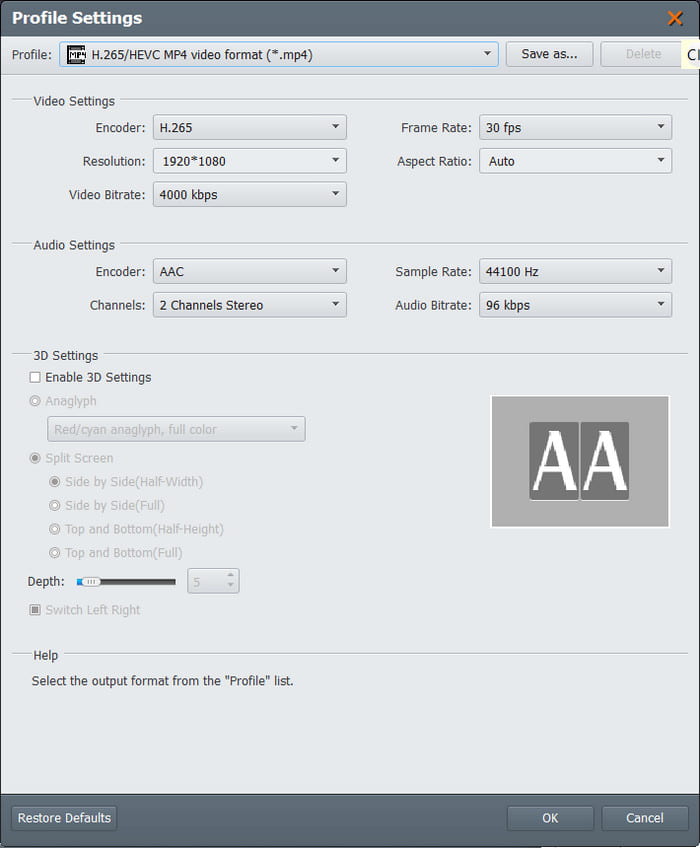
Step 4. Before ripping the disc to play DVD on WMP, click the Browse button beside the Destination option to select the location folder. Finally, click the Convert button to initiate the ripping process. It will only take a while to rip on the Free DVD Ripper, then you can watch your favorite films in no time.

Thankfully, the Free DVD Ripper exists, so you can rip DVDs and watch them on your default media player. You can also upgrade the tool for an affordable price with more functions to use!
Part 5. FAQs about Playing and Ripping DVDs on Windows Media Player
-
Why can't Windows Media Player play DVDs?
One of the reasons why DVDs are not supported on Windows is because of licensing costs. Microsoft has to pay a licensing fee for every DVD played on the media player, which is an expensive cost for WMP’s development.
-
Can Windows Media Player play DVDs Windows 11?
Unfortunately, WMP is unable to play DVDs on Windows 11. Instead, you can try the Movies & TV app, which is an alternative video player on the operating system. You can also purchase other media players from Microsoft, such as DVD Player, PotPlayer, 5K PLayer, etc.
-
Where is a rip command in Windows Media Player?
Windows Media Player can rip or extract audio files from CDs. First, you will need to open the media player on your computer and insert a CD into the optical drive. Once it is recognized, go to the Folder menu and choose the music file you want to rip. From the Rip settings, you can select a new format, quality, and location option. Then, click the Rip CD button from the upper menu and wait until it is completely processed.
-
Does ripping a CD remove it from the disc?
No. The process of ripping videos does not remove or take away the content from the disc. What it can do is create a clone or copy of the media files using a DVD ripper, or in this case, via Windows Media Player. Once a disc is copied to the computer, you can still use it to play on a compatible DVD player with the content still intact.
Wrapping up
Windows Media Player can Play DVDs but is not programmed to rip them. Even for playing videos from discs, you will need to install a DVD decoder to showcase the menus, titles, chapters, and other settings. While the media player does not support ripping, the best solution you can use is the Free DVD Ripper by Blu-ray Master. It is the top ripping software for Windows and Mac, providing a user-friendly interface, advanced output settings, and a high-speed ripping process. Discover a better ripping experience by clicking the Free Download button.
More from Blu-ray Master
- [Fixed] Windows Media Player Not Working on Windows 10/8/7
- How to Take a Still Image from Videos in Windows Media Player
- [2024 Tutorial] How to Flip Video in Windows Media Player
- How to Crop Video in Windows Media Player: 3 Trusted Tools
- Best Way to Trim Video in Windows Media Player [Solved]
- How to Use Windows Media Player to Change Playback Speed

