When recording a computer screen, it is necessary to have the right screen recorder. It can help you record your gameplay, a favorite scene from a video or movie, and more. In that case, let’s have a deeper discussion about this program and its capability as a screen recorder. Aside from that, you are going to discover its good and bad things in terms of recording screen. Then, in the later part, we will introduce another program with the same capability as the ScreenRec you can use. So, to learn all of the information, check the article that discusses ScreenRec.
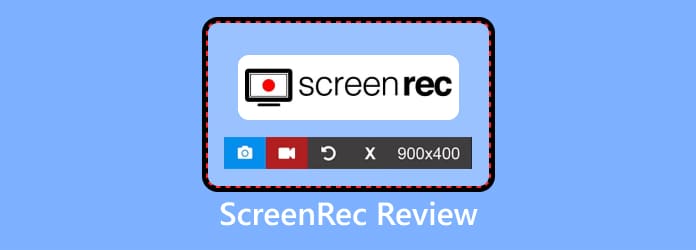
Part 1. What is ScreenRec
In terms of recording and capturing computer screens, ScreenRec is a helpful screen recorder that can record almost everything. You can access it on your computer without encountering any hassle. ScreenRec can effortlessly record your computer screen. Plus, you can insert text and shapes on your recorded screen for a better explanation. So, if you want to record your screen and add some elements like shapes and text at the same time, using ScreenRec is the best thing to do. Furthermore, screen recording is not the only capability of ScreenRec. If you explore more, you will discover that it can also take a screenshot during the recording process. With that, if you are recording a video and want to capture a favorite scene, using the screenshot function would be best. However, there are also some points you must know when using the downloadable screen recorder. ScreenRec is also only good for screen recording and capturing. When it comes to basic editing, you can’t rely on this program. It is not capable of providing a basic editing function for improving the recorded video. But, if your main goal is to record the screen, then download ScreenRec right away.
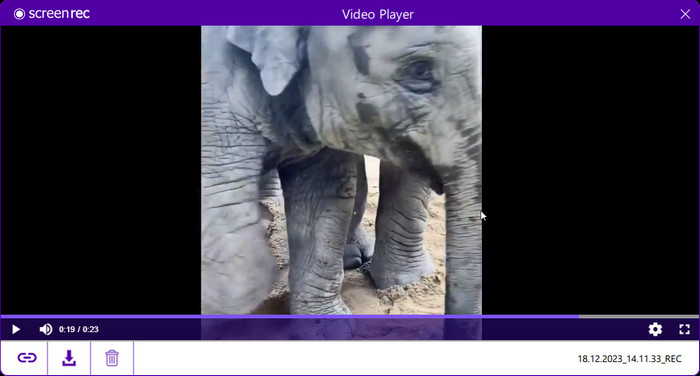
So, if you want to explore more about ScreenRec, we are encouraging you to read the proceeding parts of the post.
Part 2. ScreenRec Features
In this ScreenRec review, you will discover various features you can enjoy when using the program. So, without anything else, see all the details below and explore more about the program’s capabilities.
Screen Recording
One of the main features of ScreenRec is its capability to record a computer screen with audio. It is perfect if you want to explain complicated processes or demonstrate software applications. However, despite its capability to record screens, there are also some limitations you might experience. The program is not capable of recording gameplay and phone screens.
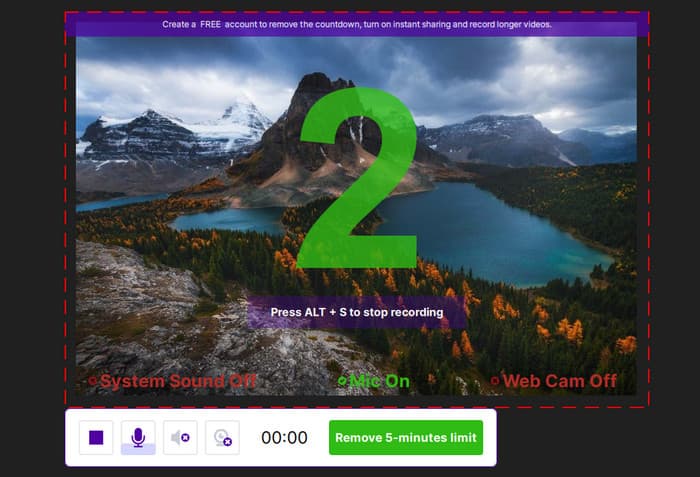
Screen Capture
Another feature of ScreenRec is screen capture. This feature lets you take a screenshot during the video recording process. So, if you want to add some images to your videos, you can do so. It will help your content to be more understandable and have a better illustration. However, when using the screen capture feature, there are some limitations. One of these is its incapability to capture a scrolling window. So, if you are looking for a tool that supports scrolling window screenshots, maybe ScreenRec is not the right tool to use.
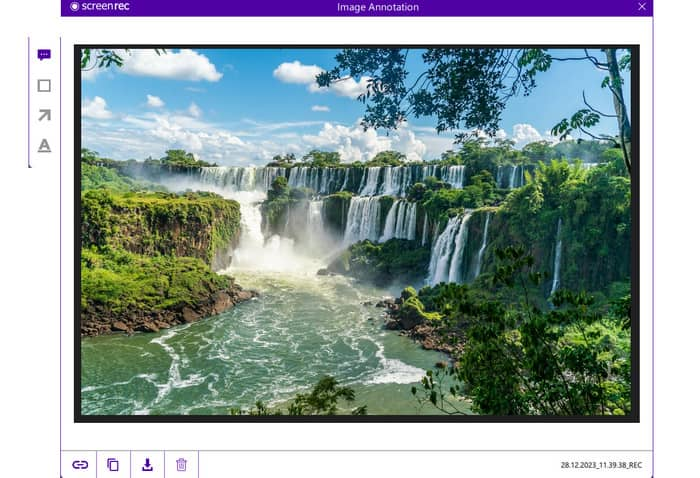
Annotation Tools
ScreenRec app can provide annotation tools. Using these tools, you can add shapes and text to your recorded video or screenshots. The tools have a big role that may help you emphasize key points, highlight specific areas, and more. With that, you can tell that annotation tools are helpful for making a unique and understandable screen-recorded video. But take note that it can only offer simple shapes and text. You can’t find advanced tools when using annotation tools from ScreenRec.
Offer Cloud Storage and Easy Sharing
The program offers cloud storage. With this, users can easily access and share the recording on various platforms with an internet connection. The cloud storage can help users organize their recorded videos and screenshots at one destination. This way, it won’t be a hassle when looking for the file. Aside from that, the program simplifies the sharing procedure by letting users create a shareable link for the content. Thus, sharing the recorded video with other users will be easy and convenient.
Part 3. ScreenRec Pricing
The ScreenRec program offers a free version for experiencing its capabilities. This version lets you record your screen and take a screenshot. However, the free version has limitations. It can only let you record your screen. If you want to have cloud storage and use annotation tools, you must get the upgraded version, which costs $39 per year.
Part 4. Good Things about ScreenRec
Easy-to-Understand User Interface
Rating:
Some users claimed that the user interface of ScreenRec is simple. It is perfect for all users and easy to navigate. It also offers shortcut keys for an easier screen recording process. It can even record a video with just a simple click. With its understandable user interface, you can start recording the screen without any guidance from skilled users.
Record Screen For Free
Rating:
Another good thing about ScreenRec is you can record your computer screen for free. Unlike other screen recorders, you don’t have to pay any plan for recording a screen. With these good offers, users will be able to use the program and begin recording and capturing screenshots as many as they want.
It offers a Shortcut Key
Rating:
ScreenRec for Mac and Windows can provide a shortcut key you can use. This key will let you begin the screen recording process without viewing the main interface of the program. With this function, you can simply press the assigned key and start the process. The shortcut key of ScreenRec is the Alt + S key. After pressing the keys, the recording process will begin.
Generate Shareable Link
Rating:
After the screen recording procedure, the program will let you generate a link for the recorded videos. After that, you can already share the link with other users. So, in terms of team collaboration, you can still rely on ScreenRec. Since it lets you share the link to the video, you can send it to your team and have a brainstorming session with each other.
Part 5. Downturns of ScreenRec
Limited to 5-Minute Recording Process
Recording a computer screen is easy using the ScreenRec for Windows and Mac. However, you can’t record the screen longer. The program only allows users to record the computer screen after 5 minutes. Then, it will stop the recording process. So, if you want to record longer videos, you must record them every 5 minutes.
Lack Editing Functions
ScreenRec can only record screens, take screenshots, and use annotation tools. However, if you plan to enhance or edit your recorded screen, it is impossible. ScreenRec has no editing functions to offer for its users.
Part 6. Final Verdict
ScreenRec is among the reliable screen recorders you can use. It lets you record your computer screen, videos, gameplay, and more. You can also access the program on Mac and Windows, which is convenient for all users. Aside from that, the program has a screen capture function, which lets users take a screenshot on a computer screen. However, the program only lets users record up to 5 minutes. It also has no basic editing tools for the enhancement of recorded video.
Part 7. Best ScreenRec Alternative
There are times when ScreenRec is not performing well. It can only record for up to 5 minutes and has no basic editing function. In that case, the best ScreenRec alternative to use is Screen Recorder. With this program, you can record various content. It includes videos, webinars, instructions, gameplay, vlogs, lectures, and more. Its user interface is also simple, making it helpful for all users. It can record 4K UHD videos which can give a good viewing experience for users. Aside from that, you can overlay your face on the video using a webcam. In terms of taking screenshots, you can enjoy it more compared with ScreenRec. It supports the scrolling windows capture, which is good for capturing the screen longer. Plus, you can download Screen Recorder on Mac and Windows. Thus, if you are looking for another great screen recorder besides ScreenRec, use Screen Recorder.
Free Download
For Windows
Secure Download
Free Download
for macOS
Secure Download
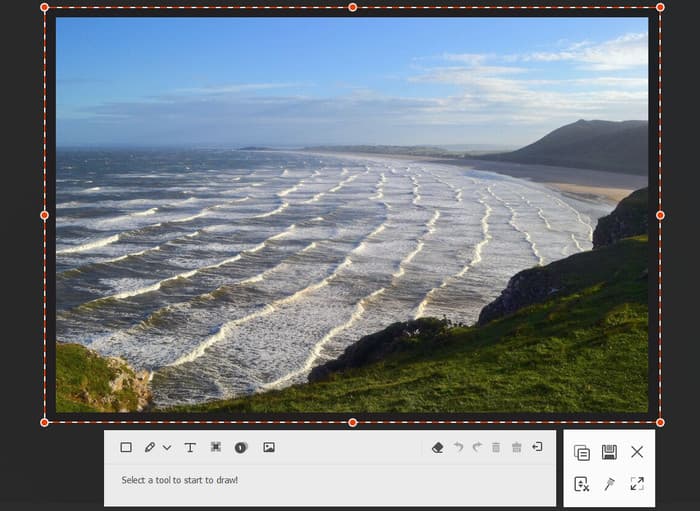
Part 8. FAQs about ScreenRec
-
Can ScreenRec be trusted?
Definitely, yes. You can trust the program to record your screen. Also, it will ensure that your recorded files are secure and safe on your devices. Aside from that, ScreenRec ensures that it won’t share any data with other users.
-
Is ScreenRec really free?
ScreenRec is not really free. But it has a free version that allows you to record your screen effectively. But, if you want to use annotation tools, it is best to use the paid version.
-
Is ScreenRec legit?
Absolutely, yes. ScreenReci is a legitimate screen recorder. After downloading the program, you can already use it and begin the screen recording process.
-
Is ScreenRec good for gaming?
Honestly, no. As we all know, ScreenRec can only record a screen for 5 minutes. If you are playing games that take a lot of time to finish, it is best to use a screen recorder with unlimited time for recording.
Wrapping up
The tool explained everything about ScreenRec. You discover its features, good things, and bad things. Aside from that, the post gives you another screen recorder to use as an alternative to ScreenRec, which is the Screen Recorder. This recorder has an intuitive interface and a hassle-free recording process. So, if you want another screen recorder besides ScreenRec, the program is for you.
More from Blu-ray Master
- Screenflow for Windows: Top 5 Alternatives for Screenshots
- Best Alternatives to Bandicam Screen Recorder (Free/Paid)
- Any Video Recorder Review 2024 and Its Alternative
- Steps Recorder – How to Use the Steps Recorder in Windows 10
- Top 5 Recorders for Lectures Interviews and Meetings
- Top 5 Secret Screen Recorder for Windows/Mac/Phone


