The post will give you a detailed discussion about the Snipaste review. You will get to know all of its features, advantages, and disadvantages. Plus, we will also introduce another great snipping tool you can use on your Windows and Mac computers. So, if you are interested in learning about Snipaste as a reliable screen-capturing program, get the opportunity to read this article.

Part 1. What is Snipaste
Snipaste is a common snipping tool you can use on your Windows and Mac computers. It is a simple software, yet it can offer powerful features that are simple to operate. Snipaste’s main function is to take a screenshot of your screen. It has a straightforward capturing process, which makes it possible with shortcut keys you can use. You can capture a region, any part of the screen, and even the whole computer screen. With this, Snipaste is considered one of the most worthy screen-capturing tools. Besides capturing, you can also use some annotation tools. It lets you add some elements to your captured screen. It includes circles, rectangles, pencils, and more. So, if you want to edit your snipped image before keeping and saving it on your computer, you can do so. Therefore, Snipaste is among the screen-capturing programs you can use for having an amazing screenshot.
Part 2. Snipaste Features
To have a better understanding of the functionalities of the software, come to this section. We will give you all the helpful features you can use and experience when using the Snipaste program. Without further ado, see the information below, as we give you all the features you can use on Snipaste.
Screen Capturing Feature
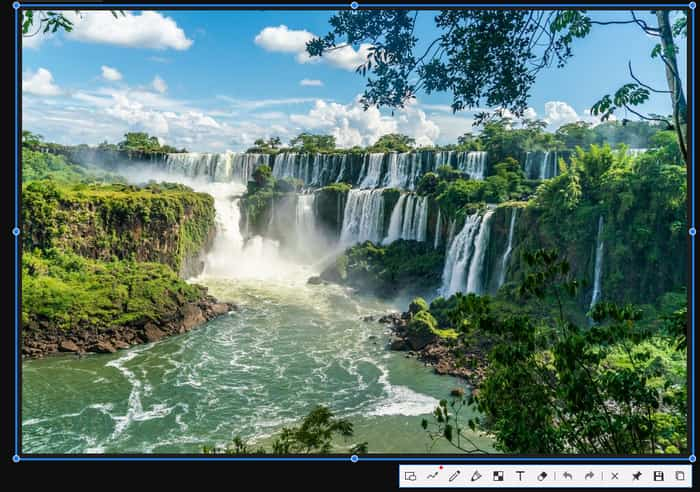
The primary feature of the Snipaste app is to take a screenshot. Snipaste is capable of capturing any part of the computer screen. You can capture any region, window, and even your full screen. With the help of this software, you can capture anything you have on your screen.
Support Shortcut Keys
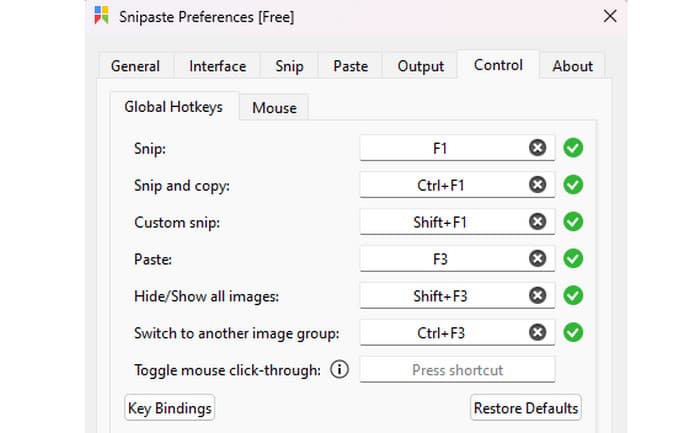
Another enjoyable feature you can encounter on Snipaste is its capability to offer hotkeys or shortcut keys. With these shortcut keys, your screenshot process will become easier and more efficient than before. So, instead of using the function from the screen, all you need is to press the keys from your keyboard.
Annotation Tools
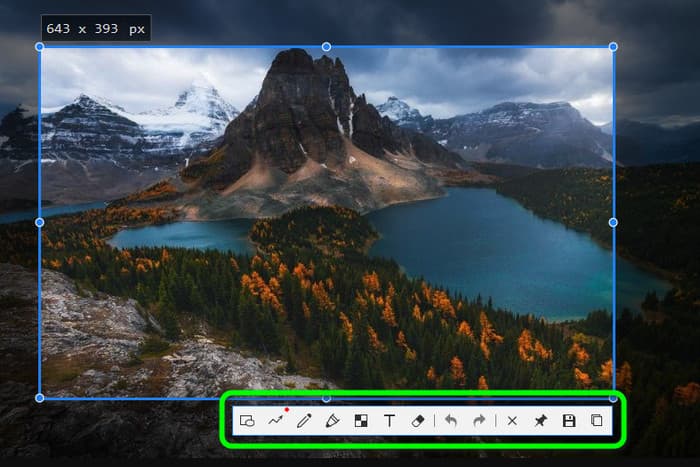
If you want to add or insert some elements on your captured screen, you can still use Snipaste. The program can offer annotation tools you can use to improve the image. With these tools, you can make sure that after the editing procedure, you will achieve the desired result. So, if you want to know all the tools you can use, see the information below.
Rich Shapes
- Rectangle
- Arrow
- Ellipse
- Linestrip
- Pencil
- Text
- Marker pen
Advanced Annotation Tools
- Gaussian Blur
- Eraser
- Mosaic
Part 3. Snipaste Pricing
Snipaste is free to use. You can capture almost anything you have on your computer screen. You can also use its annotation tools and customize hotkeys without paying a penny. But if you want to use Snipaste and see its full potential, you will have to make a one-time payment, which costs $20.00.
Part 4. What We Like About Snipaste
Simple Interface and Intuitive Snipping Process
Rating:
Snipaste has a simple user interface. With its understandable layout, we can tell that all users, especially beginners, can easily operate the tool and navigate all its functions. Also, from the interface, you can already see all the functions that may help you succeed in your capturing process.
Helpful Annotation Tools
Rating:
What you will like in Snipaste is the various annotation tools it can offer. As we all know, there are times when you have to edit and enhance your screenshots for some reason. For example, you want to emphasize a certain part of the captured image. In that case, using annotation tools is perfect. You can add various shapes, arrows, lines, text, and more.
Support Various Image Formats
Rating:
You can also save the screenshots in various image formats. You can save them as JPG, PNG, BMP, and more. So, no matter what platform you use, you can open the image file without any hindrances.
Customizable Hotkeys
Rating:
Another good thing here is that you can edit and customize your hotkeys. You can select your preferred shortcut keys to navigate the functions better. With that, operating the software will be more simple compared with other programs.
Part 5. What We Don’t Like About Snipaste
Only Capture Still Images
The software is only helpful in capturing still images. It can’t record videos or GIFs.
No Advanced Editing Tools
Snipaste is not capable of providing advanced editing tools since its main goal is to capture screens. So, if you want to edit your file in a more advanced way, such as overlaying, changing colors, and more, it is better to use another program.
Part 6. Final Verdict
The Snipaste for Mac and Windows is helpful for capturing your screen. You can take a screenshot in any part of the screen and more. Also, it has a simple snipping process that is perfect for all. Plus, Snipaste can help you edit your captured screen with the help of annotation tools. However, there are also some drawbacks when using the program. Snipaste can only capture still images. So, if you want to capture moving images like GIFs, you can’t do so. Also, it has no advanced editing functions to offer. If you want to use various editing tools for improving the captured image, it is better to use another program.
Part 7. Snipaste Alternative
Are you looking for another program as a replacement for Snipaste? If so, use Screen Recorder. This program has the same capability as the Snipaste. However, it can offer more options when taking a screenshot. You can capture a scrolling window, any region, any window, any part of the screen, and the full computer screen. Also, its interface is easy to understand, wherein all users can simply capture the screen. Plus, the Screen recorder has the capability to record your screen effectively. With this, you can also record your gameplay, videos, tutorials, and more. What’s best here is that you can capture your screen while recording, making it more convenient for users. So, if you want to have a better capturing experience, it is recommended to use Screen Recorder as your main program.
Free Download
For Windows
Secure Download
Free Download
for macOS
Secure Download
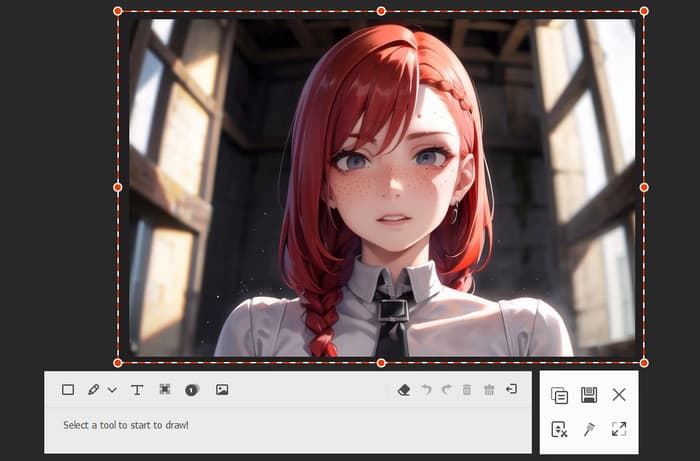
| Programs | Interface | Record Phone Screen | Accessibility | Features | Users |
| Snipaste | Simple | No | Windows Mac | Capture Screen Annotation Tools | Beginners |
| Screen Recorder | Simple | Yes | Windows Mac | Capture Screen Record Screen Annotation Tools | Beginners Skilled |
Part 8. FAQs about Snipaste
-
Is Snipaste free?
Snipaste is not actually free. You can use its free version for capturing your screen. But if you want to get the full potential of the program, it will cost $20.00.
-
Is Snipaste safe?
Definitely, yes. Snipaste is safe to use. This way, if you want to capture your screen while securing it, you can trust the program. It will ensure that you keep your files and don’t share them with other users.
-
How to download Snipaste?
The best way is to go to the official website of Snipaste. Then, hit the Download option to begin the downloading process. Once done, you can install and start capturing your screen.
-
How to use Snipaste?
The first is to launch Snipast on your computer. Click the Snipaste logo from the hidden icon section on your lower screen. After that, you can use your cursor to begin the capturing process.
Wrapping up
Now, you have learned everything about Snipaste. It includes its full definition, pricing, and good and bad things about the software. However, there are times when you need to search for another screen-capturing tool. In that case, use Screen Recorder as an alternative to Snipaste. It can help you capture your screen and record your video, making it more convenient than using Snipaste.
More from Blu-ray Master
- Monosnap Review: Screenshot Software for Windows and Mac
- ShareX Review: Complete Information with Best Alternatives
- An Understandable Review of Fraps as A Gameplay Recorder
- Top 8 Screen Recorder Applications for Mac Computer Users
- How to Take Snapshot on VLC Media Player
- 3 Verified Methods to Record Audio on iPhone and iPad


