WebM is a royalty and open media file format developed for the web. The format defines the file container structure, audio, and video formats. So, do you wonder if you can play this kind of format on your iPhone devices? We suggest you read this informative post as we give you all the details about the discussion. Therefore, let’s proceed with this post and obtain all the knowledge you need about how to watch WebM on an iPhone.
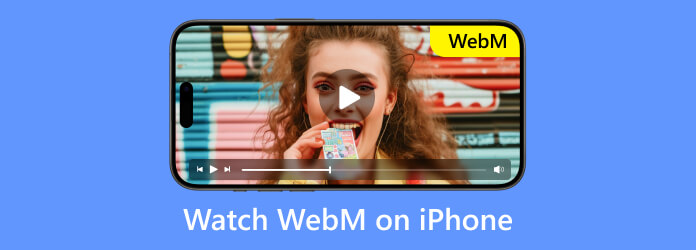
Part 1. Can iPhone Play WebM
If you have an iPhone device and want to play WebM files, sad to say, but you can’t do so. Unfortunately, iPhone devices don’t support WebM video files yet. It is among the challenges the users may face in terms of playing videos on their devices. However, we know that Apple has already added native WebM support to other platforms. It includes Safari 14.1 for macOS and Safari 15 for iOS 15. If you want to know what are the supported formats for your iPhone device, see the details below.
- H.264
- MPEG-4
- H.265
- M4V
- MOV
So, if you still want to play your WebM on your iOS device, there are still solutions you can use. With that, we encourage you to read the next section to give you the best approach you can follow.
Part 2. How to Play WebM on iPhone
Since WebM files are not playable on iPhone devices, it would be best to look for an excellent solution you can use. In that case, we are here to give you what you need. To play your file, the best thing to do is to convert your WebM file to another format that your device supports. It can be MOV, M4V, or MP4. So, if you are searching for the most convenient video converter, then use Video Converter Ultimate, picked by Blu-ray Master. The downloadable program can help you convert your WebM file to other formats easily and effectively. This is because the software can provide a trouble-free conversion process. The user interface is also understandable, so even the elementary-level user can operate the software perfectly. But wait, there’s more. The Video Converter Ultimate program has a batch conversion feature, which lets you convert multiple files in one go.
What’s more, the conversion speed can reach up to 70× faster compared with other video converters. Furthermore, besides converting, the program can also help you enhance your video using editing tools. With that, you can improve your file, such as cropping, adding watermarks, enhancing colors, rotating, and more. With all of that, we can conclude that Video Converter is among the ideal programs to use for converting your WebM file effectively and efficiently. Check the simple instructions below to learn how to view WebM on iPhone by converting.
Step 1.Navigate to your browser and visit the main website of Video Converter Ultimate. Then, hit Free Download and wait for the downloading process. You can also use the Free Download buttons we provided below for Windows and Mac. Then, install and run the program.
Free Download
For Windows
Secure Download
Free Download
for macOS
Secure Download
Step 2.After installing, the main interface will appear. Proceed to the Converter function from the top interface. Then, click the Add Files or the Plus sign to add the WebM files from the computer file.
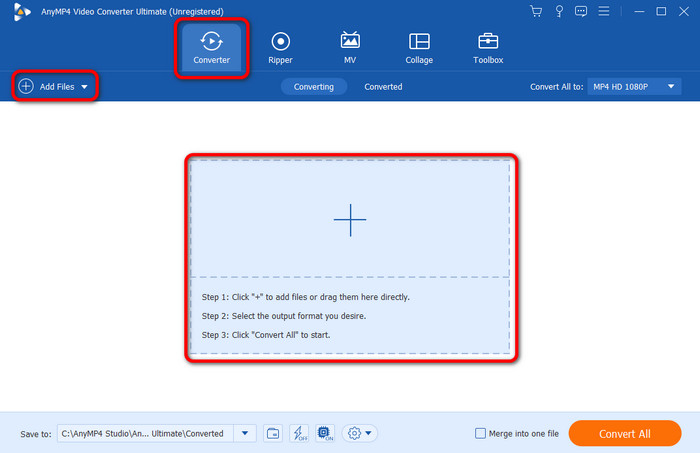
Step 3.Once you add the WebM file you want to convert, go to the Convert All to options. When various formats show up, select the desired format that your iOS device supports, and select your desired video resolution.
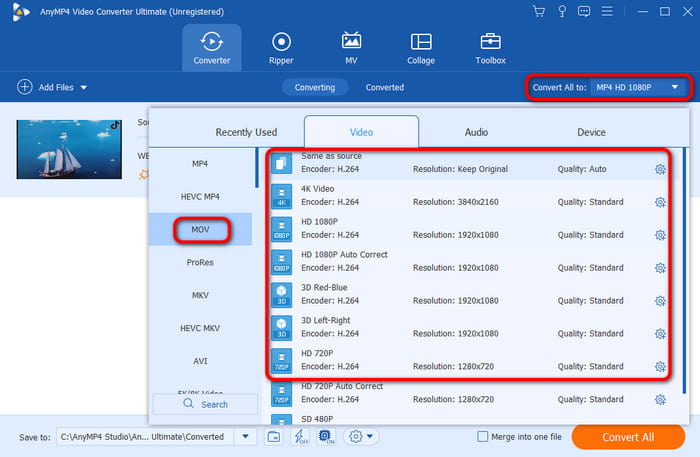
Step 4.Then, if you are done selecting your preferred video file, go to the lower interface and click the Convert All button. With that, the conversion process will start. After a few seconds, you can have your converted file in your assigned destination folder.
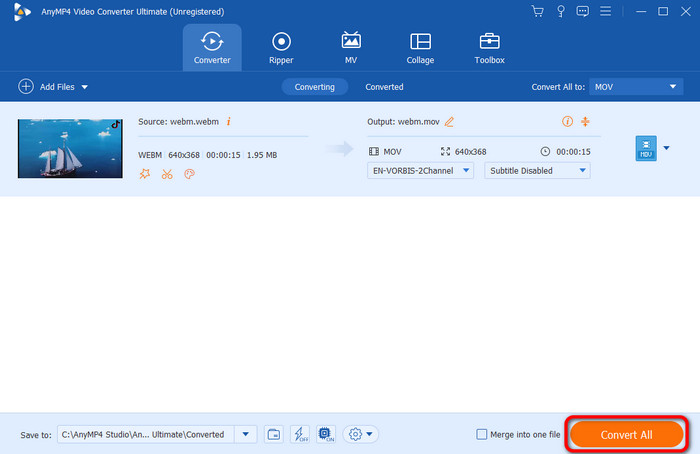
Step 5.After that, you can already transfer the converted video on your iPhone. You can use the USB cable to connect the computer to your iPhone. Then, click the video file and copy or cut it to your iPhone file.
Part 3. How to Play WebM on iPhone by WebM Player
If you want to know how to open WebM on an iPhone without converting it to another format, then you will need the help of a third-party application. In that case, the best WebM player to use is VLC Media Player. This application can help you play and watch your WebM file effectively. Aside from that, the application is an open-source media player. So, you can use and download the application without getting a subscription plan. If you want to know how to play WebM on an iPhone using VLC, follow the steps below.
Step 1.Go to the App Store and begin downloading the VLC Media Player application. Then, install and open it to see the main user interface.
Step 2.After that, navigate to the All Files section to see all the files from your device. Choose the WebM file you want to open.
Step 3.Once done, you can already enjoy watching your video. You can also use the playback controls to have a better watching experience. VLC also can help you convert videos to MP4 quickly.
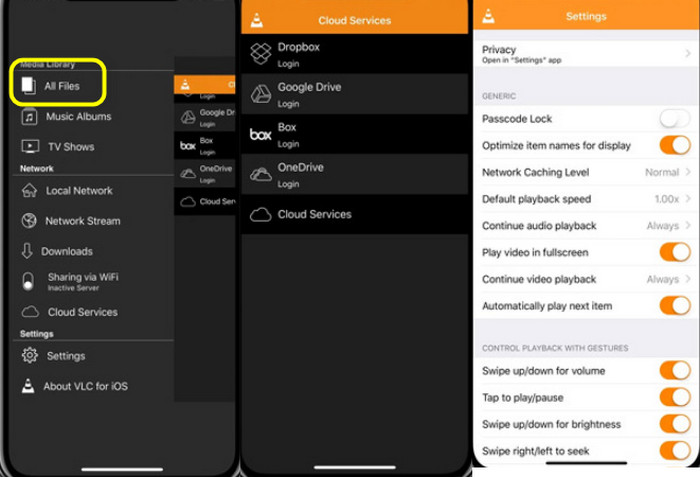
If you want to discover more WebM players you can use on your iPhone, check the details below. There are various recommended WebM players to operate to experience smooth WebM playback.
| Interface | Platform | Supported Format | Subtitles Support | Cloud Storage Support | Resolution | |
| PlayXtreme | Easy | iOS, Android | MP4, MOV, AVI, FLV, WMV, MKV, 3GP, M4V, TS, VOB, OGG, and WebM | Google Drive One Drive | 1080p (HD) 4K | |
| OPlayer | Complicated | iOS | MP4, MOV, AVI, WMV, MKV, FLV,Ogg Vorbis, APE, FLAC, 3GP, AAC, TrueHD, and DTS-HD | Dropbox Google Drive | 1080p (HD) 4K | |
| KMPlayer | Complicated | iOS, Android | MP4, WMV, AVI, MOV, MKV, FLV, 3GP, Ogg Vorbis, APE, FLAC, AAC, AC3, DTS, Matroska, QuickTime and RealMedia | One Drive Dropbox | 1080p (HD) 4K 8K | |
| AVPlayer | Easy | iOS | MOV, MP4, AVI, FLV, MKV, FLAC, AAC, APE. and more. | Google Drive Dropbox | 720p 1080p (HD) | |
| Real Player Cloud | Complicated | iOS | MP4, MKV, AVI, MOV, 3GP, and RealMedia | Dropbox One Drive | 720p |
Part 4. FAQs about Watching WebM on iPhone
-
Why is WebM not playing on my iPhone?
The best reason why the iPhone can’t play WebM files is due to compatibility issues. Until now, the iOS device is not yet capable and doesn’t support WebM files. So, if you want to play your video, it is best to convert it first to a format that iOS supports. The best converter to help you achieve your objective is Video Converter Ultimate. With this program, you can convert your WebM to other formats, such as M4V, MOV, and MP4.
-
Is WebM supported by Safari?
Definitely, yes. Apple ensures that Safari can play WebM files when needed. However, you must consider the version of the platform. You can play the WebM on Safari 14.1 on macOS and Safari 15 for iOS 15.
-
What iPhone app can I watch WebM on?
There are various WebM players you can install on your iPhone for playing WebM files. It includes VLC, AVPlayer, KMPlayer, OPlayer, PlayXtreme, and more. With these applications, you can experience excellent WebM video playback.
Wrapping up
You can rely on this post to learn how to watch WebM on an iPhone effectively. There are various WebM players you can operate to achieve your goal. Also, if you want to convert your WebM file to other formats, use Video Converter Ultimate. It can offer hassle-free methods for converting your files.
More from Blu-ray Master
- Outstanding Approaches on How to Play WMA Files on Mac
- Merge WebM – How to Join WebM Video Audio Files Online Free
- Play WebM Files on Android, iOS, Windows and Mac with 9 Free Choices
- Best Ways to Compress WebM Videos for Free/with Best Quality
- Convert WebM to MP4: 6 Great Ways to Change File Format
- How to Convert MP4 to WebM: 5 Converters for Windows/Mac


