How do you play WMV files on your Android phone? If you have created some videos in WMV with Windows Movie Maker, what are the best ways to convert and play WMV on Android? You can simply convert WMV videos into an Android-compatible format or download WMV players for Android phones. Here are the 4 most efficient ways you should know.
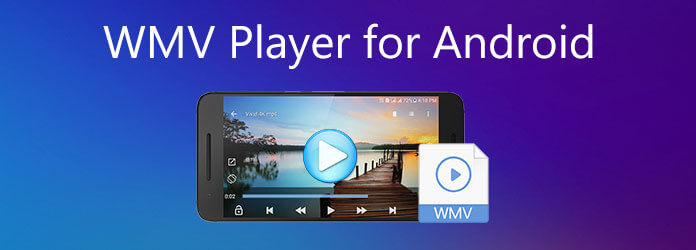
Part 1. Best WMV Players for Android to Play WMV Videos
1. VLC Media Player
VLC Media Player is a free popular WMV Player for Android, which enables you to play most of the video formats. It provides on-screen gestures to enhance the playback experience. You can also play videos from YouTube and other online streaming sites within the application.
- Play certain formats like MPEG-2, MPEG-4, MKV, WebM, and WMV without the trouble of downloading additional codecs.
- Directly stream and play files online from the source rather than just files stored in your computer.
- VLC allows you to record live videos from YouTube or other similar sites.
- It allows you to transcode multimedia files.
Pros
- Available on Windows, Mac OS X, Linux, Unix, iOS, and Android.
- It has no ads, spyware, and user tracking.
- Outstanding audio performance with equalizer settings.
Cons
- Complex to use for some users.
- Takes up a large amount of memory
2. MPlayer
MPlayer is another free WMV Player app for Android, which can detect all video files on your SD card and play them with an intuitive and concise layout. It supports all subtitle formats, proper audio/video sync features, as well as stream URL support.
- Hardware decoding for MPlayer offers a smooth playback experience.
- Support most video codecs for DV video, 3ivx, FLI/FLC, various old simple RLE-like formats, etc.
- It supports 12 subtitle formats and DVD subtitles.
- Save streaming media for your local playback.
Pros
- Keyboard control for efficient work.
- Available on Windows, Mac OS X, Linux, iOS, and Android.
- Play HD videos faster than VLC or Media Player Classic.
Cons
- Lack of stability and crashes on Windows Vista systems occasionally.
- Lack of a built-in visualizer.
3. BSPlayer
BSPlayer, with more than 70 million users around the world, is a free and open-source player. It is a good option for those slightly less capable computers with a small CPU consumption.
- Support almost all popular media formats (WebM, Xvid, YouTube streaming video, RM Real media, OGM, and much more)
- Enable you to watch movies with subtitles from various subtitle formats (MicroDVD .sub, SubRip .srt, VPlayer .txt…)
- Automatically download missing subtitles for the video being played.
Pros
- Take not much of the CPU processing resources for playback.
- Stylish interface.
- Play in the background while using other apps.
Cons
- Video quality is not so good on TV.
- Some advertisements.
4. KMPlayer
KMPlayer, also known as K-Multimedia Player or KMP, is another free media player for Android users. It was released in 2002 and can play most video and audio formats, including VCD, AVI, MKV, QuickTime, OGM, 3GP, AAC, WMV, and RealMedia, FLV.
- It can run in the background and play UHD 4K videos.
- Provide an equalizer for realistic play.
- It allows streaming play.
- Setup your screen with zoom in/out and mirror mode.
Pros
- High-definition streaming.
- Support multiple subtitles and audio tracks.
- Support for more than 30 different languages.
- Clean interface for convenient use.
Cons
- It shows many advertisements.
- Takes lots of sources while playing videos.
5. PlayerXtreme Media Player
PlayerXtreme Media Player is a versatile video and audio player, available on laptops, TV, Apple TV, tablet, and mobile devices. It is one of the most popular players that serves as a central brain to organize your media files.
- It allows you to play videos from networks.
- Play over 40 formats, including MKV, MP4, AVI, WMV, and more, without converting it.
- Support for popular subtitle formats, including SRT, SMI, TXT, and more.
- It allows you to take screenshots, clip videos, and more.
Pros
- Simple interface.
- It allows you to download subtitles that you don’t have within the app.
- Less battery consumption.
Cons
- Lack of stability and crashes occasionally.
- Have no keyboard control.
Part 2. Excellent Way to Convert and Play WMV on Android
If you just need to convert and play WMV on Android without any charge, Free Online Video Converter is an easy way to convert WMV to MP4, 3GP, and more other compatible formats. Moreover, it also enables you to tweak the different parameters for the output videos.
Step 1.Go to the online video converter on your browser, you can click the Launch Free Converter button to download the installer. Then you can click the icon again to import the WMV into the online video converter.
Step 2.Once you have imported the WMV, you can choose the MP4 as the output format. Moreover, you can click the Gear icon next to the output icon. You can tweak the frame rate, bitrate, etc.
Step 3.After that, you can click the Convert button to convert WMV files to Android formats. Transfer the converted WMV to the Android phone via the original USB cable and play WMV on Android.
When you need to cut out the desired WMV part, compress the videos, or even add watermark on WMV files, Video Converter Ultimate is a versatile way to convert WMV to Android compatible formats. Moreover, you can also choose the optimal Android presets, such as Samsung, Huawei, Sony, HTC, and others.
- Convert WMV to general Android formats, or dozens of optimal presets.
- Personalize the videos with bitrate, frame rate, resolution, and more.
- Enhance the video quality, remove video noise, and de-shake the files.
- Add media metadata, compress video files, or apply 3D filters with one click.
Free Download
For Windows
Secure Download
Free Download
for macOS
Secure Download
Step 1.Download and install Video Converter Ultimate, you can launch the program on your computer. Click the Converter menu and choose the Add Files option to import the WMV files you want to convert. Moreover, you can drag-n-drop multiple WMV files.

Step 2.Click on the format icon next to the video and choose the Device tab. Select the desired Android device, such as Samsung Galaxy S10, Huawei Mate, and more others. Moreover, you can also tweak the encoder, frame rate, resolution, and more others.
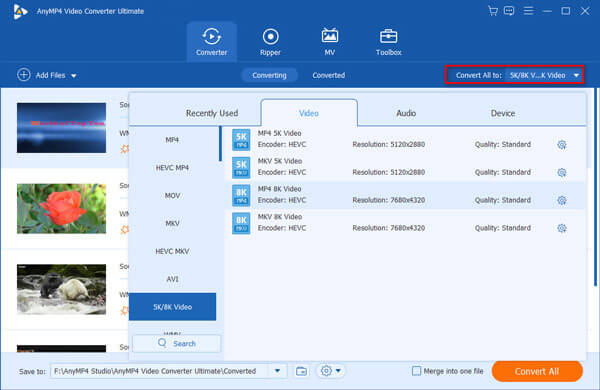
Step 3.It also enables you to trim the desired WMV only or apply the 3D video filter. Click the Convert All button to start converting WMV to Android-compatible formats. After that, you can transfer and play the WMV on an Android phone in an optimal way.

Part 3. FAQs About Playing WMV on Android
-
What are the Compatible Formats of Android Phones and Tablets?
H.263 encoded 3GP, MP4, and MKV files.
H.264 AVC encoded 3GP, MP4, TS, MKV files.
H.265 AVC encoded MP4 and MKV files.
MPEG-4 SP encoded 3GP files.
VP8/VP9 encoded WebM and MKV files.
AVI encoded MP4 and MKV files.
-
How to Import WMV Videos to Android Phone from PC?
To transfer and play WMV files on Android, you can simply connect the Android phone to a PC with the original USB cable. Then you can transfer the video to the Gallery or other folders within your Android phone. Of course, you can also use Syncios and other professional transfer tools.
-
How to Change The Default WMV Player for Android?
Just go to the Settings app on your Android phone. Head to the Applications section and head over to the Manage section. Now find the default video player. Tap it and tap the Clear default option and choose another WMV Player for Android.
Wrapping up
To play WMV on Android, you can either transcode the WMV to a video format compatible with the Android phone, or simply install a WMV player for Android. Just learn more details about the process and choose the desired way according to your requirement.
More Reading

