VLC Media Player, a highly popular multimedia player, is known for its ability to play any media format. From digital files to physical media like Blu-ray, VLC can playback these formats effortlessly. Beyond its primary function, it has a hidden feature that can rip Blu-ray discs. This functionality lets you convert your discs into a playable digital format. It can benefit those who wish to watch their favorite movies on any device. In this post, you will learn how to convert Blu-ray in VLC Media Player. Plus, we will explore some troubleshooting techniques when VLC encounters errors during ripping.
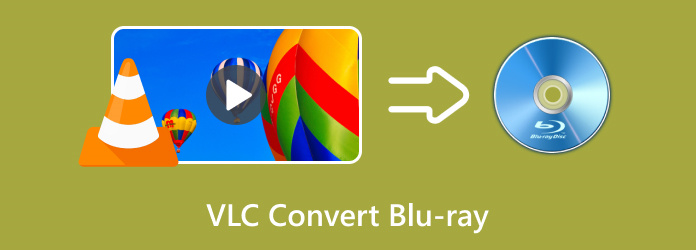
- Part 1. VLC Convert Blu-ray for Free
- Part 2. Troubleshooting of VLC: Cannot Rip Blu-rays
- Part 3. VLC Alternative to Rip Copy-Protected Blu-rays
Part 1. VLC Convert Blu-ray for Free
VLC Media Player is mainly known for playing back multimedia files. Apart from that, VLC can rip Blu-ray discs into playable digital file formats. However, you should know that it can only handle standard Blu-ray discs. This media player cannot bypass copy protections integrated with Blu-ray discs, like AACS and BD+.
Step 1.Get your Blu-ray disc and put it on the Blu-ray drive connected to your computer. Open VLC Media Player and press the Ctrl + R keys to access Open Media. Switch to the Disc tab and select the Blu-ray option as your disc selection. Click Browse next to the Disc Device field to import the Blu-ray disc from the drive. Then, click Convert/Save to proceed.

Step 2.In the Convert dialogue box, click the Profile pulldown menu to access the selection of formats. Choose Video - H.264 + MP3 (MP4) as your output profile, or select your preferred format. Click Browse next to the Destination file field to select a destination path. Finally, click the Start button to convert Blu-ray to your chosen output format.

Knowing how to rip a Blu-ray disc in VLC Media Player lets you enjoy your Blu-ray in digital format. However, ensure your Blu-ray isn’t locked in a specific region or it isn’t copy-protected. In such cases, you need additional steps to bypass these restrictions.
Part 2. Troubleshooting of VLC: Cannot Rip Blu-rays
Some users have raised concerns about VLC encountering errors when ripping Blu-ray discs. To help you avoid the issue in the future, we will explore standard troubleshooting techniques to ensure a smooth Blu-ray ripping process without error.
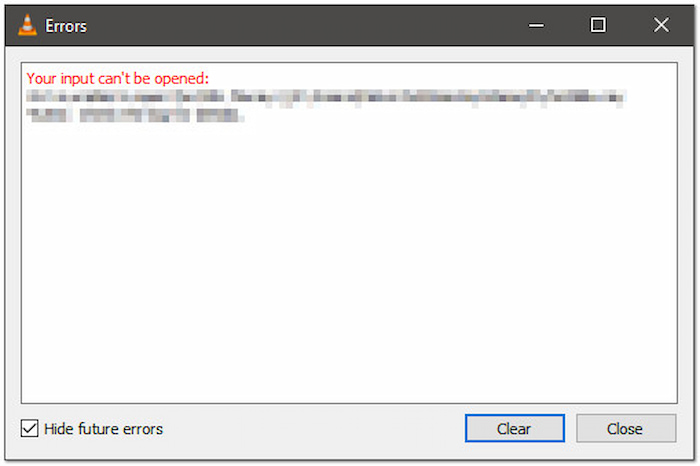
BD+ Decoding
By default, VLC Media Player cannot decrypt Blu-ray discs protected by BD+ encryption. It is made to prevent unauthorized copies of Blu-rays and playback to unauthorized devices. Unfortunately, VLC does not come with BD+ libraries due to legal restrictions. To resolve the issue, manually add the libbdplus library to VLC.
AACS Decoding
AACS is another encryption method used by Blu-ray manufacturers to prevent unauthorized copying. Since VLC does not include AACS decryption feature, it cannot rip Blu-rays encrypted with this protection. The only chance to fix this is to download the libaacs library and KEYDB.cfg file. Without these, VLC will fail to read and process the Blu-ray discs for ripping.
Missing AACS Configuration File
This error occurs when VLC cannot locate the AACS configuration necessary for decryption. Without the libaacs library and KEYDB.cfg file in the correct location, VLC cannot process copy-protected Blu-rays. Here’s how to fix it: Create the necessary AACS directory on your system and place the KEYDB.cfg configuration file inside.
Region Lock
VLC cannot directly handle region-locked Blu-ray discs. Although it can play and rip Blu-rays, it doesn’t have built-in support to bypass region codes. This limitation prevents VLC from accessing and ripping region-locked Blu-rays without additional tools. You need a Blu-ray decryption tool to remove region codes from the Blu-ray disc.
Part 3. VLC Alternative to Rip Copy-Protected Blu-rays
As mentioned previously, VLC cannot decrypt region-locked and copy-protected discs. One such tool that can help you bypass these restrictions is Blu-ray Master Free Blu-ray Ripper. This Blu-ray ripper software can handle region-coded (A, B, and C) and copy-protected discs. It lets you decrypt, rip, and convert the Blu-ray content to over 500+ formats. In addition, it boasts a built-in video editor, allowing you to enhance your content before conversion. It lets you trim, merge, crop, adjust effects, overlay watermarks, and boost sound. Plus, you can view the content before conversion using the real-time preview function.
Here’s how to rip Blu-ray with VLC alternative:
Step 1.Start by downloading Blu-ray Master Free Blu-ray Ripper for free. Install the VLC Blu-ray ripper alternative and allow the installation process to finish. Once completed, insert the Blu-ray disc on the external drive and launch the software afterward.
Free Download
For Windows
Secure Download
Free Download
for macOS
Secure Download
Step 2.Click Load Disc in the upper-right section in the main interface to load the Blu-ray from your drive. Besides Blu-ray discs, you can import a BDMV Folder, which stores Blu-ray content as a source for ripping. It will then read the content and display all available titles.

Step 3.Blu-ray Master Free Blu-ray Ripper comes with built-in editing tools for customizing videos. Here are the things you can do with the tools:

Clip: Trim unnecessary scenes from the Blu-ray, like credits, recaps, trailers, etc.
Crop: Configure the video framing by removing outer edges like black bars.
Effect: Adjust the brightness, contrast, hue, and saturation to enhance video quality.
Watermark: Add a custom text or image watermark to protect your ripped Blu-rays.
Audio: Increase the audio volume to 200%, twice the original, for improved sound output.
Step 4.Click the Profile field and proceed to the General Video category. Select the MPEG-4 Video (*.mp4) for compatibility, but MKV Video Format (*.mkv) is best for high-quality rips. Optionally, click Settings to configure profiles like encoder, bitrate, sample rate, resolution, etc.
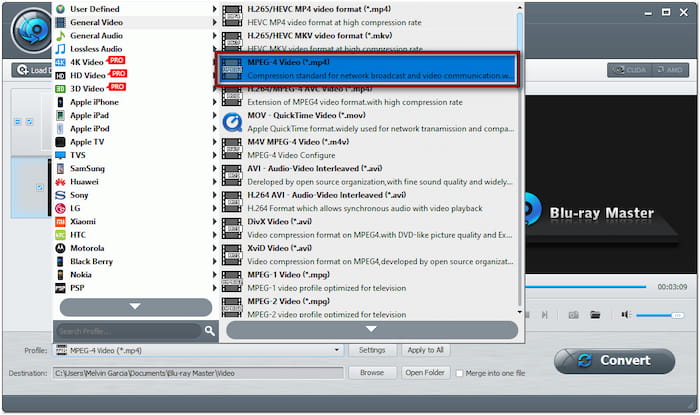
Step 5.Switch to the Destination field and click Browse to specify the destination path. Once finalizing everything, click the Convert button to rip Blu-ray to your selected format. Regardless of the content length, you’ll get a digital copy in just a few minutes.

That’s how to rip Blu-ray in VLC alternative! Blu-ray Master Free Blu-ray Ripper provides a hassle-free solution to rip any Blu-ray. Regardless of the disc’s region and encrypted protection, this software can help you quickly turn your Blu-ray into a digital format. In addition to standard Blu-rays, it can also handle 3D Blu-rays, HD Blu-rays, and 4K Blu-rays.
Conclusion
Although VLC converts Blu-ray to digital format, it comes with restrictions. VLC Media Player cannot rip copy-protected and region-locked Blu-ray discs. Additional steps and manual configuration are required to decrypt the encrypted discs. These technical barriers make VLC an unreliable solution for converting Blu-rays. If you want an efficient and trouble-free solution, Blu-ray Master Free Blu-ray Ripper is what you need. This dedicated Blu-ray ripper can easily decrypt locked and protected discs without additional configuration. In addition, you can convert the content to over 500+ formats with retained quality.
More from Blu-ray Master
VLC Solutions

Rip Blu-rays to any video and audio formats of different parameters for free in minutes.
100% Secure. No virus

