MOV is an outstanding format for storing video and audio data. Many also use it because it can withstand extreme editing, especially if encoded with high-quality codecs. However, the drawback of using this format is the file size and how it can become difficult to share it online. With that said, the easiest solution is to compress MOV, and the process will be quicker with these 5 recommended compressors for Windows and Mac.
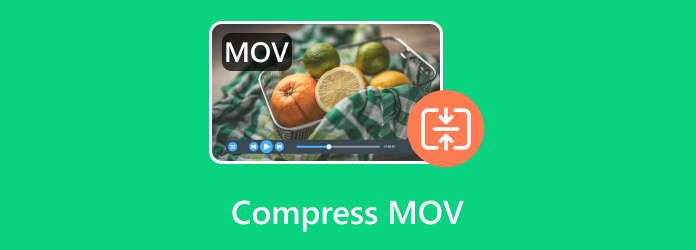
- Part 1. What is MOV Format and Why You Need to Compress It
- Part 2. Compress MOV on Windows
- Part 3. Compress MOV File on Mac
- Part 4. FAQs about Compressing MOV
| MOV Compressor | Compression Quality | Supported OS | Output Formats | Advanced Settings (FPS, bitrate, etc.) |
| Video Converter Ultimate | Excellent | Windows, Mac | MOV, MP4, FLV, WebM, etc. | |
| HandBrake | Good to Excellent | Windows, Mac, Linux | MP4, AVI, FLV, WMV, etc. | |
| VLC | Average | Windows, Mac, Linux | MP4, HEVC, MKV, AVI, etc. | |
| QuickTime | Average | Mac | MOV | |
| iMovie | Good | Mac, iOS | MOV, MP4, AAC, AIFF, etc. |
Part 1. What is MOV Format and Why You Need to Compress It
MOV is a popular format that is mostly used to store video, text, and audio data on different tracks. It is an MPEG 4 video container that is made and used with QuickTime Player and uses various codecs to compress video and audio. But even so, MOV is generally a large file that is challenging to share or transfer to other devices. That’s why compressing it would be an opportunity to reduce the file size, which takes a huge amount of storage, and make it easier to send via various mediums.
Part 2. Compress MOV on Windows
Video Converter Ultimate
Compress multiple MOV files with Video Converter Ultimate on Windows 11/10/8/7. The software is intuitively designed to be user-friendly to boost the workflow. However it has an advanced compression algorithm that reduces the file size without too much quality loss. Depending on your preferences, you can also manage the compression level by adjusting or specifying the size parameters. More than that, the advanced output settings allow you to change the output resolution, quality, and bitrate for an effective compress. With Video Converter Ultimate, reducing the MOV file size is quicker than other converters.
- Compress MOV, MP4, FLV, and hundreds of file formats.
- Configurable compression level by size parameters and output settings.
- Create a 10-second preview of the compressed video.
- Enable to change the video codec to lossy or lossless compression.
Step 1. Click the Free Download button to install the MOV compressor on your computer.
Free Download
For Windows
Secure Download
Free Download
for macOS
Secure Download
Once it is running, go to the Toolbox and open the Video Compressor tool. Click the Add button to upload the MOV file.
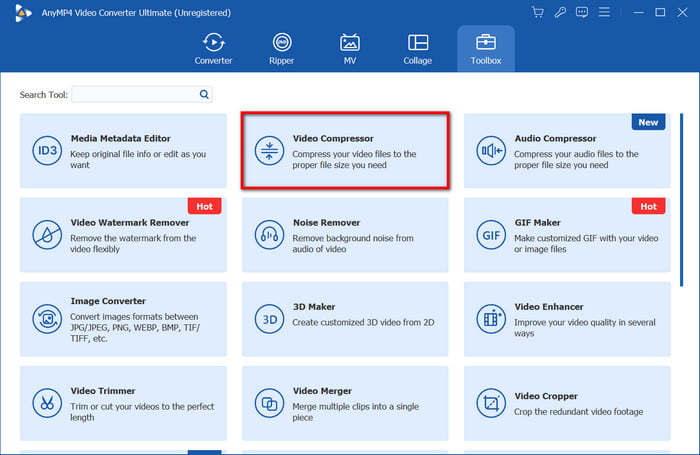
Step 2. The program will immediately reduce the size as shown in the Size parameter However, you can still manipulate the compression ball or specify the exact number in the box. Alternatively, the format, resolution, and bitrate will compress the video accordingly.
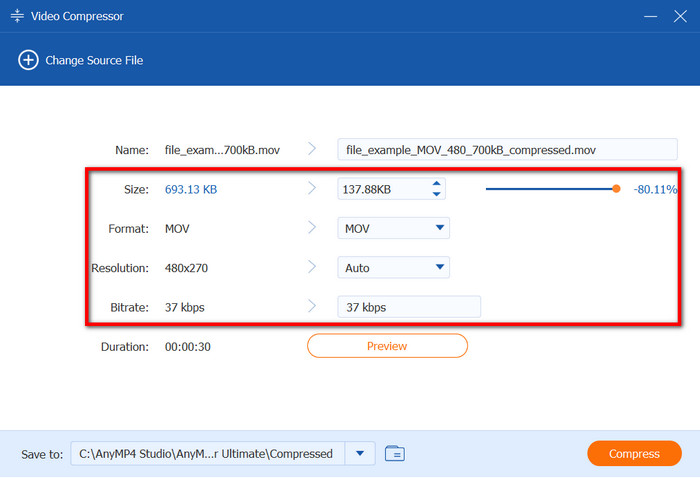
Step 3. After adjusting the compression level, click the Preview button to see the first ten seconds of the compressed file. Then, go to the Save To menu and select a location folder. Click Compress to compress and export the MOV.
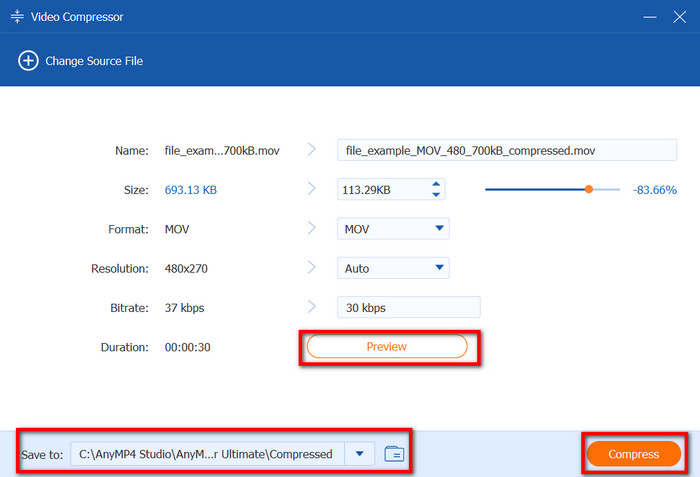
Video Converter Ultimate has great potential for quicker but professional video compression. It also has more functionalities that are beneficial for converting, editing, upscaling, and more. It's a true top choice for a video compressor!
HandBrake
HandBrake is a free and open-source video compressor for MOV, MP4, and other video formats. Its versatility allows users to reduce file size while providing an opportunity to optimize video settings like aspect ratio, resolution, FPS, and more. HandBrake is not only available on Windows but also on Mac and Linux.
Pros
- Support a wide range of video codecs and containers.
- Professionally convert, compress, and transcode media files.
Cons
- Too complex for beginners.
- Require powerful hardware.
Step 1. Open the MOV compressor and access the Open Source to import the video. Once done, navigate to the Preset menu, where you can choose a preset that can reduce the file size. To manually change a preset, go to the Video tab and change the codec, FPS, quality, and bitrate.

Step 2. After that, select a destination folder and click the Start button. Depending on the original file size, HandBrake may take some time to compress MOV.
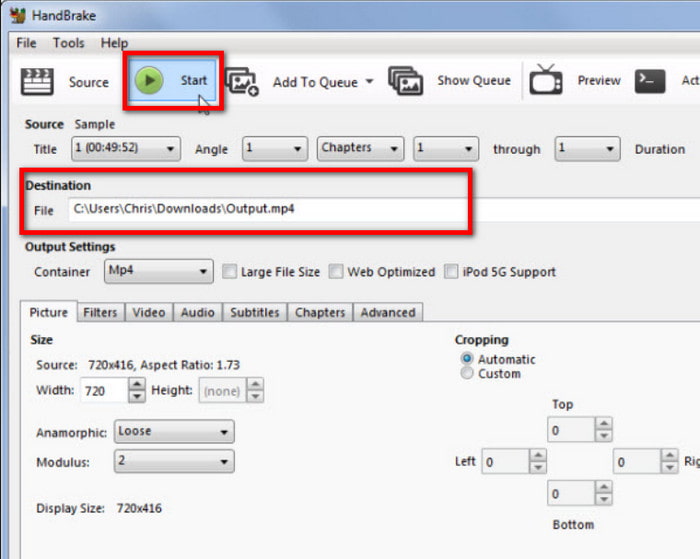
HandBrake is a helpful compressor for MOV and other video files. However, its complexity and hardware requirements make it more challenging than easier to compress files.
VLC
Other than being a media player, VLC can also work as a video compressor to decrease MOV file size on Windows. What makes it a compressing tool is its ability to change MOV to another format and configure the encoding parameters to make a smaller file size. With that said, it is a quick process on VLC and completely free.
Pros
- Simple compression without requiring additional extensions.
- Enable to change the bitrate, quality, and FPS effectively.
- Support batch compression.
Cons
- Compression quality is not promising.
Step 1. Download and install VLC on your PC. Once launched, go to the Media menu and select the Convert/Save option. Click Add to upload the MOV file you want to compress. Click Convert/Save to proceed.
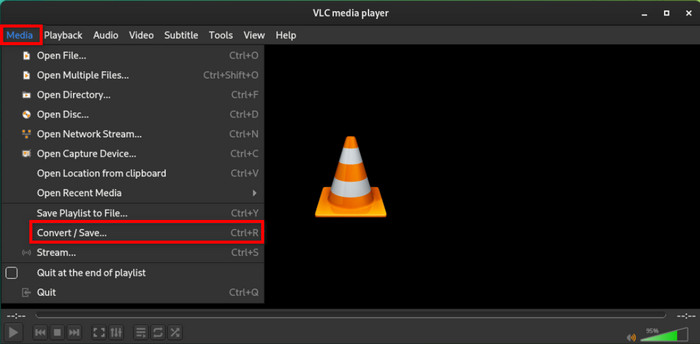
Step 2. From the Convert window, open the Profile dropdown menu and choose a new format. Then, access the setting beside Profile to edit the video codec, quality, etc. Once done, pick a destination folder on your device, then click the Start button to export.
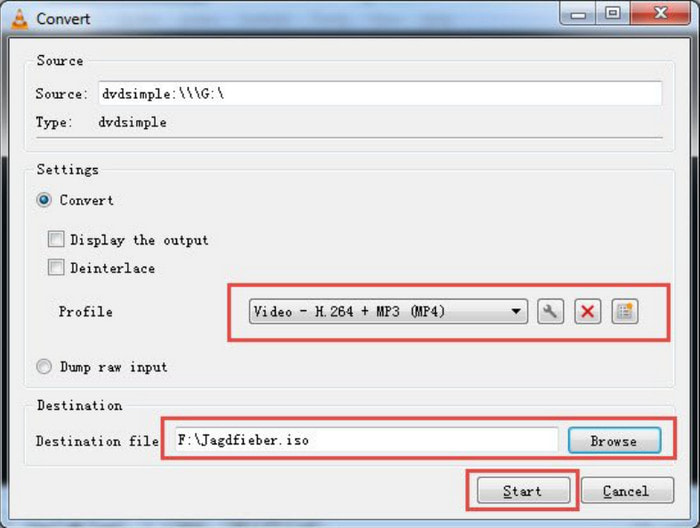
VLC may not be a full compressing tool, but configuring the MOV is also another way to reduce the file size. However, it is best not to expect much in the result since VLC is not designed for professional compression.
Part 3. Compress MOV File on Mac
QuickTime
QuickTime is the native media player on macOS that can stream various video and audio files. Additionally, it can shrink MOV file size with basic settings. Since MOV is the very format of QuickTime, this becomes an accessible tool for compressing.
Pros
- Lower resolution that effectively compresses files.
- It does not require add-ons to compress.
Cons
- Too basic for MOV compressing.
Step 1. Open QuickTime Player on your Mac and upload the video by dragging and dropping it on the media player.
Step 2. Access the File menu and choose the Export As option. The only setting you can change to compress MOV is the resolution, which you can set at 720p. After that, you can export the file to reduce its size.
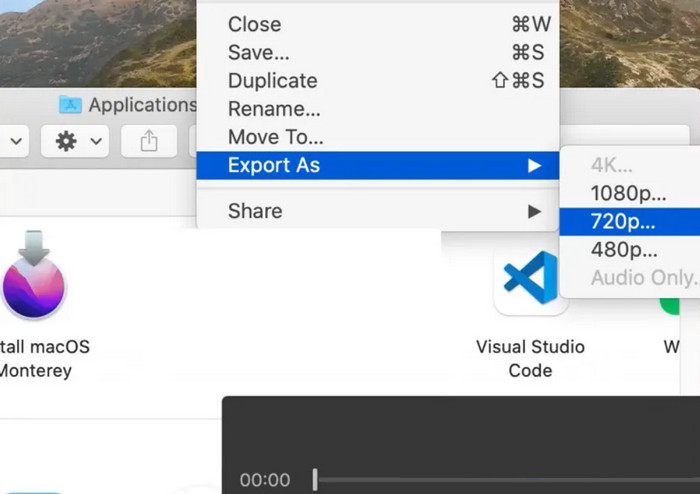
QuickTime might not be as effective as the other compressing tools available. We can say that lowering the resolution will only reduce the file size to a smaller amount. Instead, go for a dedicated tool for better compression.
iMovie
A Mac tool that you can also choose to compress MOV is iMovie. As you may know, it is a dedicated software for editing, but it also offers basic compressing. What’s more, you can reduce the file size by cutting certain parts of the video or choosing a low resolution.
Pros
- Easier navigation for Mac users.
- Keep the best quality after compressing.
Cons
- Not a good choice for compressing large MOV files.
Step 1. Launch iMovie and import the MOV file. You have an option to cut some parts of the video as a method to compress the file size.
Step 2. After editing, click the Share button. From the dialog box, you can reduce the resolution and quality. Export the file and it will be compressed automatically.
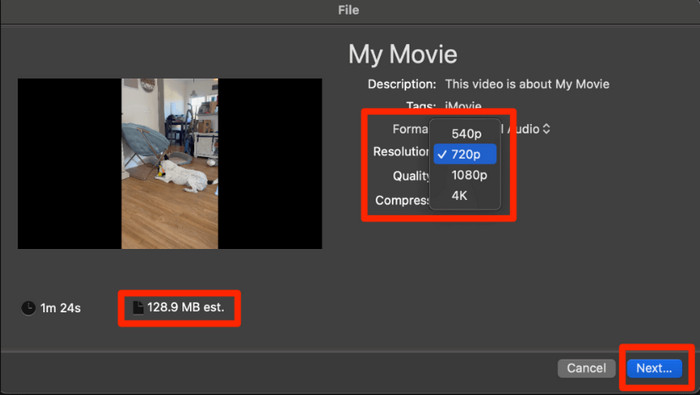
As a Mac user, it might be a quick way to compress MOV using iMovie. But since the software is not primarily designed for compression, reducing the file size is restricted to adjusting the resolution and quality only.
Part 4. FAQs about Compressing MOV
-
How to compress a MOV file to MP4?
Converting MOV to MP4 is another way to reduce the file size, and you only need to change the file size. Fortunately, most of the recommended compressing tools in this post can change the format while compressing.
-
Why is MOV so much bigger than MP4?
MOV is designed to handle high-quality videos. It uses less aggressive compression, while MP4 focuses on balancing quality and file size. Thus, MOV is much bigger because of its high-quality preservation. Check more differences between MOV and MP4.
-
Does Apple still use MOV?
Yes. Although MP4 is widely used on many platforms, MOV is still popular on Apple products, making it a better format for storing captured videos and editing on software like Final Cut Po.
Wrapping up
As you can see, there are many ways to compress MOV on Windows and Mac, and you can use free tools like HandBrake, VLC, and QuickTime. But since there is no guarantee of a result, you may need a better video compressor. In this case, Video Converter Ultimate is the top choice for excellent compression. Other than that, it is also effective for video conversion and editing. Click the Download button to try the free version.
More from Blu-ray Master
- How to Reduce SWF File Size by 80% – No Hassle, Easy to Use
- 5 Incredible Methods to Optimize Your GIF – Easy-to-Use Tools
- How to Compress GoPro Videos for Email, Uploading or Sharing
- 5 Ways to Compress Videos for WhatsApp to Try [Windows/Mac]
- Compress Video for Email via 3 Video Compressor/Resizer Apps
- Compress Video for Web Background – Web Video Compressor

