The split screen mode is, without a doubt, an excellent solution for multitasking. However, for some reasons, such as unintentional execution of finger command, the split screen always comes in on Android. Little that we know, we could deactivate it for a little while, then bring it back again once needed. But the question now is how to get rid of split screens on Android phones. Fortunately, this article outlines not only one but various instructions on how to do the task with the different brands of Android. In addition, we will also recommend the best video editing tool that can actually solve the need to split screen without bothering your Android phone for it. All of that, you will find out when you continue to read the entire content below.
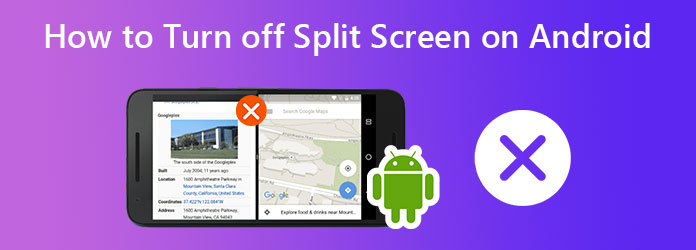
Part 1.How to Disable Split Screen on Different Brands of Android
Turning off the split screen on Android is as easy as enabling it. But of course, this function depends on the kind of Android phone that you use. There are still some that will take your time searching for the right button to toggle off the split screen. Meanwhile, below are the steps on how to do it with Realme 7 Pro, Samsung Galaxy s7, and Xiaomi.
How to Turn Off Split Screen on Realme 7 Pro
To turn off the split screen feature of Realme 7 Pro, you must first go to the Settings app. And then, swipe up your screen until you reach the Apps option and tap it. Once tapped, look and tap the Split Screen selection, which is located at the latter part of the options. On its main page, swipe left to turn off the sliding option of the Split Screen. And this is how to turn off the split screen on the Android Realme brand.
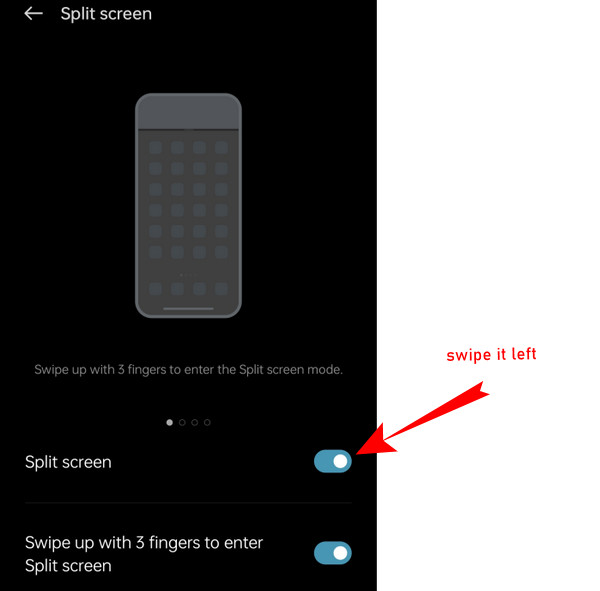
How to Turn Off Split Screen on Samsung Galaxy S7
Now, those who own a Galaxy S7 mobile should follow this guideline. First, tap the Apps from the home screen, which is found in the lower-right part of the screen. Next, tap the Settings tab on the screen and choose Advanced Feature. Then, tap the Multi-window selection among the other options. Then, disable the said menu by tapping the toggle switch.
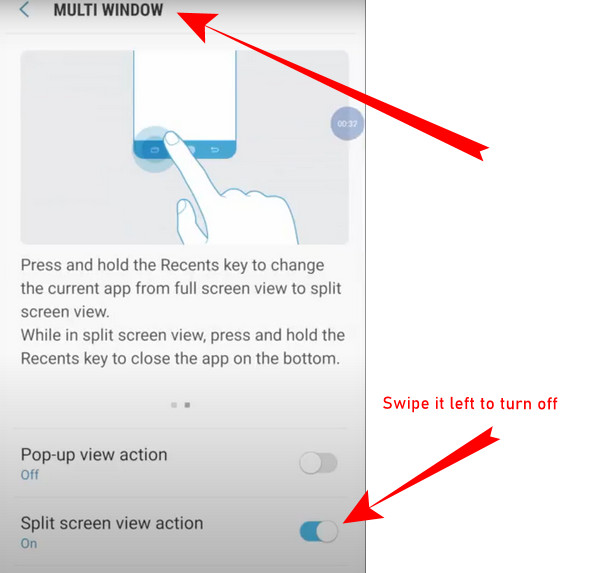
How to Turn Off Split Screen on Xiaomi
Are you wondering how to disable the split screen feature of Xiaomi and other Mi mobiles? That would be easy if you tap the Menu tab on your screen and go to your Recent Apps selection. From there, you will see the Exit Split Screen tab located at the top of the screen. Tap the said tab, and it is done. You just learned how to exit the split screen on the Android Xiaomi brand.
Part 2.Recommendation to Split Screen on Computer for Android Phones
We cannot deny that we need to split screens sometimes. But for some reason, if you would just like to do this task on your computer, then we have the best video screen splitter in town, the Video Converter Ultimate. It is a full-pack featured software that provides you with many video editing solutions, including splitting screens. Furthermore, it serves you not only to collide your videos through splitting screens but also enables you to customize the new file’s format, frame rate, resolution, and quality while making a new name for the file. Quality-wise, it produces seamlessly high and lets you personalize the encoder of the video.
You won’t need your Android to undo the split screen disablement you just did, for you can transfer the split screen videos done in Video Converter Ultimate. Why is that? Because this ultimate software can produce videos in over 300 formats, including those that Android supports. On top of that, it generously provides beautiful filters, borders, ratios, and templates that you can adjust to collage up to six videos into one. Not to mention the other additional outstanding features of this tool, including the following.
- 70 times faster conversion speed to convert multiple split screen videos rapidly.
- Movie maker that will add themes, soundtrack, and subtitles to your split screen videos.
- A toolbox of multiple video editors, makers, and recorders.
- A DVD ripper that you can use to extract the videos you want to split screen from your favorite DVD movies.
Free Download
For Windows
Secure Download
Free Download
for macOS
Secure Download
How to Split Screen with Video Converter Ultimate
Step 1.Acquire the Tool on Computer Acquire the ultimate video editing tool on your computer via free download. Open it, and hover over to its Collage menu at the interface’s top center.
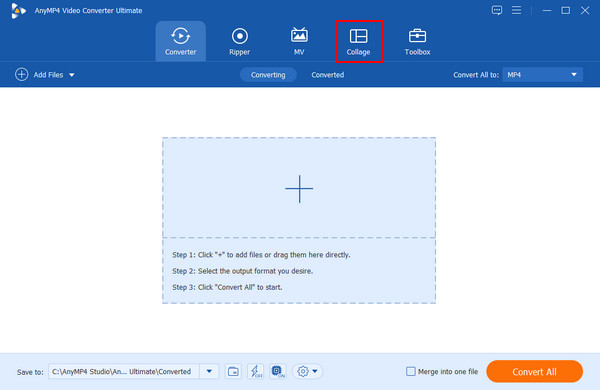
Step 2.Choose Your Template On the Collage menu window, proceed to choose a template for your split screen. Note that you can split the screen up to 13 frames; the template you will use will determine that. Then, you can also import the video files you need to collide by clicking the Plus sign for each screen frame.
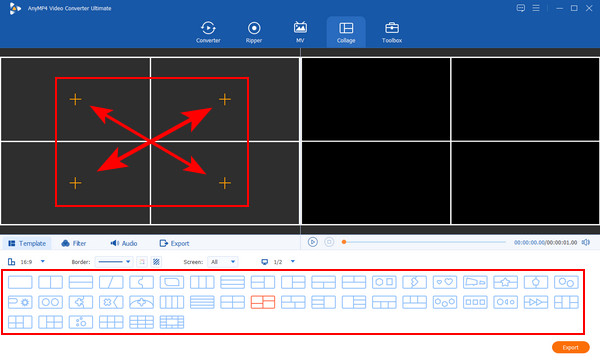
Step 3.Customize Split Screen Video Of course, you can have the time to customize your video project. If you want to for each uploaded video, just point to the specific video and right-click it to see the editing options to choose from. Also, you can go to the Filter menu to choose the perfect filter to apply for your project. Check on the Preview if the changes fit your preference.
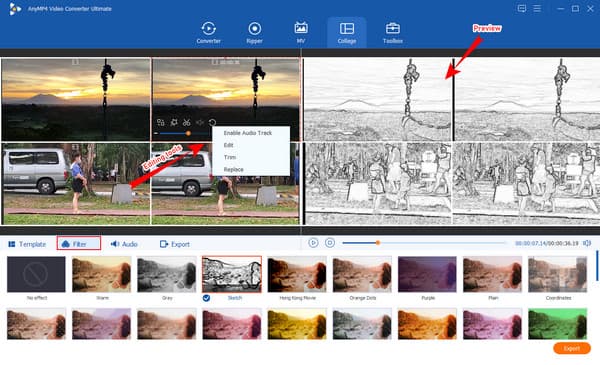
Step 4.Personalize the File Now go to the Export menu to personalize the presets of the file. From there, you can edit the file name, select a resolution, set the destination file, and others.
Step 5.Export to the Fil After that, you can now hit the Start Export button at the right-bottom part of the interface. Wait for the exportation process to finish, then check the folder shown in the Save To selection.
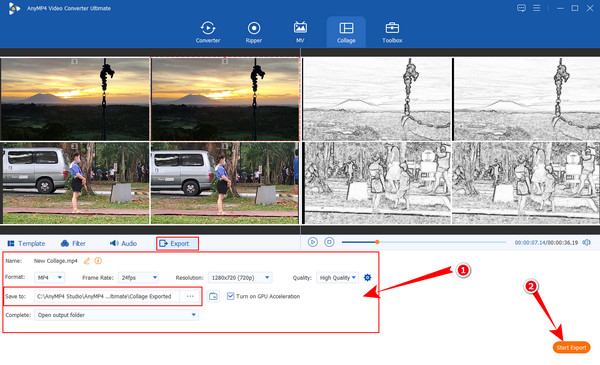
Part 3.FAQs About Getting Rid of Split Screen on Android
-
How to exit the split screen on Android instantly?
To exit the split screen on your Android, you just need to swipe up or down the screen until only one app is available.
-
Can I screen record my Android while on a split screen?
Yes, you can. But you should launch the screen recording before the split screen to successfully do the task.
-
Can I undo the disabled split screen on Android?
Of course, you can. You can enable the split screen function of Android anytime you like.
Wrapping up
To conclude, you just found out how to get rid of split screens on Android phones. You can now turn it off whenever you want, but get it back when you need to. However, if you don’t have the plan to enable it again, you can always split screen videos on your computer using the phenomenal Video Converter Ultimate.

