Making a high-quality video is not impossible with today's technology. You can invest in high-grade equipment to record footage or get a professional editing program for the best results. However, accidents happen, and your video may not be the quality you expect. Rather than re-recording it, you can use a video enhancer to upscale the quality. You will be guided here with the best tools to upscale videos.
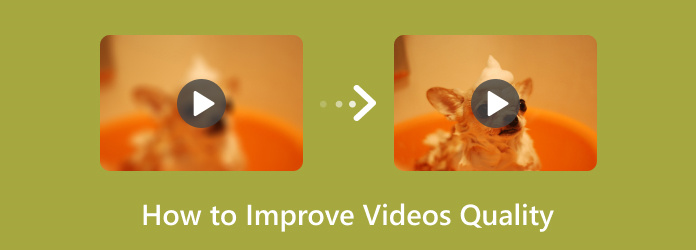
- Part 1. What is a Video Enhancer
- Part 2. Best Method of How to Improve Video Quality
- Part 3. 2 Tools to Upscale Videos on Desktop
- Part 4. Increase Video Quality on Mobile Devices
- Part 5. FAQs about Video Enhancer
Part 1. What is a Video Enhancer
A video enhancer’s primary purpose is to improve the quality of different aspects of the file. Employing advanced algorithms, the tool can be enhanced using various techniques, such as upscaling the resolution up to 4K or 8K, adding more frames to increase smoothness, reducing noise from the video, and more. With its ability, a video upscaler can be used for old videos, prepare films for larger screens, and even for low-quality produced films. But note that not all similar tools can effectively enhance your videos. Thus, we prepared six tools that assured good results.
Part 2. Best Method of How to Improve Video Quality
Video Converter Ultimate can upscale the video’s overall quality in an instant. With its advanced AI technology, the software redefines each pixel on the video without distorting the visual. The tool offers four ways to enhance: upscale resolution, remove video noise, optimize brightness, and reduce shaking, which can be applied to a video in one process. Other than this, you can find more appealing features for video editing, such as converting, compressing, merging, and more. With Video Converter Ultimate, you will see the video’s improvement in just a few clicks.
- Upscale video to 1080p, 4K, and 8K.
- Support MP4, MOV, FLV, and a hundred more formats.
- Essential editing features like trimming, rotating, etc.
- Proces a 10-second preview of the improved quality.
Step 1. Download and install the video editor on the desktop.
Free Download
For Windows
Secure Download
Free Download
for macOS
Secure Download
Run the software and go to the Toolbox menu to open Video Enhancer. Click the Add button to upload the low-quality video.
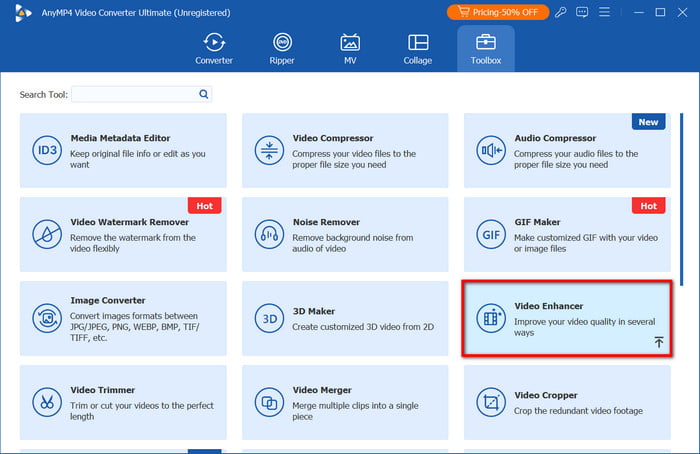
Step 2.There will be four options to improve the video quality. Tick the checkbox of Upscale Resolution, Optimize Brightness and Contrast, Remove Video Noise, and Reduce Video Shaking. You may also cut or change the output format at will.
Step 3. Once done, click the Preview button, and the program will generate a 10-second version of the output video. After that, you can choose a location folder from the Save To section, then click Enhance to process. The video quality will be enhanced after a while.
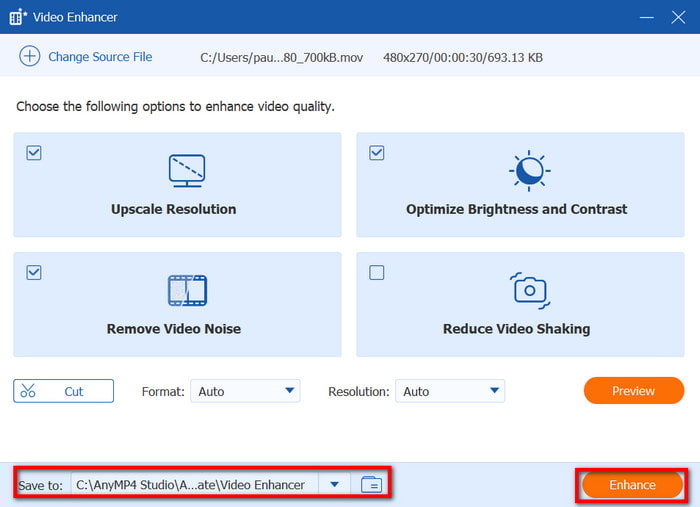
How easy it is to enhance video quality with Video Converter Ultimate. Not only is it user-friendly, but also effective for MP4, WebM, and other files. Try it for free by clicking the Free Download button.
Part 3. 2 Tools to Upscale Videos on Desktop
Adobe Premiere Pro
Premiere Pro is widely known for its advanced editing functions. Included as one of its prominent functions, enhancing the video quality with this tool will bring out details, making your clip a more professional look. However, learning this video enhancer software can take too much time, but it’ll be a great investment for pro editing.
Pros
- Edit videos with more accuracy.
- Shortcut keys for instant access to features.
Cons
- Steep learning curve.
- Expensive subscription.
Step 1. Launch Premiere Pro and upload the video on its interface. Once uploaded, go to the File menu and choose the Adjustment Layer. Drag it to the timeline and place it above your video.
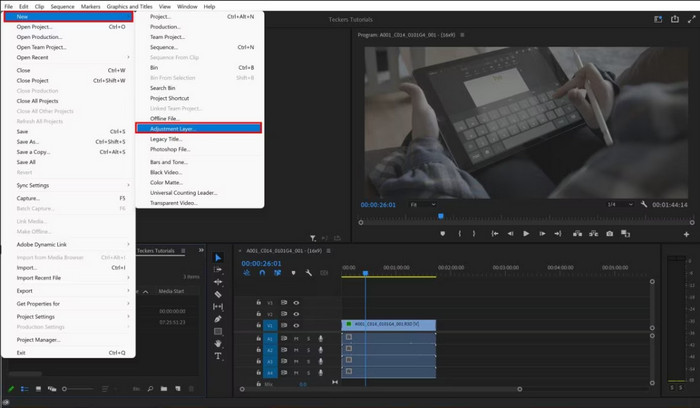
Step 2. Press C on your keyboard to sharpen the video. Other editing effects can be seen on the left panel, where you can also use Mask and select parts of the video you want to improve specifically. Once you've done this, preview the result and export the video.
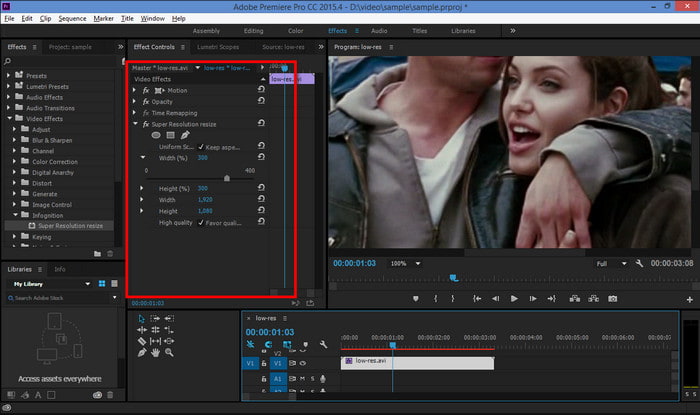
In reality, Premiere Pro is the tool everyone would love to use to improve their videos. However, due to its expensive price and complexity, most will look for a tool with easier navigation.
Topaz Video Enhance AI
Topaz allows you to access high-grade editing tools to upscale video by AI. It is basically a powerful video upscaler as it offers effective video noise removal, deinterlacing, motion interpolation, and more. Even more with its recent updates, Topaz is much easier to use than other professional video editors on Windows and Mac.
Pros
- AI upscale video for natural results.
- Suitable for enhancing old pictures and videos.
Cons
- $299 is too high for the price.
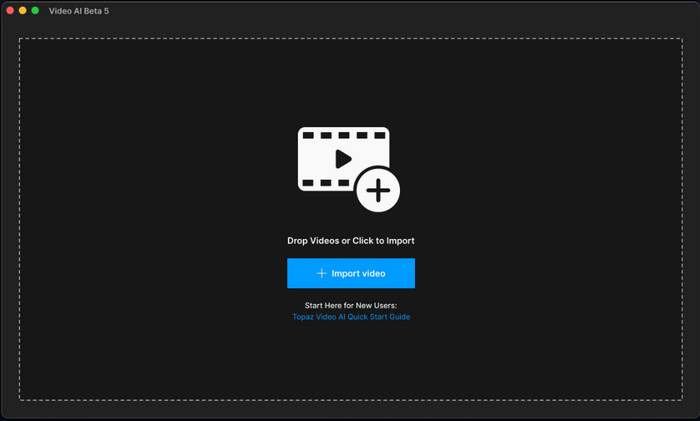
Step 1. Download Video Enhancer Video AI and install it on your desktop. Upload your video to its interface.
Step 2. You can apply Stabilization for a shaky video or reduce jittery motions by adjusting the parameters. Once done, export the improved video to a folder. Note that using many editing functions will increase the processing time.

It will take some time to unfold Topaz’s full potential. But it assures quality and performance for your videos. Unfortunately, its high price might not be suitable for you, so look for other alternatives in this post.
Part 4. Increase Video Quality on Mobile Devices
PowerDirector
To improve video quality on Android or iOS, you should try PowerDirector. The app has the full potential of editing, providing an effective stabilizer, AI color, frame interpolation, and denoise as four methods of enhancement. Moreover, PowerDirector’s free version is generous, so you can try its functions for free.
Pros
- User-friendly and comprehensive at the same time.
- Create transition effects to eliminate the laggy frames.
Cons
- Inconsistent in video improvement.
Step 1. Install the app from the App Store or Google Play. Import the video from your gallery and edit it with the provided tools.
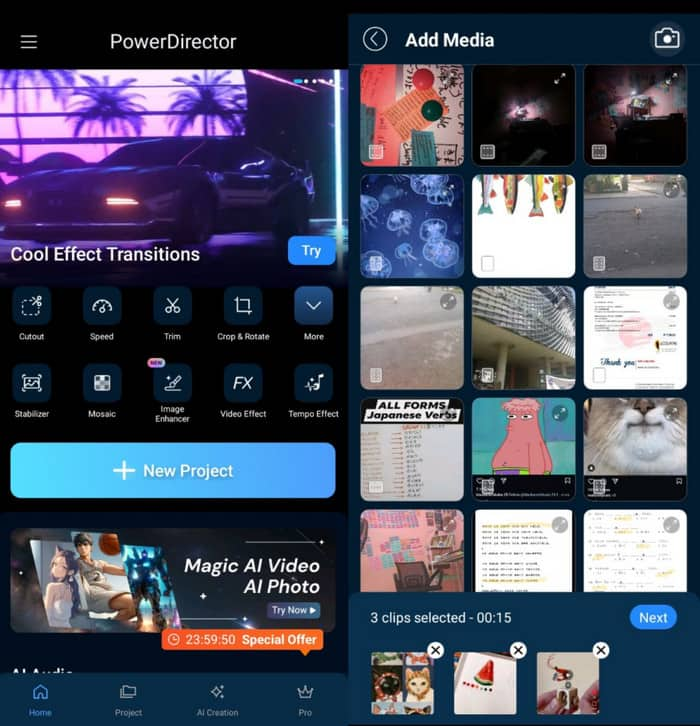
Step 2. Tap Export to show the export settings. Here, you can decide to enhance the video by adjusting the bitrate, resolution, and frame rate. Tap Produce to save.
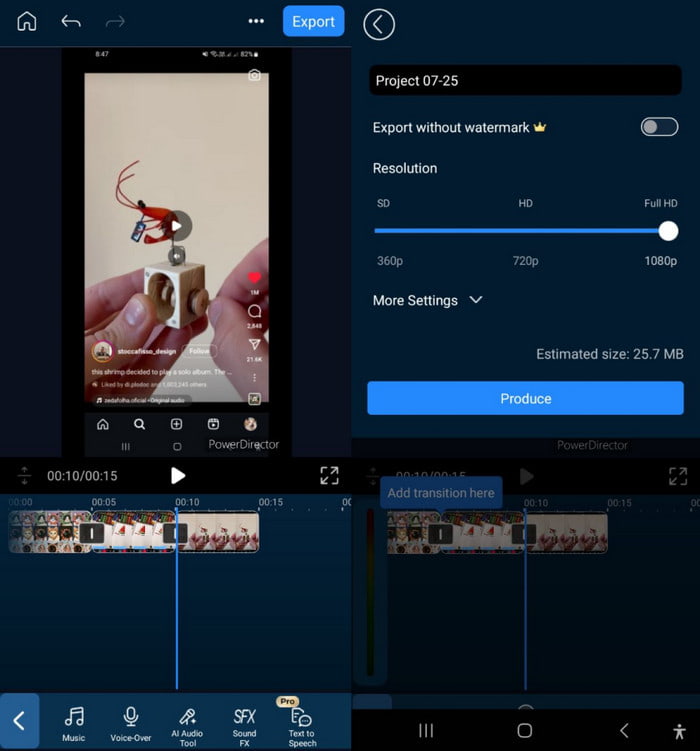
PowerDirector is an effective enhancer for Android and iOS. It supports video editing features like split screen, cropping a video, and more. You can also explore its wide library of editing features, filters, themes, and effects.
VivaCut
It is a free video enhancer app that is downloadable on Android and iOS. It offers a quick enhancement with cool transitions and effects to add to your videos. It boasts its AI technology, as it can correct colors and upscale visuals instantly.
Pros
- Simplified interface for easier editing.
- Multi-layer function to easily add and delete elements.
Cons
- Errors in saving videos and app glitches.
- Too many ads.
Step 1. Install VivaCut on your phone and launch it. Once it gains access to your gallery, add the video you want to edit.
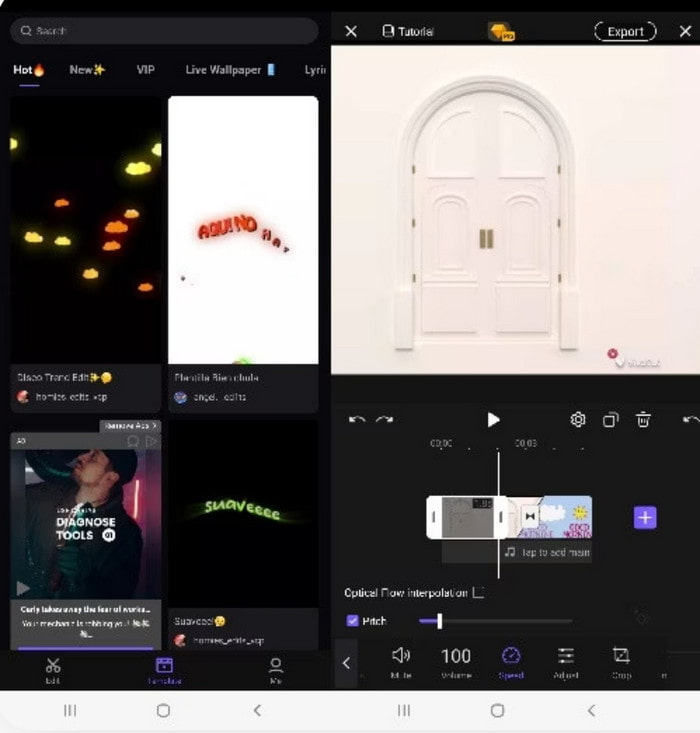
Step 2. Edit the clip with the provided filters and effects. Then, tap the Export button, which will open a dialog box. Adjust the quality settings and resolution to improve the video quality.
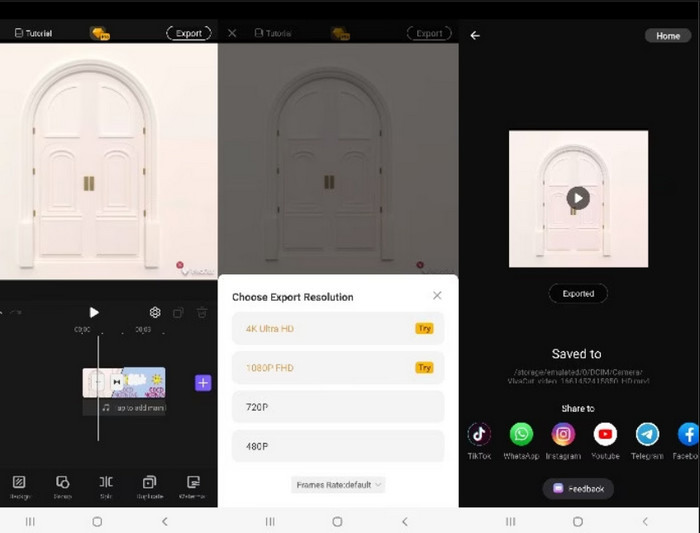
The video enhancer is free to use on Android and iOS. However, the app may experience glitches and interruptions from pop-up ads. You can remove these by upgrading to the pro version of VivaCut.
CapCut
Millions of people use CapCut today. It is easy to use and has a large set of editing tools perfect for videos and images. One of its amazing functions is improving quality by adjusting brightness, saturation, and other details. Of course, it also allows you to export the video in the highest resolution.
Pros
- Hundreds of filters to choose from.
- Direct share on TikTok and other platforms.
Cons
- Lack of advanced color grading functions for videos.
- One-tap enhancement is not effective.
Step 1. Install CapCut on your phone and upload the video you want to enhance.
Step 2. To enhance the details of the clip, it is recommended that you apply a filter. Then, go to the Adjust tab and edit the saturation, contrast, etc. For better results, export the video with the highest resolution.
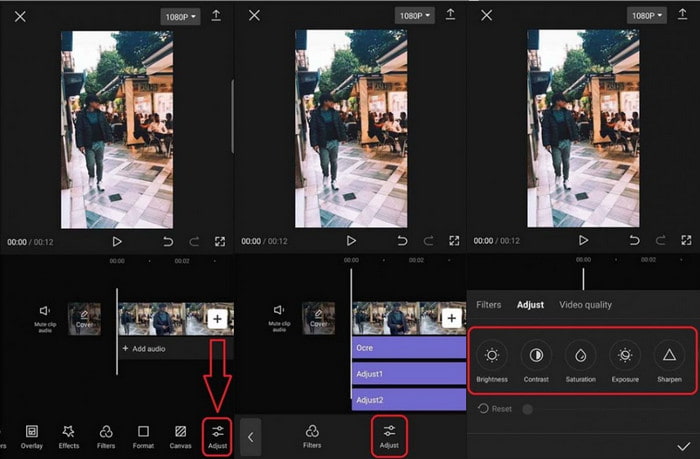
CapCut is effective for simple video editing on smartphones (it also has a PC version). However, it still lacks advanced features to improve the quality. What’s more, its one-tap enhancement does not improve overall quality.
Part 5. FAQs about Video Enhancer
-
Can AI enhance video quality?
Yes. Most modern video editors are using AI for instant enhancement. It analyzes the content and automatically improves the video details by reducing noise, stabilizing, etc.
-
How to improve low-quality video to HD?
It is possible to improve low-quality videos. You will only need to find an AI video enhancer since the AI algorithm will create information that doesn’t exist. However, note that the output quality will still depend on how low-quality the original video is, and how effective the tool you use to enhance it.
-
Is there a free AI video enhancer?
Yes. Most free AI tools are available online and in other free version applications. However, these tools have limitations, including a watermark on your video or upscale features locked on the pro version.
Wrapping up
In conclusion, video enhancers are accessible on any platform. There are simple apps that effortlessly improve the quality, while professional software tends to be more effective. But with Video Converter Ultimate, you can experience both easy and professional editing. With that said, it also has all the editing features for your videos, allowing you to merge, upscale, convert, and compress. Get the free trial version to discover the best video enhancer of the year.
More from Blu-ray Master
- 6 Remarkable 4K Video Enhancers with Their Features
- Top 5 Exceptional iPhone Video Enhancers Worth Learning
- Review of Adobe Podcast Speech Enhancer Is it Worth Using?
- How to Upscale 1080p to 4K Videos in Three Remarkable Ways
- How to Convert 480p to 1080p with the Best Video Converters
- How to Upscale DVD: 3 Ways to Upgrade DVDs Efficiently

