There are different factors that make your video noisy. Sometimes, even with how confident you are in video capturing, you will still experience various noises that will attach to your video, but the question is, how will you deal with those files? We bet you are the kind of person who will still want to keep such videos. With that, let this article be your guide in learning the great ways to remove background noise from video. Therefore, let us not delay this learning any longer, and let us proceed to the marvelous tutorial below.
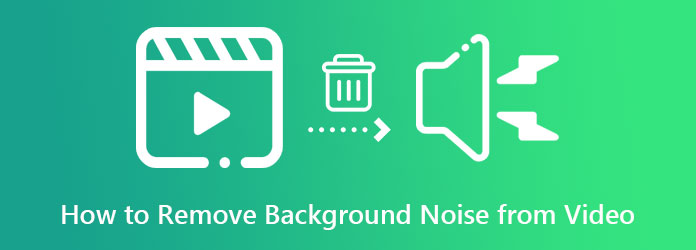
Part 1. How to Remove Background Noise from Video with Popular Editors
As mentioned previously, let this article provide you with great tools that we assume are familiar to you due to their popularity. These tools will help you with your task of removing the noise from your video. Hence, here are their helpful attributes and tutorials.
1. Video Converter Ultimate
First on the list is the best software intently-made for excellent video conversion, the Video Converter Ultimate. Furthermore, this tool comes with Artificial Intelligence technology that makes the procedure a few clicks of navigation. Meanwhile, it lets you mute the audio from your video to give way to your clearest audio in return. Then, you will get a stunning output in less than a minute by just ticking the right option you want to apply. What’s more impressive is its ability to denoise tons of video files simultaneously, for this software can work in batches, allowing you to save much time on this task. Therefore, this app that removes background noise from a video is what one should get if he is looking for all-in-out software at a much more reasonable price.
Despite that, this Video Converter Ultimate can be a good program for your desktop and Mac, for it is infused with hardware and GPU acceleration. Thus, these advanced technologies can give you the confidence to keep at it. Additionally, the features below will let you decide to acquire this tool.
Main Feature:
- Advanced acceleration technologies for hardware, GPU, and conversion process.
- Powerful toolbox to assist you with all your video editing tasks.
- It comes with great makers of movies, collages, 3Ds, and GIFs.
- Easy access to your favorite social media platform for sharing purposes.
Free Download
For Windows
Secure Download
Free Download
for macOS
Secure Download
How to Remove Background Noise from Video
Step 1.Launch this Video Converter Ultimate software after you successfully download and install it. Then, upload your video files by hitting the Plus icon at the center of the interface.
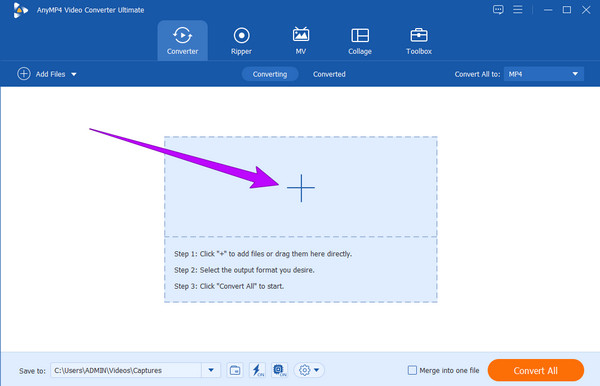
Step 2.Next, click the arrow next to the EN-AAC-2Channel section and choose the Audio Track Disabled option if you want to mute the video. Then, hit the Convert All button.
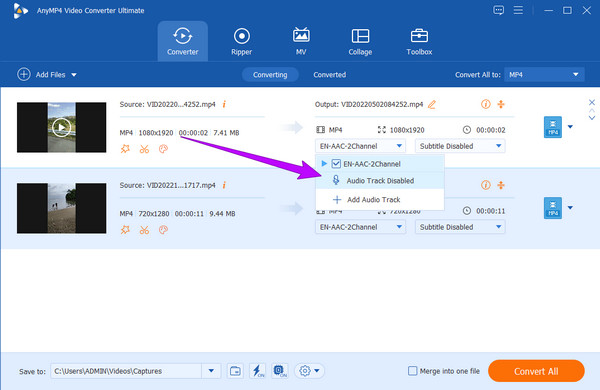
Step 3.Choose the Add Audio Track button if you want to replace the audio with clear audio. By hitting this, you can now upload clear audio from your folder in replacement of the noisy audio of your video. After that, click the arrow again to untick the EN-AAC-2Channel box. Ensure that the only box you enable is one of your new audio.
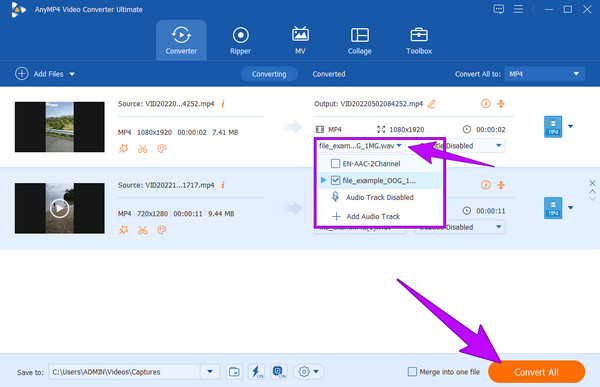
Step 4.Finally, you can hit the Convert All button to produce a clean and clear video output.
2. Adobe Premiere Pro
Another perfect way to remove background noise from a video is with Adobe Premiere. This software has an ideal tool to help you cleanse your videos from unwanted noise, grains, and dirt. Furthermore, its extra tools can help you obtain the professional-like outcomes you deserve. With this Adobe Premiere Pro, you can do dialogue editing, soundtrack spotting, audio enhancing, music editing, and many more. In addition, you can use plug-ins to eliminate the noise from your video. However, if you are not yet that familiar with video editing, this software may be more challenging to use than the previous one. Hence, to help you with this, please follow the steps below.
Step 1.Launch the software after acquiring it. Then, start by creating a project then import your video file.
Step 2.After that, click the Effects menu, and find the Denoise tab. Click this tab and drag it to the audio track of your video. After that, hover over to the Effects Controls and choose the Edit button beside the Custom Setup option.
Step 3.Then, freely adjust the controls in the popped-up window. Then, when all is set, you can already save your video. You also can stabilize videos in Premiere.
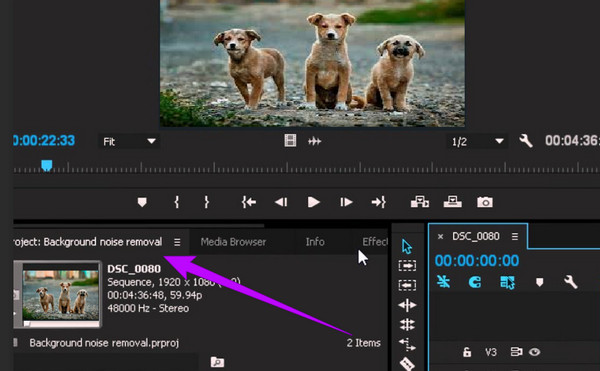
3. Audacity
Finally, we bring you this well-known software of a multi-track audio and video editor that you can acquire on Mac, Windows, and Linux. Furthermore, you can expect multiple tools that can fix your video’s audio, such as cutters, splice tracks, filters, a vocal isolator, and noise remover. However, this software can only support audio file importation, meaning you will need to extract the noisy audio from your video and clean it using this tool. Otherwise, you will need to download the FFmpeg library to work on video files. Thus, here is how to remove background noise from video with Audacity.
Step 1.Launch Audacity, and click File>Open on its main interface. Then, choose your file and click Open to import it. Please note that it would be best to download the FFmpeg Library first if you want to upload a video.
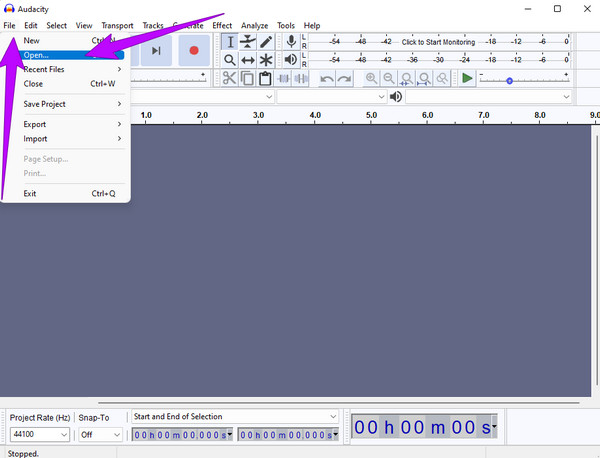
Step 2.Afterward, go to the Effect menu and look for the Noise Reduction selection. Then, as simple as that, you can already save your file.
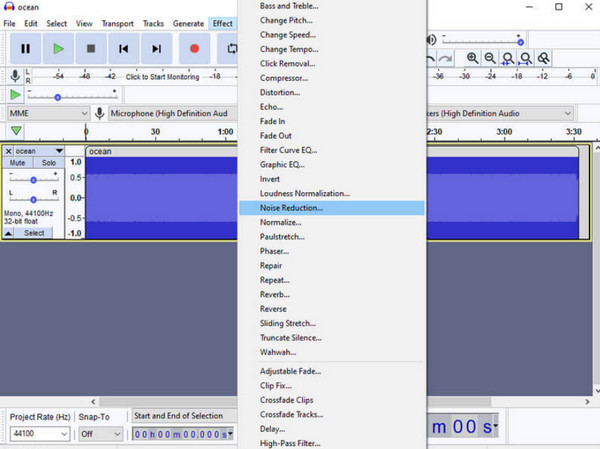
Step 3.To save your denoised video, click the File menu and select the Export option. Then, select your desired format and enjoy your cleansed video. You also can merge audio tracks with Audacity.
Part 2. How to Remove the Video Background Noise Using iPhone
For those who want to learn how to remove background noise from video on iPhones, the Photos app will complete this trend. Photos app is an excellent app that an iPhone will always have. It has an edit function where you can enhance and customize the videos you have kept on your phone. It comes with a noise-reduction tool, which you can adjust until you reach your desired smoothness to your clip. Thus, follow the steps below to learn its procedure.
Step 1.Open the Photos app and launch your video. Upon selecting your video, tap the Edit tab.
Step 2.After that, tap the Edit icon among the tools on the lower part of the screen. Then, swipe left until you reach the NOISE REDUCTION tool.
Step 3.You can now begin to adjust the video by dragging the enhancement by dragging bar under it. Once you achieve your desired smoothness, tap the Done tab to save.
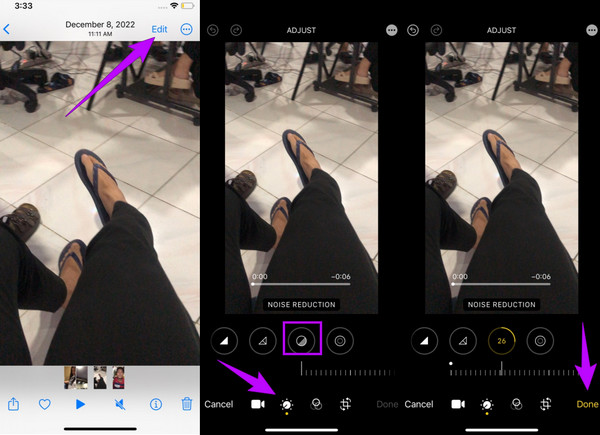
Part 3. FAQs of How to Join TS Files Together
-
How to remove background noise from video in Shotcut?
Sadly, Shotcut comes with no noise reduction feature. Hence, you cannot use it to clean your videos from noise.
-
Where is the noise reduction tool on the iMovie app?
Unfortunately, unlike the Mac version, the iMovie mobile app doesn’t have a noise reduction tool, only an audio remover.
-
How to remove background noise from video in After Effects?
Launch the video on After Effects, hit the Effects tab, then the Noise Reduction button. Subsequently, choose the Hiss Reduction and click the Capture Noise Print tab.
Wrapping up
There you go, the popular tutorial on how to remove background noise from video. Therefore, worry no more about the noisy videos you uncontrollably have, for you can fix them anytime. Still trying to decide which tool you should use? Then, always rely on the top choice, the Video Converter Ultimate, for this article post.

