It shouldn’t be a difficult task to trim videos, especially with various video editors to get from online markets. In the case of MP4 as the standard format, you might need a professional MP4 Trimmer to avoid lowering the quality or cutting unwanted parts with precision. You can choose the best one from this article, as we picked the most suitable trimming tools with excellent features, affordable pricing, and outstanding performance.

Part 1. Editor’s Best Picks
Among hundreds of MP4 Video Cutters you can find online, there will be excellent ones. Here are the best picks to easily choose from.
Video Converter Ultimate
The software provides a trimming tool that cuts precisely through various methods. It is also a suitable application for professional video and editing tasks.
iMovie
iMovie is a built-in tool for Apple devices. It is designed to provide professional editing features, including trimming, video enhancement, and more. Since it is a default app, it does not require payment.
Windows Movie Maker
WMM is an ideal MP4 Trimmer for Windows users that supports editing videos, sound, and images. It is free and works well for the latest Windows version.
Part 2. Top 6 MP4 Trimmers for Desktop [Windows/Mac]
Here are the top six cutters for MP4 videos to give you more options. Check the full details of the in-built features, supported platforms, and quality.
1 Video Converter Ultimate
Platforms: Windows, Mac
Video Converter Ultimate is the most suitable tool for Windows and Mac. It has all the functions you need, from conversion, compression, editing tools, and everything that helps create media content professionally. Its MP4 video cutter is designed intuitively, allowing you to cut unwanted parts via a specific duration or a slider. A great advantage of it is the Fast Split feature that allows you to cut the video in many pieces. Its fast clip feature can cut 1 video into pieces on average. Furthermore, Video Converter Ultimate provides export options to change the output format, frame rate, resolution, etc.
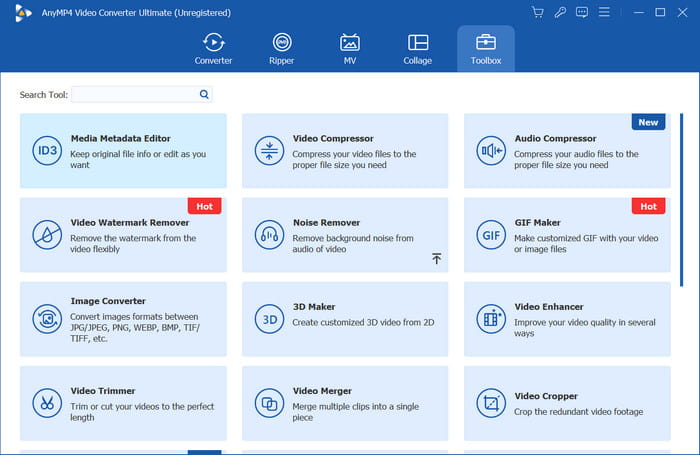
Features:
- Cross-platform MP4 trimmer with a simple learning curve.
- Export trimmed videos with new encoders like H.264, HEVC, etc.
- Enable to trim any part of footage and merge clips instantly.
- Suitable for all video formats, including MKV, AVI, HEVC, and others.
Pros
- A lightweight video editor.
- Offer more solutions for video editing.
- Save edited videos without quality loss.
- Affordable pricing plans.
- Fast-speed uploading and downloading process.
Cons
- The free version limits file size.
Free Download
For Windows
Secure Download
Free Download
for macOS
Secure Download
2 Windows Movie Maker
Platforms: Windows
If you currently use a Windows desktop, try this free MP4 cutter. WMM is a simple video editor with a trimmer. But it also offers other tools to merge, split, and enhance footage. It is free to download from the Microsoft Store.
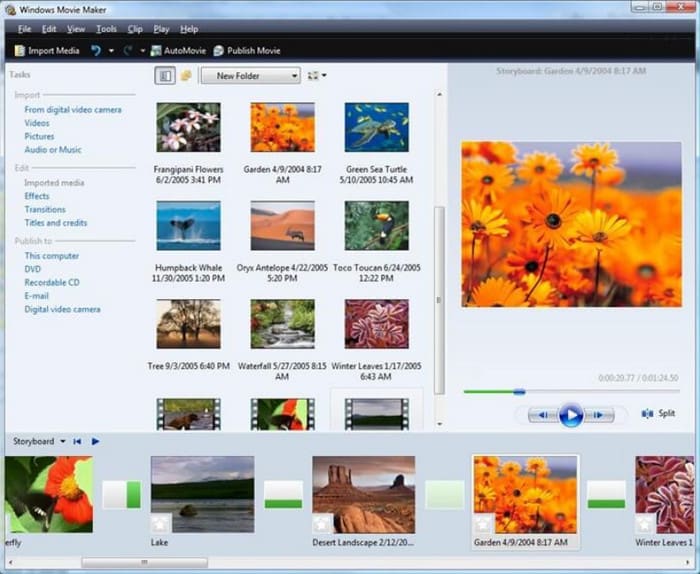
Features:
- It supports other video formats like MPV, AVI, M4V, etc.
- Built-in effects and transitions.
- It has a timeline to arrange uploaded files.
- Integrated with the default photo gallery to access files quickly.
- Improve video quality.
Pros
- Easy to install and use.
- It does not require payment.
- Beautiful video effects and filters.
Cons
- The features are too basic.
- No more updates from the developers.
3 iMovie
Platforms: Mac
For a Mac user, iMovie is the default MP4 clip editor. Because it is a default tool, you don’t need to download and install it. The app provides everything, including a video trimmer, titles, and other functions. iMovie is distributed to all Mac, iOS, and iPadOS versions.
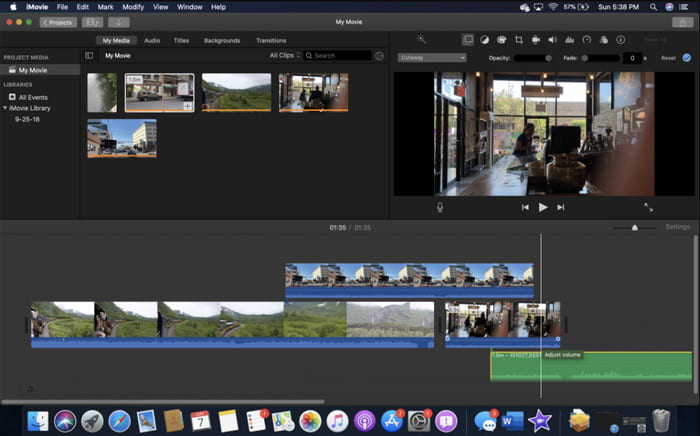
Features:
- Exceptional video editing tools.
- More supported export formats and resolutions.
- The trimmer cuts precisely on the timeline.
Pros
- Users can work multiple layers of videos and audio.
- Offer a variety of templates and themes.
Cons
- Consume too much space.
- Export video in limited formats. (How to export iMovie as MP4?)
4 HitFilm Express
Platforms: Windows, Mac
The MP4 trimmer is used for movies as it provides professional tools for extensive editing. Whether you are working on a tutorial or a short film, HitFilm Express is a suitable companion. The editing process becomes easier with its shortcut keys to trim, apply effects, import files, and more.
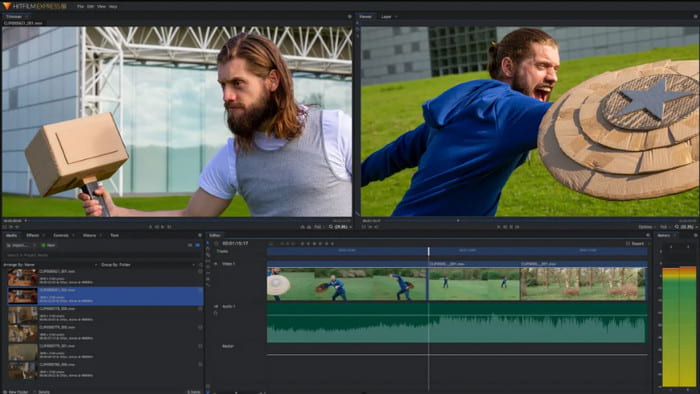
Features:
- Dedicated windows for every task (trimming, enhancing, etc.)
- Automatically smoothen transitions.
Pros
- A wide collection of t effects and presets.
- Work well for 2D and 3D composition.
Cons
- Steep learning curve compared to other platforms.
5 Shotcut
Platforms: Windows
Shotcut is a popular MP4 trimmer because it supports 4K video editing. It has well-built features, from the video trimmer to the transitions provided. It also has a history section where you can view all of the changes in the video.
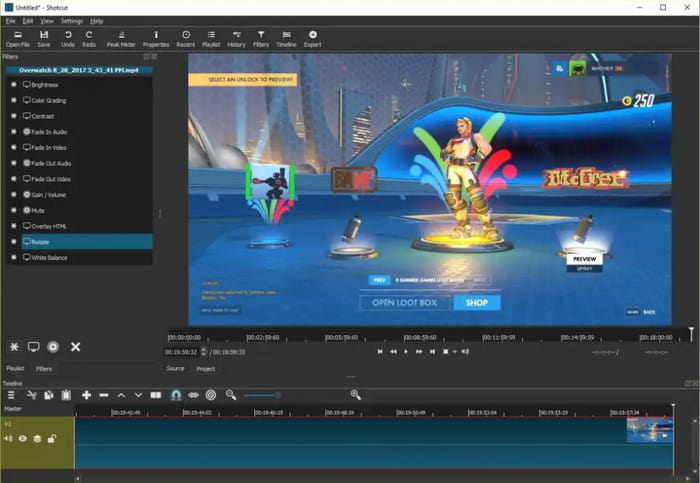
Features:
- Standard interface for easy video editing.
- Maintain the original video quality.
- Support FFmpeg to edit other formats.
Pros
- No watermarks, even for the free version.
- Allow users to customize the interface.
- A wide range of supported formats.
Cons
- Lack of tutorials to easily learn the software.
6 Freemake Video Converter
Platforms: Windows
For a portable MP4 trimmer, it offers more than enough to create a simple video. You can easily upload a clip and edit it without limitation. Freemake Video Converter even exports footage to any format, including devices and platforms.
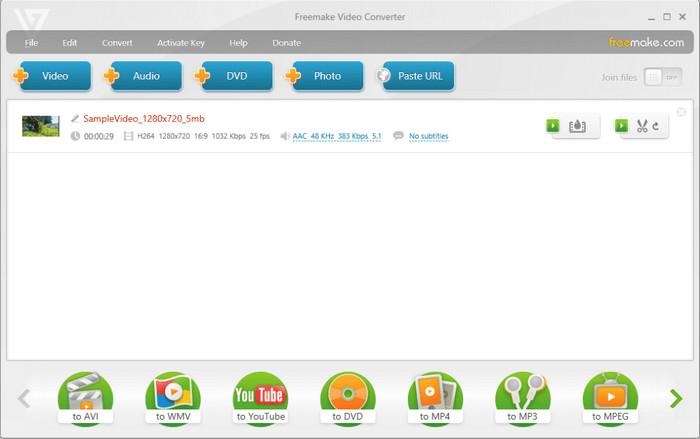
Features:
- User-friendly and supports multiple formats.
- Can be easily set up.
- Lightweight and requires a minimum system.
Pros
- Free to use with unlocked functions.
- Support batch conversion.
- Excellent video trimmer.
Cons
- Include another software before installation.
Part 3. Top 4 MP4 Trimmers Online
You can find online MP4 trimmers on any browser. This part will give you the recommended online tools with detailed features, pros, and cons.
1 Online Video Cutter
It is a simple online MP4 cutter accessible to browsers like Chrome and Safari. The interface is clean with fewer ads and provides multiple sources to upload files. Moreover, the website offers more video tools, including a recorder, merger, watermark remover, etc.
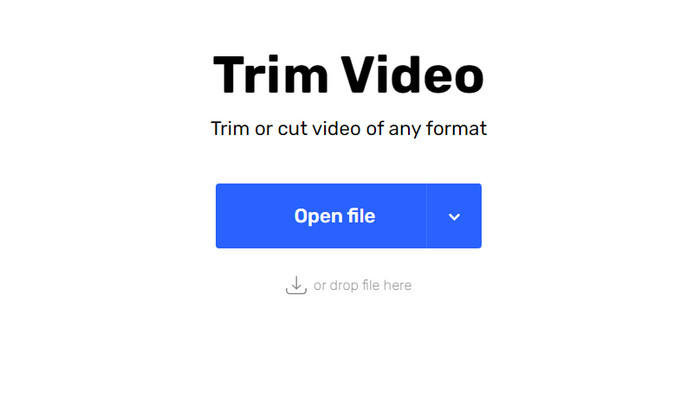
Features:
- An extension version is available.
- Easy uploading process.
- Support MP4, MOV, and other video formats.
Pros
- Upload videos up to 4GB.
- Automatically delete files after a few hours.
Cons
- Quality is at risk.
2 InVideo
InVideo is a simple alternative that lets you upload an 800MB file. Since it is a dedicated video-trimming tool, you only need to work with cutting the video clips precisely. The good thing is you can work with this tool as it has functional controls.
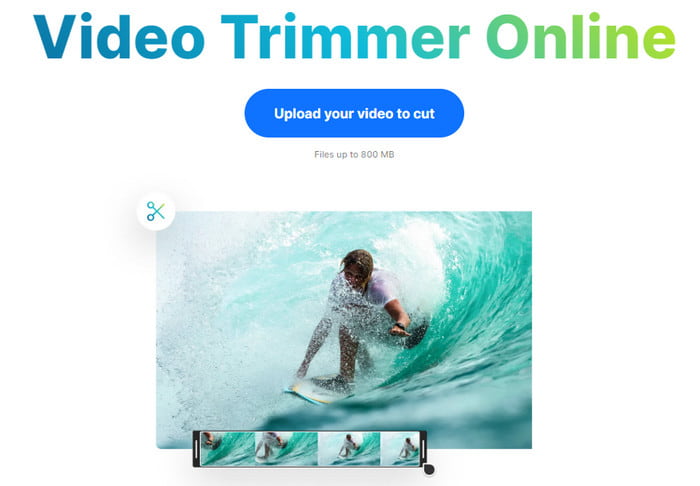
Features:
- Trim any length.
- Best for MP4 and WebM formats.
- Secure all uploaded files.
Pros
- Completely free online tool.
- Accessible to any browser.
Cons
- Watermark is included after exporting.
3 Adobe Express
Adobe is a professional video editor providing a free MP4 cutter online. You only need to visit the website and upload the video. Then, you can trim it however you want. It is accessible and does not lose data.
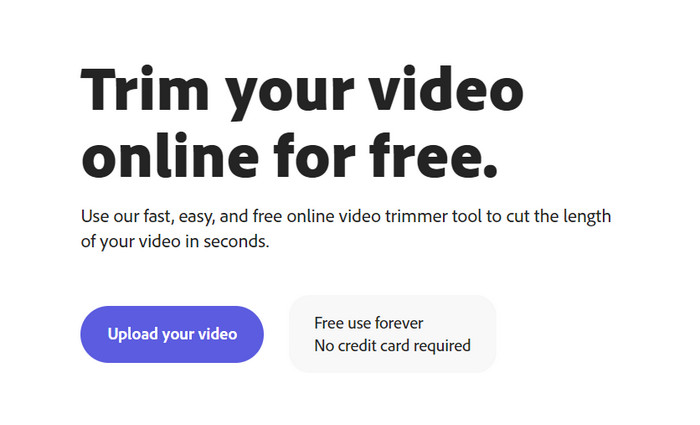
Features:
- Easy to use with a professional result.
- No problem with any video format.
- No extension is needed.
Pros
- Trim video edges smoothly.
- Functional settings and controls.
Cons
- Registration is required.
4 Clideo
Clideo is the last recommended free MP4 Cutter online. It assures uninterrupted trimming through its website. You don’t need to download a launcher, and the trimming process only takes a few clicks. Then, export and download the file.
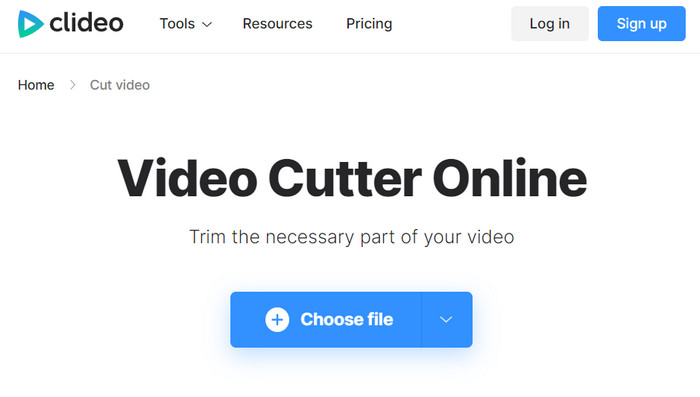
Features:
- High level of security.
- Additional settings to configure.
- Access Google Photos and Drive for uploading.
Pros
- No watermark included.
- Cut the starting and ending parts of the clip.
Cons
- Only works two ways.
Part 4. How to Trim an MP4 Video File
Since Video Converter Ultimate by Blu-ray Master is one of the best free MP4 cutters, this part will show the detailed steps to get started.
Step 1.Download and install the software to your computer.
Free Download
For Windows
Secure Download
Free Download
for macOS
Secure Download
Launch and navigate to the Toolbox menu. Locate the Video Trimmer and upload the video you want to trim.
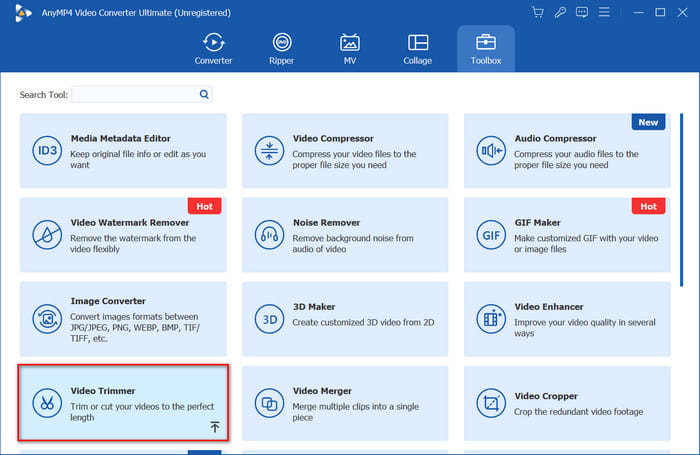
Step 2.Use the slider from the Video Trimmer window to remove the unwanted parts. Or enter the specific duration part you want to keep, and then the trimmer will cut the unnecessary parts.
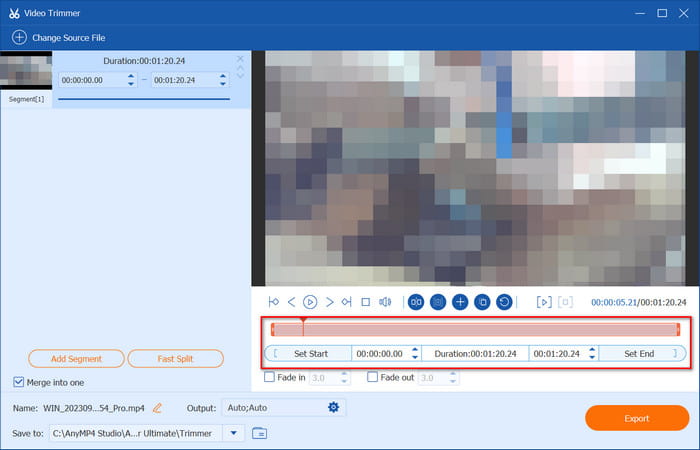
Step 3.Go to the Output menu and change the settings. You can edit the output format, resolution, quality, frame rate, etc. Then, proceed to the Save To section and choose the location folder. Lastly, click the Export button to save the changes to the video.

Summary: Video Converter Ultimate is a tool for trimming, converting, and editing videos. It has a free version available to download on Mac and Windows without limitations.
Part 5. FAQs about MP4 Video Trimmer
-
Is there an MP4 cutter without quality loss?
Yes. Modern free MP4 clippers are specialized for non-quality loss processes. It is recommended to use Video Converter Ultimate as it re-encoded necessary parts of the footage to preserve the original quality.
-
Does trimming video reduce quality?
No. Generally, trimming the video will only remove the selected parts. But consider getting a tool that will keep the original quality even after a few edits.
-
What happens when you trim a video?
The work of an MP4 cutter is to eliminate certain parts from a video file. If your tool is flexible, trimming can be done at the beginning, between, and end of the footage.
Wrapping up
Finally, you have learned more about MP4 trimmers you can use on Windows, Mac, and online. If in doubt, use Video Converter Ultimate for professional trimming without quality loss. Moreover, you can use it for other tasks, such as conversion, compression, enhancement, and more!
More from Blu-ray Master
- 3 Best Ways to Trim GIF on Windows, Mac, Online, and Mobile
- Best 3 Ways to Trim Android Videos With/Without Apps
- How to Trim a Video in VLC: Step-By-Step Guidelines
- Best Way to Trim Video in Windows Media Player [Solved]
- How to Convert MP4 to MP3 Online and Offline [3 Ways]
- How to Convert MP4 to GIF on Computer, iPhone, and Android


