The WAV format possesses excellent properties to store audio data but it becomes a problem when it is not playable on a device or program. One of the recommended solutions to overcome this problem is by converting WAV to MP4, which helps to open more compatibility with applications, platforms, and others. Check the converting tools we prepare in this article.
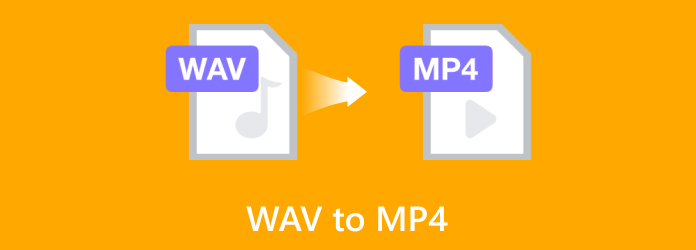
- Part 1. WAV VS. MP4
- Part 2. 5 Methods to Convert WAV to MP4
- Part 3. FAQs about Converting WAV to MP4
Part 1. WAV VS. MP4
It is insufficient to jump into converting WAV to MP4 without learning why you need to. Let’s check the basic details about the two formats and how they can be used in the best method.
MP4
You might have learned that MP4 is a video format, but it is also a container for audio data. This format was created by the Moving Pictures Experts Group based on the QTFF. Since its development in 2001, MP4 has become an advanced container that majorly contributes as one of the ISO base media file standards.
WAV
On the other hand, Waveform Audio File Format is a lossless audio container that was developed by Microsoft and IBM for PCs. Mainly, WAV was a RIFF file with two sub-chunks of fmt and data to support storing audio quality for Windows-based software. Due to extensive evolution, it has become easier to edit and manipulate, and also the unrequired compression during data encoding.
The differences between WAV and MP4 are found in their elements, including the audio file size, codecs, compression, and quality. The table below compares the two formats side-by-side.
| WAV | VS | MP4 |
| Average of 10MB per minute | Audio File Size | Average of 1.9MB per minute |
| Linear pulse-code modulation(LPCM) | Codec | MPEG-H Part 2 (H. 265/HEVC), MPEG-4 Part 10 (H. 264/AVC), MPEG-4 Part 2 and AV1 |
| Lossless | Compression | Lossy |
| Good | Quality | Good |
Part 2. 5 Methods to Convert WAV to MP4
Video Converter Ultimate
Conversion should be easier whether you want to convert WAV to MP4 with image or audio only. In this case, Video Converter Ultimate is the best option for Windows and Mac. The desktop software consists of a professional converter that supports hundreds of file formats, including MP4, MOV, WAV, MKV, AVI, and others. But even with its advanced conversion, it is designed with a simpler interface to allow users to use it efficiently. On the other hand, it also provides more tools for media editing, such as an audio enhancer, volume booster, and more! Video Converter Ultimate will evidently convert your audio professionally with just one click.
- Support batch conversion without delay.
- Convert media files without size limitations.
- Custom output settings like the bitrate, codec, etc.
- Suitable for professional video and audio editing.
Step 1. Download Video Converter Ultimate and install it on your computer.
Free Download
For Windows
Secure Download
Free Download
for macOS
Secure Download
Run the tool and click the Add Files button to upload the WAV files you want to convert to MP4. Click the button again to add more files to the main interface.
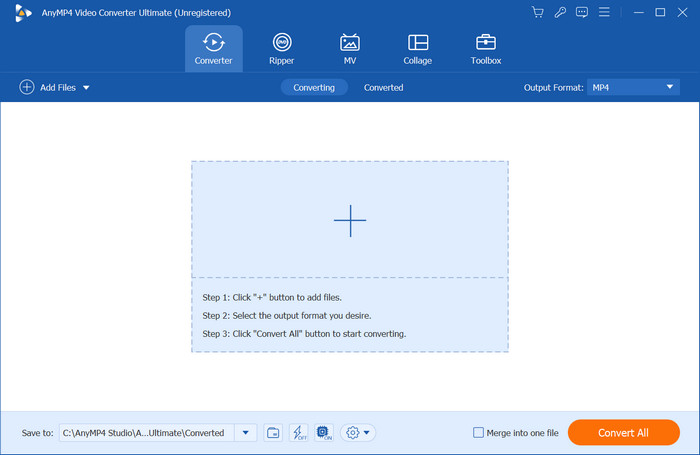
Step 2. You can either manually choose the output format for each file from the Format menu or select from the Output Format menu at the upper right corner, which will decide only one format for the batch.
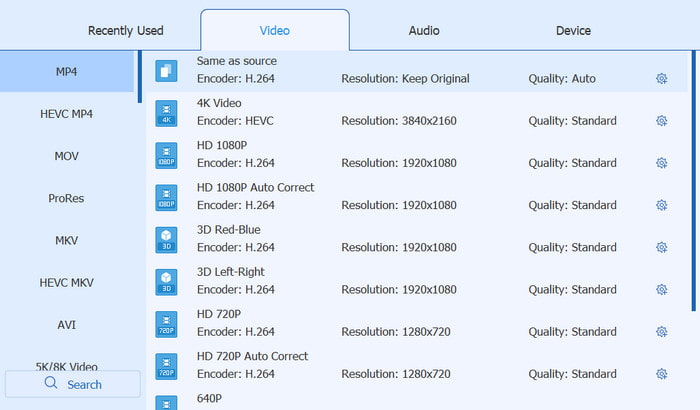
Step 3. To configure the output settings of the files, click the gear icon named Custom Profile from the chosen output format. The dialog box will showcase the customizable video and audio settings, such as the bitrate, sample rate, channel, etc. Click Create New to save.
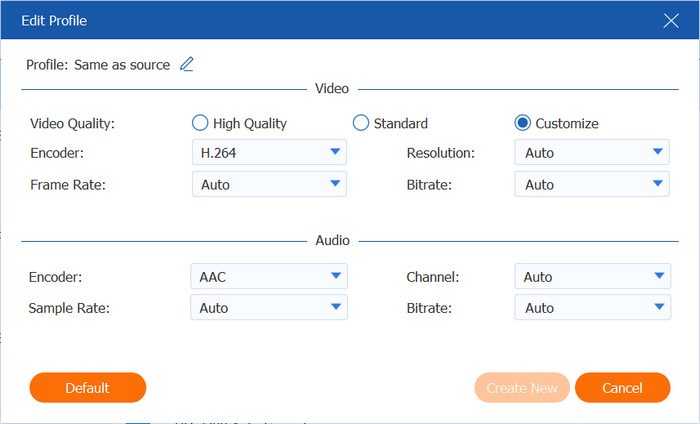
Step 4. Once everything is set up, decide the location folder from the Save To menu at the bottom part of the interface. Proceed to click the Convert All button to process. Wait for a few moments and the converted MP4 files will be done.
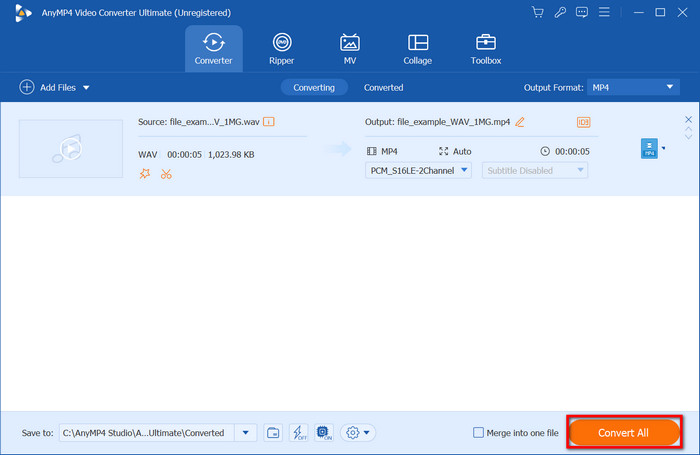
Step 5. Additionally, you can edit the cover of your converted MP4 audio file. Just go to the Toolbox menu and select the Metadata Editor. Upload the audio and start inputting the desired image, title, artist, etc. Click Save once done.
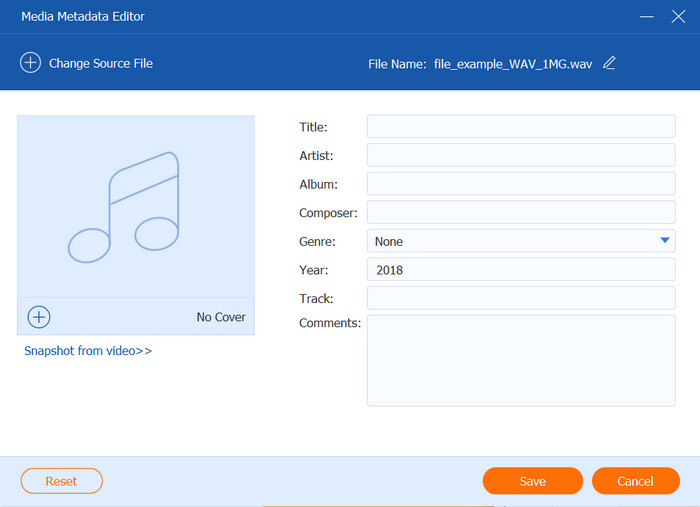
Truly, Video Converter Ultimate is the most efficient way to convert WAV to a video format. Not only is it user-friendly, but also converts with guaranteed excellent quality.
VLC Media Player
Other than being a multimedia player for video and audio files, VLC is also a great video converter for WAV to MP4. Its converting ability is considered to be a hidden gem since you can use it even without an internet connection. Furthermore, it also supports a wide range of media files, including MKV, FLV, AVI, MP4, and others.
Pros
- Manage the profile settings like the codec, sample rate, etc.
- Fast conversion process.
Cons
- A high chance of low audio quality.
Step 1. Open VLC on your computer and navigate to the Media menu. Choose the Convert/Save option and upload the WAV file.
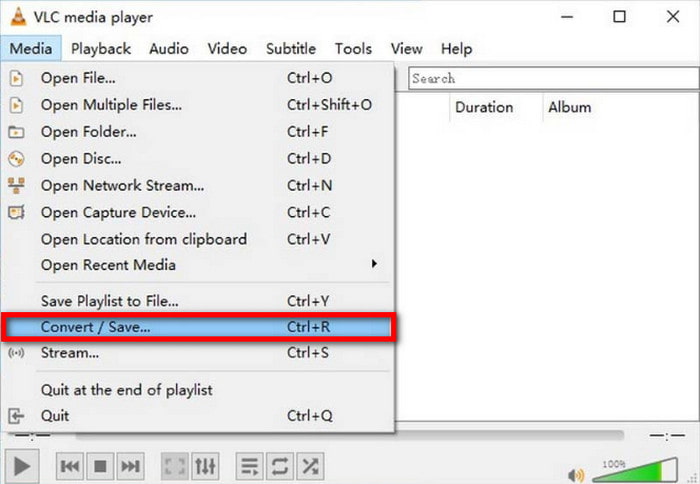
Step 2. From the Profile dropdown menu, select the new output format. Visit the settings to configure other elements. Once done, click the Start button to begin the WAV to MP4 conversion.
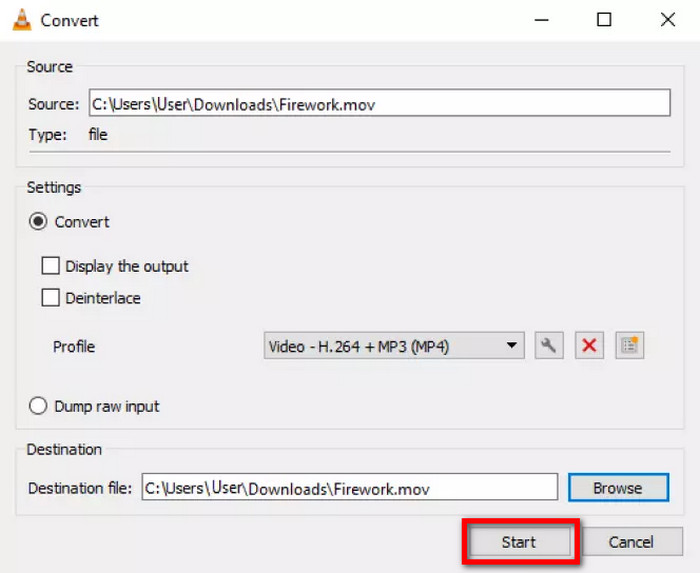
It is unexpected to learn that VLC can convert. It is quick to understand its function and advance when it comes to setting configuration. However, there is a probability that your audio may be low in quality, so it is best to check other alternatives.
Zamzar
Zamzar is one of the best online converters to use today, and this is because of its user-friendly process with just a few steps to convert WAV to MP4. Along with its audio converters, Zamzar also accepts various files that you can convert to images, documents, PDFs, and more. Also, it is a forever-free platform, but you can donate to the developers for maintenance.
Pros
- No required login or signup.
- Allow batch conversions.
Cons
- Limit uploads to 50MB.
- No additional functions to edit settings.
Step 1. Upload the WAV file by clicking the Choose Files button on Zamzar. Alternatively, you can drag and drop the file from your folder to the site.
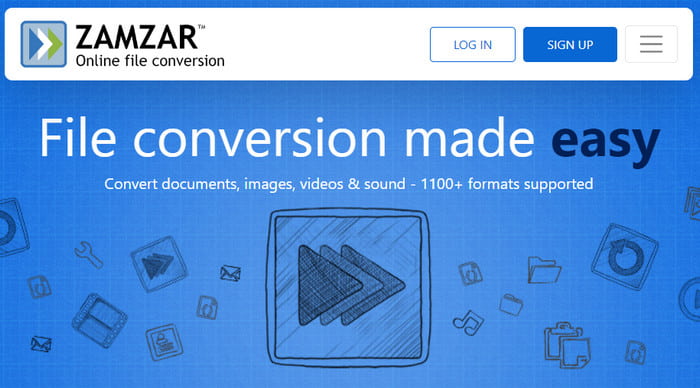
Step 2. Select the output format from the Convert To dropdown menu. Then, click the Convert Now button to process.
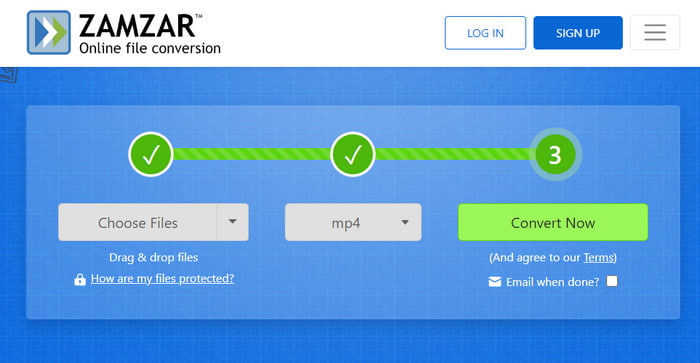
Zamzar might be the best choice for you with its quick conversion. However, the lack of output settings to configure the audio quality makes it a bit of a disappointment.
Kapwing
This online tool is known for its video editing features, but it also offers a converter for WAV, MP4, and other formats. Other than its effective conversion, Kapwing has a wide array of editing features, including volume and speed parameters.
Pros
- Able to clean audio and add waveform.
- Trim the audio file before converting.
- Offer editing features like rotate, and reverse a video in Kapwing.
Cons
- The converted file is not downloadable unless you sign up.
Step 1. Click the Start Converting button and choose the WAV file from your folder. Immediately, Kapwing will place the audio at the bottom part of the interface, allowing you to trim, adjust volume, etc.
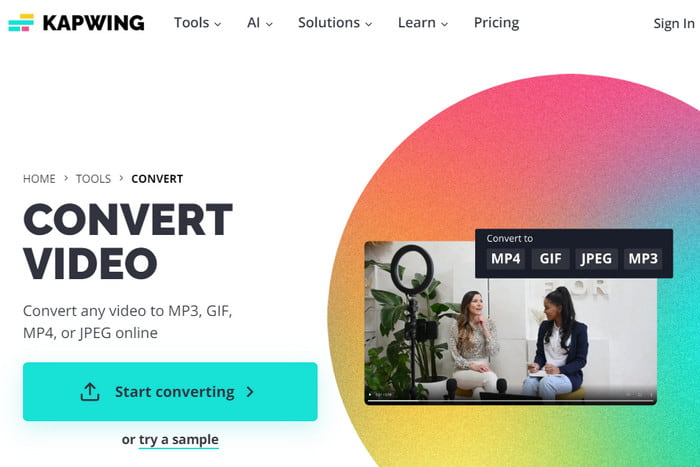
Step 2. Click the Export button and choose MP4 as the output format. Unless you uploaded a smaller file, Kapwing will not allow you to convert. You will need to subscribe to one of its plans to proceed.
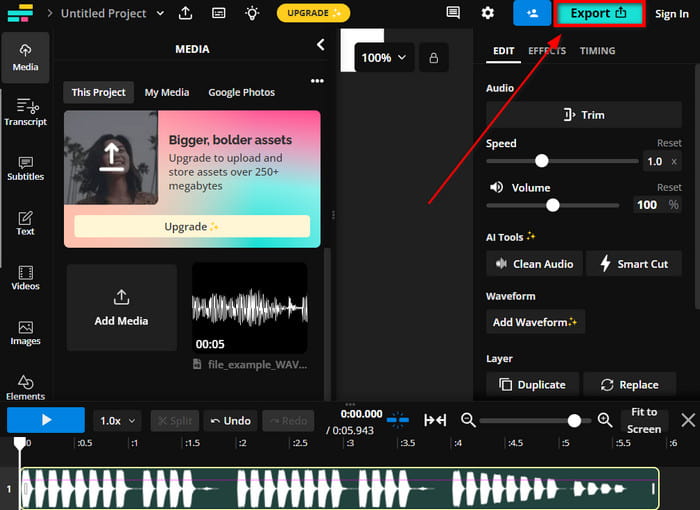
Kapwing has all of the best functions for audio conversion and editing. However, it is not really free and will require you to pay to effectively convert WAV to MP4.
FreeConvert
If you want a completely free converter online, FreeConverter might be just for you. Although it has a limit of 1GB per day, the WAV to YouTube converter is sufficient for smaller files. Moreover, it has advanced options where you can edit the output codec, size, and other elements as you wish.
Pros
- 100% free without watermarks.
- No login or signup is required.
Cons
- It slows down the conversion process randomly.
Step 1. Upload a file or more to FreeConvert’s website. When the files are uploaded, choose MP4 as the output format from the dropdown menu.
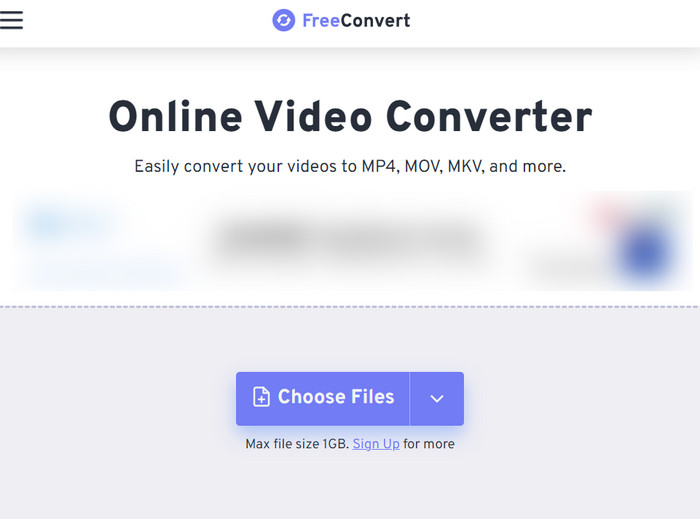
Step 2. For advanced settings, click the gear icon and adjust the size, codec, sample rate, and others. Save the changes and click the Convert button to start the conversion.
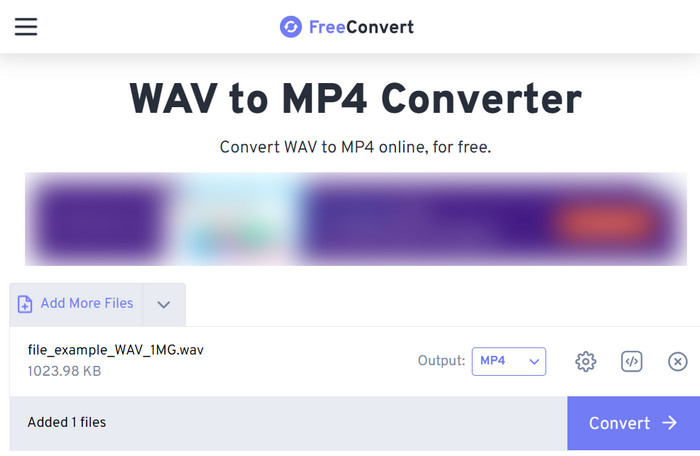
This converter is a huge help for easier and more effective audio conversion online. Its maximum file limit is also abundant with professional settings to manipulate the output properties. The only thing bothersome with FreeConvert is its slow process time, so you might need to be patient.
Part 3. FAQs about Converting WAV to MP4
-
Does converting WAV to MP4 lose quality?
Yes, especially if the output format is a lossy one. Unless you are using a professional converter, there is a higher chance the MP4 file will lose quality with noticeable changes in audio.
-
Is MP4 better quality than WAV?
No. according to the comparison, WAV is a lossless format that can hold audio data more efficiently than MP4. However, MP4 has the average capability of storing data, but wider compatibility with devices and programs.
-
What audio codec does MP4 use?
Since it is one of the standard formats, MP4 uses various codecs such as MP1, MP2, HVXC, TTSI, and others.
Wrapping up
To conclude, converting WAV to MP4 is achievable nowadays, especially with professional converting tools online. But more than this, Video Converter Ultimate is the most advanced converter in 2024 with more than 20 tools to edit, enhance, and modify video and audio files. Get the free trial version on Windows and Mac by clicking the Free Download button.
More from Blu-ray Master
- Best Ways to Convert M4A and WAV or WAV to M4A on Computer
- How to Convert MOV to MP4 and MP4 to MOV Efficiently
- Convert WebM to MP4: 6 Great Ways to Change File Format
- How to Convert MP4 to MP3 Online and Offline [3 Ways]
- How to Convert WAV to MP3 Using 5 Effective Converters
- 3 Effective WAV Compressors to Shrink Audio Files Perfectly

