The Best Way to Play Blu-ray on iMac with Free Mac Blu-ray Player
For many people, they prefer to buy Blu-ray discs rather than going to cinema. The improvement of laser technique empowers the Blu-ray disc with the highest-capacity being up to 25G or 50G, making it the most advanced optical disc type. The large capacity makes it convenient to store high-definition movies.
Meanwhile, the widescreen display of iMac makes it even better enjoyment watching movies at home. After the recent upgrade, more people choose to watch BD movies on Mac in spite of the large size and high price of Blu-ray discs, why? Firstly, carrying with Core i7 processor, the largest capacity of iMac hybrid hard drive reaches 3TB. There's no need to worry about the capacity problems. Secondly, a new display design reduces display reflection by 75 percent, and a technology called in-plane switching (IPS) gives you excellent show from nearly any angle. The visual effect is no second to that of cinema. I believe this Free Mac Blu-ray Player can become the third reason you watch BD movies on iMac! Now follow the instructions below and enjoy the visual feast for free.

Play Blu-ray disc, Blu-ray movies on Mac
Watch most popular video files freely on Mac
Choose favorite title to watch and adjust video effect
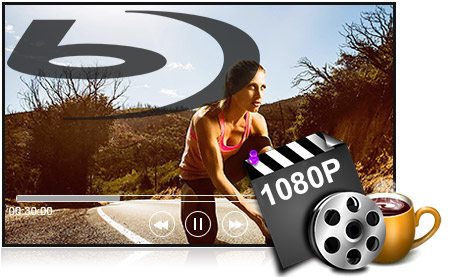
Firstly, you need to download the program from the website. Then install it on your iMac and double click to launch it.
After you add 1080p HD video to the program, you can watch it now. With this best HD player, you will have a visual feast with your family.

Usually, there are English, French and German audios and subtitles for you to choose. Disable them if you do not need.
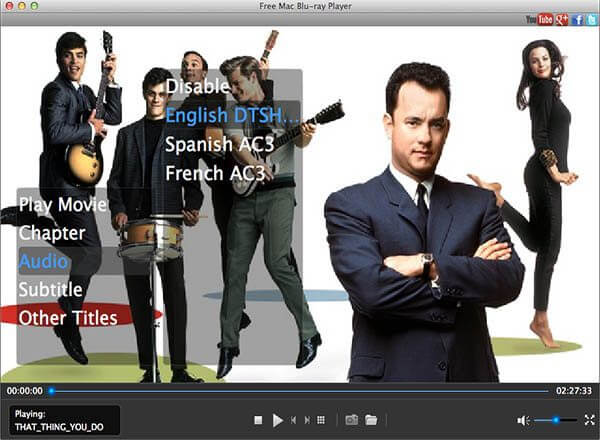
Play Movie means you can play the main movie right from the start while Chapters allows you to start from the time you choose. If you are curious about other interesting titles, click Other Titles.
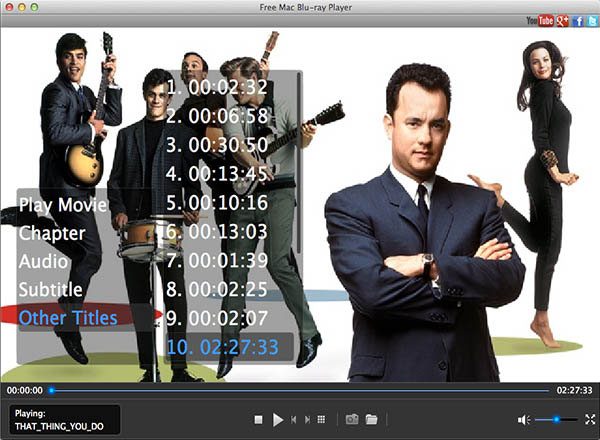
Click the camera-shape button on the bottom of playing interface and capture your favorite moment of a movie. Captures would be saved in JPEG form in default folder.
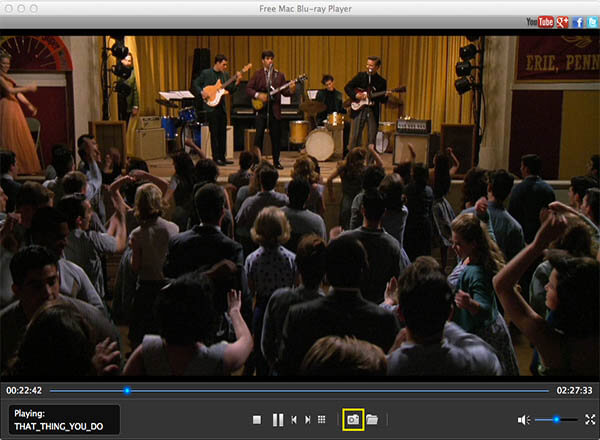
More Reading