AVCHD is commonly used for video recording, especially on digital cameras, camcorders, and others. If you love filming, most of your files might be in this format. And as much as you want to keep them on your device, storing all the recorded videos can consume too much storage. So, you will have to burn AVCHD to DVD to avoid running out of space. With that said, you will be guided here with some facts about the format and how to effectively burn videos to DVD.
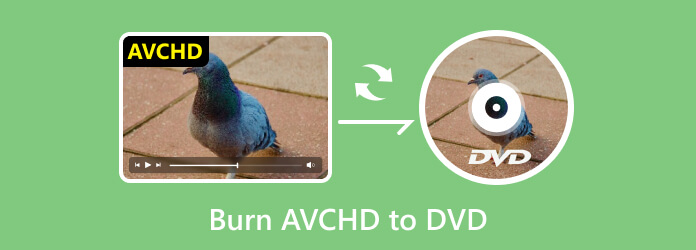
Part 1. What is AVCHD DVD Format
It is a video format developed for recording high-quality videos like recordable DVDs, hard disk drives, memory cards, camcorders, etc. AVCHD uses a high-efficiency compression technology, so it is capable of compressing the file size with conventional video quality. If a camera produces AVCHD, the recordings can be accessible on different sources, such as thumb drives and SD cards. On top of that, it is the ideal format for long-hour recordings without the quality deteriorating.
Check AVCHD and MP4 differences here.
Part 2. 3 Ways to Burn AVCHD to DVD
Since AVCHD is enjoyable to stream on bigger screens, you must find a way to burn the videos into DVDs. We prepared the best tools that can help you create a high-quality DVD with the files.
DVD Creator
DVD Creator is an effective AVCHD to DVD converter for Windows and Mac. Aside from its straightforward interface, this tool is designed with advanced processing technology to burn content to DVD, Blu-ray, folder, and ISO Image file. Other formats encoded with AVCHD, like MPEG-4, AC-3, and others, are supported to burn to discs with excellent quality. Furthermore, its excellent video editing features are capable of clipping or splitting clips precisely, rotating, flipping, and editing the overall visual. DVD Creator is an essential tool with promising results in burning AVCHD files to DVD.
- AVCHD to DVD converter with outstanding video editing tools.
- Configurable disc type, aspect ratio, and video quality.
- Built-in menu templates for video designing.
- Burn AVCHD videos to DVD and Blu-ray disc, folder, and ISO file.
Free Download
For Windows
Secure Download
Free Download
for macOS
Secure Download
Step 1.Download and install DVD Creator on your computer. Run the application and choose the DVD Disc option to proceed. Click the Add Media Files button to upload the AVCHD videos from your local folder.
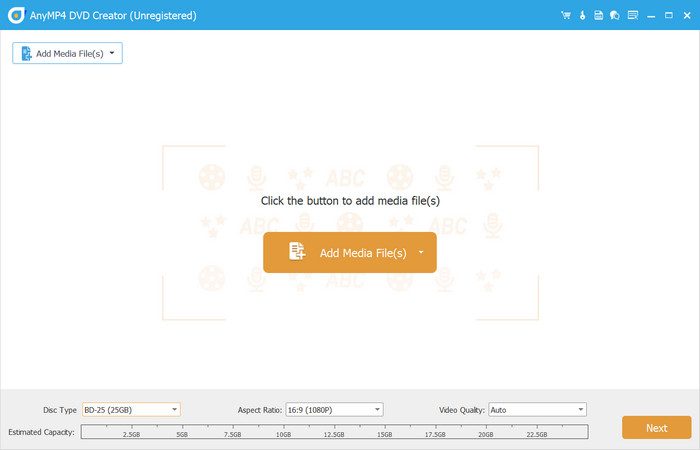
Step 2.Before proceeding to the next window, choose the disc type, aspect ratio, and video quality from the bottom part of the interface. You can also use the Power Tools from the upper right corner to cut, merge, or edit the videos. Then, click Next.
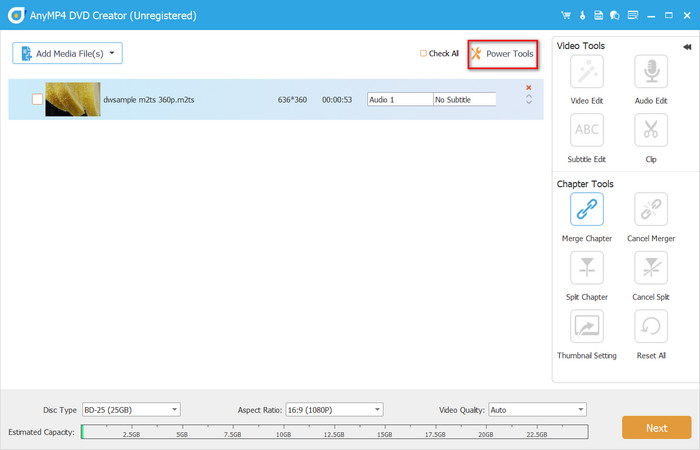
Step 3.Pick a menu template from the right panel if you wish to create content navigation for the disc. You can also add a new image background, an audio track, and an opening film. Click the Preview button to check the result, then proceed by clicking the Burn button.
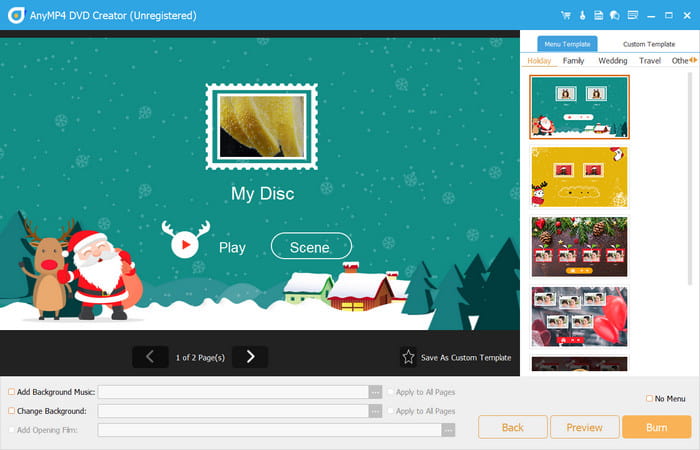
Step 4.Before burning AVCHD to DVD, you must select a destination first. Since you are creating a DVD, tick the checkbox for the Burn to Disc option. Ensure an empty disc is already in the optical drive, or DVD burning will be inaccessible. Continue with other options, then click the Start button to begin.
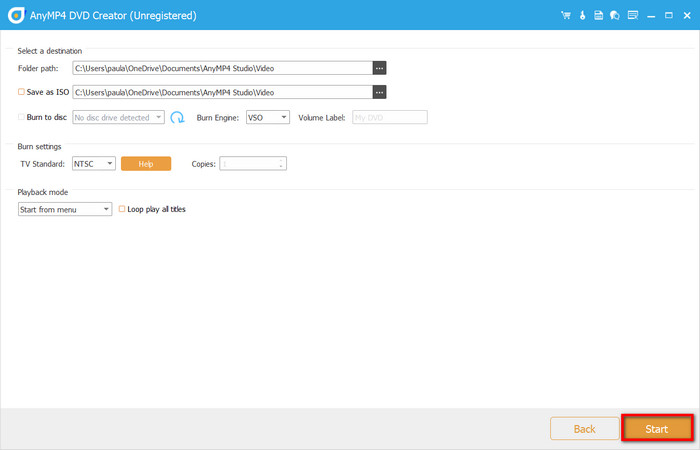
DVD Creator is made for an easier way to burn AVCHD, MP4, MOV, and other video types on DVD and Blu-ray. You can try its free version on Windows and Mac by clicking the Free Download button.
ImgBurn
ImgBurn is a toolkit that offers to convert AVCHD to DVD, CD, Blu-ray, and HD DVD for free. It is also lightweight and available on many platforms, including Windows OS and Linux, if you are using Wine. You can also use this software to verify data on the disc and if the data integrity is successfully maintained. Unfortunately for Mac users, ImgBurn is not available to download, so you might need to look for another alternative to burn AVCHD to DVD on Mac.
Step 1.Launch it on your computer after downloading and installing ImgBurn, and prepare the AVCHD files and a blank disc. Select the Write Image File to Disc option and load the files from the Source section.
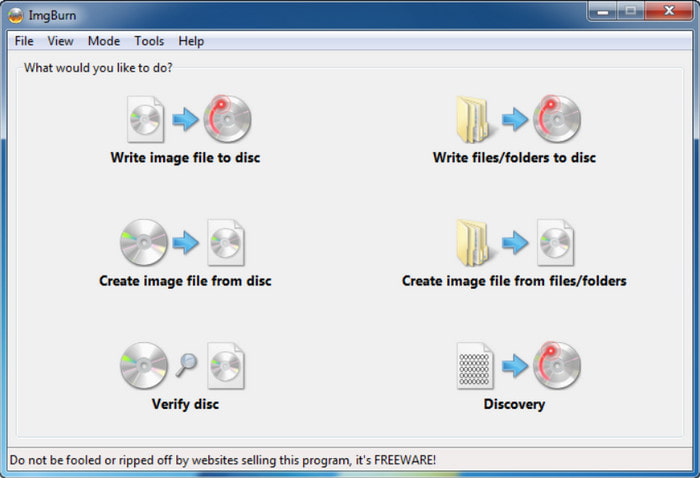
Step 2.You will have to build a mode by clicking the Open Folder button from the source box. Browse and import the Certificate and BDMV folders. This will help to burn files and folders from your hard drive to a disc directly.
Step 3.Set the necessary settings for the burning process. Configure the destination, burning speed, output, and so on. Once done, click the write button and wait until the burning is done.
Using ImgBurn to burn AVCHD is convenient for Windows. But as mentioned, it is not supported to burn discs on Mac. You can still create the desired DVD content with other alternatives.
WinX DVD Author
Another AVCHD to DVD converter to use WinX DVD Author that is downloadable on Windows OS. The software consists of personalization tools to add subtitles, menus, and other elements to your DVD content. Another highlight of this alternative is you can burn URLs to DVDs by just copying and pasting the links.
Step 1.Once WinX DVD Author is installed, load the files to the main interface. You can freely organize or delete some clips in this part. Then, click the icon with the double arrow pointing to the right.
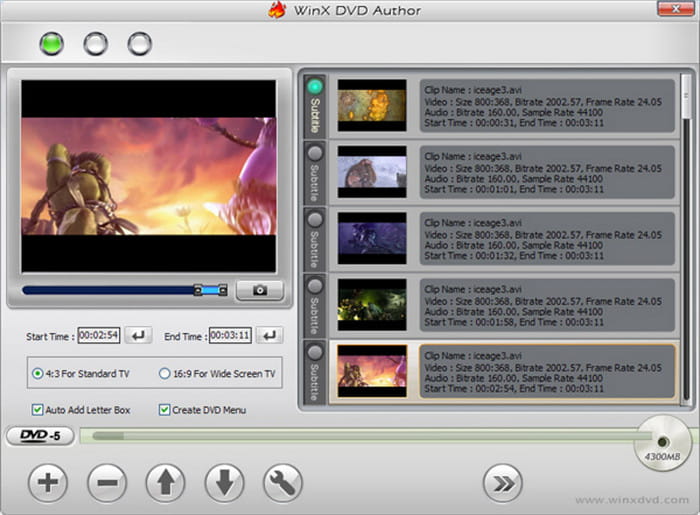
Step 2.With the templates provided, choose one and edit the whole visual as needed. Click Play to preview the output.
Step 3.Continue to the output settings, where you can change the format, write speed, FPS, etc. Click Next to choose the output format like NTSC or PAL. Once done, click Start to burn AVCHD to DVD.
It is shown that WinX DVD Author is a decent burning application for AVCHD. But while it is accessible, the quality of the results is unsure. You may need to use another alternatie like DVD Creator.
Part 3. Which is The Best Way to Burn AVCHD to DVD
If you don’t know which tool to get, here is the table that summarizes all their highlights regarding platform support, processing speed, etc.
| DVD Creator | ImgBurn | WinX DVD Author | |
| Platforms | Windows, Mac | Windows | Windows |
| Lightweight | |||
| Burn DVD/Blu-ray/CD/ISO | DVD only | ||
| Write Data | |||
| Support Dolby | |||
| Fast Burning Process |
Part 4. FAQs about Burning AVCHD to DVD
-
Can you play AVCHD on a DVD player?
Most regular DVD players do not support streaming AVCHD files. This is because AVCHD is commonly used for storing video data from recording via camcorders, digital cameras, and so on.
-
What is AVCHD compatible with?
Regarding playback, AVCHD is compatible with Blu-ray players and software like VLC and PotPlayer. For video editing, you can use Adobe Premiere Pro, Final Cut Pro, and other advanced editors on Windows and Mac.
-
Is AVCHD full HD?
Yes. The video format is capable of recording any kind of video in Full HD. This means you can capture 1080p for excellent detail and clarity.
Wrapping up
At last, the description of AVCHD is clarified, learning that it is a video format commonly used for recording. You also found out that DVD players do not support streaming this file, but you can burn AVCHD to DVD with ImgBurn and WinX DVD Author. But if these two recommended tools are not your liking, get DVD Creator on Windows or Mac. It is complete with functions to build the DVD content you deserve. Click the Download button to try now!
More from Blu-ray Master
- How to Reduce the Size of an AVCHD Video with HD Quality
- Join AVCHD Clips - How to Join AVCHD Video Clips Together
- 100% Working Methods to Convert AVCHD to MP4 on PC/Mac
- Transfer Video to DVD: 5 Best Software and Hardware
- FLV to DVD: Transforming Digital Clips to Excellent Playback
- Burn Blu-ray to DVD: Ultimate Guide to Get A 1:1 Copy


