Excellent Solutions to Burn FLV to DVD to Preserve Videos Efficiently
Indeed, many funny videos can be acquired online. So, we are not surprised if you already have a collection of hilarious online videos on your device. However, you might be having a difficult time when you try to play the said videos on other player devices since those videos are typically in FLV format. For this reason, you must consider burning your videos in FLV to DVD. In the same way, here are the best ways to do the burning process accurately without damaging the video quality.

Let us begin by looking at the comparison table below in order to have a quick assessment of the burning tools.
| DVD Burner | DVD Creator | Express Burn | ImgBurn | AnyBurn |
|---|---|---|---|---|
| Ease of Use | 4.5/5 | 4/5 | 4/5 | 3.5/5 |
| Burning Speed | Fast | Moderate | Fast | Moderate |
| With DVD Menu | Yes | Yes | No | Yes |
| With Video Editor | Yes | No | No | No |
| Customization Options | Background, menu, title, music, subtitle, thumbnail | Background, menu, title, music, subtitle, thumbnail | Limited | Background, menu, title, music, subtitle, thumbnail |
| Supported Output | DVD, Blu-ray Video_TS, ISO, Folder | DVD, Blu-ray Video_TS, ISO, CD | DVD, CD, Blu-ray, MDS, ISO | DVD, Blu-ray, CD, ISO |
DVD Creator is the chosen DVD burner of Blu-ray Master that provides you with an easy ad fast way to convert FLV to DVD format. Aside from the FLV, you can also create DVDs using hundreds of different video formats such as MKV, WMV, MP4, AVI, MOV, and even HD videos. Furthermore, it is a powerful software that comes with powerful tools and features that will let you edit your video files and their audio and subtitles before you start burning them. On top of that, you will be mesmerized by how easy and user-friendly its interface is, making it an excellent tool for novices. Moreover, this software allows you to crop, add watermarks, effects, and trim your videos to have a personalized DVD. Plus, you can import numerous FLV video files with other formats and convert them into one DVD!
Main Features
Supported OS: Windows and Mac.
Instruction to Use
Insert the blank DVD into your computer’s disc drive. Then, launch the software, and click the DVD Disc button prompted. Then, hit the Add Media File(s) button to upload your FLV videos.
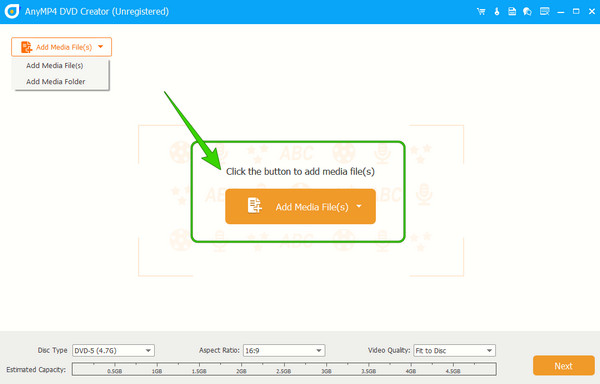
Once your FLV videos are in, access the Powerful Tools to edit them. Otherwise, adjust the Disc Type, Aspect Ratio, and Video Quality to your desired setup, then click the Next button.

When you reach the next window of this FLV-to-DVD converter, you can begin the conversion process by clicking the Burn button.
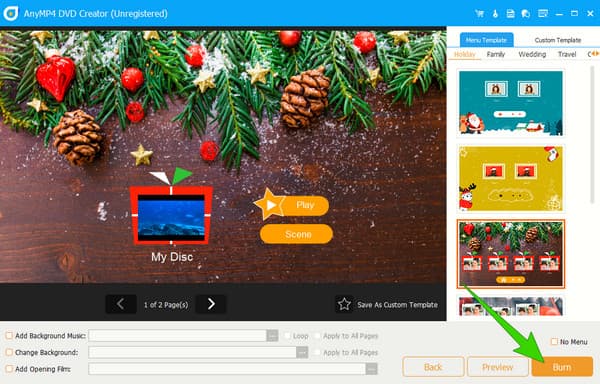
Tip:
If you do not have two DVD drives by hand, you can also use this DVD burning to create ISO files first with FLV videos. Then, you can use the output ISO file as the medium to burn a DVD.
ExpressBurn is another FLV to DVD creator. It features an intuitive interface that is accessible to all levels of users. Furthermore, ExpressBurn offers options that will enable you to adjust the settings for burning, such as disc finalization, and burn speed, to ensure optimal results. In addition, this software allows you to burn and compile audio files and create DVDs and Blu-ray discs out of them. And aside from FLV, you can also burn other popular video formats such as AVI, WMV, MPEG, and MOV, allowing you to lavish your favorite home videos, movies, and other video content on your DVd players.
Supported OS: Windows and Mac.
Instruction to Use
Launch the software. Then, click the Add File button to import the FLV video.
Then, this time, place your optical disc on your drive
Click the video and hit the Burn button on the popped-up window.
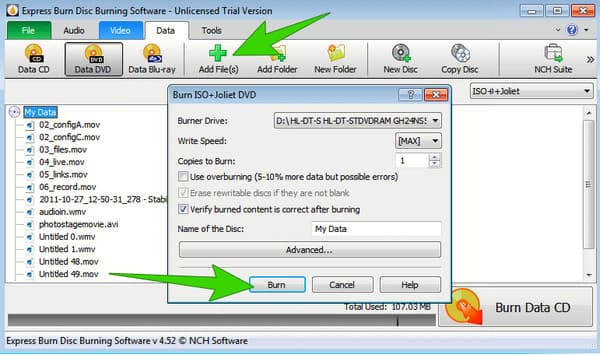
ImgBurn is a burning software that is free and lightweight. It is an optical disc authoring program allowing you to burn and manage different disc images. You can convert FLV to DVD or burn FLV videos to ISO image files in it. Moreover, it is dedicatedly designed for Windows OS with support for various formats, including ISO, NRG, BIN, and IMG. Originally, ImgBurn only catered to burning purely images, and as time went by it, some options enabled you in other burning options. However, to make it an FLV to DVD-free converter, you must first convert the FLV videos to a DVD format.
Supported OS: Windows
Instruction to Use
Launch the ImgBurn, and at the same time, insert your DVD into the disc drive. Then, click the Write files/folders to Disc option in the interface.
Then, hit the Folder button and upload your converted FLV video.
Configure the information, device, and labels on the new set of options. Then, click the Disc button picture to start the burning process.
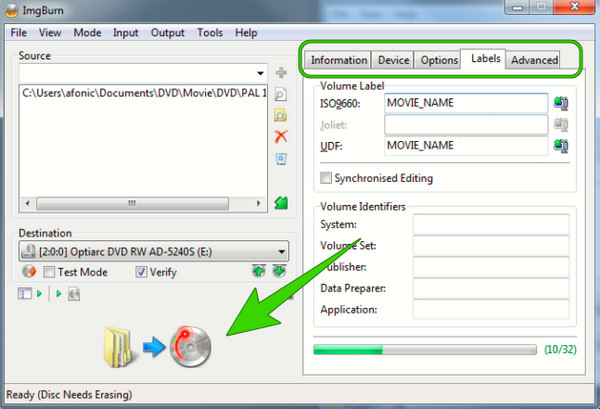
Lastly, AnyBurn is a comprehensive and versatile software that handles disc-related tasks. Aside from being an FLV to DVD converter via burning, this tool also offers capabilities for disc copying, making you create exact duplicates of DVDs, Blu-rays, and CDs. This is a useful act to create backups or replicate discs when you want multiple copies. This AnyBurn lets you delete rewritable discs and prepare them for reuse. However, you might compare its ease of use with others, for it has a more complex procedure.
Supported OS: Windows and Mac.
Instruction to Use
Run the software while inserting the DVD into your computer’s disc drive. Once you reach the interface, click the Burn files/folders to Disc tab.
On the next window, click the Add button and import the FLV video. Then, hit the Next button.
After that, hit the Burn Now button to start the burning process.
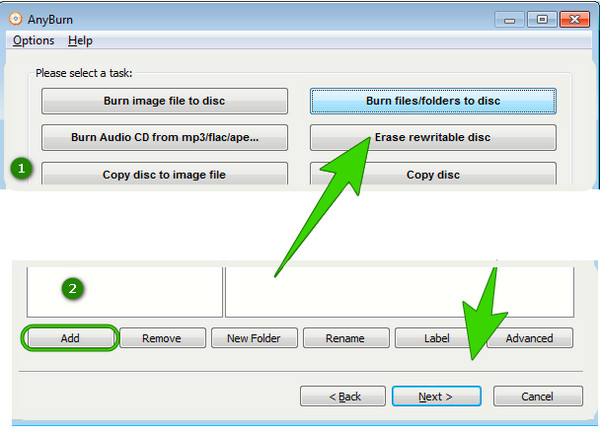
What is the best DVD type for FLV videos?
Since FLV is a lightweight format, storing it in a DVD-5 is best because this type of DVD has enough data capacity to store your FLV files.
Is it possible to create DVD menus for FLV files?
Yes, if you use a capable DVD burner like DVD Creator. It allows you to create menus for all video files you import.
Can I transfer FLV to DVD without an optical disc?
Yes, you can. You can still convert your videos to DVD folders and ISO if you do not have an optical disc.
With the right tool programs, burning FLV to DVDs will be easy. After meeting the best ways above, you can be confident enough to have an exquisite output straightforwardly. But if you want a simpler yet more powerful way, then go for DVD Creator.
More Reading
FLV Player – Top 15 FLV Players for Widows PC, Mac, Android and iPhone
Is there any free FLV media players to play FLV videos on PC or portable iOS/Android device? This post lists 15 best FLV players for you to choose from.
3 Easy Methods to Convert FLV to AVI on Desktop or Online
This is a guide article to help you easily and quickly convert FLV video files to AVI format on Windows 10/8/7 and Mac OS X without losing video quality.
4 Ways to Burn ISO to DVD on Mac (All macOS X and OS 11 Versions)
This article shows how to burn ISO disk images to DVD on Mac in 4 easy ways. You can get an ultimate ISO to DVD burner. What is it? Just come here and read.
2 Best Methods to Burn and Convert Movies to a DVD on macOS
How to burn downloaded movies to a DVD on your MacBook? What should be the choices when you cannot find the DVD player within your Mac? Find the best answer.