Are you a Blu-ray movie enthusiast? Are you tired of carrying Blu-ray drive everywhere to play? Well, all of these will end up after reading this article. As multimedia technology evolves, Blu-ray movie playback is not confined to only Blu-ray drive anymore. You can choose to convert Blu-ray to digital. On the one hand, the digitized movie files can be conveniently played anywhere. On the other hand, you can better manage your cherished movie collections with digital backup. Thus, Blu-ray to digital converter or service has become one of the hottest topics recently.
In our post, we will list both excellent converters and services for you, including their features, comparisons, and detailed steps. It’s your time to convert on your own!
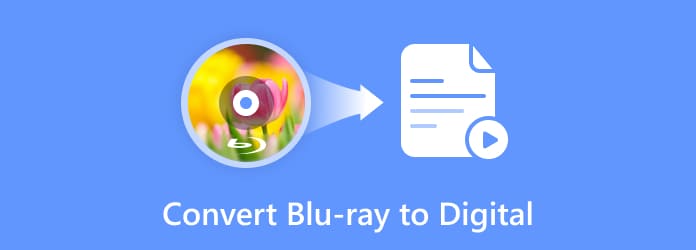
Part 1. Can You Convert a Blu-ray to Digital
We can give you an absolute YES. Converting Blu-ray to digital, also known as Blu-ray Digitization, is common to see in Blu-ray digital backup and management. It means allowing Blu-ray disc owners to acquire a digital copy of the disc with file formats like MP4, ASF, MOV, AVI, WMV, etc. Disc owners can view the movie files on any digital device, such as a personal computer, laptop, smartphone, or Xbox, without the physical Blu-ray drive.
Part 2. How to Convert Blu-ray to Digital via Converters
As for how to convert a Blu-ray disc to digital, first, you can try converter software. We listed three best programs with their detailed steps in this part. Choose your ideal one.
1 Converting Blu-ray to digital with Blu-ray Ripper
This Blu-ray Ripper picked by Blu-ray Master is a Blu-ray ripping software excelling in converting any 2D/3D Blu-rays to digital formats. It can export videos into formats like MP4, AVI, WMV, FLV, MOV, etc. Or if you want to play your Blu-ray on devices like iPhone, iPad, iPod, and Android devices like Samsung Galaxy series, you can easily do the proper setting on it. Users can get a digital copy of their Blu-ray disc without quality loss in just a few seconds.
- Support ripping Blu-ray movies to any common or uncommon formats.
- Support exporting movies with original quality.
- Support merging multiple Blu-ray tiles/chapters into one.
- Support multiple editing functions on screen size, picture effect, audio volume, etc.
- Support convenient batch conversion.
Free Download
For Windows
Secure Download
Free Download
for macOS
Secure Download
Here are the steps to convert Blu-ray to digital.
Step 1.Download Blu-ray Ripper for free from the above links. Install and launch it. After connecting the Blu-ray drive to your computer, insert your disc into it. The software will automatically load it. Or you can click Load Blu-ray in the center.
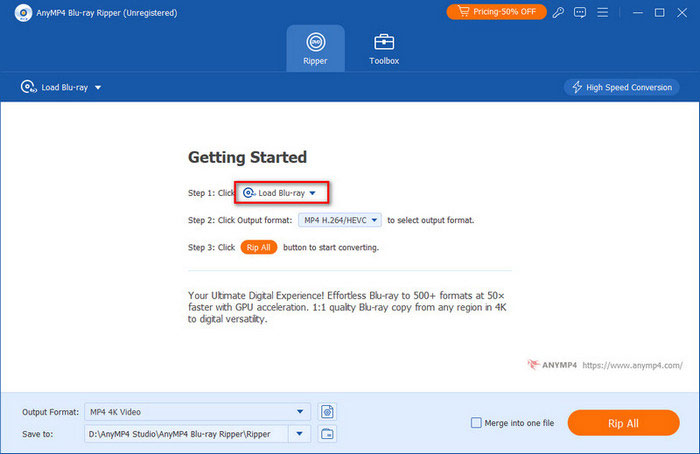
Step 2.Choose a digital format from the Output Format at the bottom left corner. Or if you have a certain device for playback, click Device to choose related output.
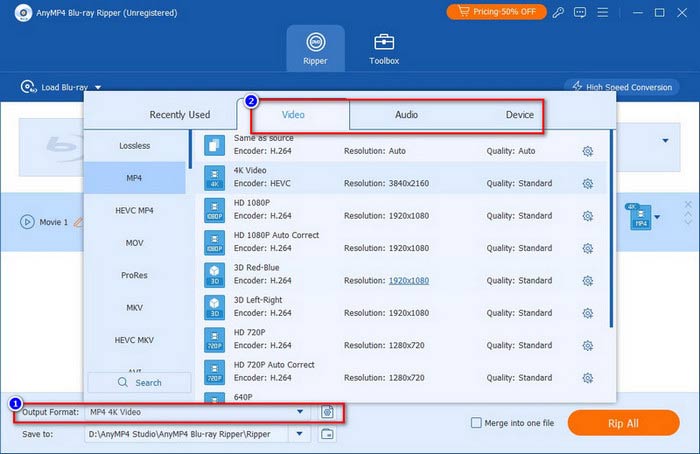
Step 3.Afterward, select a folder to save your digital copies by clicking the down arrow of Save to. Finally, click the Rip All button to convert your Blu-ray disc to digital.
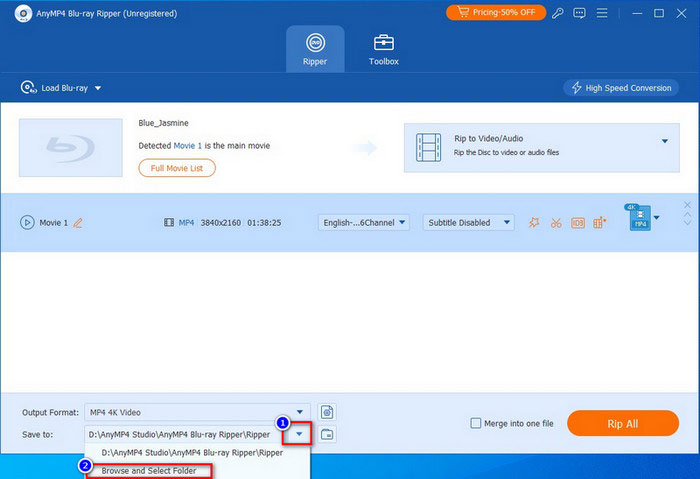
2 Turn Blu-ray to digital files by Free Blu-ray Ripper
Free Blu-ray Ripper is the other excellent Blu-ray to digital converter. This free professional ripper can also convert your disc to various common-used videos, including 4K UHD, and 1080p HD videos. Multiple output settings help you customize frame rate, resolution, audio channels, audio bitrate, and more.
- Rip Blu-ray to digital videos, like MP4, MKV, MOV, AVI, WMV, etc.
- Multiple output settings to customize the video.
- Compatible with almost all portable devices.
- 3D settings to add Anaglyph 3D or split screen effect.
Free Download
For Windows
Secure Download
With it, you can convert Blu-ray to digital, as below.
Step 1.Click above link for free download. Connect the Blu-ray drive to your computer and insert your disc into it. Launch Free Blu-ray Ripper to load the disc.
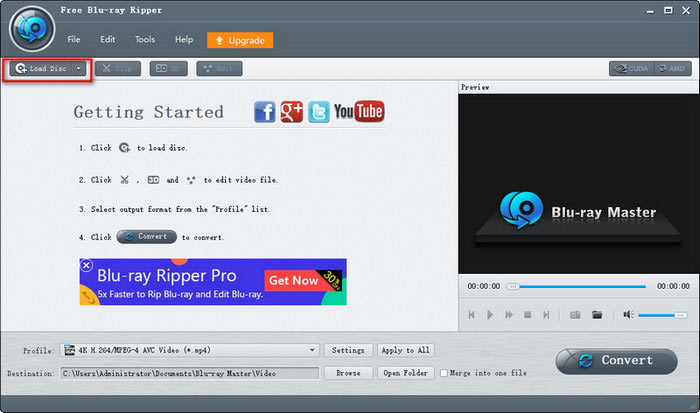
Step 2.Select a digital format as the output by clicking Profile from the bottom bar.
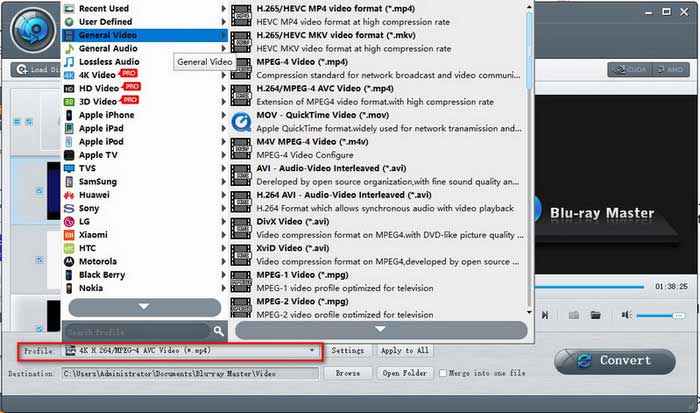
Step 3.Click Settings next to Profile to adjust detailed video and audio bitrate. You can check your target effect in the Preview window on the right. When all is done, click Convert to start Blu-ray ripping.
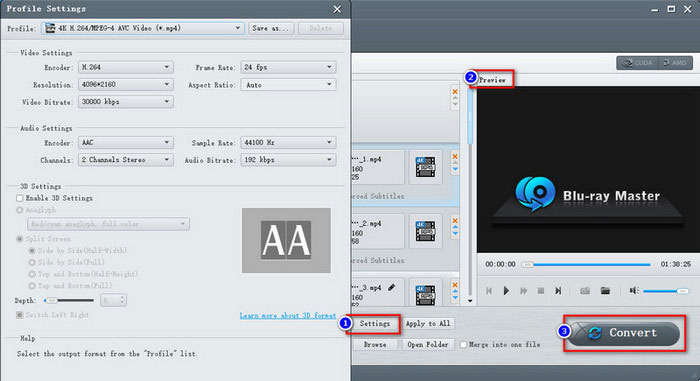
3 Get MKV from Blu-ray discs through MakeMKV
MakeMKV is another Blu-ray-to-digital converter that can make digital copies of your Blu-ray. However, it only specializes in converting Blu-ray to MKV files output. When loading the Blu-ray, MakeMKV would filter out the titles that are no longer than 120 seconds. Additionally, MakeMKV helps remove some disc protections. You can activate this feature with one click.
Step 1.Install this converter from official website. After installation, insert your disc into the drive and launch MakeMKV on your computer. The software will load your Blu-ray disc and analyze your titles. You can see the source information on the right.
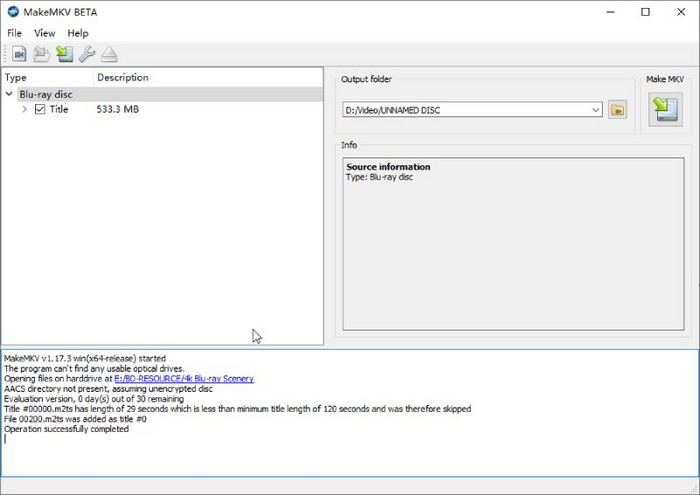
Step 2.Click the Set Output Folder button to set up a folder for output storage. Next, click the Make MKV button nearby to start ripping your Blu-ray video and get a digital copy in MKV format.
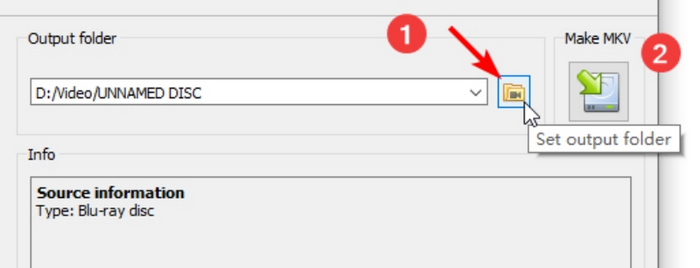
Step 3.A pop-up will remind you of the process after ripping ends. Click the OK button to confirm, and you can find your output video in the folder you just set.
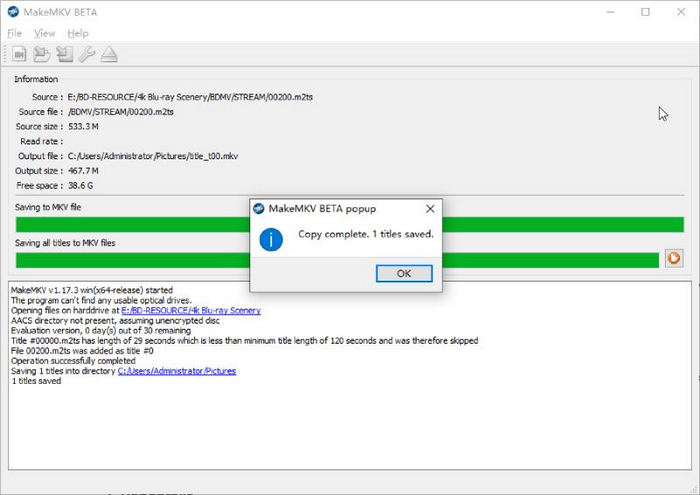
Here is a short comparison table for you to compare these three converters.
| Blu-ray Ripper | Free Blu-ray Ripper | MakeMKV | |
| Windows or macOS | Both | Both | Both |
| Ads | |||
| Formats | MP4, AVI, WMV, FLV, MKV, VOB, DivX, MOV, etc. | MP4, MKV, MOV, AVI, WMV, FLV, M4V, etc. | Only MKV |
| 3D Setting | |||
| Batch Conversion | |||
| Preview Window | |||
| Ripping Speed | Super-fast | Fast | Normal |
| Picture Quality | Original | High | Original |
| Editing Ripping | Crop Blu-ray movie frame, adjust Blu-ray video effects, set audio volume of Blu-ray movie, clip Blu-ray movie, and more. | Crop Blu-ray movie frame, adjust Blu-ray video effects, clip Blu-ray movie, add watermarks to Blu-ray movie, and more. |
Part 3. How to Get Digital Copy from Blu-ray via Services
Besides the converters in the last part, you can also try some online services.
1 Use VUDU to redeem Blu-ray disc
Vudu is a digital video store and streaming service in America; it serves only in America and Mexico. This company offers transactional video-on-demand rentals, digital purchases of films, and integration with digital locker services for streaming digital copies of films. Here are simple steps to convert Blu-ray to digital on Vudu.
Step 1.Create an account on Vudu with your email at first. Then, find Redeem in the top bar of official site. Click Digital Copy.
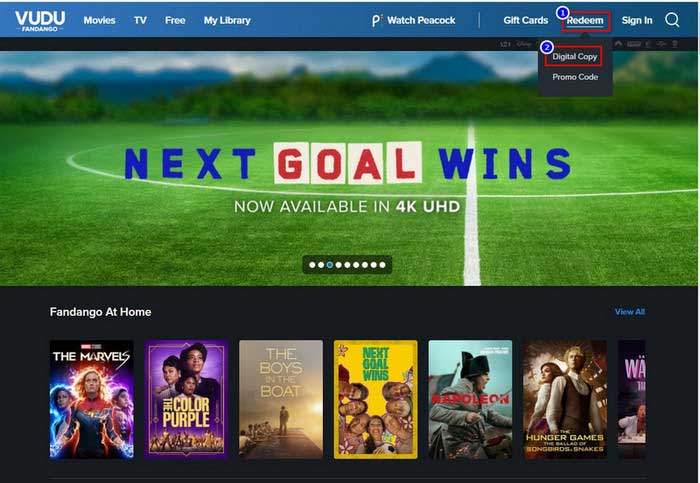
Step 2.Input the movie name that you want to convert into the search engine.
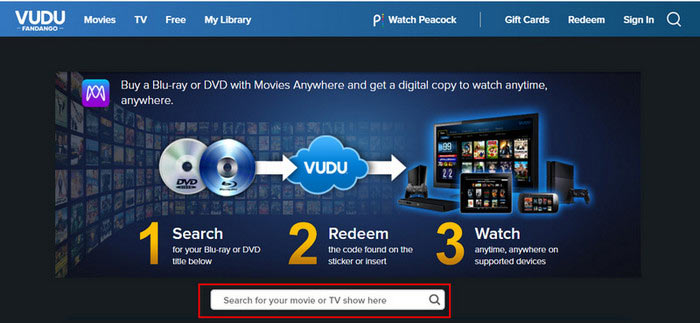
Step 3.When website finds your movie, input the redemption code of your purchased Blu-ray disc. You can find it inside the case or on the case sticker. Then, the redeeming will soon begin.
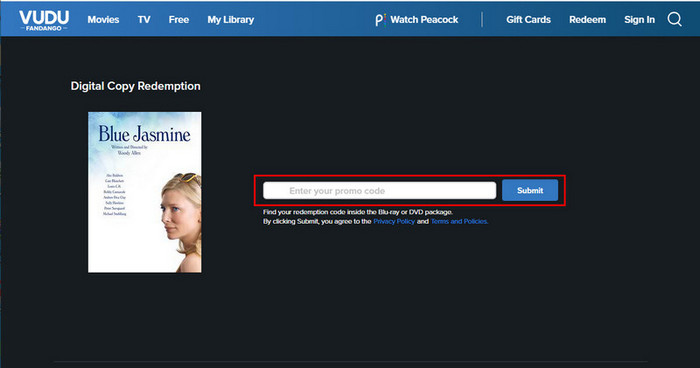
2 Digitize Blu-ray disc via Movies Anywhere
This is a cloud-based streaming platform for watching films. No matter the movie you purchased from iTunes, Vudu, Google Play, etc., users can acquire digital copies from their purchased discs. It offers easy and better watching experience.
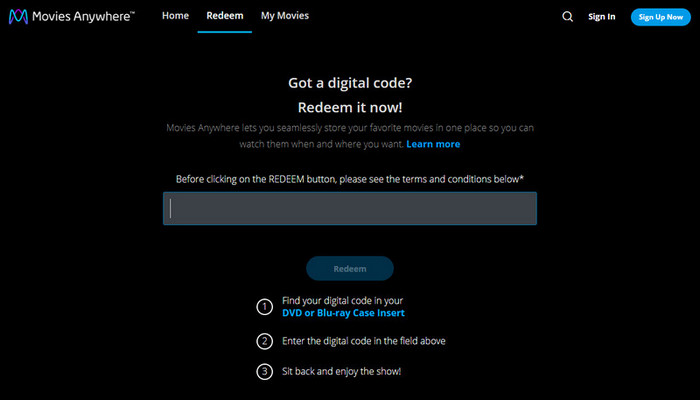
3 Redeem Digital Movie
This is a targeted website to digitize Blu-ray movies. You can directly input the redemption code on the interface. It supports converting individual-purchased Blu-ray disc codes of an original combination code and code package.
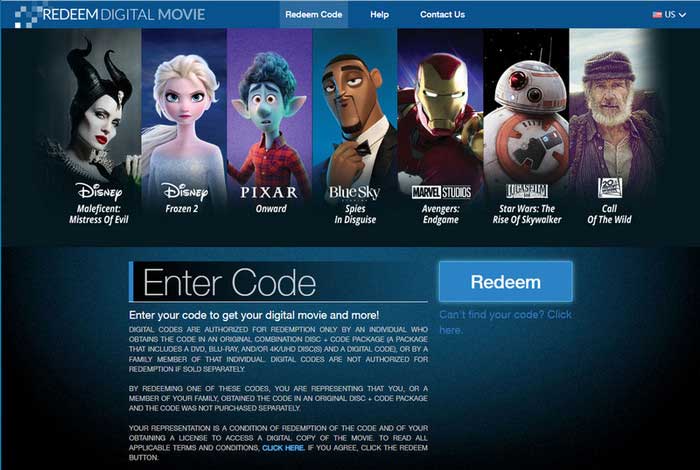
Part 4. FAQs About Blu-ray to Digital Conversion
-
Can you transfer Blu-ray to computer?
The answer is Yes. All you need is a Blu-ray optical drive and ripping software. Insert your disc into the drive after connecting drive to your computer. Then, follow the instructions of the software, the Blu-ray movie will soon be transferred to your computer.
-
Can you download digital copy of Blu-ray?
Some Blu-ray discs contain a digital copy code. With this, you can download a digital copy via digital platforms (Apple TV app) or website services, such as VUDU, Movies Anywhere, and iTunes.
-
Is it illegal to rip Blu-ray?
It depends on your purpose and area. In countries like the US, it’s legal to rip Blu-ray for personal use instead of distributing it.
-
Does anyone still use Blu-ray?
Yes, there are a lot of people still buying Blu-ray discs today. Blu-ray disc guarantees the best picture and sound quality. Most importantly, it ensures lifelong playback no matter how streaming service changes.
Wrapping up
Thank you for making it to the end of this article. We listed various methods for you to convert Blu-ray to digital. If you want to convert your Blu-ray disc to different kinds of formats, you can’t miss the Blu-ray Ripper and Free Blu-ray Ripper we mentioned. MakeMKV is only for you to acquire MKV copies. Additionally, if you just want a digital copy of only one purchased Blu-ray disc, sites like Vudu or Movies Anywhere can give you a hand. But we suggest that a powerful ripper can give you a long-term disc management guarantee.
More from Blu-ray Master


