Are you planning to store the videos you created on iMovie to a Blu-ray disc but don't know how? Making a homemade Blu-ray disc is another great method to keep your videos safe aside from the usual USB hard drives. And the good thing is that you can watch those videos using a DVD/Blu-ray player if you have one at home. Within this article, there are programs that you will need to burn the videos to a blank disc. Also, there are guides for you on how to use the said programs in burning your iMovie videos to Blu-ray so that you won't make any mistakes. Are you interested? If so, let's start reading.
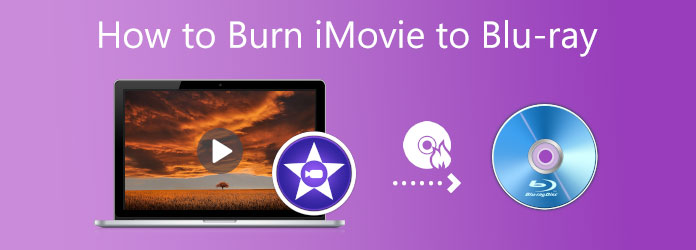
Part 1. Can You Burn iMovie Videos to Blu-ray
Can you burn videos exported from iMovie to a Blu-ray disc properly? The answer to this question is yes. iMovie is a video-making and editing program available on Apple devices like iPhone, iPad, and Mac computers. But, you cannot directly use iMovie to burn videos to a disc since it doesn’t have that function. Here are some things you need to do before burning.
Export from iMovie in High Quality
To prepare your video for Blu-ray authoring, follow these simple export steps:
Step 1.Launch iMovie on your Mac and open the project you want to export.
Step 2.Click the Share button, usually located in the top-right corner of the iMovie window. Then, select the Export File from the sharing options.
Step 3.In the export settings dialog, you can customize the title, description, tags, format, resolution, and quality. After that, click the Next button and then select a location on your Mac where you want to save the exported file.
Note: It is recommended to select MP4 or MOV as the format, which are compatible with most Blu-ray authoring tools.
Step 4.Click the Save button to begin the export process.
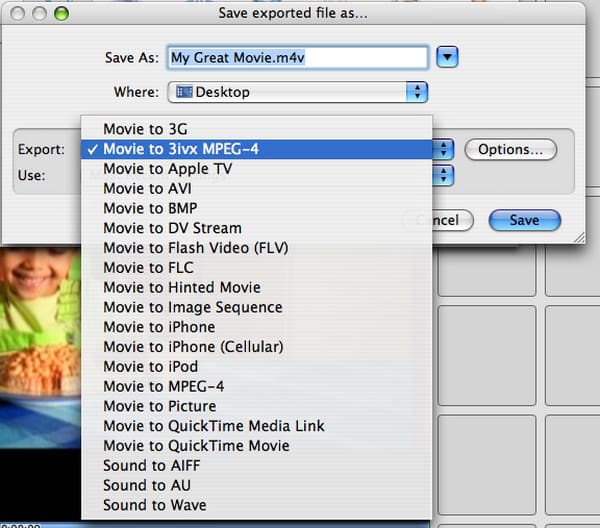
Preparations for Burning iMovie to Blu-ray
To burn your iMovie video to a Blu-ray disc, you’ll need a few essential tools and components:
- External Blu-ray Drive for Mac: Since modern Mac devices don’t include built-in optical drives, you’ll need an external Blu-ray drive.
- Blu-ray Burning Software: There are three popular options: Leawo DVD Creator, Wondershare Uniconverter, and Blu-ray Creator. Each of these tools allows you to burn iMovie videos to a Blu-ray disc with optional menus and chapters.
- Blank Blu-ray Discs: Make sure to use compatible blank discs, such as BD-R (write-once) or BD-RE (rewritable). You can choose 25GB (single-layer) or 50GB (dual-layer) depending on your video size.
Part 2. 3 Ways to Burn iMovie to Blu-ray
Since iMovie itself does not have disc burning functionality, users who wish to save their edited videos to physical Blu-ray discs will need to use third-party tools to complete this process. The following three methods each have their own characteristics, covering different platforms, functional requirements, and budget options, helping you choose the most suitable solution based on your needs.
Here is a comparison table of three iMovie Blu-ray burning tools:
| Feature / Software Name | Blu-ray Creator | Leawo DVD Creator | Wondershare UniConverter |
| Compatibility | Windows | Windows / macOS | Windows / macOS |
| Output Formats | Blu-ray Disc/folder/ ISO | Blu-ray disc | Blu-ray Disc/folder/ ISO |
| Subtitle Support | |||
| Menu Templates & Customization | Various menu themes and background music support. | Multiple templates and custom background music. | Custom menus, background images, and music. |
| Burning Speed | Fast and stable | Fast | Stable |
Blu-ray Creator
Last but not least is Blu-ray Creator. This amazing free-to-download program can burn movies and videos from iMovie to Blu-ray within minutes. Your high-quality videos will remain the same after the process. The good thing about this program is that it supports videos in 100 different formats, including today's widely-used video formats. Another great thing is the built-in video editor. You can edit your videos by adjusting the volume, adding watermarks and subtitles, cropping videos, and adjusting effects. The straightforward interface helps users to finish the file burning process quickly.
Key Features:
• No video format limitation
• Plenty of menu styles with unique themes
• Very fast file burning process
Free Download
For Windows
Secure Download
Step 1.Share your iMovie video project by sending it through email so you can transfer the file to your Windows desktop.
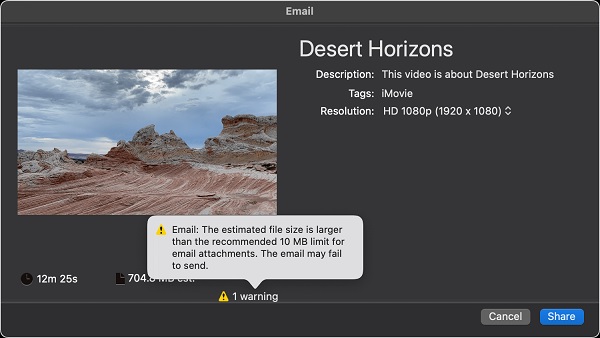
Step 2.Insert a blank Blu-ray disc on your PC first, then download Blu-ray Creator on its official website or by tapping the Free Download button. Install the application on your PC and wait for the process to end successfully. Open the app, then hit Add Files to import the video from iMovie to the program.
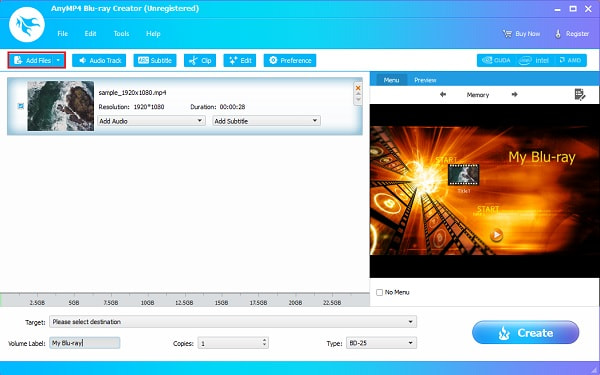
Step 3.Next, you can enhance the video before you burn it to the disc by hitting the Edit button. Another interface will appear where you can crop the video, adjust the effects, and add a watermark to the video. After the modifications, tap Apply to save the adjustments, then Close.
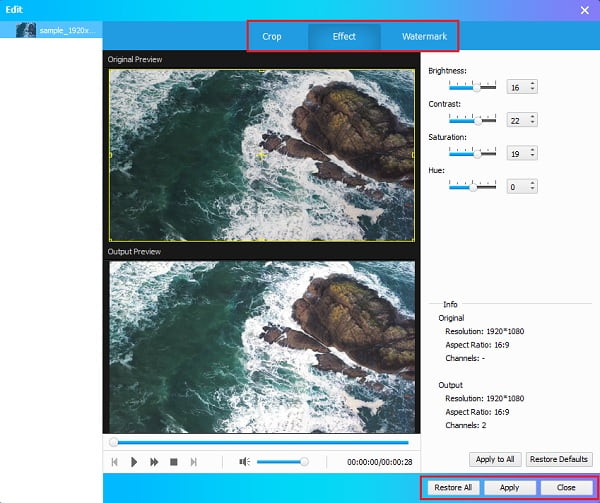
Step 4.After that, you can change the menu style template of the Blu-ray file. Choose your preferred templated design on the Menu tab on the right side of the window. Select what is appropriate with your video to add a personal and unique touch.
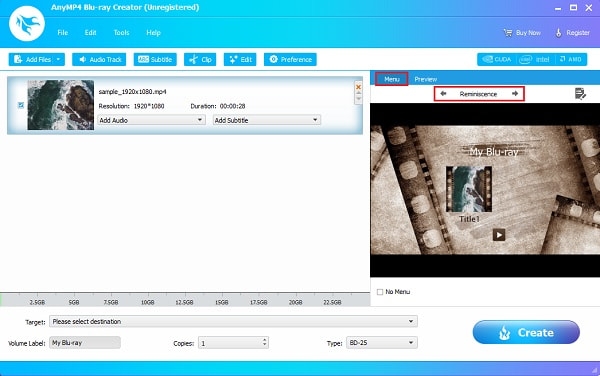
Step 5.Pick your file output location on your device to see the video easier. You can save the video on the Blu-ray disc or as a Blu-ray Folder or ISO file. Click Burn to start. Close the program after it successfully finishes file-burning. Play the Blu-ray disc on your home theater and enjoy watching.
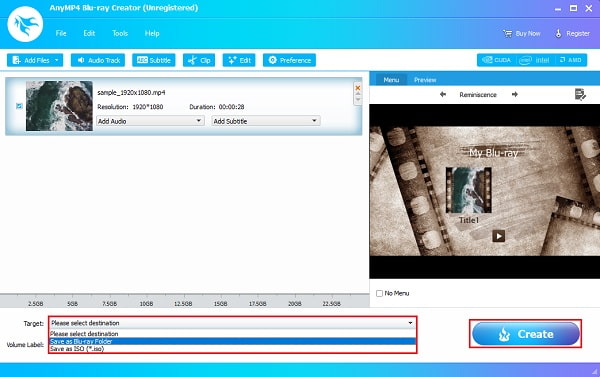
What stands out most about this tool is its burning speed and format compatibility. Even with larger iMovie video files, it can process and burn them quickly and successfully. I encountered almost no lag or errors during use, and the editing interface is very intuitive, making it suitable for quickly completing tasks. For users who want to try Blu-ray creation for free, it is a very practical choice, especially suitable for home users or content creators for preliminary testing.
Leawo DVD Creator
Leawo DVD Creator is a great tool you can use to burn videos you made from iMovie to DVD and Blu-ray easily. You can burn videos at a fast speed with the best quality possible. It supports several file formats, including the popular ones. It also has a free video editor for simple video editing and different menu style selections for unique Blu-ray disc styling. This program is usable on both Windows and Mac. Here's a guide for you to follow on how to burn iMovie videos to Blu-ray. The downside of this tool is that it has limited video file support and does not allow you to add subtitles to DVD/Blu-ray.
Step 1.Open Leawo DVD Creator on your Mac and choose the Burn function. Tap the Add Video button to import the video you created using iMovie.
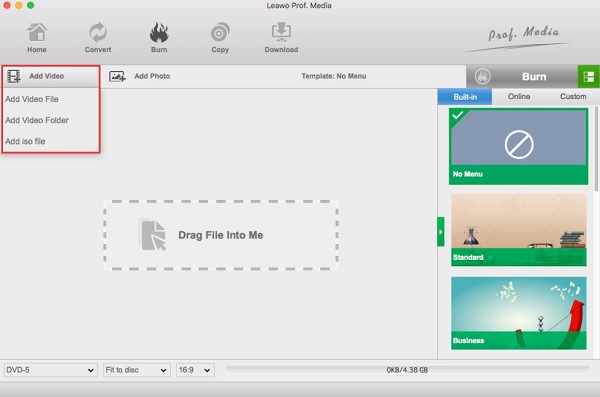
Step 2.You have the option to modify your video by clicking the Edit button. You can crop, trim, add effects and watermark, rotate the video, and add 3D effects. It is just optional if you want to personalize your Blu-ray disc.
Step 3.In the next step, you can add or change the menu style by choosing the menu template available. You can also add your own picture and use it as a background photo. As well as adding background music. Save the menu template for future use.
Step 4.Finally, click the Burn button to start the process of MP4/MOV to Blu-ray. When the process ends, you can now freely watch the movie on your DVD/Blu-ray player consoles.
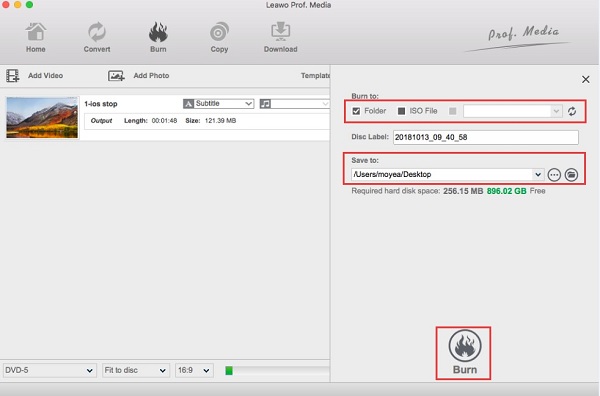
When using Leawo DVD Creator, I found its interface to be clear and its operation process simple, making it particularly suitable for beginners to quickly complete burning tasks. Although its subtitle support is limited, it offers a wide variety of menu templates and sufficient video editing functions. I especially like its menu customization feature, which allows you to easily add background images and music to give your discs a more personalized touch.
Wondershare Uniconverter
The next tool we have is Wondershare Uniconverter. This program is a recommended video burner tool for Windows and Mac. With its simplicity but packs with functionality, you can easily burn videos from iMovie to Blu-ray on your Mac. In addition to supporting iMovie video exports, it can also function as an MPEG to Blu-ray converter, enabling direct burning of MPEG, AVI, MKV, and other formats onto Blu-ray discs. It supports over a thousand video/audio formats and provides video editing features for movie customizations. Tools included are for trimming, cropping, rotating, adding subtitles, and many more. When using this program, expect no quality loss when you burn video to a disc. One drawback of this software is that it is not free to use. Anyway, here's a guide for using Wondershare Uniconverter for Mac.
Step 1.Download, install, then open the program. Choose the DVD Burner tab, then click the Add Files icon to add videos. You can also drag the video and drop it on the interface window to add files.
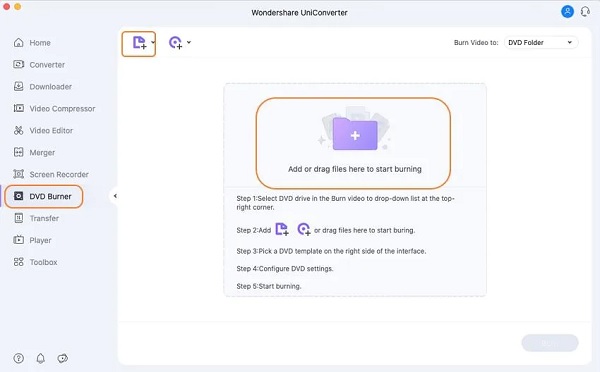
Step 2.You can click the Edit icon to customize the Blu-ray template. You can add a title, background music, images, and more. Afterward, you can add a name for the DVD and select the aspect ratio, menu type, TV standard, and others.
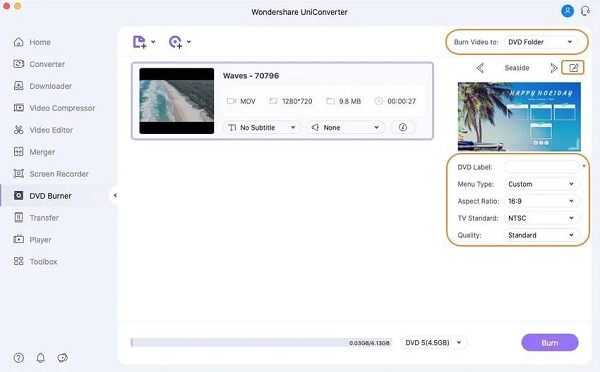
Step 3.Choose the file destination of the video. The options are DVD Folder, ISO file, or a file folder from your desktop.
Step 4.Tap the Burn button at the bottom part of the interface window to start the process. Please wait for the file burning process to finish before closing the program.
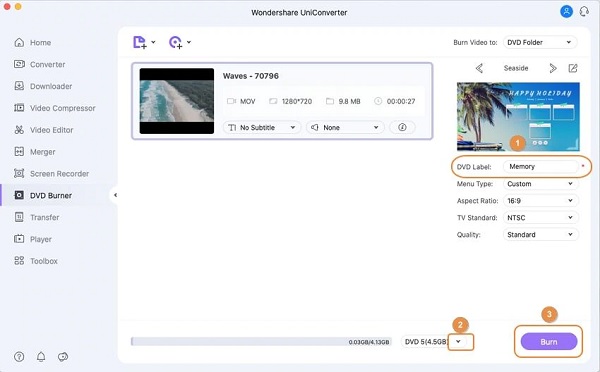
Wondershare UniConverter is my first choice when I need more customization and format compatibility. It supports features such as subtitle addition, menu design, and format conversion, covering almost all my needs for Blu-ray creation. Although it is paid software, it performs exceptionally well in terms of image quality preservation and stability.
Part 3. FAQs
-
What is the difference between a DVD and a Blu-ray?
The difference between the two is that Blu-ray has a larger capacity, supports higher video resolution, and supports 3D and high-res audio. But DVDs are cheaper, have higher data transfer speed, and compatibility with older movie file formats.
-
Why is iDVD discontinued?
Apple discontinued iDVD because they removed optical drives from their Mac computer line-up. You can recover this program if you have it on your backup files. One major reason it was discontinued is that Apple wants you to use their cloud storage.
-
What is a good format for Blu-ray?
The best video file format you can use when burning video files to a Blu-ray disc is H.264. You should also keep the original resolution of the video since Blu-ray can store files up to 1080p HD.
Conclusion
There you have it. You can now burn your homemade videos from iMovie to Blu-ray without asking for help. The programs above are amazing regarding file burning, especially Blu-ray Creator. This tool can outshine other similar programs when it comes to functionality. You get a beautiful yet user-friendly interface, a powerful video editing feature, and lightning-fast file-burning speed - all of this at the cost of none. Use this tool now to create a Blu-ray disc in the comfort of your home.
More from Blu-ray Master

