With numerous Blu-rays piling up, you may sometimes find one or two of them are missing. Or they are scratched and become unplayable. To solve these problems, you can copy Blu-ray and keep the backup. This post will show you how to copy them as optical discs and save them as ISO files or digital formats on the computer, hard drive, or USB drive. Read through and find a suitable way to back up your Blu-rays.
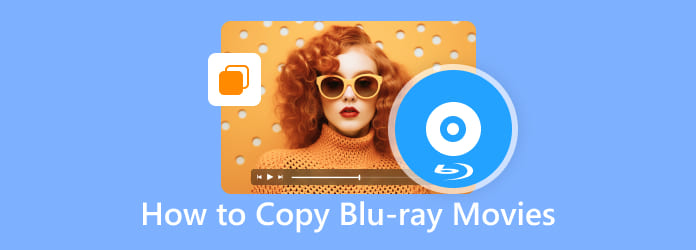
Part 1. Can I Copy Blu-ray
Have you heard your friend or colleague ask the “Can I copy Blu-ray” question? The answer is yes. You can copy Blu-ray to Blu-ray disc, hard drive, USB Drive, and PC, etc. So now is the perfect time to have the collected preparation in doing this task on your PC.
Your PC Must Have a Blu-ray Drive
Before you even try to use your computer to copy your Blu-ray, you must ensure that your PC has a Blu-ray drive. This drive will work to read your Blu-ray discs. However, if your desktop doesn’t have one, then you can use an external Blu-ray drive and connect it to your PC.
You Must Have a Blu-ray Copying Software
In this mission, you will need specialized software that will make your task succeed.
Part 2. Copy Blu-ray to Blu-Ray Disc
Blu-ray Copy Platinum
The Blu-ray Copy Platinum is a software specialized to copy Blu-ray discs and produce a file with great quality like its original status. Furthermore, this software lets you choose among its four copying options that include the Full Copy, Main Movie, Clone, and Write Data. These said four options serve different purposes, as their names suggest. What makes you like it more is its intuitive interface that makes you work like an expert, even if it is your first time with it. It is a good choice to use if you want to preserve your Blu-ray movies since it copies them in full, even the subtitles and audio tracks included in the content. Not to mention its ability to clone your Blu–ray folder and ISO to a hard disc and PC in a rapid process. Thus, you can enjoy your Blu-ray movies as soon as possible. Thus, here’s how to copy a Blu-ray movie to your PC.
Key Features
- Copy Blu-ray to Blu-ray disc/folder/ISO.
- It supports a BD-25, BD-50, and others.
- Lossless Blu-ray copying process.
- Fast and easy to process.
Free Download
For Windows
Secure Download
Step 1. Insert your Blu-ray disc into your computer’s Blu-ray drive. Then, launch the software after you install it using the Download buttons above.
Step 2. Once you reach the interface, choose among the Full Disc, Main Movie, Clone, and Write Data options on the left side. Choose the Full Disc option if you want to copy all the contents of the Blu-ray. Then, do not forget to navigate to the Source and Target buttons.
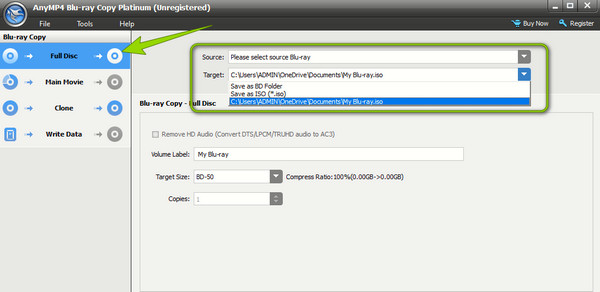
Step 3. As simple as that, you can now hit the Start button to copy the Blu-ray.
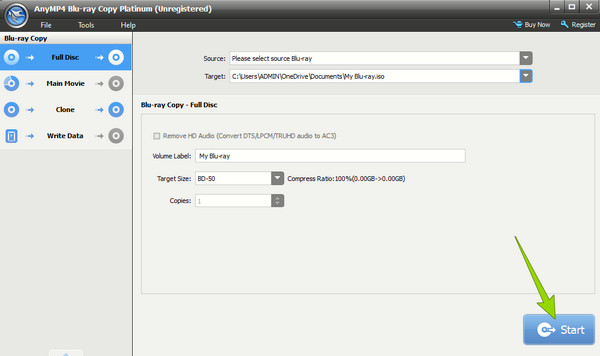
Part 3. Copy Blu-ray to Hard Drive with no Quality Loss as ISO File or Folder
To copy Blu-ray to a hard drive without losing quality, you can clone it as an ISO file or folder. ISO is a disc image. Copying Blu-ray as an ISO will not lead to any quality loss since it creates an exact digital copy of the original disc without compression or modification. To back up the Blu-ray as ISO files, you can use the Blu-ray copy software mentioned above, Blu-ray Copy Platinum. Let me show you how to back up Blu-ray to a hard drive as ISO without quality decline.
Step 1. Download the Blu-ray copy software by clicking the button below. Install and launch it on your computer. Put the Blu-ray disc into the drive on your computer or an external drive.
Free Download
For Windows
Secure Download
Step 2. Click on Clone on the left panel and choose the Blu-ray disc in the Source section.
Step 3. In the Target dropdown list, choose Save as ISO. Select a folder to save the Blu-ray and rename the ISO file.

Step 4. Click the Start button to copy the Blu-ray as an ISO file in a 1:1 ratio.
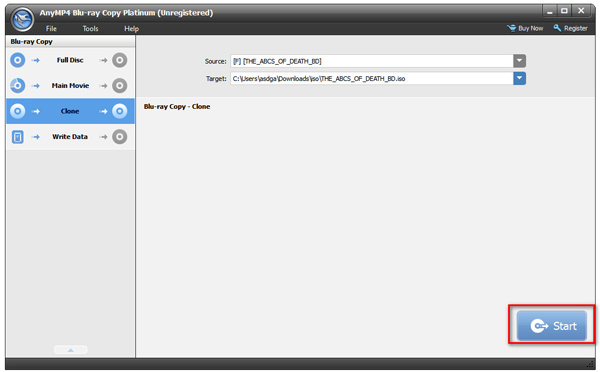
Part 4. Copy Blu-ray as the Digital File to a USB Drive or Hard Drive
To copy Blu-ray movies to a USB drive or hard drive, you can also convert Blu-ray into digital formats. This method requires a powerful program, the Blu-ray Ripper. It can convert Blu-ray movies into hundreds of digital formats, like MP4, MKV, MPEG, MP3, WAV, etc. After the conversion, you can easily copy the Blu-ray’s content to a USB drive or hard drive. This way, you can play the Blu-ray content on various devices since digital formats are more compatible than disc image files. Check out some other features of the Blu-ray Ripper and learn how to use it.
Key Features
- Rip Blu-ray movies to hundreds of video and audio formats.
- Convert Blu-ray to 2D/3D/HD/4K videos.
- Provide presets for devices like iPhone, Wii, Xbox, LG, etc.
- Support batch conversion with super-fast speed.
Step 1. Download, install, and open the Blu-ray ripper on your computer. Insert the Blu-ray disc into the drive, which should be connected to your computer.
Free Download
For Windows
Secure Download
Free Download
for macOS
Secure Download
Step 2. The Blu-ray ripper will automatically load the inserted Blu-ray. If it doesn’t, click the Load Blu-ray button on the interface.
Step 3. Choose the Main Title or Full Title of the Blu-ray to rip. Next, select the desired output format by clicking the Output Format dropdown list.

Step 4. Finally, click the Rip All button to convert the Blu-ray to a digital file.
Part 5. FAQs about Copying Blu-rays
-
Can I copy 4K Blu-ray movies?
Yes, you can. However, copying the 4K is more delicate than the regular Blu-rays with 1080p.
-
What is the best digital video format I can use to copy Blu-ray?
When duplicating your Blu-ray movies to digital videos, it is best to use the MP4 format. It is because it is the universal format.
-
Can the Blu-ray have the same quality after I copy it?
More or less, yes, especially if you use powerful software to copy it.
-
Is it legal to copy Blu-rays you own?
In most countries, copying Blu-rays for your use is legal without sharing or selling them for commercial purposes.
-
Are Blu-rays good for backup?
Yes. Blu-rays are an excellent choice to back up essential data, information, and privacy. Blu-ray discs store content on the disc, and it can prevent computer viruses, hackers, or system crashes. With tools like Blu-ray Copy Platinum and Blu-ray Ripper, it’s easy to transfer and back up them as disc/ISO/digital formats.
Wrapping up
There are many ways to copy Blu-rays. The post shares three options to make a Blu-ray backup: Blu-rays, ISO, and digital files. You can clone them as Blu-rays or ISO files/folders with Blu-ray Copy Platinum to keep the original quality. If you want to copy them as digital files to a hard drive or USB, use Blu-ray rippers to convert them to video and audio formats. With these Blu-ray copy and ripping tools mentioned, you can do the task without hassle.
More from Blu-ray Master


