DivX is an efficient video format for compressing large video files while maintaining quality. It uses advanced encoding technology to store high-resolution videos in smaller file sizes. Given the large file sizes and encryptions of Blu-ray discs, many users seek to convert Blu-ray to DivX. This is to make Blu-ray content more manageable, playable, and easier to store or share. In this post, you will learn how to convert Blu-ray to DivX easily. This way, you can enjoy your movies without needing a physical Blu-ray player and disc. Through conversion, you can make your videos more accessible and easier to store on your device.
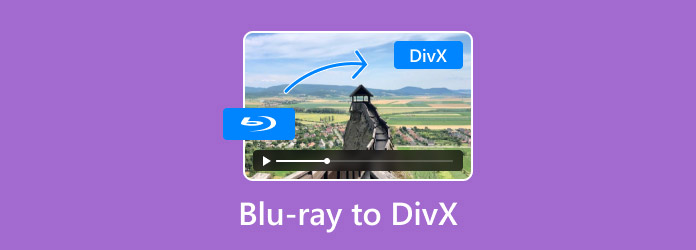
- Part 1. Divx Information You Should Know
- Part 2. Convert Blu-rays to Divx with Ease
- Part 3. FAQs about Converting Blu-ray to DivX
Part 1. Divx Information You Should Know
Before we get into the main topic, let us gain information about the format. DivX is a proprietary video format that gains popularity due to its high compression efficiency. It is developed by DivX, Inc. to deliver high-quality video content with minimal quality loss. These files can support up to 1080p HD resolution with compression rates of up to 12×.
What You Should Know More About DivX:
- Compatible with all media players and portable devices.
- Maintains outstanding audiovisual quality with reduced file size.
- Supports up to 1080p HD resolution with 12× compression rates.
- Works with multiple codecs for efficient encoding of high-quality content.
Pros
- It compresses videos efficiently.
- It maintains excellent video quality.
- It allows playback while downloading.
Cons
- It requires a specific codec for playback.
- It is a closed source, meaning you cannot modify it.
| DivX Quick Information | |
| Full Name | Digital Video Express |
| File Extension | .divx |
| Media Category | Video |
| Codecs | MPEG-4 Part 2 DivX H.264/MPEG-4 AVC DivX Plus HD High-Efficiency Video Coding DivX HEVC Ultra HD |
Important Note: DivX files require a DivX codec for playback. The good thing is that they are compatible with Windows and Mac media players. It’s important not to confuse DivX files with DIVX. The DIVX is a discontinued video disc rental system that once competed with DVDs.Trying to find a media player for DivX files? Explore the best free DivX Video player here.
Part 2. Convert Blu-rays to Divx with Ease
Blu-ray Master Free Blu-ray Ripper ranks among the powerful for ripping Blu-ray to DivX for free. It is compatible with Windows 11/10/8 and macOS 10.12 or above versions. This software is made to decrypt and convert Blu-rays from regions A, B, and C. In addition, it efficiently handles most copy protections, ensuring encrypted Blu-rays are processed reliably.
For good measure, Blu-ray Master Free Blu-ray Ripper supports Blu-ray discs and BDMV Folders. It lets you convert the Blu-ray content to over 500+ formats, including DivX. It provides multiple presets with different resolution options, allowing you to choose the best quality. On top of that, it comes with 10 built-in editing tools for customizing content before conversion.
What You Should Know About Blu-ray Master Free Blu-ray Ripper:
- Allows customization of each title in a different output profile.
- Delivers faster Blu-ray ripping and conversion with up to 30× speed.
- Convert Blu-ray movies to over 500+ digital formats and device presets.
- Supports all types of Blu-rays, including region-locked and copy-protected discs.
Step 1.Acquire the Blu-ray Master Free Blu-ray Ripper from the official website or click the free download below. Install the Blu-ray ripping software and allow the installation process to finish. Once completed, place the Blu-ray disc on your external drive and open the software.
Free Download
For Windows
Secure Download
Free Download
for macOS
Secure Download
Step 2.In the upper-left section, click Load Disc to import the disc from the external drive. If the Blu-ray is stored digitally as a BDMV Folder, click the pulldown menu and select Load BD Folder. The software will analyze the Blu-ray disc and display all the available titles.
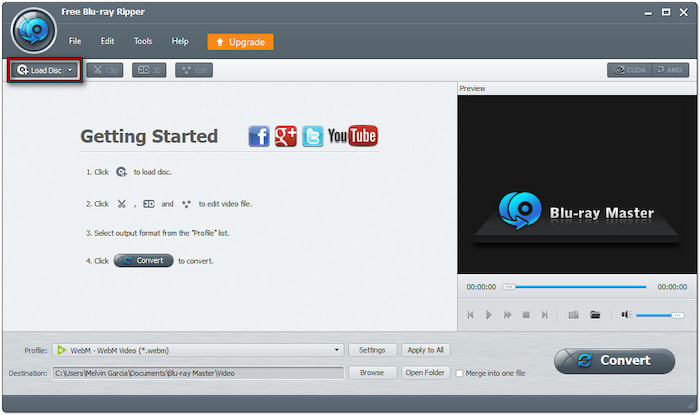
Step 3.Once the Blu-ray is recognized, you can customize the video using the built-in editor. Click the Edit button to gain access to the editing tools and use them to:
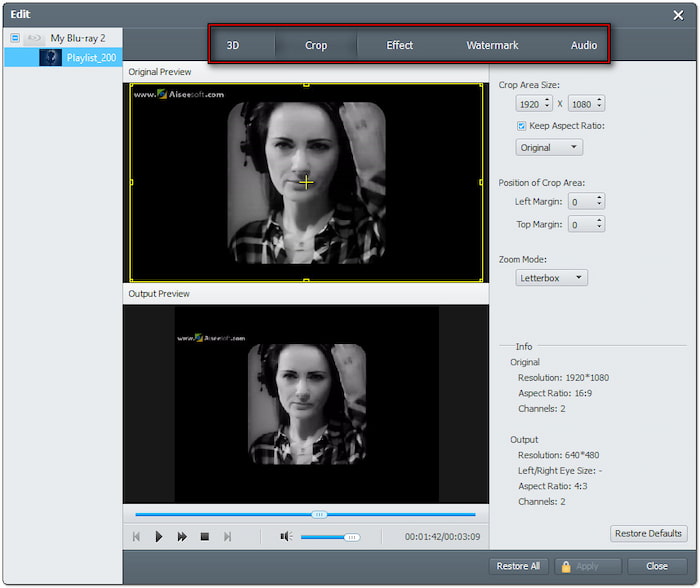
Clip: Trim extra Blu-ray scenes, like credits, director’s cuts, recaps, trailers, etc.
Crop: Remove outer edges or black bars by changing the aspect ratio or free crop.
Effect: Enhance the basic video effects, such as brightness, contrast, hue, and saturation.
Watermark: Add text or custom image watermark with configurable size, style, and position.
Audio: Boost up to 200% audio levels to fix the Blu-ray content section with low-volume scenes.
Step 4.Click the Profile pulldown menu and navigate to the General Video category. Select the DivX Video (*.avi) as the output format. If needed, click Settings to modify profile settings like encoder, bitrate, frame rate, resolution, etc.
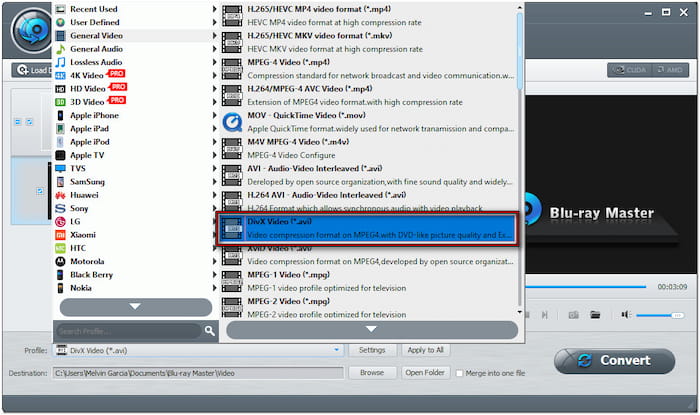
Note: Beyond DivX Video (*.avi), Blu-ray Master Free Blu-ray Ripper offers other profile presets. It includes DivX HD Video, PS3 DivX Video, Xbox360 DivX Video, PS4 DivX HD Video, etc.
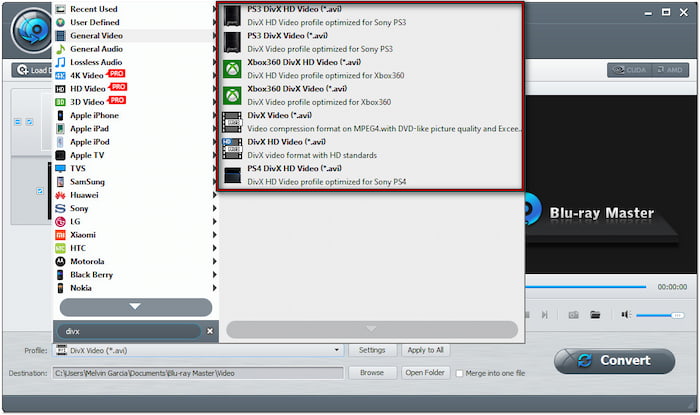
Step 5.Proceed to the Destination field and click Browse to set the output directory. After specifying the path destination, click Convert to start the ripping process. Blu-ray Master Free Blu-ray Ripper will decrypt, rip, and convert the Blu-ray while maintaining high quality.
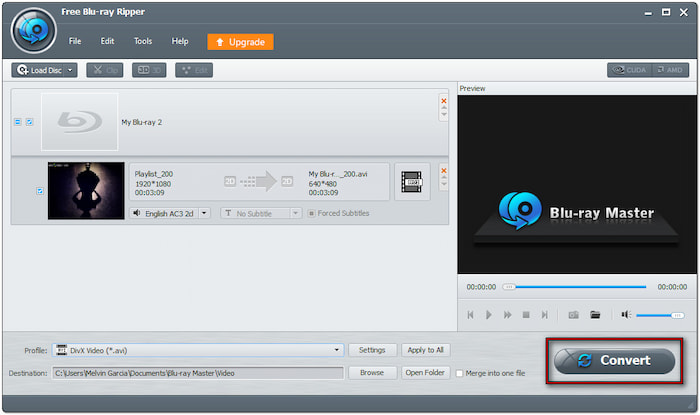
Blu-ray Master Free Blu-ray Ripper was a reliable tool for converting Blu-rays for free. It can detect the disc almost instantly and lets you select specific titles for ripping. Its super-fast speed allows you to convert a full-length Blu-ray under 30 minutes.
Part 3. FAQs about Converting Blu-ray to DivX
-
Is converting Blu-ray to DivX legal?
The legality of Blu-ray conversion depends on the ownership of the disc itself and its purpose. Generally, converting your personal Blu-ray disc (homemade) for personal use is considered legal. However, ripping a copy-protected disc for commercial use violates Digital Millennium Copyright Act.
-
What software do I need to convert Blu-ray to DivX?
The best Blu-ray Ripper software you could ever have is Blu-ray Master Free Blu-ray Ripper. This software can efficiently decrypt, rip, and convert Blu-rays to over 500+ formats, including DivX. It can help you extract the content from Blu-ray and convert it into any format with retained quality. Remember, use the software with permission to avoid copy-right issues.
-
Can I maintain the same quality while converting Blu-ray to Divx?
Yes, you can maintain the same quality while converting Blu-ray to Divx. It applies, provided you’re using the right tool and profile settings. If you want to keep the quality of the source, adjust the resolution, frame rate, and bitrate.
Wrapping up
Understanding how to convert Blu-ray to DivX is a great way to play Blu-ray content in a high-quality yet space-efficient format. DivX offers exceptional compression for storing and streaming content without taking up too much storage. With the right software, such as Blu-ray Master Free Blu-ray Ripper, the process becomes effortless. It lets you decrypt, rip, and convert Blu-rays to DivX while maintaining the source. If you’re looking for an easy, fast, and reliable tool for your conversion needs, Blu-ray Master Free Blu-ray Ripper is the perfect tool.

