Do you often watch AVI movie files at home using your computer? Do you want to watch them using your DVD/Blu-ray player at home? Are you stuck finding a solution to that problem? This post has the answer you are searching for. What you need to do is to use an AVI to Blu-ray converter software to watch your movies using a Blu-ray player device successfully. We added three software that we think are up to par and can effortlessly burn videos on a disc. A tutorial is also included to show you how it is properly done. Continue reading below to see and learn everything you need to know.
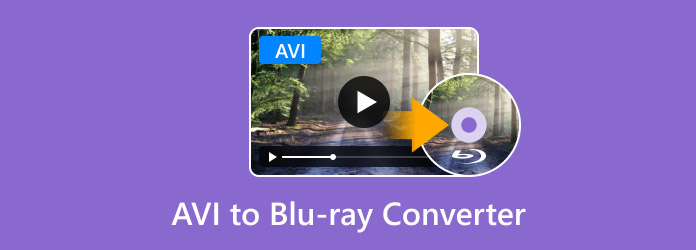
- Part 1. Why Burn AVI to Blu-ray
- Part 2. Top 3 AVI to Blu-ray Converter Software
- Part 3. Comparison Table: Best AVI to Blu-ray Converters
- Part 4. How to Burn AVI to Blu-ray: Step-by-Step Guide
- Part 5. FAQs
Part 1. Why Burn AVI to Blu-ray
Before delving into AVI to Blu-ray converters, it is necessary to first understand the core reasons for converting AVI to Blu-ray. Although AVI is a widely used format, it has shortcomings in terms of accessibility, durability, and ease of sharing, and the Blu-ray format effectively compensates for these disadvantages.
Compatibility with Standalone Blu-ray Players
Most standalone Blu-ray players do not natively support AVI files. If you try to play AVI files on these devices via a USB flash drive or an external hard drive, you may encounter issues such as the file failing to load or audio/video distortion.
In contrast, Blu-ray is a universal format for standalone players. After burning AVI to Blu-ray, the content can be played seamlessly on any standard player without the need to install additional software.
Long-term Storage and Physical Backup
AVI files stored on hard drives, cloud services, or USB flash drives are more susceptible to loss or damage. While Blu-ray discs, on the other hand, are durable (with a lifespan of 20-50 years if stored properly) and can be used as physical backups. Therefore, for irreplaceable content such as home videos, wedding footage, and old media files, burning AVI to Blu-ray provides a secure storage method.
Sharing Videos with Others Easily
Large AVI files may exceed email attachment size limits, which requires recipients to download third-party players to open them. And it may result in image quality loss during compression. But Blu-ray discs can solve these problems. A dual-layer Blu-ray disc can store up to 50GB of data, allowing you to burn multiple AVI files onto a single Blu-ray disc. In addition, the recipient only needs an independent player or a computer with a Blu-ray drive to play the disc.
Part 2. Top 3 AVI to Blu-ray Converter Software
Here are the 3 best AVI to Blu-ray burning software, and we will evaluate them based on target users, core functions, key features, advantages, and disadvantages.
Note: You can only use these products for personal use.
Blu-ray Creator
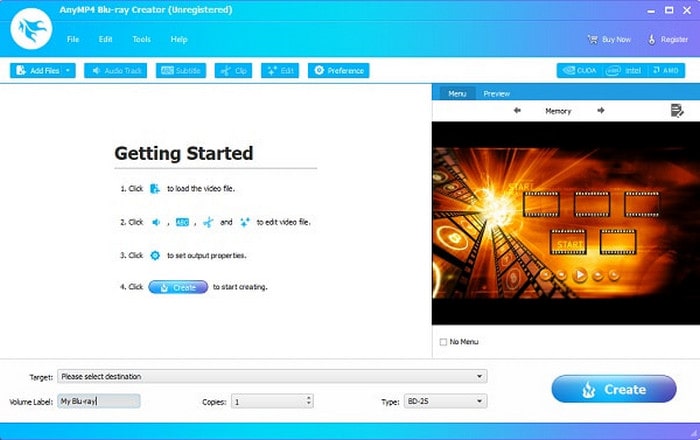
First on the list of AVI to Blu-ray Converters is Blu-ray Master picked Blu-ray Creator which performs better in terms of compatibility on both Windows and Mac. This fantastic program is free to download and has a simple yet beautiful interface. It is not just a tool for converting AVI to Blu-ray, but a comprehensive Blu-ray authoring software. It supports multiple formats such as AVI, MP4, MKV, and MOV, allowing users to burn videos to Blu-ray discs, folders, or ISO images to meet different storage and playback needs. Its biggest highlight is the built-in video editor, which is capable of cropping, adjusting the aspect ratio, adding watermarks, enhancing image quality, and even previewing the effect before burning. In addition, it offers a variety of menu templates and supports background music and cover image customization, making your Blu-ray more attractive.
Free Download
For Windows
Secure Download
Best for: Beginners and common users.
Pros
- Burn high-resolution videos without quality loss.
- Supports the wide video formats (MP4, MOV, AVI, WMV, etc.).
- GPU acceleration for lightning-fast disc burning process.
- It is compatible with both Windows and Mac.
- Rich video editing tools and DVD menu templates.
Cons
- You must buy the full version to access all features.
BurnAware Free
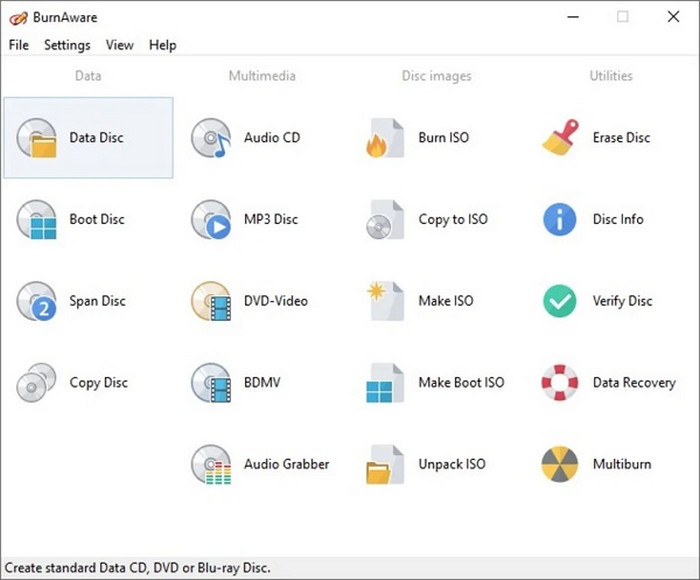
Next is BurnAware Free, a popular and free AVI to Blu-ray converter program for Windows. You can use this tool to burn AVI files to Blu-ray discs effortlessly. One of its strong points is its interface: the icons are readable and organized. In addition to AVI, BurnAware also supports other common formats like MPEG, making it a versatile choice for users looking for an MPEG to Blu-ray converter as well. This flexibility allows you to work with a wider range of video sources without needing separate tools. Although it does not have advanced editing or menu design features, it supports erasing and rewriting discs, making it suitable for repetitive testing scenarios. In addition, it can also back up files, but if you need advanced features such as disc copying and data recovery, you will need to upgrade to the paid version.
Best for: Beginners or users who only need simple burning.
Pros
- Can erase and rewrite Blu-ray discs.
- It has a beginner-friendly interface.
- In addition to Blu-ray, supports CD and DVD burning.
Cons
- Advanced features not present in the free version.
- It is not compatible with Mac OS.
- The Blu-ray output formats doesn’t include folder or ISO.
- Does not support menu design or video editing.
Ashampoo Burning Studio
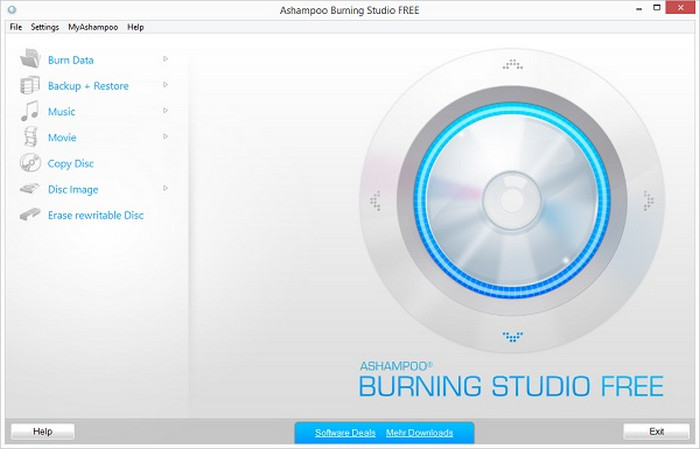
The last AVI to Blu-ray converter program is Ashampoo Burning Studio. This comprehensive program is a multifunctional disc tool that integrates burning, backup, recovery, and encryption. It supports burning AVI, MP4, and other formats to Blu-ray, and can also handle different types of discs, like audio, video, and data. And its unique feature is that it supports AES-256 encryption, making it suitable for handling sensitive data. Although it does not support outputting AVI videos as ISO or Blu-ray folders, its performance in burning Blu-ray discs is very stable.
Best for: Users who occasionally need to burn discs and don't require advanced editing tools.
Pros
- Simple and easy-to-use program.
- Highly stable, suitable for long-term use.Offers AES-256 disc encryption, suitable for handling sensitive data.
- Provides CD encryption, backup, and recovery functions.
Cons
- Does not support AVCHD media format.
- Compatible with Windows only.
- Consumes more data storage than competitors.
- Output formats don’t contain ISO and Blu-ray folder.
Part 3. Comparison Table: Best AVI to Blu-ray Converters
Here’s a detailed comparison table of the best AVI to Blu-ray Converters so you can easily compare the said programs.
| Features/Program | Blu-ray Creator | BurnAware Free | Ashampoo Burning Studio |
| Supported OS | Windows | Windows | Windows |
| Supported Input Format | 100+ formats. | Only common formats like AVI and MP4. | Most commonly used formats (80+). |
| Built-in Video Editor | |||
| Burning Speed | Lightning-fast | Fast | Fast |
| Pricing | Free/Paid | Free/Paid | Free/Paid |
| Ease of Use |
|
|
|
| Menu Templates | More than 40. | Only 5. | More than 30. |
Part 4. How to Burn AVI to Blu-ray: Step-by-Step Guide
Here’s how you convert your videos using this amazing AVI to Blu-ray converter tool for Windows desktop. Follow the guide steps below, and please do not skip any detail to avoid making mistakes.
Step 1. Add AVI Files
To acquire the Blu-ray Creator, you can click the Free Download button provided above. Then, run the executable file to install the tool on your computer. After installing, open it, then click the Add Files to upload the AVI video into the program. Also, you can add multiple videos at once.
Note: Please make sure that you have inserted a blank Blu-ray disc into your computer.
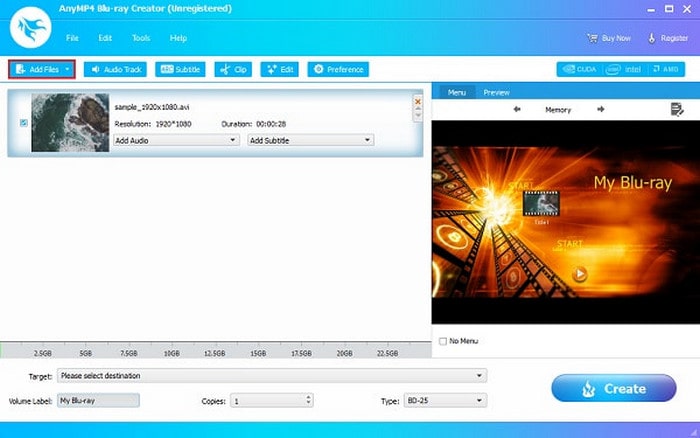
Step 2. Edit AVI Videos
After importing the video, you can edit it by clicking the Edit button. The video editing features let you crop and select the aspect ratio, adjust the video effects, and add a watermark according to your preference. After you finish editing, click Apply, then click the Close button.
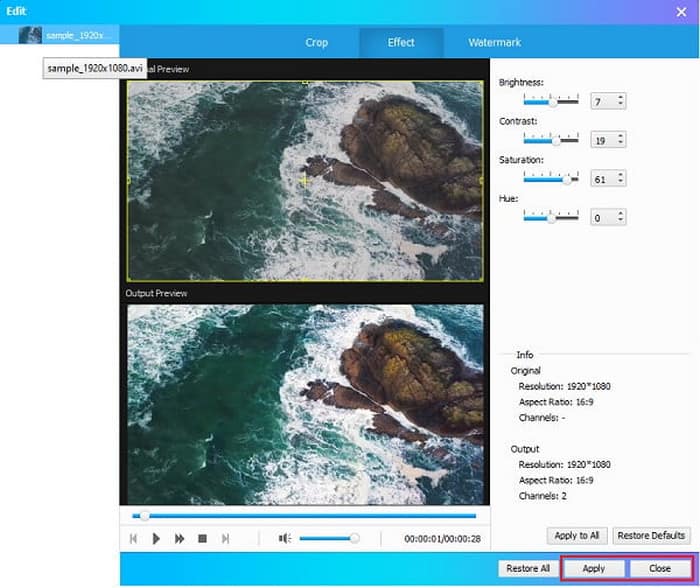
Step 3. Add a Menu
The next thing you might want to do is add a menu style for your Blu-ray disc. On the Menu tab, there are several menu templates you can use. Choose your desired menu style for an added touch. You can click the box beside No Menu to remove the menu template.

Step 4. Start Burning
Lastly, choose what media file you will save the video. You can select either Blu-ray Disc, Blu-ray Folder, or the ISO file. Then click the drop-down menu of Target and select the location where you save the file on your computer. To end, click Burn and wait for the process to complete before you close the software.
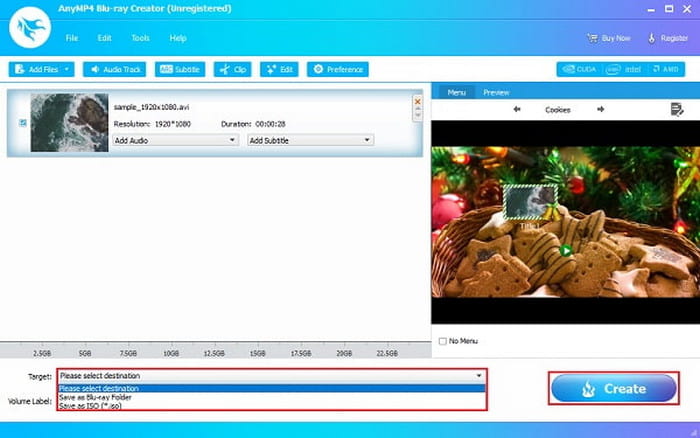
Overall, the process of burning AVI to Blu-ray using DVD Creator is clear and easy to operate. Even beginners can successfully convert AVI to Blu-ray discs by following the steps, resulting in Blu-ray discs that are compatible with standalone players and easy to store for long-term preservation.
Part 5. FAQs
-
Can I burn AVI to Blu-ray without losing quality?
Yes, it is possible to burn AVI files to Blu-ray without losing quality, but it requires using specific software and settings. The key is to ensure the software doesn't re-encode the video, which can degrade quality, and instead uses a ‘pass-through’ or ‘direct stream copy’ mode.
-
Is Blu-ray quality truly better than DVD?
Yes, Blu-ray quality is generally considered better than DVD quality. Blu-ray offers a higher resolution and bitrate, resulting in a sharper, more detailed picture, especially when viewed on larger, high-definition TVs.
-
Can I burn multiple AVI files onto a single Blu-ray disc?
Yes, you can burn multiple AVI files onto a single Blu-ray disc. This process typically involves using Blu-ray authoring software like Blu-ray Creator to combine the AVI files into a Blu-ray structure with menus and navigation options, and then burning the resulting data to a Blu-ray disc.
-
What's the ideal AVI file size for a Blu-ray disc?
The ideal AVI file size for a Blu-ray disc depends on the content and desired video quality, but it generally falls within the capacity of the disc. A single-layer Blu-ray disc holds 25GB, while a dual-layer disc holds 50GB. For high-quality video, file sizes can range from 35GB to 50GB for a full-length movie.
-
How long does the burning process typically take?
The time it takes for the burning process to complete varies significantly depending on the type of burn, its severity, and the area affected. Superficial burns can heal within a few days, while severe burns can take months or even years to fully recover.
Conclusion
Throughout the article, we have analyzed the 3 best AVI to Blu-ray converters from their features, target users, pros, and cons, among which Blu-ray Master picked Blu-ray Creator performs well because of its intuitive interface, fast burning speed, and wide supported video formats. Don’t hesitate, please download it and try now!
More from Blu-ray Master

