MKV files are known for storing high-quality videos, multiple audio tracks, subtitles, and metadata in a single file. Despite its flexibility, this format is not supported by standalone DVD players and traditional disc-authoring tools. This limitation leads many users to look for a more compatible format. That’s where the ISO file steps in. An ISO file is a digital version of the entire DVD. Converting MKV to ISO lets you burn DVDs, create personal backups, and improve device compatibility. It is a practical and efficient solution for creating personal collections, distributing content, and backing up important clips. In the following sections, we will explore the best tools for converting Matroska Videos to ISO. This is to ensure your videos are ready for disc playback, storage, or even distribution.

- What is ISO and Why Convert MKV to ISO
- Method 1. Convert MKV to ISO with Fast Speed
- Method 2. Convert MKV to ISO with Easy Steps
- Method 3. Convert MKV to ISO with a User-Friendly Interface
What is ISO and Why Convert MKV to ISO
What is ISO
An ISO file is a single digital file that represents the exact copy of the entire disc. It includes everything: the video content, audio tracks, disc metadata, menus, subtitles, and file system structure. In simple words, it is a replica of the physical discs bundled into a single file. The good thing with this digital file is that you can burn it into a blank disc, mount it as a virtual drive, or store it as a backup for playback on different devices.
Why Convert MKV to ISO
MKV to ISO conversion has several important benefits, mainly when preparing the content for DVD playback. Here’s why you might want to do it:
• DVD Compatibility: MKV is a flexible format that is not playable on DVD players. Conversion makes your MKV files playable on standard DVD players.
• Preserve Structures: ISO holds the entire DVD structure. These features are often lost when performing basic video conversion.
• Burn-Ready for Discs: ISO files are optimized for disc burning. Once you have the ISO ready, you can quickly burn it to a DVD using DVD-authoring software.
• Easy Backup and Distribution: ISO files consolidate everything into a single file. This simplifies sharing since it keeps the entire structure in one file instead of a folder.
Method 1. Convert MKV to ISO with Fast Speed
DVD Creator, preferred by Blu-ray Master , is a professional-level DVD-authoring and burning software. It’s compatible with Windows 8/10/11 and Mac OS X 10.9 or above. It comes with a Save as ISO feature, which lets you convert MKV to DVD ISO. With it, you can freely add or replace the audio tracks and subtitles. Also, it provides essential tools for editing video, audio, subtitles, and chapters. Best of all, it offers numerous pre-designed DVD menu templates. You can further personalize these templates by adding background music, images, and opening film.
Step 1.First things first, download the DVD Creator, picked by Blu-ray Master, for free. Install the MKV-to-DVD creator software and wait for the installation process to finish. Once completed, launch the software and select the DVD Disc option as your disc type.
Free Download
For Windows
Secure Download
Free Download
for macOS
Secure Download
Step 2.Click the Add Media File(s) button to load the MKV files individually. Or, click the pulldown menu and use Add Media Folder to import a batch of MKV files from one directory. Once all the videos are added, set the disc type, aspect ratio, and video quality.
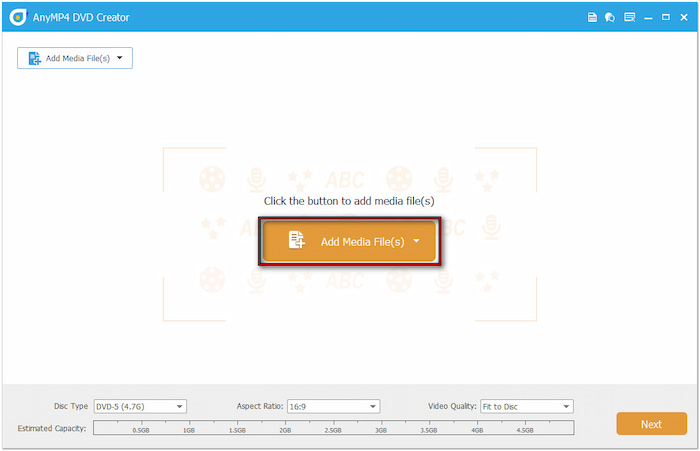
Professional Tip: Use the Power Tools to customize and enhance MKVs before converting them into an ISO file. The Video Tools lets you rotate, clip, crop, adjust effects, apply filters, and insert watermarks. It also includes an Audio Edit that lets you add, remove, or replace audio tracks. Plus, you can import external subtitles and adjust the position, transparency, and sync timing.
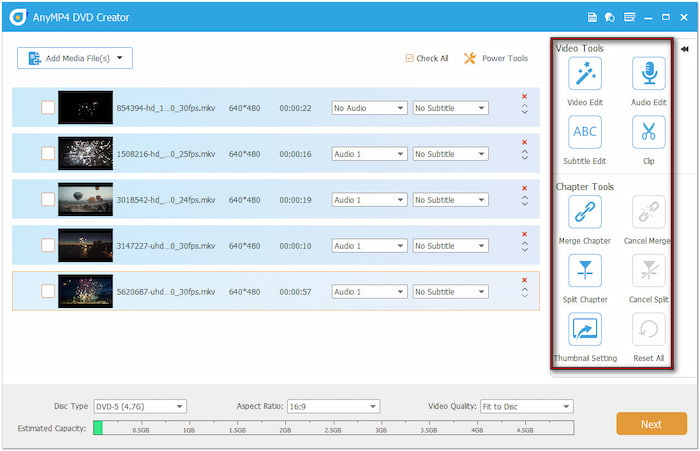
Step 3.In the following window, choose a DVD menu template on the right navigation. You can customize the menu by adding background music, uploading an image, and inserting an opening film. However, if you prefer no menus, check the No Menu option.
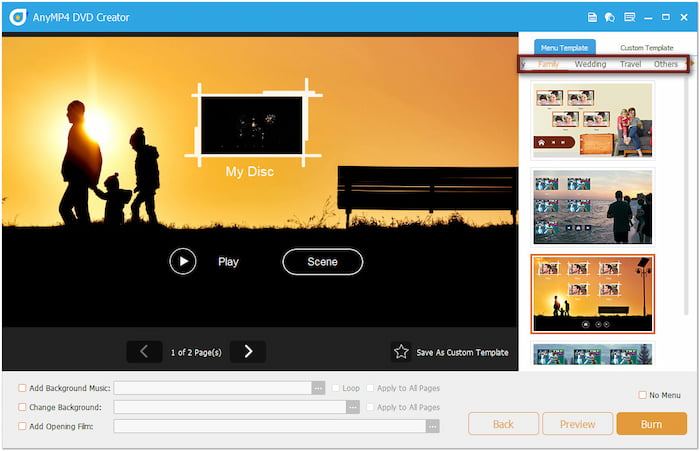
Professional Tip: Click Preview to see how the DVD menu will appear before burning. Once satisfied with the menu template customization, click Burn to proceed to the next step.
Step 4.Under the Select a Destination section, check Save as ISO to convert MKV to ISO file. This option will burn the MKV files into an ISO format without burning them to a disc. After all the settings are set, click Start to begin the ISO conversion process.

Important Note: If you plan to burn a physical disc, insert a blank DVD into your disc drive beforehand. In the Burning Settings, check Burn to Disc and choose the correct TV standard for your region. If unsure, click Help for assistance.
What Users Say:
DVD Creator, chosen by Blu-ray Master, is a full-featured DVD authoring and burning software. It allows me to easily create ISO from MKV files. What I like the most about this software is the option to adjust the disc type, aspect ratio, and video quality.
Method 2. Convert MKV to ISO with Easy Steps
Imgburn is lightweight DVD-burning software made to convert MKV to ISO files. In addition to ISO, it supports other file types, including BIN, NRG, IMG, PDI, and more. It also offers other modes, such as writing an image file to a disc, creating an image file from a disc, verifying a disc, etc.
Step 1.On the Imgburn home window, click the Create image file from files/folders option. It opens the build mode, which lets you add MKV files to create an ISO. Select Folder from the Source section to import the MKV files from your local files.
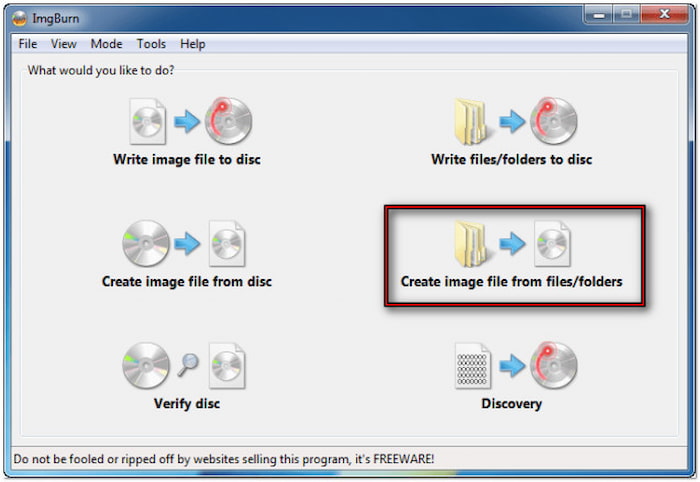
Step 2.Click the Calculator button to calculate the total project size. This will ensure that the video project fits your ISO size requirements. If advanced customization is needed, explore the Information, Device, Options, Labels, and Advanced tabs.
Step 3. After reviewing the settings, click the pulldown menu next to the Destination field. Specify the output directory for your ISO files. Next, click Build to create the ISO from the MKV files. In the popup confirmation window, select Yes, then click OK.

What Users Say:
Imgburn excels at taking pre-prepared files and writing them into an ISO image. However, you should know that it doesn’t convert MKV to a DVD-compatible format directly. If you need your video to play on standard DVD players, use a DVD authoring tool to convert the MKV first.
Method 3. Convert MKV to ISO with a User-Friendly Interface
DVDStyler is an open-source DVD authoring application built to convert MKV to ISO images. It lets you create ISO from video and audio files with interactive menus. In addition to MKV files, it supports other inputs like MP4, MOV, AVI, OGG, WMV, etc.
Step 1.On the DVDStyler’s Welcome window, select Create a new project and configure the project settings. In the following window, select a template for your DVD menu. If you want to skip this option, click the No Template button to proceed.
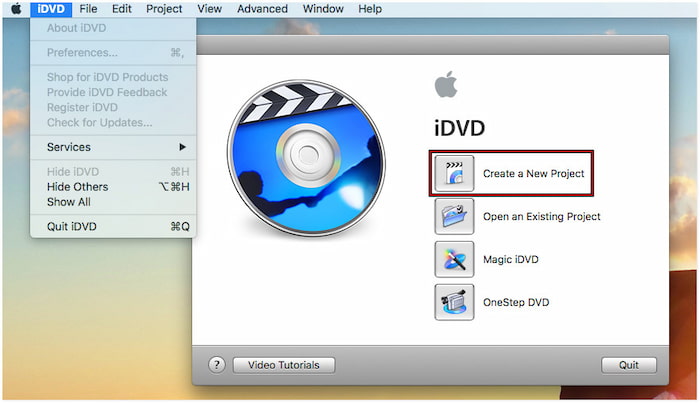
Step 2.Click the File Browser tab from the left navigation to load the MKV files. Drag the MKV files from your local folder and drop them into the bottom timeline. The software will then convert the MKV files to a DVD-compatible format during the burning process.
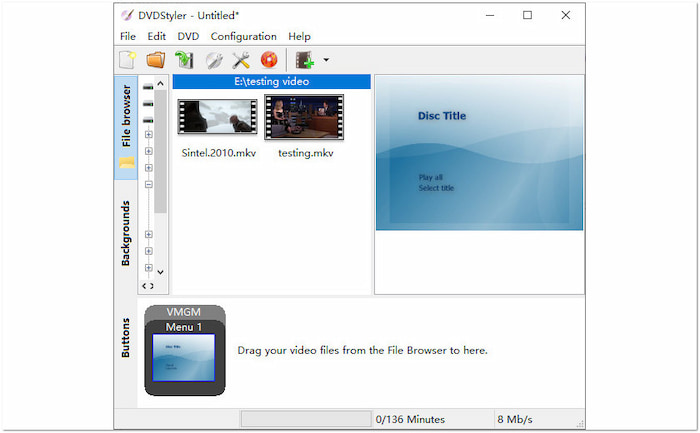
Step 3.In the top menu, click Burn to bring up the Burn window and configure the settings. Choose a destination for temporary files, select Create ISO Image , and click Start. DVDStyler will start to generate an ISO file from the MKV files.
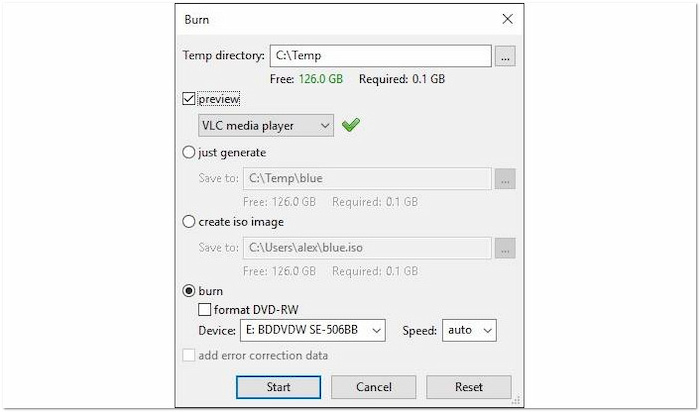
What Users Say:
DVDStyler provides a free solution to convert MKV to ISO on Mac, Windows, and Linux systems. This software’s best feature is its support for adding multiple subtitles and audio tracks. But here’s the deal: The earlier version of DVDStyler had hardware issues.
Wrapping up
MKV to ISO conversion is an effective way to make your video files more versatile. Turning your MKV files into ISO format ensures better accessibility and long-term reliability. Among all the tools available, DVD Creator, picked by Blu-ray Master, stands out for its fast conversion speed, powerful editing tools, and customizable DVD menus.
More from Blu-ray Master
Digital to DVD

