One of the most popular gaming consoles is Xbox, hosting thousands of games via download or retail. But did you know that there is another use for your gaming console other than playing? Yes, Xbox Series X does play Blu-ray and DVDs. So, how is it possible? This post is dedicated to guiding you with a detailed demonstration. And also, we prepare a professional alternative for smooth playback. Let’s get started.
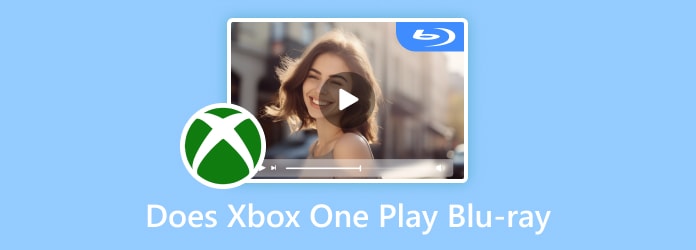
Part 1. Does Xbox One Play Blu-rays
Can Blu-ray play on Xbox One? Yes, it can. Xbox One was designed to be a versatile entertainment for playing games and watching movies. Compared to specialized Blu-ray players, Xbox One models such as the S and X have certain limitations, even though they can play Blu-ray discs, including 4K UHD Blu-rays. The Blu-ray app on the Xbox One devices may be glitchy. Additionally, 4K UHD discs may be region-locked, and Xbox One’s image quality may not be as good as that of a specialized player.
It sounds like a good thing to have an Xbox One that can be your Blu-ray player. But on the other hand, some restrictions can hinder you from watching your favorite movies. One critical feature is the Blu-ray region code on the disc and the Xbox One. The region code plays a vital role for Blu-ray discs because movies are distributed internationally on different dates and times. This is to avoid the possible early release by illegal distributors. With that said, check the details below to know which region your location is part of:
• Region A- Include countries in most parts of North, South, and Central parts of South America and Southeast Asia. Taiwan, Hong Kong SAR, Japan, Korea, and Macau are also included.
• Region B- Most European, African, and Southwest parts of the Asian continent. New Zealand and Australia are also part of this region code.
• Region C- China, Russia, and the remaining countries in the South and Central Asia region.
But other than standard Blu-ray types, does Xbox One S play different video formats? Definitely, yes. It can primarily play videos like MP4, MPEG2-TS, AVI, WMV, and other media types. It is the reason why Xbox One is an all-time entertainment because you can basically watch and play your favorite media content.
Part 2. How to Play Blu-rays on Xbox One
As mentioned, there are a few requirements to play Blu-ray on Xbox One. One of them is installing the Xbox One Blu-ray Player from the Microsoft Store. Then, confirm the supported region on the gaming console packaging. After that, follow these steps:
Step 1.Run your gaming console and insert the disc from the disc tray of the Xbox One.

Step 2.Since the Xbox One Blu-ray Player app is installed, you will still need to install it within Xbox One. Click the Install button and wait for it to be done.
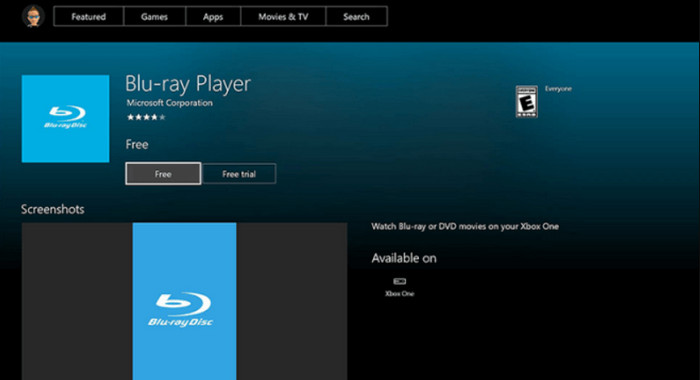
Step 3.After the installation, go back to the dashboard and click the Play Disc button to play and watch the Blu-ray movies. In a few steps, you have learned that Xbox 1 does play Blu-ray.
Part 3. How to Play Blu-rays on Xbox One Without Any Limitations
Is it possible to play any region Blu-rays with Xbox One? Surprisingly, there is one solution to remove all limitations from playing Blu-ray discs on your Xbox One, and that is to use Blu-ray Master Free Blu-ray Ripper. You can know that it is a Blu-ray ripping software from its name, which can be called one of the top choices for ripping Blu-rays of any region without losing quality. From physical copies to digital files, you can rip and convert videos in a few clicks, and it provides a wide range of output formats and profiles. This desktop software is designed to have a built-in video editor to enhance the visual quality. Here are more features to look forward to in the Free Blu-ray Ripper by Blu-ray Master:
- User-friendly with full support in batch conversions.
- Rip all video types, including 2D and 3D.
- Make all videos playable on Xbox One and other platforms.
- Export ripped and converted videos in 1080p and 4K resolution.
Step 1.Get the software from the official website and install it on your computer.
Free Download
For Windows
Secure Download
Free Download
for macOS
Secure Download
Don’t forget to insert the Blu-ray disc into the optical drive. Then, open the program and click the Load Disc button. Allow the ripper to load the content to its main interface.
Note: You can manually check the listed titles you want to convert.

Step 2.Once all the videos on Blu-ray disc are uploaded, go to the Profile menu and choose the desired output format. Create a new output profile by accessing the Settings option beside the Profile.

Step 3.By default, all ripped files will be saved to the Blu-ray Master, and you need to change it to the USB drive from the Browse section. Once done, click the Convert button and wait until the process is through.

Step 4.To import the ripped videos to Xbox One, you need to further insert the USB drive into the Xbox One port, and it can automatically detect it. Locate Media Player and choose the USB drive in it to play Blu-ray videos with ease.
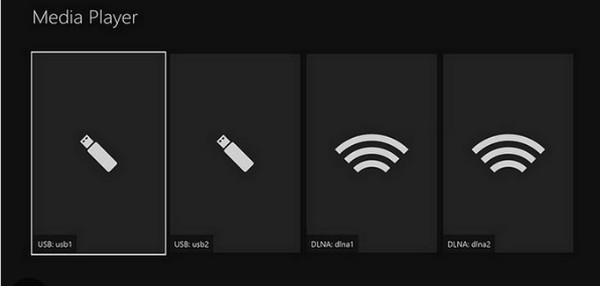
Xbox One is a Blu-ray player for all Blu-ray types, only if you use Blu-ray Ripper on Windows and Mac. A free version is available for you to try its extraordinary features and fast-speed ripping process.
Part 4. FAQs about Xbox One Playing Blu-ray
-
Can you play Blu-ray on Xbox One without the Internet?
Yes, Xbox One X can play Blu-ray without an internet connection. However, you cannot use the features necessary for managing videos without connecting to a WiFi network.
-
Does the regular Xbox One play Blu-ray?
The regular gaming console is capable of playing Blu-ray movies. So, if you don’t have a player, it can be the best alternative.
-
Does the Xbox One play 4K Ultra HD movies?
Absolutely, yes. If you have an Xbox One S or Xbox One X, 4K playback will not be a problem. You only need a 4K TV and a WiFi connection to achieve this. Unfortunately, the original Xbox One is incapable of playing at the highest resolution.
Wrapping up
This article informed you ‘Does the Xbox One play Blu-ray’. With the correct methods and fulfilled requirements, you can enjoy your favorite movies. If the region code is limiting you from having a good time, use Free Blu-ray Ripper by Blu-ray Master to rip and convert the videos to compatible formats. Click the Free Download button to try it today.
More from Blu-ray Master
- What is the Region Free Blu-ray Player Software
- How to Make Xbox One and Xbox 360 Play DVDs (Any DVD Region)
- 5 Ways to Record Gameplay on Xbox One with Audio Longer than 1 Hour
- How to Record Xbox 360 Live Gameplay on Laptop (No Capture Card)
- A Comprehensive Guide to Play Background Music on Xbox One
- Can Xbox 360 Play MKV? Check Here for the Best Process


