
Part 1. What is Camtasia Recorder
Formerly known as Camtasia Studio, Camtasia is a program released in 2002 by TechSmith for multimedia editing and recording. The software supports Windows and Mac OS for video making with various configuration and exportation options. Meanwhile, the Camtasia software mainly focuses on capturing virtual activities with accessible shortcuts to start, pause, and stop the recorder. Before it was rendered, the recorder was enabled to capture videos in the TREC format, allowing the user to save the file directly to a disk for later editing. Camtasia is popular among millions of users, including video editors, educators, and students.
Features:
- Screen recorder to capture screen, webcam, or both.
- Camtasia video editing with trimming, annotating, splitting, and more.
- Audio editor that adjusts the volume, applies effects, and eliminates background noise.
- Apply visual effects, transitions, animations, enhancements, crop video in Camtasia, etc.
- Interactive elements for quizzes, polls, and questionnaires.
- Export video to a wide range of supported formats with sharing options to other platforms.
Part 2. Camtasia Recorder Review
Camtasia truly captures the essence of a video editor with a screen recording tool. But while it highlights editing and capturing features, you might need to go deeper to learn more about its system. This part reviews all parts of the Camtasia Screen Recorder, including the price, video editor, recorder, and more.
Pros
- Intuitive interface design, which is best for beginners and pros.
- Excellent exportation video and audio quality.
- Improve sound quality via noise removal and audio leveling.
- A huge collection of assets for animations, music, and graphics.
- Camtasia is cross-platform to work on projects on any operating system.
Cons
- Camtasia costs too much more than other editing programs with the same features.
- Lack of other advanced editing tools for video and audio.
- It has a resource-intensive nature for editing and rendering.
- Watermark is applied on the free trial version.
Versatile Interface
Camtasia’s layout provides all main controls and tools in different sections. The menu bar provides access to importing videos from the local folder, choosing internal tools, viewing options, and more. Meanwhile, the toolbar provides quick-access buttons to cut, copy, and paste media content. It also has a professional timeline to adjust video and audio in sync.
Furnished Video Editor
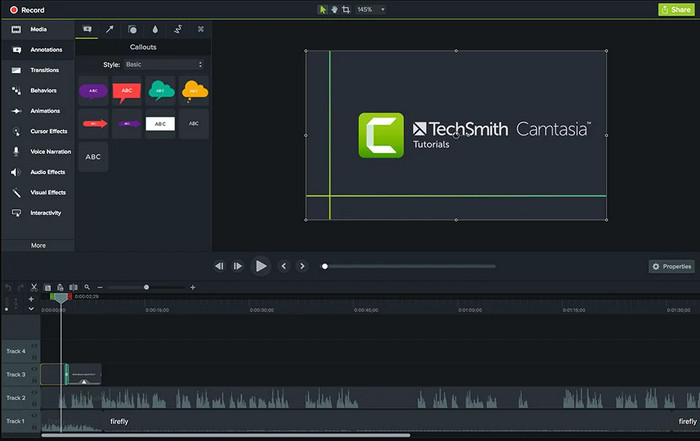
One of the main functions of Camtasia is the video editing tool that allows users to upload and arrange files, apply transitions or effects, and others. It also has green screen effects to replace the background with a different photo or video.
Price
Camtasia pricing includes Individual Subscription at $179.88, Perpetual License at $299.99, and Camtasia + Audiate at $329.87. Any subscription has a 30-day money-back guarantee. Camtasia is free but with features limitations and applied watermarks.
Recording Function
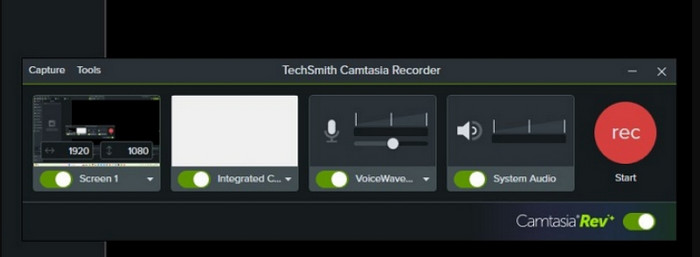
Another main function is the Camtasia screen recorder, which captures on-screen activities, making it an ideal tool for tutorials, presentations, and others. The desktop software also provides real-time annotations that can be recorded.
Supported Platform
Camtasia is compatible with the latest versions of Windows and Mac. It requires Windows 7 SP1 (64-bit) to Windows 10 (64-bit) and macOS Mojave 10.14 to macOS Big Sur 11.
Part 3. How to Use Camtasia Recorder
Camtasia is designed with a simple interface but offers more than one tool, so you might need a little help using it. Here are the basic steps to follow:
Step 1.After downloading Camtasia, upload a video on your computer and drag it to the timeline. Editing tools to use are the trimmer, cutter, and so on. You can also add annotations and effects.
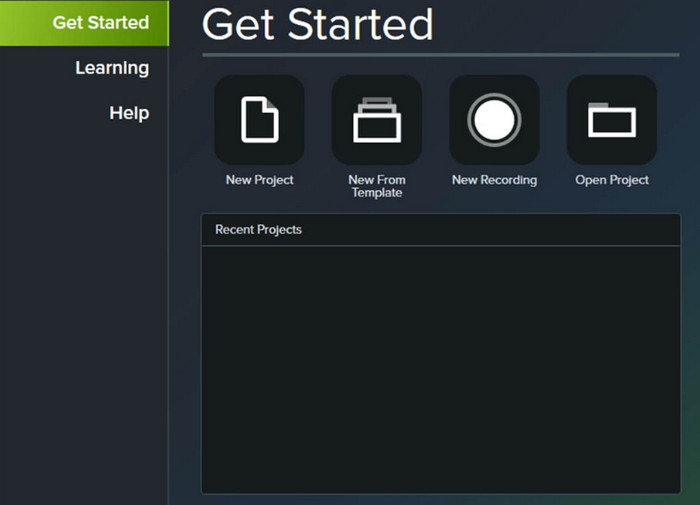
Step 2.Upload an audio file and put it as background music, or adjust the volume level with the equalizer. If you merge multiple clips on the timeline, choose transitions for a smooth transition between videos. Preview your work by clicking the Play button.
Step 3.For the Camtasia 2022 screen recorder, choose the recording tool from the main interface. Change the recording settings by editing the system audio, microphone input, and webcam capture. Click Record to start recording the screen. Then, save the video or edit it within the app. And that is the Camtasia simple tutorial!
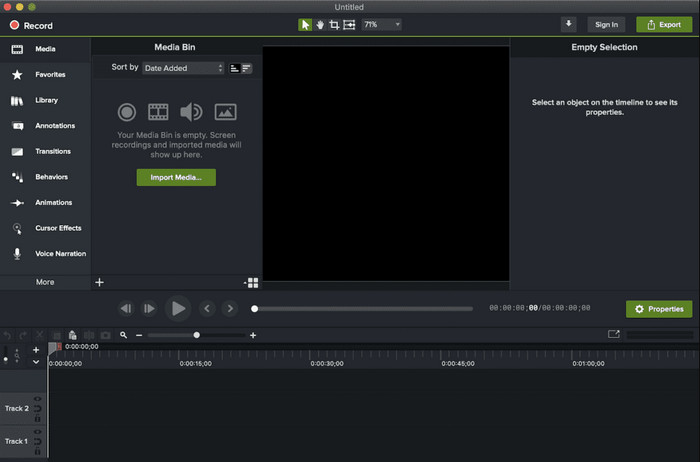
Part 4. Best 3 Camtasia Recorder Alternatives
Of course, Camtasia is not the only application with video editing and recording features. One thing you might not like about it is the expensive subscription, even with the individual option. But here, you can check out the best alternatives for Camtasia.
| Camtasia Alternatives | Supported Platforms | Best for | Free Version |
| Snagit | Windows, Mac | Simple capture for documentation | No |
| Screen Recorder | Windows, Mac | Versatile video and image capturing with more modes to offer | Yes |
| OBS Studio | Windows, Linux, Mac | Professional live streaming and recording | Yes |
1 Snagit
Snagit was also developed by TechSmith and was first released in 1990. It simplifies the screen recording process as the Camtasia alternative while providing a professional video editor. Its key features involve image editing with shape, text, and enhancement elements. It also exports recorded media via different platforms, email providers, and cloud services.
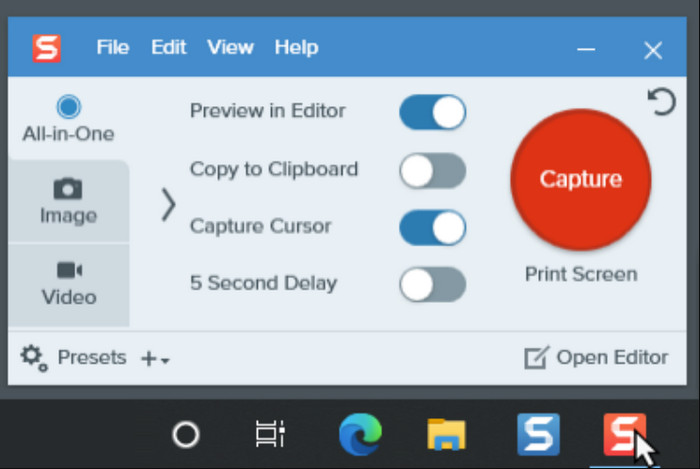
- Capture long screenshots on one page.
- Capture horizontally and vertically via the Panoramic option.
- Advanced Snagit editor for highlighting and refining captures.
- Take a scrolling screenshot in Snagit with the screenshot tool.
2 Screen Recorder
Among professional recording software similar to Snagit, Blu-ray Master Screen Recorder is one of the best to try on Windows and Mac. It is rich with essentials that capture onscreen activities in the best quality. You can use it for long-hour gameplay, online meetings, or tutorials without interrupting the activities. Moreover, it has an advanced output setting where you can change the output format, quality, resolution, and frame rate. Screen Recorder is designed to make screen capture more accessible, with only a few clicks required to record video, audio, and other media content on your computer.
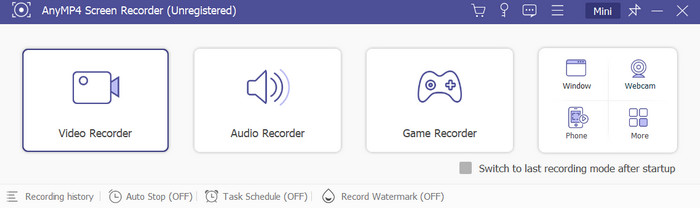
- Excellent Camtasia 2023 alternative that captures video or image.
- Quick setup without plugins or extensions required.
- Unlimited recording duration with consistent quality.
- Capture internal and external audio with a microphone tester.
Free Download
For Windows
Secure Download
Free Download
for macOS
Secure Download
3 OBS Studio
This Camtasia Recorder alternative is a popular tool for live streaming and recording. OBS is equipped with advanced tools, allowing you to video record and stream to audiences on different streaming platforms. While it is free and open-source, OBS’s complex learning curve can be a drawback, and you must put in effort and time to maximize its potential.
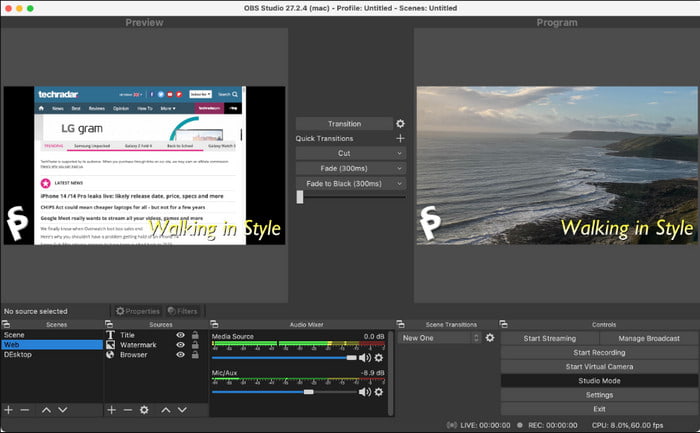
Features:
- Support streaming platforms like Twitch, Facebook, and YouTube.
- Integrate multiple sources like browsers, desktops, and webcams.
- Real-time add professional transitions during live streams.
- Advanced and configurable settings for high-quality video and audio.
Part 5. FAQs of Camtasia Recorder
-
Is Camtasia studio free?
The developers made Camtasia a free trial version that allows first-time users to explore and use its functions for a limited time. Unfortunately, there are restrictions on its features, along with a watermark, when exporting a recorded video.
-
Is Camtasia safe?
It is considered safe to use as TechSmith is a trusted company that produced many powerful tools over many years. However, it is advisable to download the software from the official website to avoid the potential risk of getting malware or viruses.
-
What is Camtasia best used for?
It is an all-in-one tool that is mostly used for educational content creation. Camtasia is an excellent program for webinars and online presentations, but it is also best for video editing and multi-purpose recording.
-
Do you have to pay for Camtasia?
Yes. Camtasia is a premium tool made by TechSmith, and most of its features can be unlocked after purchasing one of its available subscriptions. Camtasia prices may vary from time to time, as well as newer software updates.
-
Is Camtasia still good?
It is still an excellent tool as it provides a professional and user-friendly video editor and recorder. However, its price can be a problem because it is too expensive and not worth much for the piece. If you are looking for an affordable recording tool, it is much better to get a Blu-ray Screen Recorder.
Wrapping up
And this is the honest review of TechSmith Camtasia. The tool is used for video editing and recording and is equipped with effects, filters, and transitions to improve the video and audio content. Regarding its price, you may look for an alternative, and this post provided the best ones. For a quick pick, Screen Recorder by Blu-ray Master is recommended since it offers more valuable functions with easy access. Furthermore, it has a free version and an affordable one-time license fee.
More from Blu-ray Master
- Top 6 Screen Recorders with Face-cam that You Won’t Miss
- Movavi Screen Recorder and Best Alternative
- Audacity Recording -How to Use Audacity Record Computer Audio
- Bandicam Doesn’t Work on Mac? Try An Alternative of Bandicam for Mac
- Best Free & Paid Snagit Alternatives You Should Use in 2024
- 5 Best GIF Recorders to Capture Screen and Make Animated GIFs


