Pokemon has brought the best home entertainment for many decades, and up until now, it is still relevant for many gamers. Besides trading cards, you can now enjoy virtual battles on Pokemon Go, an app that lets you catch Pokemon in real time. It is a craze that you would want to participate in. But with epic battles and catching rare Pokemon, you should learn how to record Pokemon Go on Android and iPhone. Here, you will be guided entirely with detailed steps.
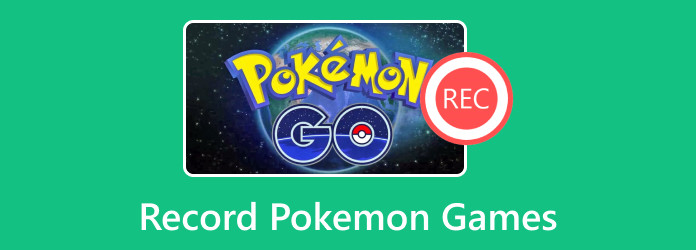
Part 1. Why is the Pokemon Game So Popular?
The Japanese media franchise started in 1996 and consists of animated series, video games, and more. Its world revolves around humans coexisting with monsters, also known as Pokemon. While the game’s main point is a quest to catch Pokemon using Poke balls, the player is set to battle with co-players using the captured monsters. This is why Pokemon will be heard by many generations and is set to make childhood memorable. Aside from making interactive games, Pokemon works on new games yearly in collaboration with Game Freak, Nintendo, and Creatures.
Part 2. How to Record Pokemon Gameplay on Android and iPhone
Looking for the best app to record Pokemon Go in high quality? Download Screen Recorder by Blu-ray Master. The desktop software provides various screen recording tools, including a Phone recorder for Android and iPhone gameplay. Not only is it designed to capture high-quality mobile games, but you can also use it to capture phone audio recording for the Pokemon gameplay. Furthermore, the Screen Recorder has a real-time video editor to trim unwanted parts of the recorded game video. With this solution, you can capture epic moments on any mobile game on your iPhone or Android.

- Professional screen recording with an intuitive UI layout.
- Set a specific schedule to capture the gameplay highlight.
- Export video files in MP4, MOV, WMV, and other formats.
- It is easy to mirror mobile devices and record on-screen activities on computer.
Free Download
For Windows
Secure Download
Free Download
for macOS
Secure Download
Step 1.Get the free version of Blu-ray Master Screen Recorder and install it on your computer. After that, launch it and select the Phone Recorder option. Choose the operating system of your device and use a compatible cable to connect it to the computer.
If prompted, unlock the phone or tap the Trust button. Ensure the two devices use the same WiFi network for a successful connection.
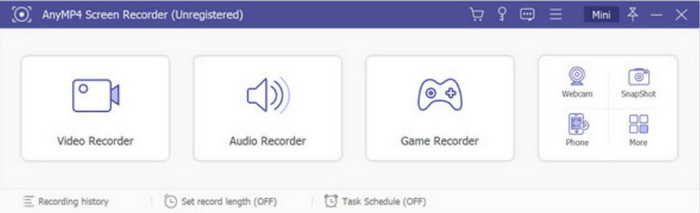
Step 2.Once your mobile screen is on the monitor, you can proceed to set up the recorder. The best way to record Pokemon Go on iOS or Android is to set the output resolution to 4K, 2K, or 1080p. You can also rotate the screen to your preferred position.
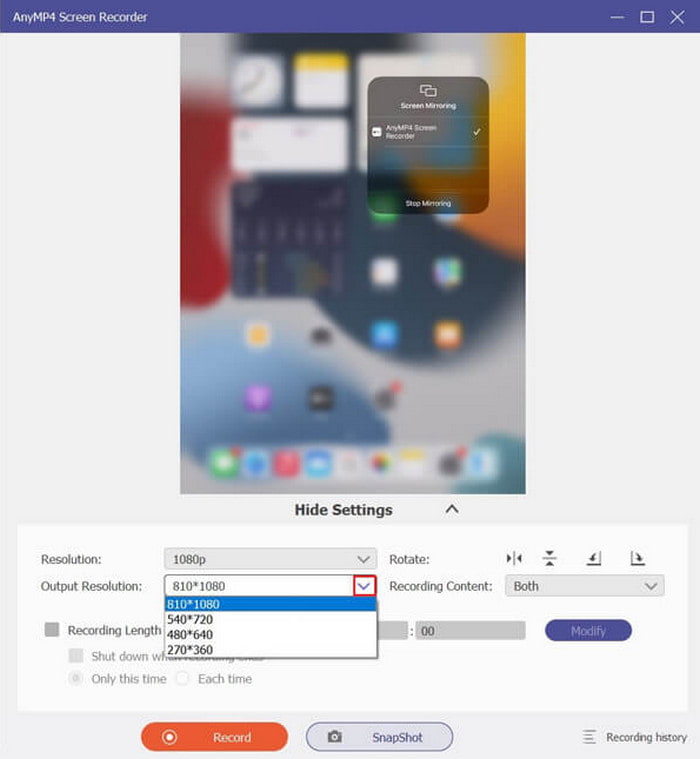
Step 3.Click the Record button to start recording. Play Pokemon Go until it’s done. Alternatively, use the Recording Length option to schedule the screen capture. After recording, you can export the video file from the Recording History page to your mobile device.

Blu-ray Screen Recorder is a flexible screen recording program. Other than the high-quality mobile capturing, you should try its other recording solutions like Game, Audio, and Video Recorder.
Part 3. How to Record Pokemon Gameplay on iPhone
Unlike Android, iOS has a default screen recorder in any version. This means you don’t need a third-party app to record Pokemon Go on your iPhone. Mostly, you can find the recording function on the Control Center, but if you can’t find it, you still need to tweak something on the settings. Follow the steps below:
Step 1.Open the Settings app on your mobile device and locate the Control Center menu. Find the Screen Recording option and tap the Plus button beside it. This will add the feature to the Control Center page.
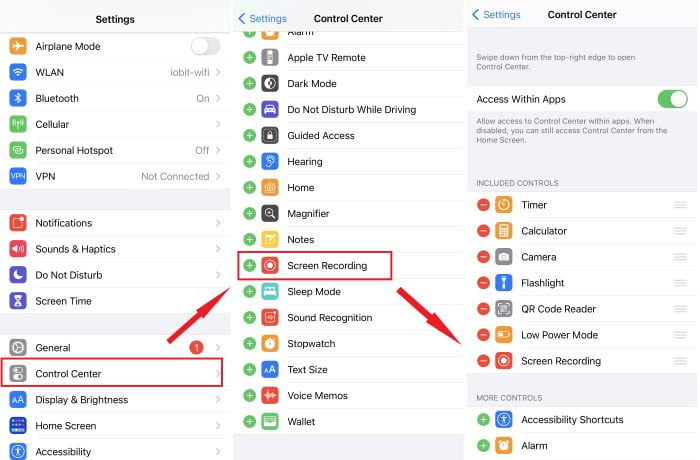
Step 2.Now, pull the Control Center on your iPhone and tap the Doubled-Circle icon to use the screen recorder. Proceed to play Pokemon Go, then tap the Red Circle to stop the recording.
Step 3.The recorded video is automatically saved on the Photos app. To find all of the recorded on-screen activities, open the Photos app and navigate to the Albums. Scroll to the Media Types, and then you will find the Screen Recordings folder where all videos are stored.
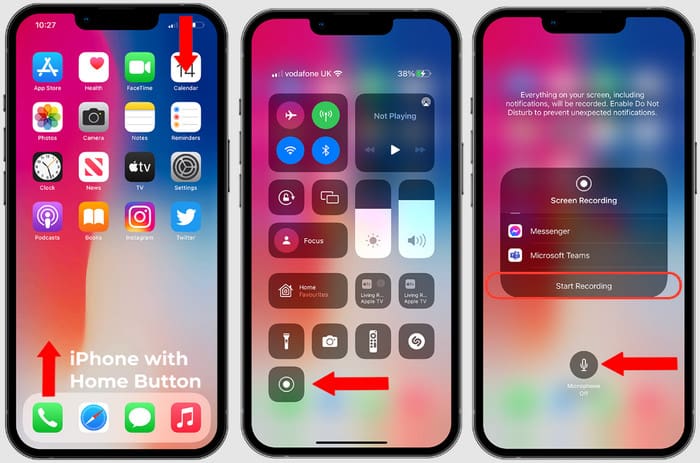
You have learned how to record Pokemon Go gameplay on your iPhone. You don’t need to download a third-party app or install a plugin to get it done. If your iOS Screen Recording feature does not work, check this post to fix that.
Part 4. FAQs about Recording Pokemon Go
-
Can you screen-record Pokemon Go?
Absolutely, yes. iPhone has a built-in screen recorder on its system, regardless of iOS version. But for Android, a screen recorder is only built into the latest release and depends on the mobile units. The good thing is there are third-party apps that are available on Google Play.
-
How do you record Pokemon battles on Switch?
You can capture Pokemon Go with Nintendo Switch’s default capturing tool. You don’t need a capture card or install an extra plugin. All you have to do is start gameplay. Then, long-press the Capture button from the left joystick, which is a square button. Another long press to start recording.
-
What is the most Pokémon identified in one minute?
According to the Guinness World Records, the most identified Pokemon under one minute was done by Jen Molly in September 2022. She named 82 Pokemons in a local park in Liberty, New York, USA.
-
Do I need to buy Pokemon Go?
No. The app is free to download on iOS and Android. It does not offer a pro version, so everyone can enjoy catching Pokemons on their mobiles. But if you need rare items to use for your adventures, Pokemon Go offers in-app purchases that you can avail of multiple times.
Wrapping up
With this helpful guide, it is super easy to record Pokemon Go on your mobile devices. The game is a superb experience with epic battles and Pokemon catching. You have discovered how to capture with the default capturing tool on iPhone and Android. For better quality, use Blu-ray Master Screen Recorder, which can screen record up to 4K resolution without interrupting your gameplay. Download it on Windows and Mac, and connect your iPhone or Android for a seamless phone recording experience!
More from Blu-ray Master
- Complete Guide to Record Clash Royale on Win, Mac, or iPhone
- [2024 Updated] How to Record Games on Steam with No Lag
- How to Record League of Legends Gameplay with High Quality
- Tutorial – 2 Ways to Record PS4 Gameplay in HD
- [2024] Top 9 Game Recording Software for Windows and Mac
- Tutorial to Record Minecraft while Playing with Your Face and Voice


