Top 3 Ways to Record Gameplay on Switch
Can you record more than 30 seconds on Nintendo Switch?
Nintendo Switch brought the 30-second gameplay recording feature when it updated to version 4.0 since the end of 2017. The Switch controller is designed with a record button to help you directly capture the last 30 seconds of your gameplay. Do you know how to use it to record gameplay on Switch?

You may also wonder, how to record your gameplay on Switch without the recording time limitation? In case the 30-second gameplay recording is not enough for you, we share another 2 ways to help you capture your Nintendo Switch game playing.
First, we like to show you the regular way to capture your gameplay on Nintendo Switch. As it mentioned above, the Switch controllers come with a record button for you to take screenshots or record the last 30 seconds of the game playing. If that’s enough for you, you can talk the steps below to record gameplay on Nintendo Switch without capture card.
When you want to record your gameplay on Switch, you can simply press and hold the Switch’s record button to capture the 30 seconds of gameplay. The record button is the square button with the indented circle. It is located under the directional pad on the left Joy-Con, or opposite the home button on the Switch Pro controller.

You don’t need to press the record button for full 30 seconds. You can make a long press to start the 30-seconds Switch gameplay recording. If you make your second-long press on the record button less than 30 seconds, you will start a next 30-second gameplay recording. So, the first recording will be less than 30 seconds.
The Switch’s record button can also be used to take a screenshot. A quick press will screenshot the current screen, and a full press will start the gameplay recording.
Nintendo claims that only first-party games support the video capture and sharing. But you don’t need to worry about that, almost all popular Switch games are compatible with this feature.
The capture button on Switch will record whatever happened in the 30 seconds before you pressed down the button. The captured gameplay video will be automatically saved to SD card. If you need longer captures, you can rely on the popular gameplay recording software, Screen Recorder.
Step 1Free download, install and run this Nintendo Switch gameplay recorder on your computer. Connect your Switch to computer and show your gameplay on the computer screen.
Step 2When you enter the main interface, choose the Video Recorder feature to capture your game playing on Switch.
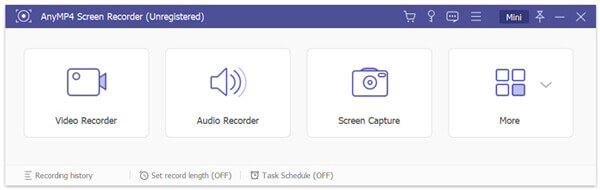
Step 3Custom the gameplay recording region based on your need. During this step, you can also choose the audio recording source. To avoid the background noise, here you can turn on System Sound and turn off the Microphone option.
Step 4When you want to record gameplay on Nintendo Switch, you can simply click on the REC button. To stop the recording process, you can click the Stop button.
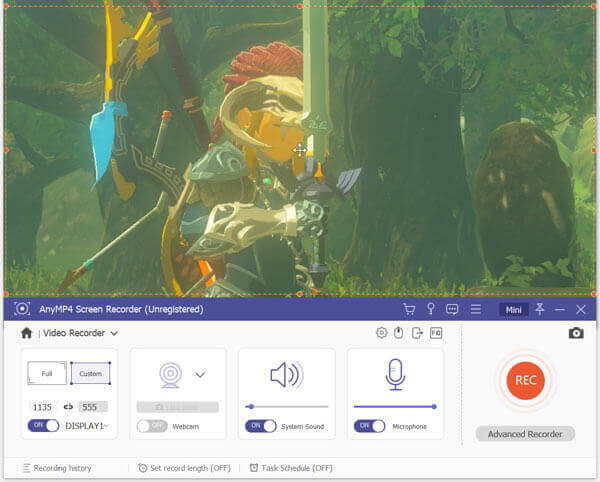
Step 5After recording, you are allowed to directly preview the captured Switch gameplay video and edit it. Then you can click Save button to save it on your computer. The Switch gameplay recording file will be saved as an MP4 file by fault.
For more game recorders, you are allowed to find here.
Besides the methods above, you can also rely on capture card to record your gameplay on Switch. You can take the following guide to do that.
Step 1First, you need to connect your Nintendo Switch to capture card. Here you can plug one HDMI cable into the HDMI OUT port on your Nintendo Switch Dock, and then plug the other end of the HDMI cable into the HDMI IN port of the capture card.

After that, you need to plug the first end of the HDMI cable to the HDMI OUT of capture card and plug the other end of this cable to your monitor’s HDMI IN port.
Step 2Now you need to connect Nintendo Switch to the Nintendo Switch Dock. Then connect the capture card to your computer with a USB cable. After your computer recognize your Switch, you can launch the capture card software.
Step 3When you want to record your gameplay on Nintendo Switch, you can simply click on the Record button on the capture card. When you want to stop the Switch gameplay recording, you can click the Stop button.
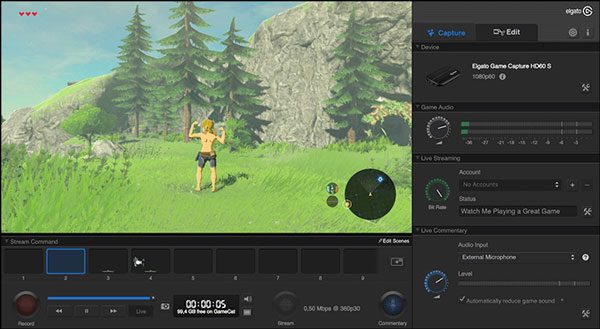
Question 1. How do I stream Nintendo Switch?
To stream the gameplay on your Nintendo Switch, you should also rely on the capture card. You can take the guide above to connect your Switch, capture card and TV, or computer. Then you can handily stream Switch.
Question 2. Can you stream Netflix on switch?
For now, you still cannot view Netflix on a Nintendo Switch. But you can stream other contents on YouTube, Hulu, and other Switch supported apps.
Question 3. How to add apps to Nintendo Switch?
You can install new apps to Nintendo Switch. Just go to the Nintendo eShop and log in to your Nintendo account. Then you can search and install the app you want to Switch with ease.
How to record Nintendo Switch gameplay? After reading this post, you can get 3 solutions to capture your video game playing on Switch, with or without the capture card. Leave us a message if you still have any questions about the Switch gameplay recording.
More Reading
How to Quickly Record Xbox 360 Gameplay without a Capture Card
Here’re easy steps to record Xbox 360 gameplay without a capture card. You don’t need to buy physical equipment for Xbox 360 recording. Everything can be finished on your computer directly.
How to Record Gameplay on PS4 with Facecam and Commentary Unlimitedly
This article shows 2 easy ways to record gameplay on PS4. No matter you want to record something just happened or live streaming gameplay, you can get perfect solutions here.
How to Capture Gameplay on Windows 10/8/7 Without Time Limit
This post is the step-by-step guide to capture gameplay on Windows computer. You can record games on Windows 10/8/7 via Xbox Game Bar and the best game capturing software.
How to Capture Gameplay Videos on iPad
If you want to record the most exciting part of the game you are playing, you can read the post to learn how to capture gameplay videos on iPad.