The PlayStation 5 is among the most advanced game consoles available. It offers high-performance gaming, outstanding 4K visuals, and fast loading times. Beyond gaming, many PS5 owners are asking, does PS5 play DVD? This post will answer this question to help you understand if the PS5 you own is capable of DVD playback. The following section will discuss the PS5 Standard and Digital versions. We will cover how each version handles DVD playback with troubleshooting steps.
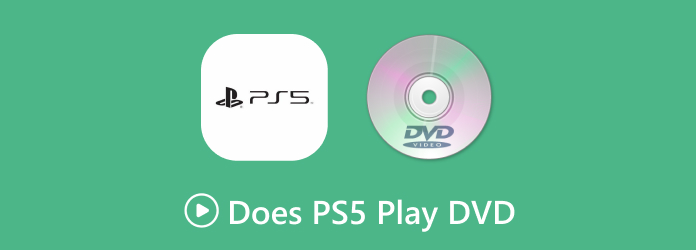
- Part 1. Does PS5 Play DVD
- Part 2. Play DVDs on PS5 Standard Edition
- Part 3. Play DVDs on PS5 Digital Edition
- Part 4. Troubleshooting of PS5 Play DVD
Part 1. Does PS5 Play DVD

Many people search for 'does PS5 play DVD?', 'can you play DVDs on PS5?' on the Internet. The PlayStation 5 comes in the Standard Edition and Digital Edition. Now, referring to the question, does PS5 play DVD, the answer is YES. However, it depends on the edition of the PS5 you own. The PS5 Standard Edition has an Ultra HD Blu-ray disc drive, allowing DVD playback. Meanwhile, the PS5 Digital Edition doesn't have a built-in disc drive, meaning it cannot play DVDs. Despite this limitation, there is a workaround for PS5 Digital Edition owners, which we will discuss in the following sections below.
| PS5 Standard Edition | Versus | PS5 Digital Edition |
| MKV, AVI, MP4, MPEG-2 PS, MPEG-2 TS, AVCHD, and | Video Format Supported from USB Flash Drive | MKV, MP4, and WebM |
| XAVC S | Format | |
| 3840×2160 | Video Resolution | 3840×2160 |
| Blu-rays, BD-ROM, BD-R/RE (BDAV, BDMV), DVDs, DVD-ROM, DVD-R/RW (video mode, VR mode), DVD+R/RW | Physical Media |
Part 2. Play DVDs on PS5 Standard Edition
Some PS5 Standard Edition owners may not know that it can play DVDs. However, you must first enable the disc playback feature before playing a DVD. The good thing is that this is a one-time process, and once activated, you can play DVDs without repeating the process.
Here's how to play DVD on PS5 Standard Edition:
Step 1.Start by connecting your PlayStation 5 Standard Edition to a stable internet. Using the controller, navigate Settings, scroll to Network, and select it. Click Settings in the Network window section and choose Set Up Internet Connection.

Scroll to the Networks section, locate your WiFi name, and enter the password. If you put the correct password, it will display a message about connecting to the Internet.
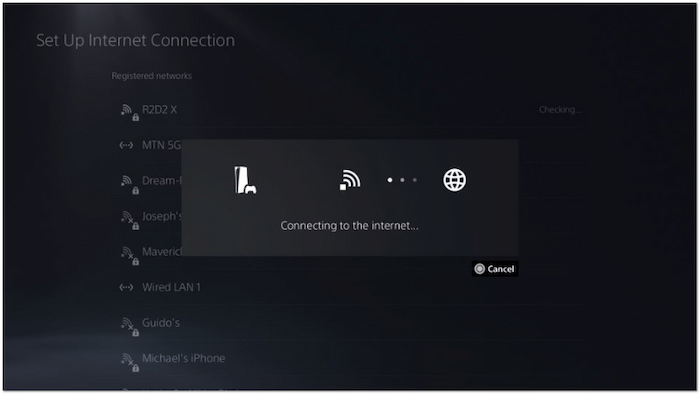
Step 2.Log in your account credentials to the PlayStation 5 Standard Edition. Get your DVD and place it on the console's disc drive to read the content. Once it recognizes the disc, it will activate the disc playback feature. It will then play the DVD automatically.
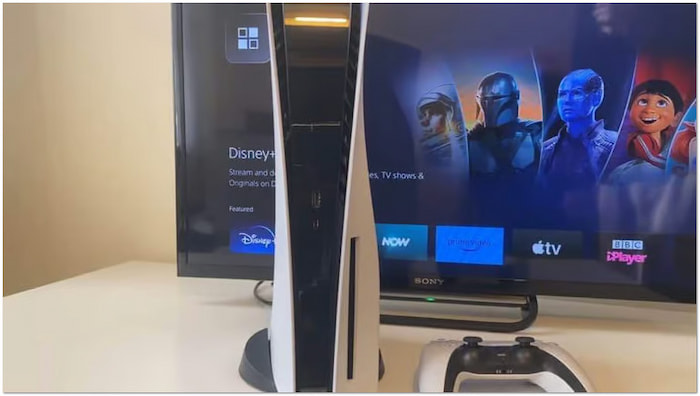
Tip: If the screen is blank after inserting the disc, don't stress. Switch to the Video section in the XMB Menu. Click the X option on the movie title to start playing the content.
Part 3. Play DVDs on PS5 Digital Edition
3.1 Rip DVDs to Digital with Blu-ray Master Free DVD Ripper
PlayStation 5 Digital Edition doesn't have a built-in disc drive or even support external drives. Does it mean you can't play a DVD on PS5 Digital Edition? The answer is NO. Here's a workaround: Rip the DVD to digital format and transfer the digital copy to PS5 DE through USB.
Blu-ray Master Free DVD Ripper can be your companion to make DVD playback on PS5 DE possible. It can rip the DVD and convert the content to 200+ formats playable on PS5. Apart from the standard DVDs, it also supports IFO Files and VIDEO_TS Folders. In addition, it can handle DVDs from different regions and commercial DVDs with encryption. The software adopts the latest acceleration technology to deliver a fast conversion at 20× speed. For optimized quality, it provides settings to customize the profile settings.
When you load the DVD disc on it, the software will list the DVD disc information on its interface, such as titles, audio tracks, and subtitles, which you can manually choose. In addition, it has built-in video editing tools for you to adjust DVD effects, and you can see videos on the right Preview section. It is free and available for Windows and Mac computers. Have a try!
Here's how to rip DVD to digital using Blu-ray Master Free DVD Ripper:
Step 1.Start by downloading the Blu-ray Master Free DVD Ripper for free. Install the DVD-ripping software and allow the installation process to finish. Once completed, insert the DVD into your computer's disc drive and launch the software.
Free Download
For Windows
Secure Download
Free Download
for macOS
Secure Download
Step 2.Click Load Disc in the upper-left navigation to load the DVD from the external drive. Aside from DVDs, you can also import a VIDEO_TS Folder or IFO Files. Click the pulldown menu to access the Load DVD Folder and Load IFO Files options.

In the Select DVD Loading Mode window, choose your preferred loading mode. The DVD Navigator Mode is the recommended and default mode for loading DVDs. It follows the DVD's original structure and uses the built-in navigation system to read files accurately. If the DVD Navigator Mode fails to load the DVD, select the DVD Parser Mode instead. This mode helps bypass damaged or corrupted disc structures.
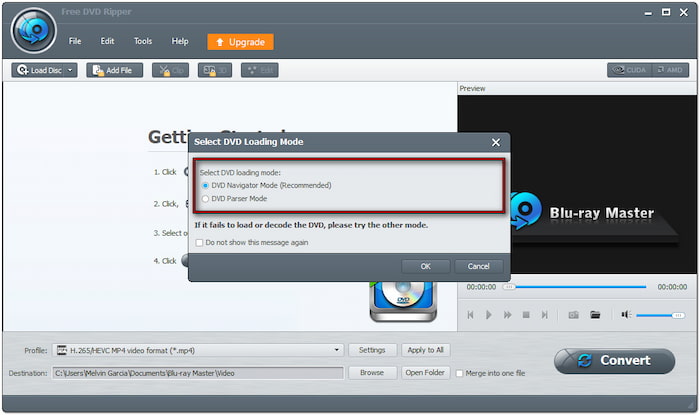
Step 3.Once the DVD is recognized, you can customize the content before conversion. Click Edit to access the editing tools and use them to:

Clip: Trim unessential video sections, like long-end credits, recaps, trailers, etc.
Crop: Remove unnecessary outer edges by adjusting the aspect ratio to eliminate black bars.
Effect: Adjust the basic video effects, such as brightness, contrast, hue, and saturation.
Watermark: Overlay a text or custom image watermark and adjust the size, style, and position.
Audio:Boost the volume to 200% to fix dialogues or sounds that are hard to hear.
Step 4.Click the Profile pulldown menu and proceed to the General Video category. Select MPEG-4 Video (*.mp4) as your output for broad compatibility. However, the MKV Video format (*.mkv) is best for high-quality rips. If needed, click Settings to modify profile settings.

Step 5. Switch to the Destination field and click Browse to set the output directory. After specifying the path destination, click Convert to convert DVD to digital format. The software will then extract the content, preparing the DVD for digital conversion.
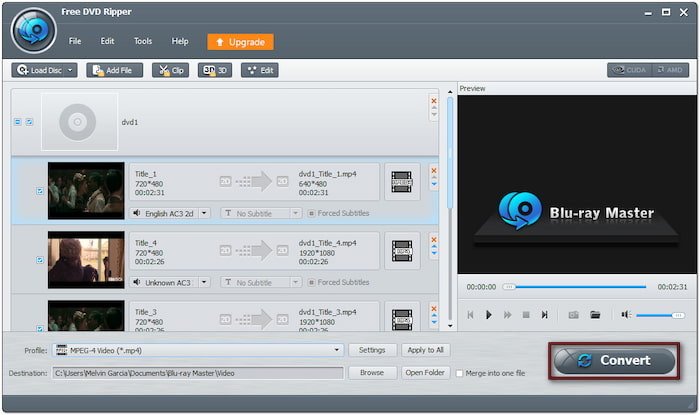
Blu-ray Master Free DVD Ripper is the best free DVD ripperr for converting DVDs into digital. You can output high-quality digital copies of your DVDs for playback on PS5 through conversion. You can apply a different profile for each video or the selected format.
3.2 Play Ripped DVDs on PS5 Digital Edition
Natively, PlayStation 5 Digital Edition cannot play physical DVDs as it doesn't have a disc drive. Fortunately, you can still watch your favorite movies by ripping DVDs into a digital format. You can transfer the converted DVD into a USB flash drive for playback by then.
Here's how you can play DVD on PS5 Digital Edition:
Step 1.Once done converting the DVD, store the video files on a USB drive. Beforehand, format the USB flash drive to exFAT or FAT32 since NTFS is unsupported. Create a folder in the root directory of the USB flash drive and name it. Next, copy and paste the ripped DVD into the created folder. PS5 DE can only play videos in MKV, MP4, or WebM format.
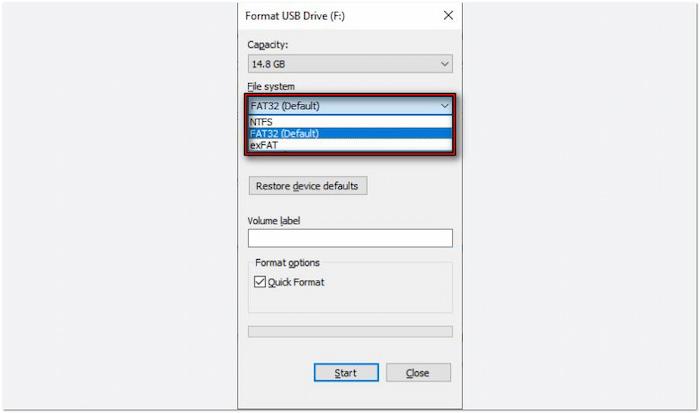
Step 2.Connect the USB flash drive containing the video files to the PlayStation 5 Digital Edition. Navigate to the Games Library screen and select Media Gallery. Select USB as the source, and a list of video files from the USB flash drive will appear. Select the video file you want to playback and press Play to watch the movie.
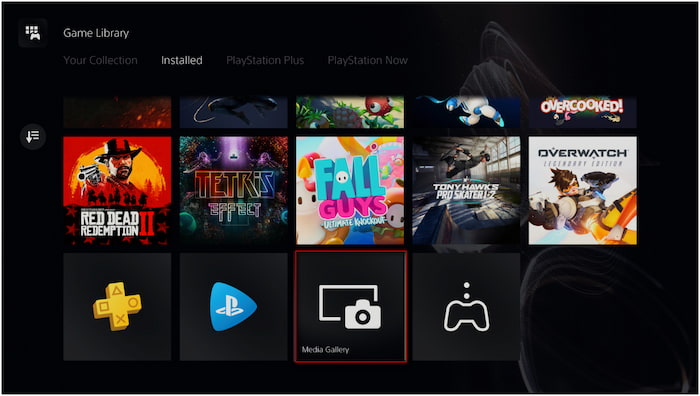
Though the PS5 Digital Edition doesn't have a disc drive, you can still watch DVDs by ripping them. However, there's a requirement when converting DVDs to digitalr format. The video file should be in MP4, MKV, or WebM format. Then, the maximum resolution should not exceed 3840×2160 for an error-free video playback.
Part 4. Troubleshooting of PS5 Play DVD
4.1 Can PS5 Play DVDs from Any Region
Can PS5 play DVDs from any region? No, the PS5 is region-locked for DVDs.
The PS5 can only play DVDs that match its region settings. For example, a Region 1 PS5 console cannot play a Region 2 DVD. Check the DVD region code, which is usually printed on the disc or case. If your DVD is from a different region, you cannot play it directly on PS5.
4.2 PS5 Won't Play DVD
PS5 only supports DVDs, DVD-ROM, DVD-R/RW (video mode, VR mode), and DVD+R/RW. If your DVD is not in one of these formats, you won't be able to play the disc on your console. If you're using a burned DVD, finalize the disc before inserting it into the PS5.
4.3 Can You Play DVDs on PS5 Without Internet
Can I play DVD on the PS5 without the internet? Yes, but only after enabling disc playback.
When playing a DVD for the first time, you must connect PS5 to the internet to activate the disc playback feature. Once activated, you don't need the internet for future playback. Connect PS5 to the internet and insert a DVD to enable playback and watch DVDs offline anytime.
Wrapping up
Now we have answered the question, does PS5 play DVDs? The DVD playback capability of the PS5 depends on the console's edition. The PS5 Standard Edition is built with a disc drive, allowing you to play DVDs. Meanwhile, the PS5 Digital Edition cannot play DVDs directly since it lacks a disc drive. Still, you can enjoy your favorite DVD content by converting DVDs into digital formats. If you're a PS5 Digital Edition user, Blu-ray Master Free DVD Ripper provides the perfect solution. It lets you rip DVDs into high-quality digital formats compatible with PS5, PCs, and other devices.
More from Blu-ray Master
Play DVD Movies

Fast and free ripping software to decrypt all DVDs to digital easily on your computer.
100% Secure. No virus

