Does WhatsApp notify you when you screenshot? Are you using the WhatsApp application for communication purposes? Then maybe there are times when you need to take a screenshot for some reason. However, do you think users will get notified when you screenshot your conversation, their profiles, and other content? If you seek a genuine answer to your questions, you are in the right place. Read here, and we will ensure to provide all the details you need.
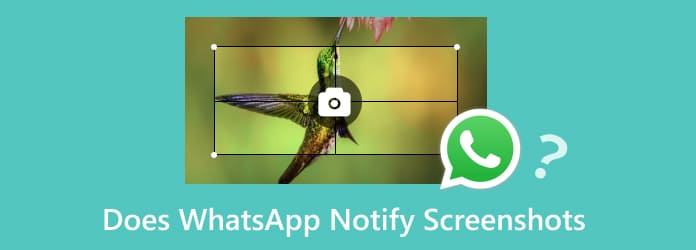
Part 1. Does WhatsApp Notify Screenshots
Does WhatsApp notify you when you screenshot? Well, when using WhatsApp, there are times when you need to take a screenshot. It can be the user’s profile or the conversation. So, if you want to know if the application is notified when taking a screenshot, the answer is no. The WhatsApp application won’t notify any users when someone is capturing the user’s profile or the conversation. With that, if you want to capture all the content you need on WhatsApp, you can do so.
Part 2. How to Take Screenshots on WhatsApp
Are you searching for an effective way of taking a screenshot on your mobile phone and the web? In that case, you must read this section. We are here to give you the best way of capturing your WhatsApp content on your phone. So, follow the steps below and begin taking screenshots.
How to Take A Screenshot on a Phone
Step 1.First and foremost, download and install WhatsApp on your Android or iOS devices. If you have the latest phone, there is a possibility that you already have the app on it. Then, proceed to the signing up procedure.
Step 2.After that, you will see the main interface of the application. Now, you can begin taking a screenshot of messages or the user’s profile.
Step 3.To start the process, you can press and release the Volume Down and Power buttons when using Android. When using an iPhone, use the Volume Up and Power buttons.
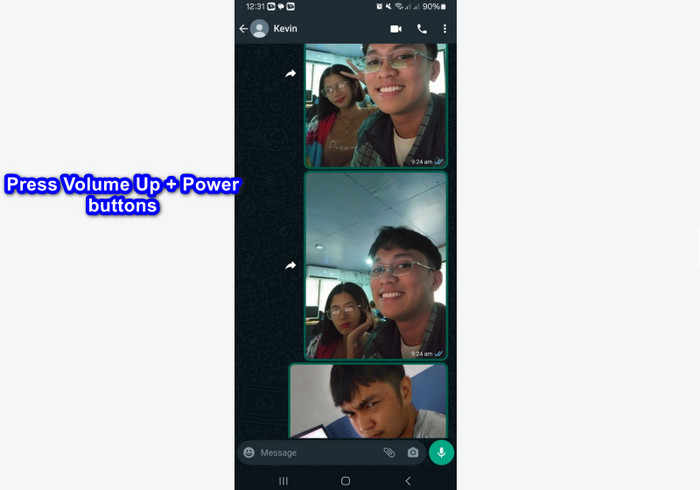
How to Take A Screenshot on Web
Step 1.Go to the website of WhatsApp and use the WhatsApp Web version. Then, you can link your account by scanning the QR code.
Step 2.Once you are connected, you can go to the content and begin the screenshot by pressing the PrintScreen key. After pressing, you can already view the captured screen on your computer folder.
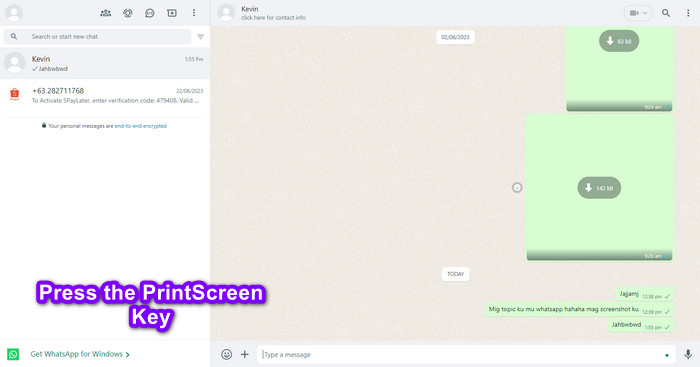
Part 3. How to Prevent Someone from Taking Screenshots on WhatsApp
Does WhatsApp notify you if you screenshot? Well, walking to someone is good, especially if you want to discuss a certain topic. However, there are times when you don’t want others to take a screenshot of your conversation, right? Well, as we have told you, WhatsApp won’t notify users when taking screenshots. But there is a good solution if you don’t want others to capture your conversation. The best thing to do is to set up the message timer. Using this function, the message will automatically be removed depending on the timer you assigned. With this solution, any users can’t capture your conversation. Aside from that, you can also prevent someone from taking a screenshot of your profile photo using the Privacy settings. Hence, if you are interested in learning how to prevent users from taking screenshots on WhatsApp.
Step 1.Launch the WhatsApp application on your phone. After that, press the three dots section from the top interface. Then, select the Settings option.
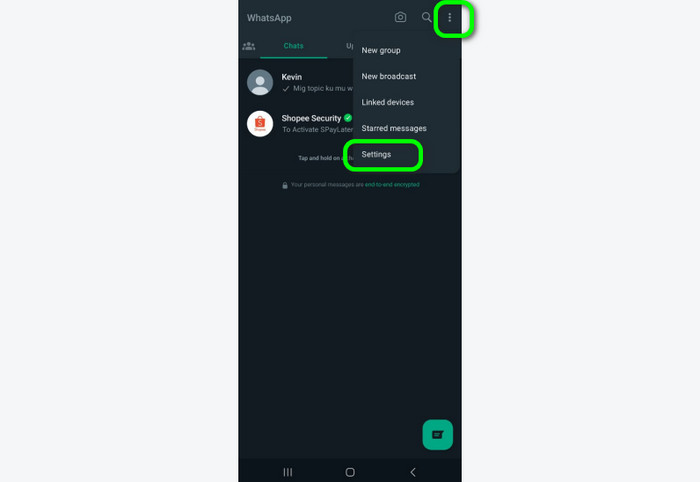
Step 2.Scroll down and press the Default Message Timer. After that, you can select your preferred seconds or minutes that may serve as your message’s time limits. With this, your messages will be removed automatically, which prevents someone from taking a screenshot.
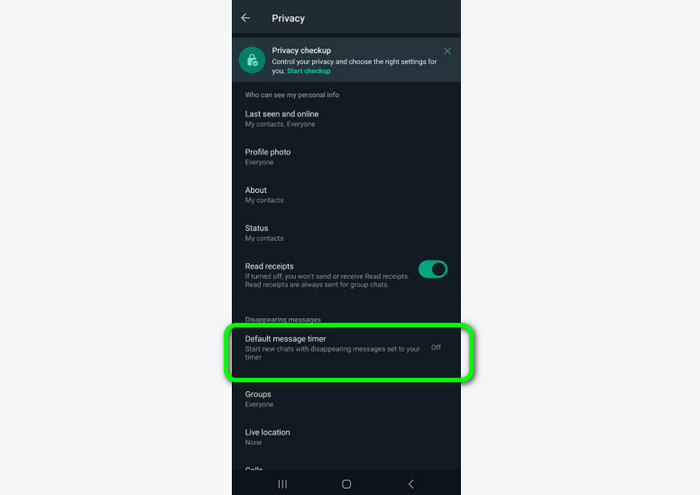
Step 3.Also, if you don’t want someone to take a screenshot of your profile, go to Setting > Profile Photo option.
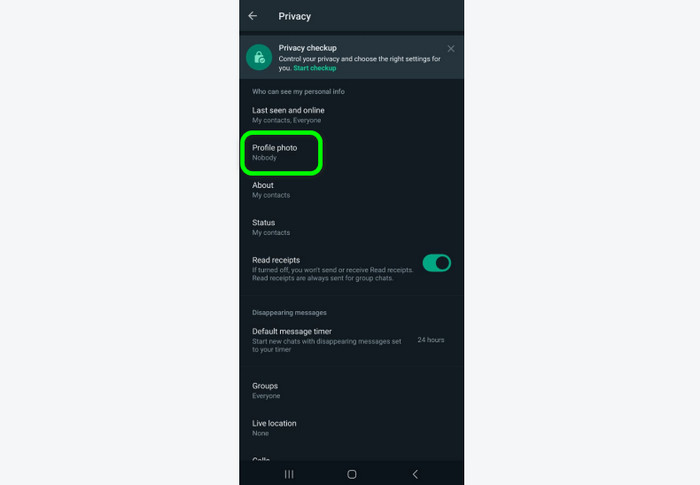
Step 4.Then, various options will appear on your screen. If you don’t want someone to see your Profile picture, select the Nobody option. With this, you can prevent someone from taking a screenshot of your profile.
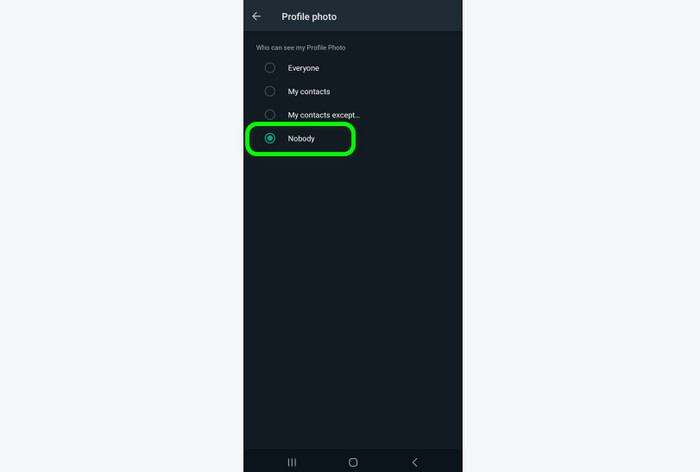
Part 4. How to Capture All the Data from WhatsApp Without Screenshots
You can only capture a few when using your mobile phone device to take screenshots. So, if you want to capture everything on the WhatsApp application, you must use a remarkable offline program. You must be thankful since we are here to give you the best solution you need. To capture all the data from WhatsApp, use the Screen Recorder picked by Blu-ray Master. This downloadable program is capable of capturing all the details you need from the WhatsApp application. It can help you capture messages, profiles, stories, and other content. Plus, the capturing process here is simple and understandable, making it an ideal screen capture software. Also, its main interface is comprehensive, which is perfect for both advanced and non-professional users. With this great feature, you can ensure to capture everything you need.
Furthermore, Screen Recorder has another feature to offer. From the name itself, it is also a screen recorder that allows you to record your screen smoothly. So, if you want to record all the content from WhatsApp, you can also use this feature. So, you can record a screen and take a screenshot at the same time. So, check the straightforward steps below to know how to capture all the data from WhatsApp.
Step 1.Get the Screen Recorder software installed on your computer. You can tick the Download button below to access the program on your Windows and Mac operating systems.
Free Download
For Windows
Secure Download
Free Download
for macOS
Secure Download
Step 2.From the program’s interface, you will see various options to use. Since your goal is to get the data from your phone, choose the Phone option.
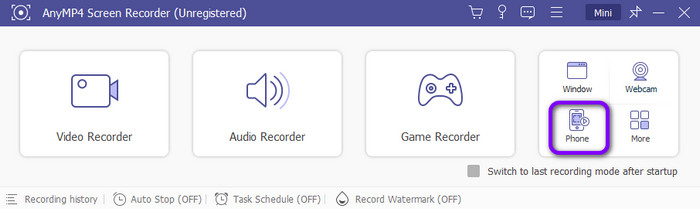
Step 3.Then, select the iOS or Android options based on the device you use. Once done, follow the simple instructions to connect the phone to the program.
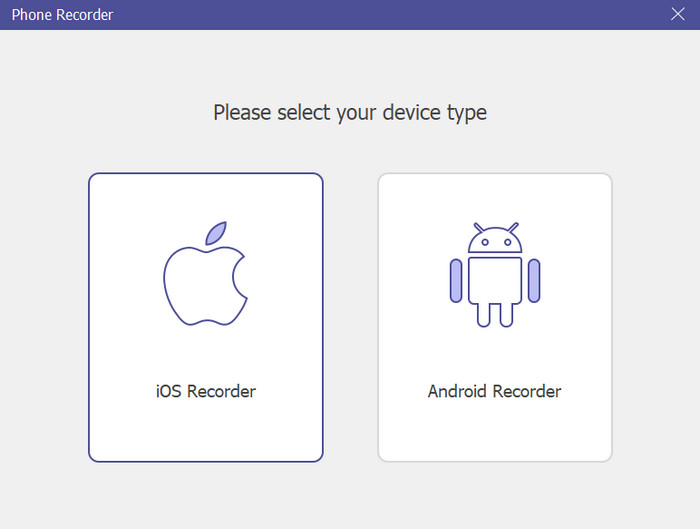
Step 4.When the phone is already connected, open the WhatsApp application and go to the content you want to capture. Then, from the program’s interface, click the Snapshot option. This way, you can already capture everything you need from WhatsApp.
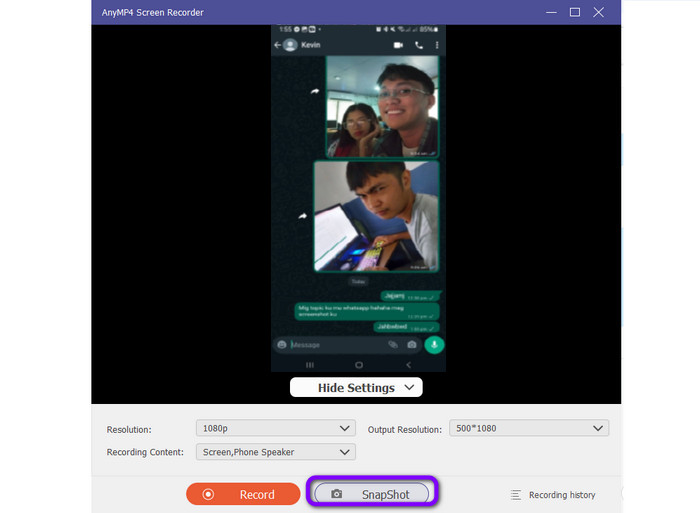
Part 5. FAQs about Does WhatsApp Notify Screenshots
-
Can you tell if someone took screenshots on WhatsApp?
No, you can’t. The application is not capable of notifying all users when someone takes a screenshot on WhatsApp.
-
Does WhatsApp block screenshots?
It is possible. You can go to the Settings and set up everything. You can put a time limit on messages, set your profile to nobody, and more. With this, users can’t take a screenshot on WhatsApp.
-
Is WhatsApp safe for sending private photos?
Yes, it is. WhatsApp is among the reliable message apps you can use. It won’t share any content you have with other users without your consent.
-
Does WhatsApp notify you when you screenshot a story?
No. WhatsApp can’t notify users when taking a screenshot of a story. Also, if you are capturing other people’s stories, the app won’t notify its owner.
-
Does WhatsApp notify you if you screenshot your profile picture?
No. If you want to take a screenshot of another user’s profile picture, you can do so. With this, you capture as many profiles as you want.
Wrapping up
Does WhatsApp notify screenshots? Absolutely not. You can base the answer on this article. We also included the best way to take a screenshot on WhatsApp on the phone and the web. Aside from that, if you want to capture all the data from WhatsApp, you can try the Screen Recorder software. It can offer a trouble-free method of capturing everything from the WhatsApp application.
More from Blu-ray Master
- Does Hinge Notify Screenshots: Find A Legitimate Answer
- [Solved] How Can I Take a Screenshot on Facebook for Free
- Full Guide to Taking Screenshots and Live Photos in FaceTime
- Top 6 Ways to Screenshot Snapchat on iPhone & Android
- How to Take a Scrolling Screenshot on Windows and Mac [Solved]
- How to Take a Full-Screen or Scrolling Screenshot on Samsung


