If you want to play your MKV files on your Xbox One/360, the most effective way is to convert them with other formats that Xbox supports. Luckily, the post is the perfect place for you to learn about playing your files on your Xbox. Also, we will include the perfect video converter you can operate on your computer to achieve a satisfying viewing experience. So, if you want to get more knowledge about it, read the article and learn how to play MKV files on Xbox One/360.

Part 1. Can Xbox 360/One Play MKV
Can Xbox One or Xbox 360 play MKV files?
Xbox One, and Xbox Series X|S can generally play MKV files, but Xbox 360 does not support MKV playback natively.
However, MKV is a container format, not a codec. This means an MKV file can contain video and audio streams encoded with various codecs (e.g., H.264, H.265/HEVC, VP9 for video; AAC, AC3, DTS for audio). While the Xbox Media Player app supports the MKV container, it might not support all the codecs inside the MKV file.
Check the following supported video container and codec by Xbox One and Xbox 360.
| Xobx One | Xobx 360 | |
| Supported Container Formats | • .mp4 • .mkv • .mov • .avi • .asf • .wmv • MPEG-TS (.ts) • MPEG-PS (.mpg, .mpeg) • .3gp, .3gp2 | • .wmv (Windows Media Video) • .mp4, .m4v, .mov (for H.264 and MPEG-4 video) • .avi, .divx (for MPEG-4 Part 2 video) |
| Supported Video Codecs | • H.264 (AVC) • HEVC (H.265) • VP9 • MPEG-4 Part 2 (e.g., Xvid, DivX) • VC-1 / WMV9 • MPEG-2 • M-JPEG | • WMV7, WMV8, WMV9 (VC-1) • H.264 (MPEG-4 AVC) • MPEG-4 Part 2 (Simple & Advanced Simple Profile) • MPEG-2 • H.263 |
| Supported Audio Codecs | • AAC • AC3 (Dolby Digital) • E-AC3 (Dolby Digital Plus) • MP3 • WMA (including Lossless and Pro) • FLAC (within MKV) • ALAC (within MKV) | • WMA • MP3 • AAC • Dolby Digital (2-channel and 5.1 channel, within AVI) |
So, if your MKV files are encoded with what listed in the above table, you can play MKV on Xbox One directly. However, if you want to play MKV on Xbox 360, or open MKV in other codecs, you need to convert the MKV file with the format that Xbox 360 supports.
If not, we suggest you read the following section. You will discover the best converter you can use for transforming the MKV file into another playable format.
Now, let’s move the next part to transcode the MKV file into another playable format Xbox 360 and Xbox One supports.
Part 2. How to Convert MKV to Xbox 360/Xbox One Supported Codec
If you have no idea about how to play MKV files on Xbox One or Xbox 360, then we are glad to lend you a hand. As we have told you, the best way to experience a great video playback is to use a great video converter. In that case, you need to try Video Converter Ultimate.
It is an offline video converter that lets you turn your MKV files into the format that your Xbox One or Xbox 360 supports like MP4, AVI, WMV. Besides, you can adjust the MKV video/audio codec as H.264, HEVC, VP9, AAC, AC3, MP3, WMA, etc. for Xbox One.
This Xbox video converter has an easy-to-understand user interface that may help you with the conversion process in just a few clicks.
But wait, there’s more. The Video Converter Ultimate can provide more excellent features that may help you improve the video before proceeding to the conversion procedure. It has a basic editing function that can enhance your videos. You can crop the video, rotate, trim, and add effects. Also, you can change the video color and add a watermark based on your preference. With this, the program will ensure that you can watch the movie satisfyingly.
Step 1.The most important step is to access the Video Converter Ultimate on your computer. You can use the Free Download based on your OS. These buttons are perfect for Windows and Mac versions.
Free Download
For Windows
Secure Download
Free Download
for macOS
Secure Download
Step 2.When you are done installing the offline software, launch it on your computer. Once done, go to the Converter menu from the top interface. Then, click the Add Files or Plus sign to show the folder. After that, select the MKV file you want to convert.
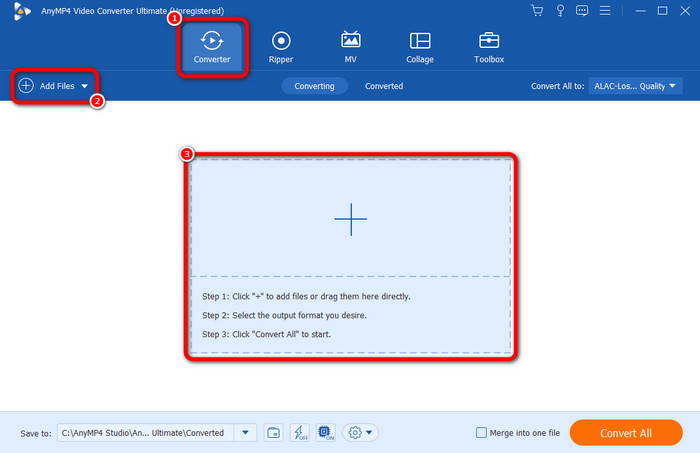
Step 3.When you are done adding the MKV file, go to the Output Format drop-down list to select the output format for Xbox One or Xbox 360.
Here, you can search for and find Xbox One or Xbox 360 as the output device directly.
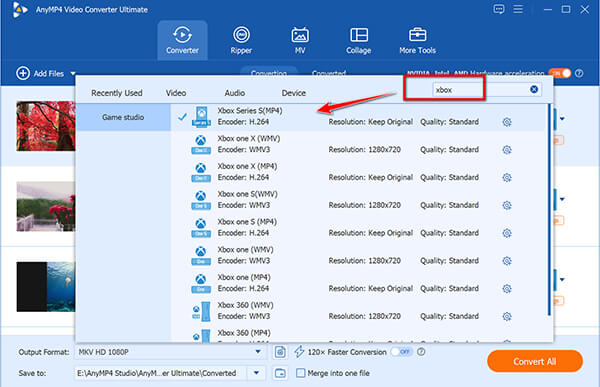
Or, for your Xbox One, you can change the MKV video and audio codec to make it playable for Xbox One. Here, you just need to select MKV from the output.

And then clicking the Custom Profile to pick up H.264 for video codec and AAC for audio codec.

As for the Xbox 360, you just need to change the MKV container into MP4 with H.264 and WMA.
Step 4.This step is optional.
If you want to enhance your Xbox video before going through the conversion process, you can do so. Go to the Edit button, and there will be another interface. Then, you can crop and rotate the video, insert filters and effects, add watermarks, and more. Once done, click OK.
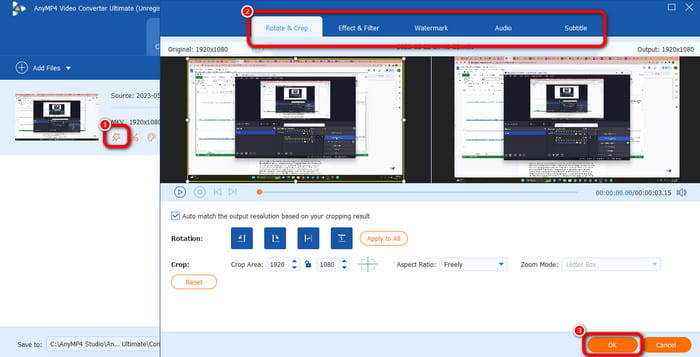
Step 5.For the final process, you can begin the conversion procedure. To do that, click the Convert All button from the lower interface. Then, you can wait for a few seconds to finish the process.
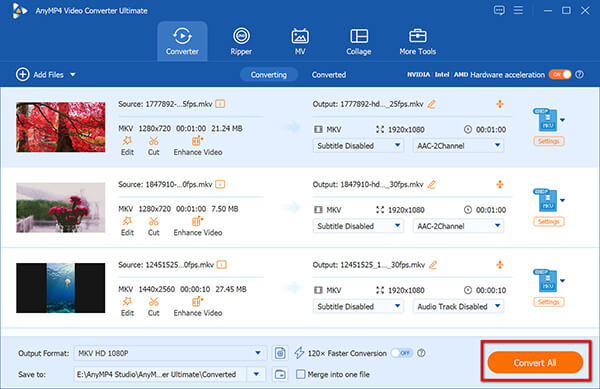
Once done, you can try copying the file, putting it to the USB, and playing it on your Xbox One/360 in the next part.
Part 3. How to Play MKV Files on Xbox One/360 from USB
After preparing the video files for Xbox One or Xbox 360, you can now open it.
What you’ll need
- A USB drive (formatted as NTFS, FAT32, or exFAT)
- Your MKV video files
- The Media Player app installed on your Xbox (free from the Xbox Store)
Step 1.Ensure your USB drive is formatted as NTFS, FAT32, or exFAT. NTFS or exFAT are generally preferred for larger files (over 4GB).
Step 2.Transfer your MKV or MP4 video files from your computer to the USB drive. You can organize them into folders if you like.
Step 3.Insert the USB drive into any available USB port on your Xbox One or Xbox Series X|S console.

Step 4.Go to My Games & Apps. Find and open the Media Player app. If you don’t have it, go to the Xbox Store, search for Media Player, and install it.

In the Media Player app, you should see your USB drive listed as a source. Select it.
Step 5.Navigate through the folders on your USB drive to find your MKV file. Select it, and it should begin playing.
Part 4. MKV Is Not Playing on Xbox One/360
No Sound or No Video
This usually means the audio or video codec inside the MKV container isn’t supported by the native Media Player.
Solution 1: Use VLC Media Player. Download the free VLC Media Player app from the Xbox Store. VLC has a much broader range of built-in codecs and can often play MKV files that the default Media Player cannot.
Solution 2: Convert the file. If VLC still struggles, or you prefer a more reliable solution, consider converting the MKV file to a more universally compatible format like MP4 with H.264 video and AAC audio using a video converter on your computer.
File Not Showing Up
Double-check your USB drive formatting and ensure the files are truly MKV.
Part 5. FAQs about Playing MKV on Xbox One and 360
-
What file formats can Xbox One play?
There are various video file formats that Xbox One can play. It includes MP4, MOV, WMV, AVI, DVD, Blu-ray, and more. With these formats, you can ensure that playing your files is possible on Xbox One. But you must also consider that there are some formats that the Xbox doesn’t support, like MKV. If so, all you need is to convert it to another file.
-
Can Xbox play files from USB?
Absolutely, yes. If you want to play various video files on your Xbox One, you can do so. All you need is to insert the USB (flash drive) on your Xbox One. After that, you can already enjoy watching your favorite movies from your USB. But there is one thing to consider. You must connect the USB drive that is formatted in exFAT, HTFS, FAT16, or FAT32.
-
Can Xbox play MP4 files?
It’s great to say that you can play your MP4 files on your Xbox device. As we all know, the MP4 is one of the most popular and commonly used video file formats everywhere. Almost all platforms can support MP4 format, including Xbox. Therefore, never hesitate to play the MP4 file on your Xbox to experience a satisfying video playback.
-
How do you change the video format on Xbox?
If you want to change a video format to play on your Xbox, the best way is to access the Video Converter Ultimate. After you download the software, proceed to the Converter panel from the upper interface. Then, add your file by clicking the Plus or Add Files button. After that, click the Convert All to section and select the format that Xbox supports, such as MP4, WMV, AVI, and more. To start the conversion, click the Convert All button. After that, you can already use the converted video on your Xbox.
Wrapping up
To learn if Xbox One/360 can play MKV files, you must give your time to this post. We provided all the explanations and possible solutions to achieve a good watching experience. Also, if you want to convert the MKV files with other file formats to play them on your Xbox One, use Video Converter Ultimate. This offline program can convert your MKV file easily and instantly. It can even convert numerous MKV files simultaneously, making it a great video converter.
More from Blu-ray Master
- Top 6 MKV to DVD Video Converter Online & Offline Use
- 5 Best MKV to Blu-ray Software: Update Review of 2024
- [Solved] 2 Workable Ways to Play MKV on Play Station 4 of Sony
- Say No to WMA to MP3 Conversion, Here’re Your 8 Best Free WMA Players
- How to Record Xbox 360 Live Gameplay on Laptop (No Capture Card)
- A Comprehensive Guide to Play Background Music on Xbox One


