Want to play the Microsoft Windows Media files on Mac? WMV is a compressed video container format developed by Microsoft. It is a popular video format among Windows media players on Windows computer, but failed to be recognized by QuickTime Player. If you are also find ways to open WMV files on Mac, you can read this post to learn 4 quick methods to play WMV files on MacBook, MacBook Pro/Air, Mac mini, iMac, iMac Pro and more.
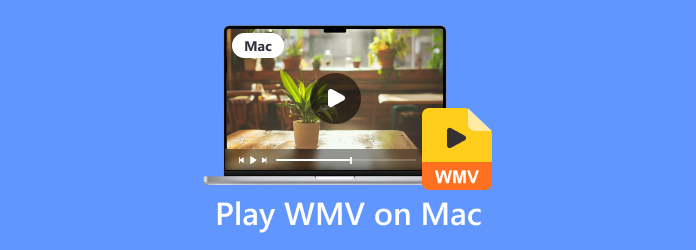
Part 1. Does Mac play WMV file?
Developed by Microsoft, WMV file is a Windows Media Video file used to store videos in Windows. WMV file has three different types of video codec, you can use it for online streaming and video sharing via Blu-ray Discs and HD DVD.
Regrettably, WMV file is limited with its compatibility, supporting only Windows platforms and devices. If you are a Mac user, you may encounter problems like failing to open WMV files on Mac.
But don’t be frustrating. It doesn’t mean you absolutely can’t play WMV file on Mac. A third-party software can help you play WMV file on Mac. We’ll recommend 4 ways in the following text to help you do that.
Part 2. How to Convert and Play WMV on Mac
To play WMV files on Mac, you can find a WMV converter to convert the WMV file to Mac compatible video format like MP4 or MOV. Blu-ray Master Video Converter Ultimate is a powerful video converter for Mac and Windows, which can convert any videos and audio format to MP4, MOV, MKV, VOB, WMV, AVI, FLV and more 500+ formats.
- Convert WMV file to various video formats like MP4 or MOV for Mac.
- Convert DVD to HD or other common videos and audio file.
- Clip, merge, crop, watermark or rotate WMV videos before conversion.
- Works on Mac OS X 10.9 or above, including macOS Sonoma. This is because the WMV developer Microsoft discontinued.
Free Download
For Windows
Secure Download
Free Download
for macOS
Secure Download
Step 1. Click Add File button to load the WMV file on your Mac. You can drag and drop the files into the program.
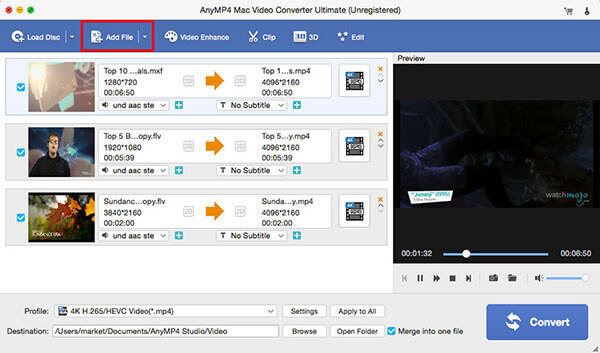
Step 2. Before conversion, you can click Edit button at the bottom to trim WMV length, crop WMV video, add watermark, enhance the video by adjusting brightness/contrast/hue/volume.
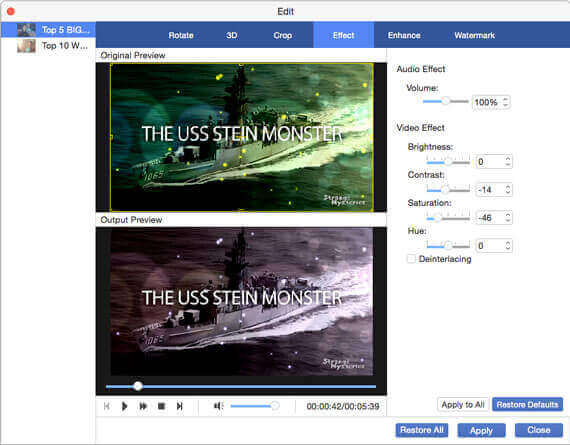
Step 3. Click the Profile drop-down button and choose MP4 as the output format. You can click the Browse button next to Destination browse the output folder. Then click Convert button to start converting WMV to MP4.
After that, you can play the converted WMV file on your Mac freely. This WMV video converter for Mac also supports other output format, you can easily handle it without hassle
Part 3. Play WMV with WMV Player for Mac
Play WMV with Best WMV Player for Mac
Blu-ray Master Free Mac Blu-ray Player is the professional WMV player for Mac. It allows users to play any video formats like WMV, MP4, MTS, TS, MOV, AVI, MKV, WMV, etc. Meanwhile, you can enjoy Blu-ray disc and Blu-ray movies on Mac without limitation.
- Watch popular video files like WMV, MKV, MOV, MP4 freely on Mac.
- Play Blu-ray disc, Blu-ray movies on Mac without hassle.
- Select your favorite title or chapter, adjust audio track and subtitle.
- Take a screenshot while playing the WMV video on Mac.
Free Download
for macOS
Secure Download
Free Download
For Windows
Secure Download
Step 1. Free download and install Free Mac Blu-ray Player on your Mac. Open this WMV player and click Open File to import the WMV file.

Step 2. Choose Play button to play the WMV video. Meanwhile, you can click Audio in the top menu to select Audio Track, Audio Channel or Audio Device. Or click Video to choose Video Track, Subtitle Track, or the screen size for playback.
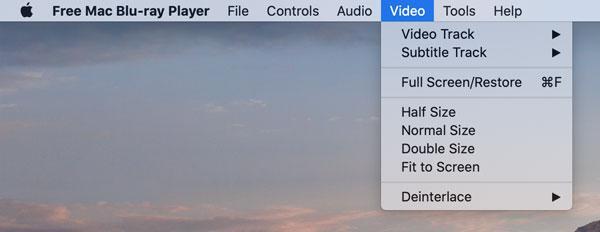
While playing the WMV file, you can click the camera-shape button on the bottom and capture your favorite moment of a movie.
Play WMV with Windows Media Player for Mac
Microsoft also provides a Mac version of Windows Media Player. It is free of charge. You can follow the steps below to play WMV with Windows Media Player for Mac.
Step 1. Download, install and launch Windows Media Player for Mac.
Step 2. Click File and select Open to open the WMV file and click OK to load the movie.
Step 3. Click the Play button on the bottom of the screen and the video file begins to play.
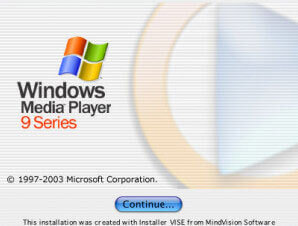
Windows Media Player for Mac is not available right now, but you choose Blu-ray Master Free Mac Blu-ray Player instead.
How to Watch WMV Video on Mac with Flip4Mac
Flip4Mac is the Windows Media Components for QuickTime provided by Microsoft. It lets you play WMV videos on Mac. It’s a Windows Media component for QuickTime.
First, you can download and install Flip4Mac on your Mac. Then double-click the WMV file, and it will play the WMV video automatically in Mac QuickTime Player.
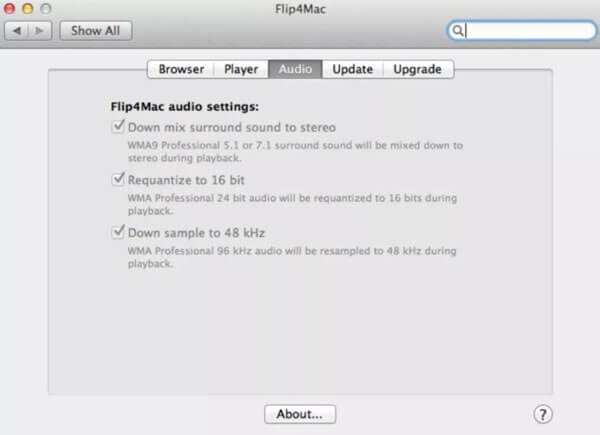
Part 4. FAQs of Playing WMV on Mac
-
Does VLC play WMV files on Mac?
You can play WMV files with VLC media player on your Windows computer, but it is not compatible on a Mac operating system.
-
How do I convert WMV file to QuickTime?
You can convert WMV to QuickTime supported format like MOV using Blu-ray Master Video Converter Ultimate. You can also try other online WMV converter like Zamzar or Convert.Files.
-
Can I play WMV files on Android?
Yes. Though WMV format is not supported on most Android devices, you’d better convert the WMV files to Android supported file format and play it on your Android device.
Wrapping up
With the above 4 methods, you can playing WMV movies easily on MacOS. Blu-ray Master Free Mac Blu-ray Player should be the best WMV player for Mac, which supports playing videos like WMV, MP4, MOV, AVI, etc., Blu-rays and DVDs. You can also use a WMV converter to convert the WMV file to Mac supported format. If you have better way to play WMV files on Mac, you can leave your comment below.
More Reading


