Modern TVs nowadays use HDMI as the standard connection for video and audio. However, if you have an older TV with no HDMI port, you might wonder: What do I do if there is no HDMI port on my TV? How to connect my DVD player to the TV without HDMI? Worry not; we have good news for you! You can still connect the DVD player to your TV using components or A/V cables. This post will show different ways to connect DVD player to TV without HDMI. Mastering these techniques lets you use your DVD player without upgrading your TV or buying a new player. This keeps your older devices functional without extra expenses!
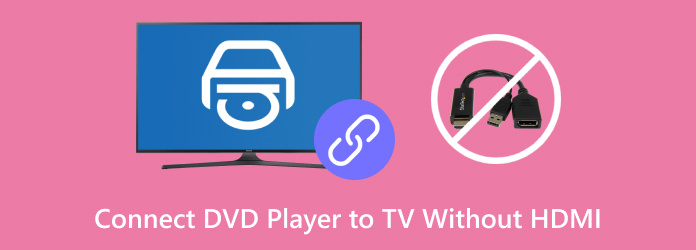
- Way 1. Connect the DVD Player to TV with Component Cables
- Way 2. Connect the DVD Player to TV with A/V Cables
- Bonus: Rip DVDs for Easy Playback
Way 1. Connect the DVD Player to TV with Component Cables
Component cables offer better picture quality as they separate the video signal into three channels. It means you can get sharper images with better color accuracy. They are cheap and widely available, making them an affordable option for connecting a DVD player.
Here’s how to connect a DVD player to a smart TV without HDMI with component cables:
Step 1.Plug all five color-coded component cables into the out ports of the DVD player. It consists of Green (Y), Blue (Pb/Cb), Red (Pr/Cr), Red (Right Audio), and White (Left Audio). The order of the component cables should be Green, Blue, Red (video), White, and Red (audio).

Step 2.Plug the other end of the color-coded sockets on your TVs in ports. Ensure they match the color of the corresponding ports to prevent video or audio issues. Double-check all the connections and ensure they are fully inserted and snug.

Step 3.Power on the player and TV, then place the disc on the DVD player’s tray. Press the Input/Source button using your TV remote and choose the input you used for the cables. If you’re unsure which input to select, leave the DVD player on and test each option.

Tip: If there is no video on the screen, check that the green, blue, and red cables are connected correctly. Otherwise, you may accidentally swap the Red cables between audio and video ports.
Way 2. Connect the DVD Player to TV with A/V Cables
A/V cables are among the most common ways to hook up a DVD player TV. They are also known as composite cables, which are inexpensive and easy to find. Since DVDs are 480p or lower resolution, A/V cables are sufficient for standard-definition playback.
Here’s how to connect a DVD player to a TV without HDMI through A/V cables:
Step 1.Insert the three color-coded cables into the corresponding out ports of the DVD player. The Yellow cable is for the video output, Red for the right audio output, and White for the left audio output. Sometimes, the Yellow port is located separately from the Red and White ports.

Step 2.Insert the other end of the color-coded cables into the TV’s A/V input. Match the A/V cables into the corresponding input ports to avoid playback issues. Yellow is for video input, Red is for right audio input, and White is for left audio input.

Step 3.Turn on the DVD player and TV, and insert the disc into the DVD player. Press the Input/Source button on the TV remote and select the correct input. Not sure which input to choose? Leave the DVD player on and switch through the options until you see the DVD.

Tip: If there is no audio, check that the red and white cables are plugged into the correct Audio ports. Double-check that the cables are connected and matched to the correct ports.Tired of tangled cables? Discover the wireless DVD players and enjoy a clutter-free entertainment setup.
Bonus: Rip DVDs for Easy Playback
Component and A/V cables are traditional methods for connecting DVD players to TVs without HDMI. However, cables require setting up and connecting a DVD player to the TV every time. Ripping DVDs requires no extra hardware, only your TV and storage device. With Blu-ray Master Free DVD Ripper , you can digitize and play DVDs instantly.
As the name implies, Blu-ray Master Free DVD Ripper is a free DVD-ripping software compatible with Windows and Mac. It can convert DVDs to 200+ digital formats that are playable on any device, including TVs. It provides settings for customizing the profile to get the best results. Also, it has a preview window where you can view the video before ripping it.
Step 1.Get started by downloading the Blu-ray Master Free DVD Ripper for free. Install the DVD-ripping software and allow the installation process to complete. Once finished, insert the DVD into the external drive and run the software.
Free Download
For Windows
Secure Download
Free Download
for macOS
Secure Download
Step 2. Click Load Disc to add the DVD from the external disc drive. Beyond physical discs, you can load a VIDEO_TS folder or IFO files. Click the pulldown menu to bring up the Load DVD Folder and Load IFO Files buttons. Then, select a loading mode in the popup window.

• DVD Navigator Mode: Select this mode if the DVD is in good condition and is properly structured. The DVD Navigator Mode provides a more stable and reliable loading process.
• DVD Parser Mode: choose this mode if the DVD is damaged or has an incomplete structure. The DVD Parser Mode ignores problematic navigation data and directly accesses video content.

Step 3.Click the Profile pulldown menu and navigate to the General Video category. Select MPEG-4 Video (*.mp4) for compatibility with various devices, including TVs. But if you prefer high-quality rips, opt for the MKV Video Format (*.mkv).
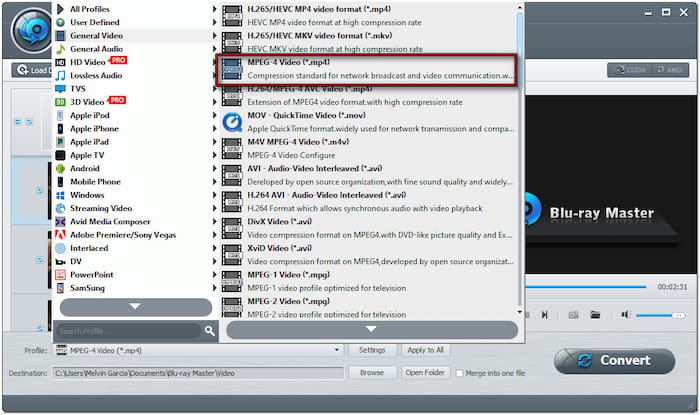
If needed, you can customize profile settings by clicking the Settings button. You can configure settings like aspect ratio, bitrate, channel, encoder, frame rate, resolution, sample rate, etc.
Step 4.Proceed to the Destination field and click Browse to set the path destination. Once the output directory is specified, click Convert to start ripping the DVD. The software will extract and convert the DVD content into the selected output format.

Important Note: Transfer the ripped file to an external or USB flash drive. Create a folder in the USB flash drive or external hard drive and name it. Copy and paste the ripped DVD into this folder. Then, plug the drive into the TV for playback.
Blu-ray Master Free DVD Ripper provides a reliable solution to convert DVDs to digital for free . It eliminates the need to connect DVD player to TV without HDMI. It lets you conveniently play and enjoy your movies on any TV via a USB flash drive.
Wrapping up
Although HDMI is the standard connection for modern TVs and DVD players, it’s essential to know how to connect a DVD player to a TV without HDMI. With a component or A/V cable, you can watch your favorite movies on a TV with no HDMI port. Want to free yourself from the hassle of physical cables? Why not digitize your DVDs for easier playback? With Blu-ray Master Free DVD Ripper, you can rip DVDs into playable digital formats on any device. This makes your entire DVD collection easily accessible without worrying about connections or cables.
More from Blu-ray Master
Play DVD Movies

Fast and free ripping software to decrypt all DVDs to digital easily on your computer.
100% Secure. No virus

