AVI is a digital video format just like MP4, and it helps to store video and audio data accordingly. But since platforms and devices do not widely support it, you might need to convert your AVI to MP4. But which tools support this kind of conversion? Thankfully, there is a broad selection of converters, but we cut short the list by providing the five best 4 AVI to MOV file converters on Windows and macOS. Let’s get started!
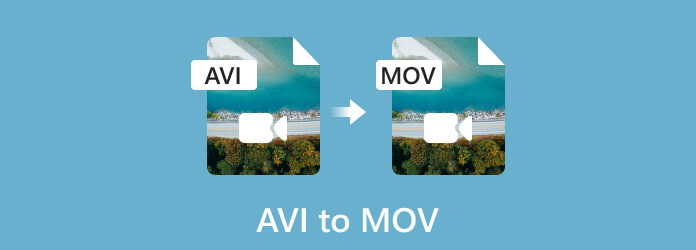
- Part 1. How to Convert AVI to MOV in Video Converter Ultimate
- Part 2. How to Convert AVI to MOV in Free Video Converter Online
- Part 3. How to Convert AVI to MOV in VLC
- Part 4. How to Convert AVI to MOV in Handbrake
- Part 5. FAQs about Converting AVI to MOV
| AVI to MP4 Converters | Supported Platforms | Best For |
| Video Converter Ultimate | Windows, Mac | High-quality video, audio, and image conversions. |
| Free Video Converter Online | Mac, Windows, Chrome, Microsoft Edge, Firefox | Unlimited online conversions without ads. |
| VLC Media Player | Mac, Windows, Linux, Android | A free media player with a video converter |
| Handbrake | Mac, Windows, Linux | Advanced converting tool |
Part 1. How to Convert AVI to MOV in Video Converter Ultimate
When it comes to a desktop converter, Video Converter Ultimate is an excellent software to get. The cross-platform tool converts AVI to MOV, among other formats, such as DVD, MP4, MKV, FLV, WebM, etc. With its clean interface, it provides a simple learning curve, including the configuration of the output format, codec, resolution, frame rate, etc. A fantastic part of the best AVI to MOV converter is that you can get high-definition, such as 1080p, 4K, 5K, and 8K without quality loss. Get it on Windows or Mac.
Step 1.Download Blu-ray Master picked Video Converter Ultimate and install it.
Free Download
For Windows
Secure Download
Free Download
for macOS
Secure Download
Once done, launch the software and click the Add Files button to upload the AVI files from your folder. To create a batch convert AVI to MOV, open the dropdown list, and click the Add Folder button.
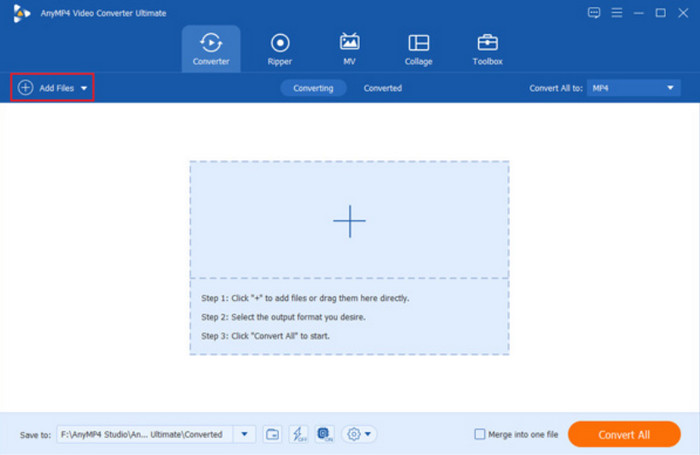
Step 2.Next, go to the Convert All To menu and choose the MOV format. Click the cog button to customize the profile, like the codec, resolution, etc. Click the OK button to save all the changes. Exit the dialog box.
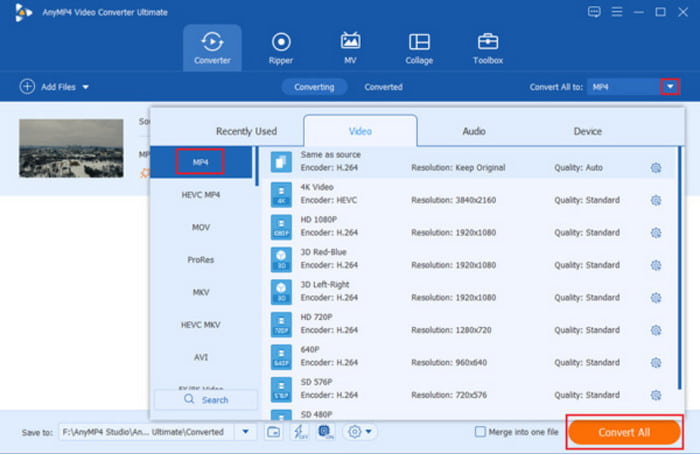
Step 3.Access the Save To option at the lower left part of the interface. Browse for the desired folder where you want to save the files. Then, click the Convert All button to convert AVI to MOV without losing quality. Wait for a few moments, and then the files will be ready.
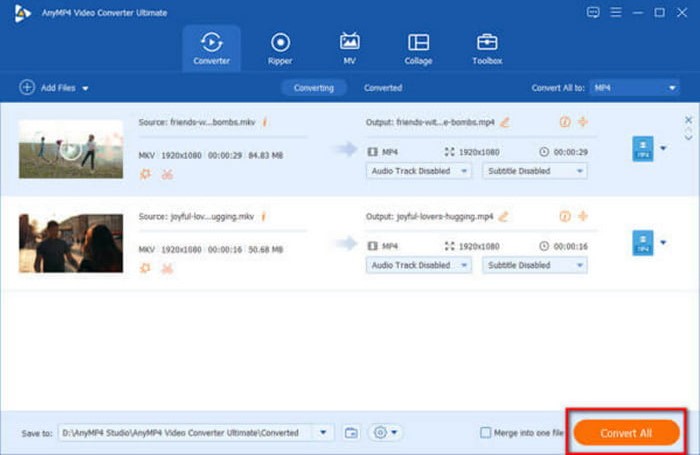
Video Converter Ultimate is an excellent tool for conversion, but it also offers more functions for video editing, compressing, and enhancing. You can try the best converter for free by clicking the Download button.
Pros
- User-friendly converter for various audio, video, and image formats.
- No plug-in is needed to convert files smoothly.
- 100% safe and secure with a fast-speed process.
- A lightweight software with minimal system requirements.
Cons
- Need a stable internet connection for bulk conversion.
Part 2. How to Convert AVI to MOV in Free Video Converter Online
Do you want an AVI to MOV converter for free online? You can try Free Video Converter Online, which is the web-based version of Video Converter Ultimate. It is simple to use, with only a launcher to set up the online converter. While it is the online version, you can expect the tool to convert files like the desktop software, providing a guaranteed quality without too much work. Furthermore, you can use this tool as much as you want without registering or paying.
Step 1.Go to the website and click the Launch Free Converter button to download and install the required launcher. After that, click the same button again and upload the AVI file from your folder.
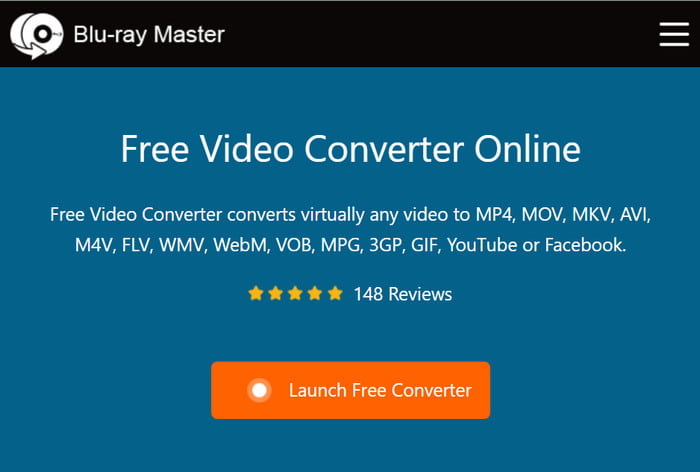
Step 2.From the dialog window, choose the output format. Access the settings to adjust the output settings, like the codec, encoder, frame rate, etc.
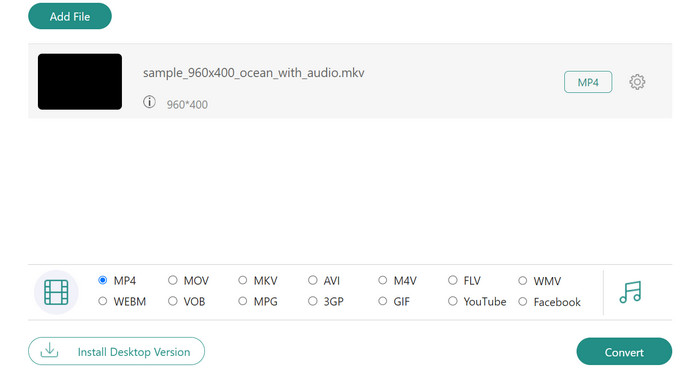
Step 3.Click the Convert button to process the changes. After using the AVI to MOV converter, download the file and see the final result.
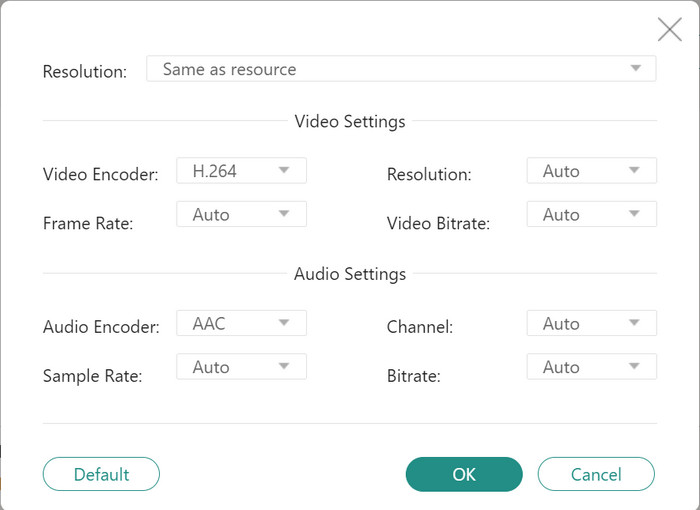
Free Video Converter Online is a web-based converter for many formats. It has the necessary tools for an efficient conversion process. It is available on any browser.
Pros
- Convert videos to M4V, FLV, YouTube, Facebook, and more.
- Support batch conversion without delay.
- No file size limit for uploads and conversions.
Cons
- Require a launcher before starting converting files.
Part 3. How to Convert AVI to MOV in VLC
As a media player, it is a surprise for VLC to convert files without installing an add-on. If you have the media player installed on your computer, you get a free converter for your AVI files. Here’s what you need to do:
Step 1.Open the app and click the Media button. Choose the Convert/Save option and upload the file. Confirm it by clicking the Convert/Save button from the dialog box.
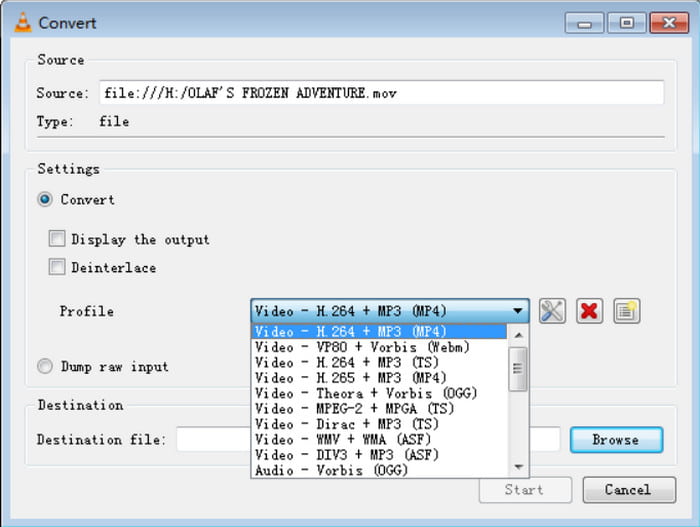
Step 2.Choose the output format from the Profile dropdown list. Then, click the Browse button for the designated folder. Afterward, click the Start button to convert the file.
VLC is known as a cross-platform media player for Windows, Mac, Linux, and more. Converting AVI to MOV on Windows 11/10/8/7 and other platforms is easier without purchasing a pro version of the application.
Pros
- Easy to use.
- Completely free and open source.
Cons
- Unassured high-quality conversion.
Part 4. How to Convert AVI to MOV in Handbrake
Handbrake is an open-source alternative that converts .avi to mov with professional output settings. It has a higher compatibility rate with devices and formats, so it is best to download on Windows, Mac, and other platforms. You can use Handbrake AVI to MOV to convert files:
Step 1.Download and install Handbrake, then run the application. Import the file you want to convert.
Step 2.Find the Output Settings: Custom section and change the output format, codec, frame rate, and other settings. Click the Start button to process.
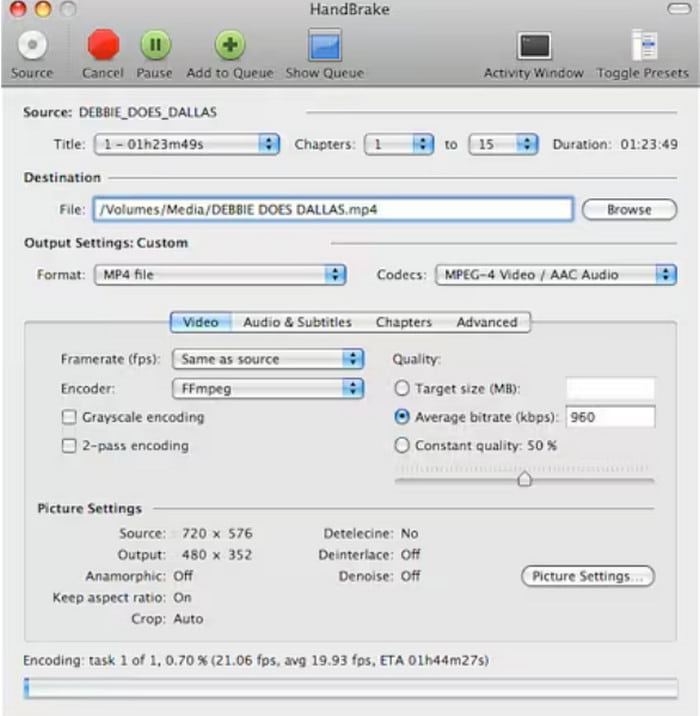
Handbrake allows users to tweak the settings to achieve the desired output video. You can convert AVI to MOV on Windows 10, Mac, Linux, and other operating systems.
Pros
- Specific picture settings for aspect ratio, anamorphic, etc.
- Support a wide range of video and audio codecs.
Cons
- Too advanced for beginners.
Part 5. FAQs about Converting AVI to MOV
-
Is AVI the same as MOV?
They are both video formats, but MOV uses codecs like H.264. On the other hand, AVI uses H.265/HEVC.
-
How do I open AVI files on a Mac?
Rather than use an AVI to Converter on Mac, you can use QuickTime to open an AVI file.
-
What should I convert AVI to?
Besides MOV, you can convert AVI to MP4. It is the standard format widely supported on operating systems, devices, and programs.
-
Is AVI outdated?
Yes. Some users describe the format as outdated and unsuitable for modern streaming and sharing. That’s why It is best to use AVI to MOV converters on Windows.
Wrapping up
Finally, you have learned free software to convert AVI to MOV on Windows and Mac. While there are many options to choose from, know that in professional and simple navigation, Video Converter Ultimate and Free Video Converter Online are the best choices. You can try them on the official Blu-ray Mster website with unlimited conversions!
More from Blu-ray Master
- AVI to WebM – How to Convert AVI to WebM for HTML5
- 3 Easy Methods to Convert FLV to AVI on Desktop or Online
- 2 Efficient Methods to Convert MKV to AVI with the Best Quality
- Top 5 Ways to Convert GIFs to MOV Videos on Desktop and Online
- Top 2 Converters to Convert MOV to GIF with Better Outputs
- 4 Best AVI to DVD Burners You Should Try [Hot Picks for 2024]


